Lenovo Explorer review: A great entry point to Windows Mixed Reality
It's a pretty no-frills affair, but a good headset all around.

No frills is probably a good way of describing at least three of the launch headsets for Windows Mixed Reality. Acer, HP, and Lenovo all hit about the same price point with their respective offerings, which could be best described as utilitarian next to the dressed-up designs from Dell, ASUS and eventually, Samsung. That's fine, though — it's a headset, not a fashion accessory.
For $399 the Lenovo Explorer is available bundled with the Motion Controllers, which is a good price for the complete Windows Mixed Reality experience. And honestly, it's worth it.
Lenovo Explorer tech specs
| Category | Specification |
|---|---|
| Display | 1440 x 1440 per eye LCD |
| Refresh rate | 90Hz |
| Field of view | 110 degrees |
| Optics | Fresnel lens |
| Sensor | 6DoF motion tracking Accelerometer, gyroscope, magnetometer, and proximity sensor. Inside-out sensor (B+W VGA x2) |
| Connectivity | USB 3.0, HDMI |
| Audio | 3.5mm headset jack |
| Cable length | 4m |
| Weight | 380g |
Lenovo Explorer hardware and design

The Lenovo Explorer is made entirely of plastic, which in this case is a good thing, because it's very light. You get a two-tone dark grey on black, broken only by the protruding stripe on the front that houses the company logo and the external cameras.
The Explorer takes on the PlayStation VR school of design rather than that of the Oculus Rift or HTC Vive. The headset is supported against your forehead at the front, with the angled strap then clamping in just above the top of the neck.
Personally, I've always preferred this style over the 'ski-mask' design of the Rift or Vive. It's so much more comfortable without having straps down the side or over the top of your head, squeezing everything together.

There are no moving parts for focus as you might find on a PlayStation VR headset, instead, you can calibrate this in software in the settings on your PC. You simply pop the headset on, twist the knob on the very back to tighten and you're all set.
All the latest news, reviews, and guides for Windows and Xbox diehards.
One part of the Explorer that I'm not fully sold on is the foam padding on the inside of the headset. It's very soft and comfortable, but it's also rather thin. While there isn't a problem with light bleeding in, I'm concerned about its longevity. Only time will tell, but being able to buy a replacement would be useful at some point.
I'm also not sold on how it just isn't attached to the nose section. Again, it hasn't led to any unwanted light bleeding, but it's just a little uneasy feeling. It's already a part not attached, which in my mind is one step towards the rest of the foam being pulled away.

However, worries about the foam aside, the Lenovo Explorer is gloriously comfortable to wear. It's incredibly light as well as being well designed, with soft padding in all the right places. And the whole front of it flips up out of the way so you can get back to boring, non-Mixed Reality work on your PC with ease whenever you need to.
The cable doesn't provide any real hazard, either. It's a simple Y connector that breaks out into USB 3.0 and HDMI. It's 4m long so you've got plenty of clearance to get away from your PC and into some room-scale action if you have the space.
A simple loop clipped to the headband routes the cable from the inside of the headset towards the rear and away from your hands. And more importantly, your feet.
Lenovo Explorer Motion Controllers

The Lenovo Explorer comes bundled with the Motion Controllers for Mixed Reality, something you really want to use to get the best experience. They look a bit (a lot) strange, but the truth is they're a lot more ergonomic than you might think.
Weird looking but more ergonomic than you might think
Lenovo, like other manufacturers, has gone with Microsoft's reference design. As such you get the two wands with the light filled halos, a d-pad, an analog stick, menu button, Windows key, rear trigger and a bumper style button on the inside of each.
The idea is that every control is within reach when you're gripping the controller, and even with pretty small hands I'm surprised at how good it is. The inside button requires a mild squeeze of your grip to operate, everything else is easy. It just takes a few minutes practice to locate the menu key and Windows key in particular when you can't see them. The menu key is raised and the Windows key depressed, so they're easier to distinguish.
And when you touch the d-pad a dot on the virtual controllers inside your headset shows you exactly where your thumb is.

The controllers are powered by a pair of AA batteries each and connect to your system over Bluetooth. We have a separate guide on how to get going with them.
How to connect Windows Mixed Reality Motion Controllers
Battery life is still an unknown quantity, but assuming they're no more thirsty than the Oculus Touch controllers, we'd be hoping for months, not days or weeks. But there is no option to recharge the Motion Controllers directly.
One critique I do have is that while it's OK they're made of plastic, there's zero grippy parts to them. It's the same smooth plastic finish all round, and I'd have liked to see Lenovo maybe add some soft touch or a little texture to the plastic. They might be strapped to your wrist, but sweaty palms are still sweaty palms on smooth plastic.
Lenovo Explorer Mixed Reality experience
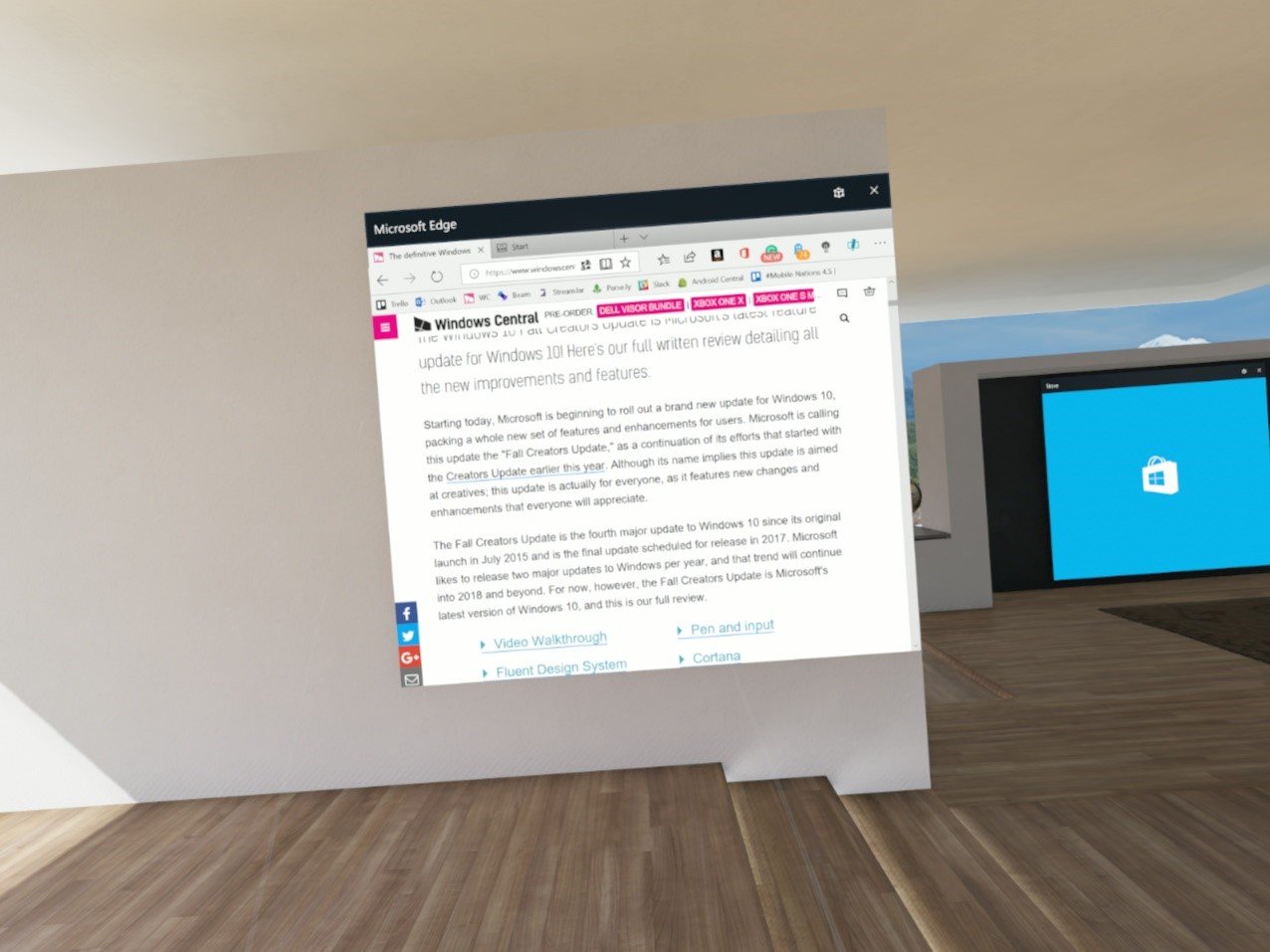
Windows Mixed Reality is still in its infancy but there's enough early content to get a feel for it. And I love it.
One thing that must be made clear, though, is where the limits of immersion are. The Explorer, like some comparable headsets from other brands, has a 110-degree field of view (though it's unclear whether they measured this horizontally or diagonally). That means you're going to see the edges quite easily, and a circular limit to your vision.
It's pretty good though, especially since it's on par or better than other headsets. I've lived with PlayStation VR since launch and it has a 100-degree field of view.
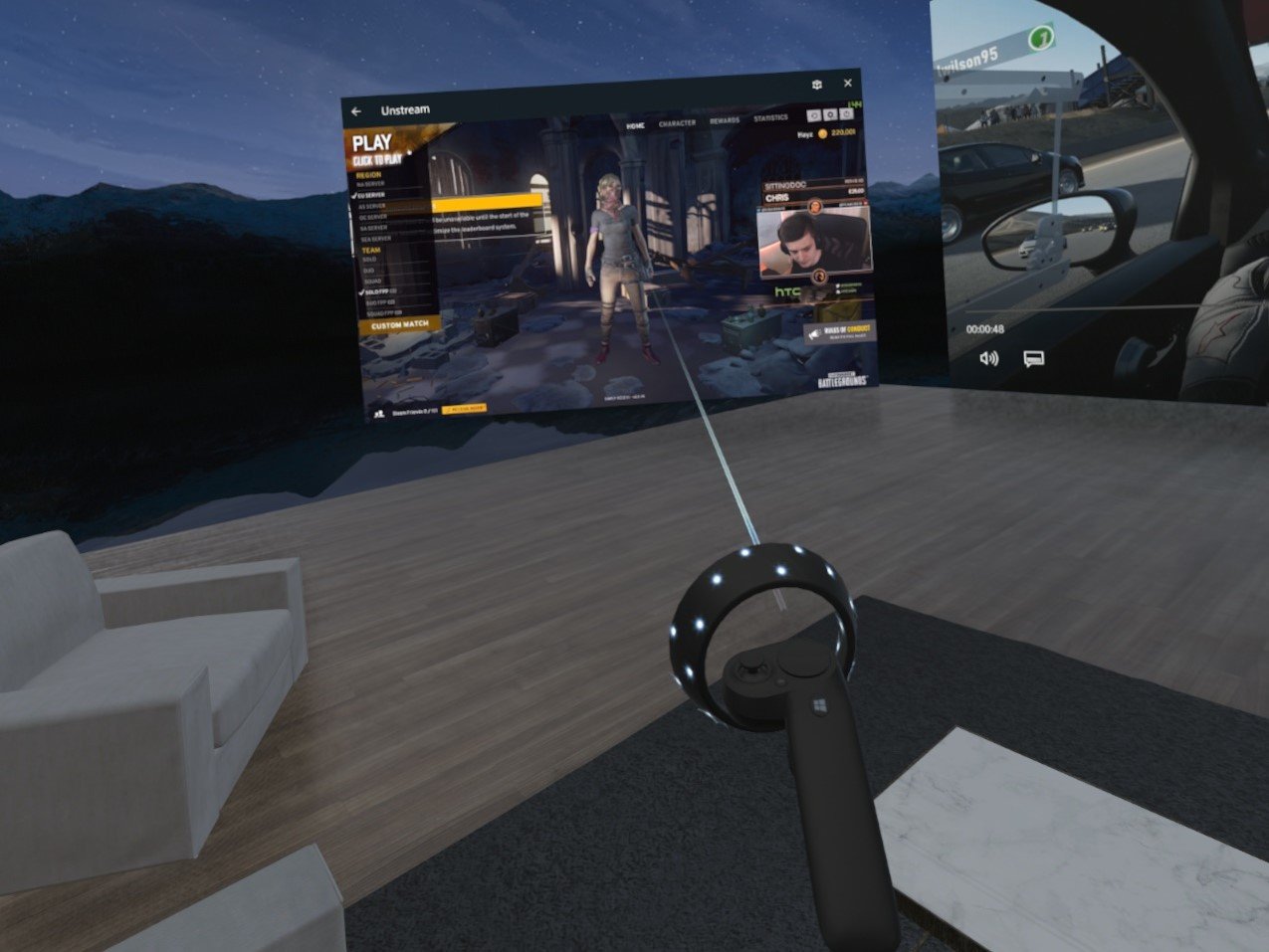
What's important to note is that the Explorer is competitive when it comes to its hardware. The native 90Hz refresh rate is important because if it were too low, you'd get flickering and you'd feel sick. High frame rates inside headsets like this are important. The Explorer also has a much higher resolution display than the Oculus Rift, which is now offered for the same price.
Add all kinds of things to your virtual home
While you're in your Mixed Reality world there is a lot you can do. 2D apps can be pinned to the walls of your house, or you can move them around and leave them floating in mid air. Whenever there's a VR experience to be had, you're taken inside the full 360-degree mode. Whether that's a dedicated app like Halo Recruit or a 360-degree video delivered by Movies and TV.
Admittedly I'm using a powerful PC with the Lenovo Explorer, with its HDMI cable connected to a GTX 1080 Ti GPU, but the software experience has been flawless thus far. Smooth, engaging, and an awful lot of fun. And it looks great through the lenses of the Explorer.
The bottom line

While it may not be anything flashy to look at, the Lenovo Explorer is a great introduction to the world of Windows Mixed Reality. Utilitarian, maybe, but what matters most is how it delivers the experience and on that there's little to fault.
It's well made, light and comfortable and despite the thin, flimsy looking foam padding around your face, there's no evidence of light bleeding in so long as you get the fit right on your head.
Pros
- Well priced bundle.
- Comfortable and lightweight.
- Nice looking display.
- Solid build quality.
Cons
- Foam around the face is a bit thin
- No grippyness on the motion controllers
I would have liked to see a little added grip on the back of the controllers and I'm still concerned how long the padding is going to last. But these slight critiques aside, it's a really nice headset for Windows Mixed Reality.
Now, if you'll excuse me, I have some more burger holograms to play with.

Richard Devine is a Managing Editor at Windows Central with over a decade of experience. A former Project Manager and long-term tech addict, he joined Mobile Nations in 2011 and has been found on Android Central and iMore as well as Windows Central. Currently, you'll find him steering the site's coverage of all manner of PC hardware and reviews. Find him on Mastodon at mstdn.social/@richdevine
