In late-2019, I reviewed the Lenovo M14, a 14-inch portable full HD matte display. I gave it a five out of five after ticking all the right boxes, including being extremely light, excellent color accuracy, having a riser for height adjust, and a neat carrying bag.
That display is still available for around $250, making it an excellent option for those who need more screen real estate. But what if you wanted the same display but with a glossy screen, touch, and even support for inking?
The new Lenovo M14t is that device, and it even includes a pen in the box, letting you ink in Windows or Android. Here is what you need to know about it.
Lenovo ThinkVision M14t (2020)
$439 Bottom line:
What you'll love about the ThinkVision M14t

Lenovo did not mess with a winning formula, so the M14t is remarkably similar to last year's M14. The difference is in the finish, which is now glossy, and the display, which has a 10-point digitizer that supports 4,096 pressure levels for inking.
Lenovo uses a unique design where there is a broader base that the ThinkVision sits on, which also acts as a variable angle hinge. This design differs from magnetic covers that you fold to act as a stand. While that cover is helpful, you usually only have two or three angles you can use, and the weight from the magnets is substantial.
It is no surprise that the touch screen adds some weight, but the ThinkVision M14t is just 127 grams (4.5 ounces) heavier coming in at a still very light 698 grams (1.54lbs). That weight is what makes the ThinkVision so compelling – it adds extraordinarily little bulk to your bag. The slightly larger ASUS ZenScreen Touch MB16AMT is a half-pound heavier.



The ThinkVision M14t offers two Type-C ports (3.1 Gen1) and one Type-C cable to connect to your laptop or Android phone. That second port can be used as a power pass-through, letting you recharge the connected PC (or powering the display for Android, as phones don't output enough power alone).
All the latest news, reviews, and guides for Windows and Xbox diehards.
The other secret with the ThinkVision is the flip-up riser on the bottom. This gizmo lets you raise the M14t by a few millimeters to better align with your laptop's display. It's not necessary, but nice to have and makes for a distinctive feature.
| Category | ThinkVision M14 |
|---|---|
| Display | 14-inch 1920 x 1080 WLED Glossy 10-point Touch |
| Brightness | 300 nits |
| Contrast ratio | 700:1 |
| Color | 16.7M 8bit |
| Pen | Active Touch Pen with 4096 Pressure Levels |
| Response time | 6ms with OD |
| Ports | 2x USB-C (3.1 Gen1) |
| Cable | USB-C to C (1M) L-shaped dongle |
| Weight | 698g / 1.54lbs |
| Security | Kensington lock slot |
| Eye-care tech | Low blue light |
But really, the star of the show here is the 14-inch, full HD (1920 x 1080) WLED display (instead of IPS). It is still color accurate with 99 percent sRGB, 74 percent AdobeRGB, and 77 percent DCI-P3 from my tests. Brightness comes under the rated 300 nits at about 250, which is good enough for the office and home, but will struggle outside (plus the glossy finish won't help).
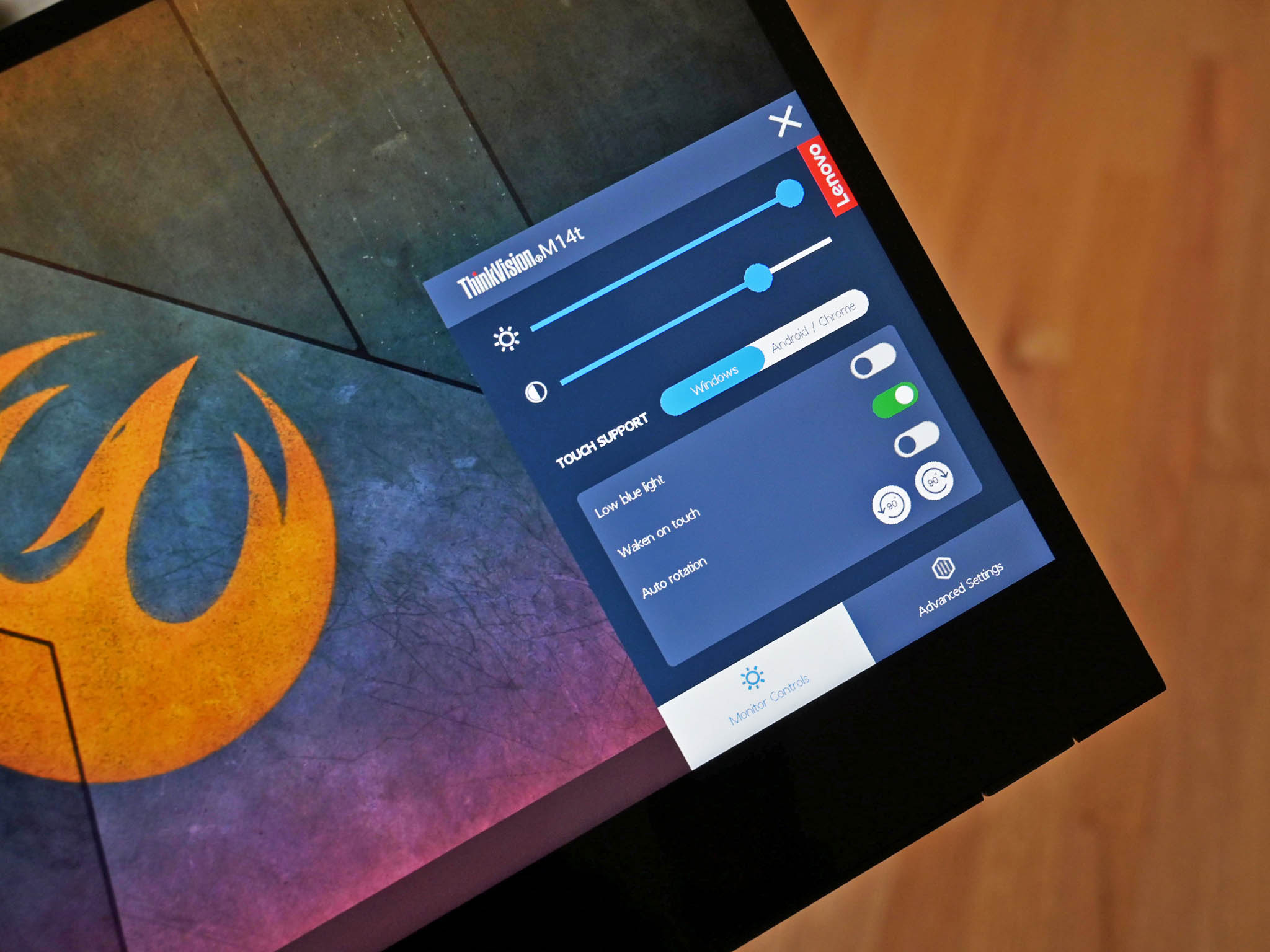
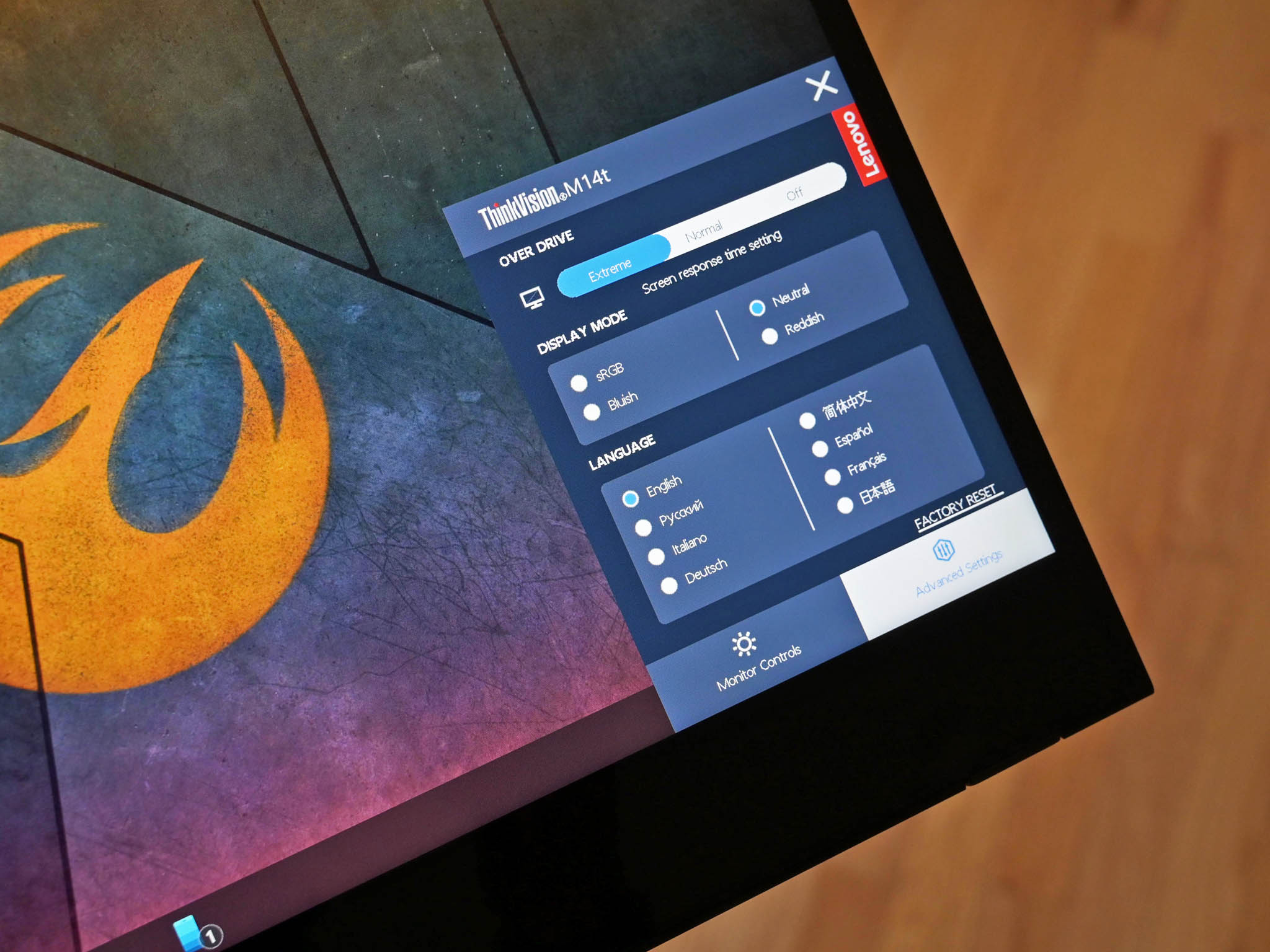

Inking is also particularly good thanks to the included Lenovo smart pen (it's not N-trig based like Surface Pens). Users can choose between Android and Windows for inking and touch, which is a neat feature to have available. Inking, especially in Windows, is exceptionally smooth and accurate. By flipping the display upside down (it supports auto-rotate), you can make the ThinkVision M14t resemble an easel for sketching.
Lenovo also now includes an L-shaped dongle and some clips for better cable management. That L-shaped dongle helps you use the M14t in a vertical position as the cable will not shoot into the air.
Since you should not just toss this screen into a bag, Lenovo gives you a fabric carrying case with a pen loop. It is a fancy sleeve that protects the display from scratches but won't offer protection from severe bangs or drops.

There are also no drivers needed to operate this display. Connecting it to Surface Pro X with Windows 10 on ARM, the M14t ran just beautifully.
What you'll dislike about the ThinkVision M14t

If you hate glossy displays, you are not going to like this one. The M14t is highly reflective, making sense due to the inking and customer who would want this accessory. Lenovo already has a matte ThinkVision M14, so it is not a big deal (that version, however, does not support touch or inking).
Pen support with Android was tricky. While the ThinkVision M14t runs Samsung DeX from the Galaxy Note 20 Ultra OK, I would sometimes get some display flashing when inking (but the inking was smooth at least). On Surface Duo, I could only get touch and inking to work by switching to Windows (ironically), but the pen target would be off from where I placed the tip, making it ineffective.
The ThinkVision M14t is also very fragile. I no longer have the matte ThinkVision M14 because I put it in my suitcase to switch hotel rooms. Five minutes later and the screen was completely cracked. That's what happens when you have a 14-inch, ultra-thin display with no laptop as a support structure, so be careful.

At $440, Lenovo is also charging a premium for this accessory — that is nearly $200 more than the non-touch model. The ThinkVision M14t is also $100 more than the larger ASUS Zenscreen Touch MB16AMT.
Should you buy the Lenovo ThinkVision M14t?

If you are a Windows 10 user with a powerful laptop that does not support inking (or touch), the ThinkVision M14t is fantastic. It makes the Dell XPS 17 that much more enjoyable to use. It's portable, light, and color accurate, and you can not only use it as a second screen but also an easel for inking, drawing, or notetaking. If you are in that camp, grab it now.
If you are on Android and want to use this as an external touch display, you should mostly be OK, so long as you don't want to ink often. I think Lenovo (or maybe Google) needs to tighten up Android's pen support, which is hit and miss.


For those on a tighter budget (or who don't need a pen), Lenovo's slightly lighter and more affordable M14 is a better choice.
Overall, Lenovo did a great job with the M14t. It is a standout from the rest of the portable displays with it being so light, a very pragmatic design, and now the option for inking. There is nothing to change about it, making it easy to suggest if you want a secondary, portable screen.
Lenovo ups its game with the new ThinkVision M14t, which supports touch and inking across Windows 10 and Android devices. This portable and extremely light screen is ideal for those who need more display or just want one for drawing.
Don't need touch or a pen? Lenovo's more affordable ThinkVision M14 packs a fully-adjustable hinge, riser, matte-finish, and two Type-C ports, and it's half the weight of the competition. It's damn near perfect.

Daniel Rubino is the Editor-in-chief of Windows Central. He is also the head reviewer, podcast co-host, and analyst. He has been covering Microsoft since 2007 when this site was called WMExperts (and later Windows Phone Central). His interests include Windows, laptops, next-gen computing, and wearable tech. He has reviewed laptops for over 10 years and is particularly fond of 2-in-1 convertibles, Arm64 processors, new form factors, and thin-and-light PCs. Before all this tech stuff, he worked on a Ph.D. in linguistics, performed polysomnographs in NYC, and was a motion-picture operator for 17 years.



