Lenovo Yoga Book C930 is a crazy PC you probably don't need (but will definitely want)
A future where typing will be less critical than inking is closer than you may think

Lenovo has been pushing the boundaries of computing for a few years with its Yoga line but specifically the original Yoga Book. Introduced in 2016, the Yoga Book was a weird glimpse into the future. But it ran like it was in the past with an Intel Atom processor and weak full HD display.
Still, there's something inherently fascinating about the Yoga Book concept: a dual-screen mini PC that puts inking first, typing second, and with an overall focus on mobility. That's why I'm glad to see Lenovo continue with Intel's "Tiger Rapids" concept with the all-new Yoga Book C930 (or the "Yoga Book 2").
In January, I wrote an article stating that dual displays would be the next big push in 2-in-1 PCs. And I spent the last few days with the Yoga Book C930.
Yoga Book C930 tech specs
Unlike its predecessor, the Yoga Book C930 upgrades every area when it comes to technical specifications, and that bumped its starting price to a whopping $999. The trade-off feels worth it, though, as this mini PC packs quite a punch.
| Category | Lenovo Yoga Book C930 |
|---|---|
| Processor | 7th Gen Intel Core i5-7Y54 7th Gen Intel Core m3-7Y30 |
| RAM | 4GB LPDDR3 |
| Storage | Up to 256GB PCIe SSD |
| Display | LCD: 10.8" QHD (2560x1600) IPS touchscreen E Ink: 10.8" FHD (1920x1080) touchscreen |
| Graphics | Intel HD 615 |
| Ports | 2 x USB Type-C 3.1 Audio Jack SIM card holder |
| LTE | Optional (Europe) |
| Biometrics | Fingerprint reader |
| Audio | Dual speakers with Dolby ATMOS |
| Pen | Yes 4,096 pressure level Wacom Bluetooth Supports dual display |
| Battery | Up to 8.6 hours 35.8WHr |
| Dimensions | 10.25 in x 7.06 in x 0.38 in 260.4 mm x 179.44 mm x 9.9 mm |
| Weight | 1.71 lbs (775 g) |
Yoga Book C930 is powerful

Lenovo is using a powerful Toshiba solid-state drive (SSD) that yields nearly 1,400 MB/s read and 600 MB/s write for storage speeds. On a device this thin and light you would expect maybe a lower-cost eMMC chip, but instead, Lenovo put 128GB of storage on board, which is surprising and awesome.
The Intel Core i5-7Y54 is a Y-series chip, which means it does not have nearly as much power as a 15W Core i5 found in most standard Ultrabooks. Nonetheless, it performs very well with 3,805 for single core and 6,884 for multi-core in Geekbench testing. For comparison that's equivalent to a sixth-generation Intel Core i7-6560 (3,494 and 7,469 respectively).
All the latest news, reviews, and guides for Windows and Xbox diehards.
The one thing that may hold the Yoga Book C930 back is the 4GB of DDR3 RAM. While Windows 10 does an excellent job of managing memory, this is the one area where this PC can bottleneck. However, a device this small makes it unclear if people would push the hardware so hard to necessitate 8GB of RAM at this point.
Put the package together, and the Yoga Book C930 is the opposite of its predecessor with an Intel Atom processor. The Yoga Book C930 is a real PC, and it feels like one too, with everything being very responsive.


The dual side speakers produce some pretty good audio for a device this size. Bass is lacking compared to larger laptops, but I wouldn't call it tinny either. The Dolby Atoms certification and software can let those speakers do more than expected.
The fingerprint reader looks excellent, but performance is so-so. I have had a few false reads, and on occasion when resuming from hibernation, the reader does not function at all. Putting a Windows Hello infrared camera into such a teeny display would seem implausible, but I hope some firmware updates improve that fingerprint reader in the future.
Yoga Book C930 impressive displays
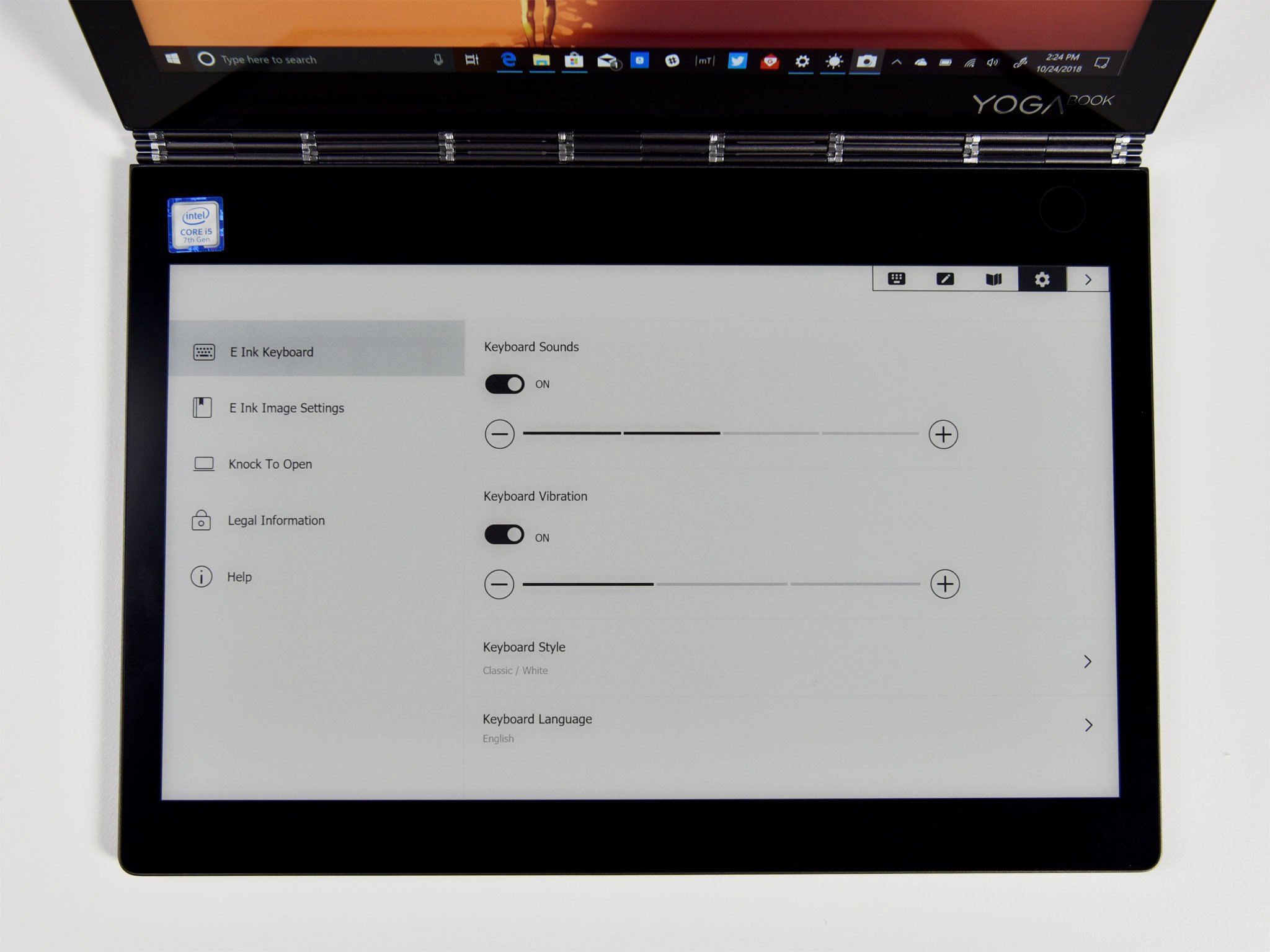
Another area of upgrade for the Yoga Book C930 is the jump from a 10-inch 1920 x 1200 to a larger 10.8-inch screen with 2560 x 1600 resolution. The new version also supports Wacom AES inking (4,096 levels of pressure) directly on the color display. The Lenovo smartpen is included in the box.
Without yet having time to complete color accuracy and brightness tests, it seems like a very good display. It's bright, punchy, responsive and that 280 pixels-per-inch (PPI) density is sweet.
Move to the full HD E Ink display, and things get very interesting. Here are some early impressions:
- E Ink is slower and less responsive.
- Writing on it is OK – not great, but not terrible.
- It feels like an Amazon Kindle for reading PDFs.
- It has a "screensaver" image.
- There are four different keyboard styles.
- It's damn cool looking.
What do I think of typing on E Ink? It's nowhere near as good as a physical keyboard, but it is also better than you might think.
By trade I'm a touch typist – I don't look at my fingers – so while there is some adjustment to the Yoga Book C930 when its placed on a table, I can bang out a few emails, notes, or tweets with ease. The combination of haptic systems including vibration, visual shifting of the keys, and audio feedback – all of which are customizable – go a long way to simulate typing on a physical keyboard.

The way the trackpad can optionally auto-appear and hide is a fascinating use of E Ink's abilities. It requires an extra tap to activate the trackpad, but this is something I quickly adjusted too. If you prefer an always present – but much smaller trackpad – you can enable that option also.
Would I want to use this as a daily PC for my job? No. But I also did not hate it for short bursts of typing.
Yoga Book C930 battery is the weak link

It's probably not too surprising that the 38WHr battery, when combined with a QHD touch display and a second full HD E Ink display, a zippy i5 processor and SSD, results in just mediocre battery life. While I have more testing to do, five or five and a half hours of battery out of the Yoga Book C930 seems likely. Those numbers can probably go up if you configure the device with a Core m3-7Y30 processor.
A strong argument could be made that the Yoga Book C930 would benefit from having a Qualcomm Snapdragon 850 ARM processor, which would undoubtedly bump that battery life to eight or more hours – plus you'd get 4G LTE standard (it's now only an option for European markets, not in the U.S.). However, seeing as Intel initially developed this device, there could be some politics at play here too.
Who is Yoga Book C930 for?

So who should buy it? The Yoga Book C930 is entirely a concept-device brought to market for early adopters and boundary pushers. There are compromises, it costs a lot, and most people will not see a need for it.
Inherently, the idea here is to put inking first and typing second. Windows 10 is still too green in this area for an enjoyable all-pen experience, but with the last two feature updates to the OS Microsoft has made some great strides, such as inking in any text box, and navigating with a pen. There's much more work to be done on the software level, but it's clear this is where Microsoft and Lenovo are trying to move.
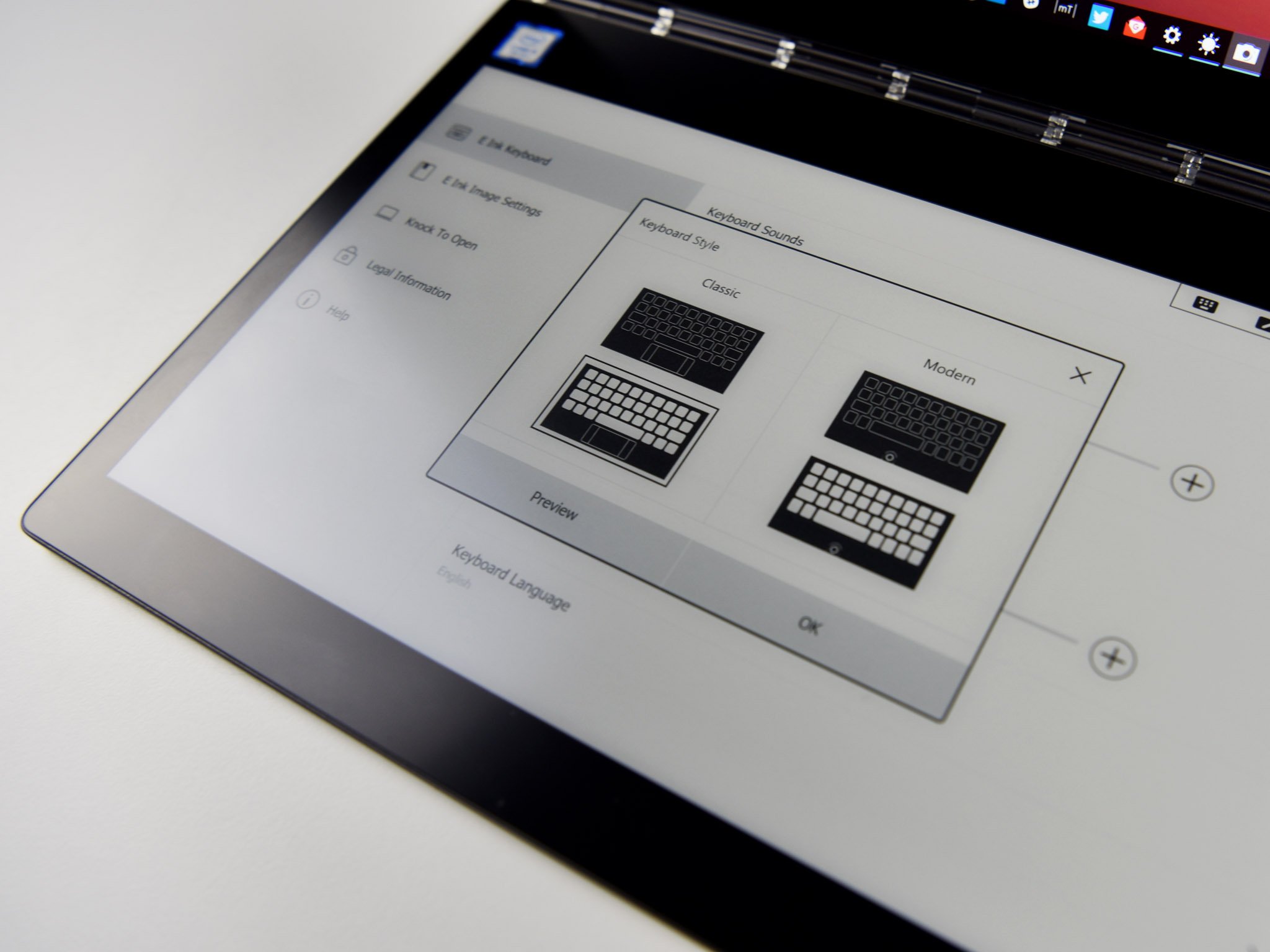

None of this means physical keyboards are dead. But the concept of a PC is merely expanding to other form factors.
There's something inherently cool and useful about the Yoga Book C930. For reading e-books (right now just limited to PDF support, not books in the Microsoft Store), taking notes, marking up research papers, consuming media, and putting out quick response emails, the Yoga Book C930 is excellent.
At just 1.7 lbs (775 grams) and 10mm thin, the Yoga Book C930 is excellent to toss in a bag. It runs full Windows 10 Home and does not feel like some schleppy budget tablet from years ago. Lenovo (and Intel) are on to something with this design and refocusing of input modalities. The technology is likely still too early but letting the prosumer, and pro-PC crowd jump in on this tech is something that we should embrace even if you cannot justify the Yoga Book C930 for yourself.
Curious about the Yoga Book C930 and have some specific questions? Ask me in comments, and I'll try to explain them here or in our upcoming review.

Daniel Rubino is the Editor-in-chief of Windows Central. He is also the head reviewer, podcast co-host, and analyst. He has been covering Microsoft since 2007 when this site was called WMExperts (and later Windows Phone Central). His interests include Windows, laptops, next-gen computing, and wearable tech. He has reviewed laptops for over 10 years and is particularly fond of 2-in-1 convertibles, Arm64 processors, new form factors, and thin-and-light PCs. Before all this tech stuff, he worked on a Ph.D. in linguistics, performed polysomnographs in NYC, and was a motion-picture operator for 17 years.
