Microsoft reveals keyboard shortcuts in Windows 10 Technical Preview
News
By
Joseph Keller
published
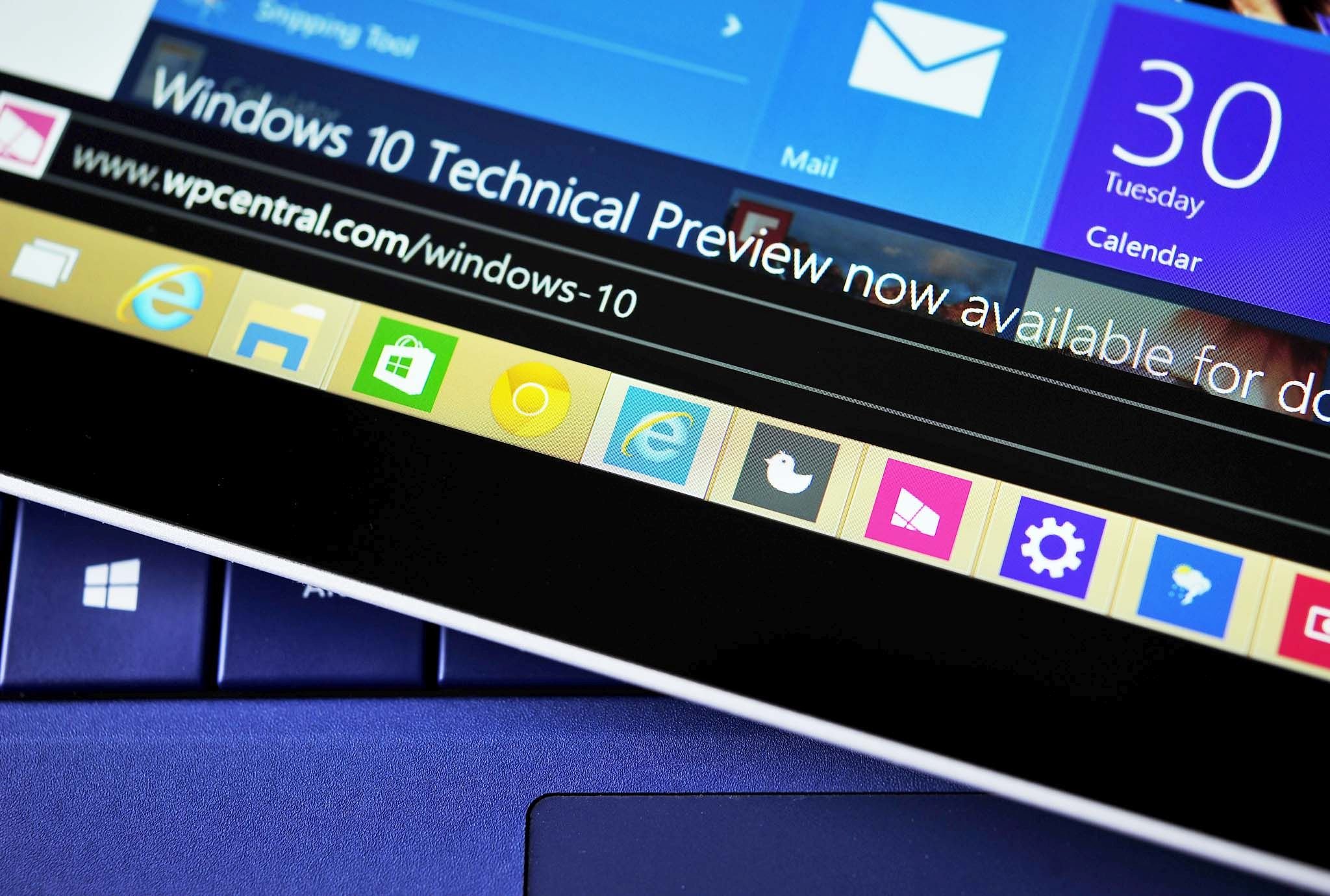
Add us as a preferred source on Google
Microsoft has posted some of the new keyboard shortcuts that can be found in the Windows 10 Technical Preview. New shortcuts allow you to snap a window, switch to a recent window, and create a new virtual desktop, and more.
From Microsoft:
- Snapping window: WIN + LEFT or RIGHT (can be used with UP or DOWN to get into quadrants)
- Switch to recent window: ALT + TAB (unchanged) – Hold shows new Task view window view, let go and switches to app.
- Task view: WIN + TAB – New Task view opens up and stays open.
- Create new virtual desktop: WIN + CTRL + D
- Close current virtual desktop: WIN + CTRL + F4
- Switch virtual desktop: WIN + CTRL + LEFT or RIGHT
Additonally, Microsoft's Scott Hanselman posted a list of hotkeys for the Technical Preview's Command Prompt. What do you think of the Technical Preview's shortcuts? Leave your thoughts in the comments.
Source: Microsoft, Scott Hanselman
Get the Windows Central Newsletter
All the latest news, reviews, and guides for Windows and Xbox diehards.
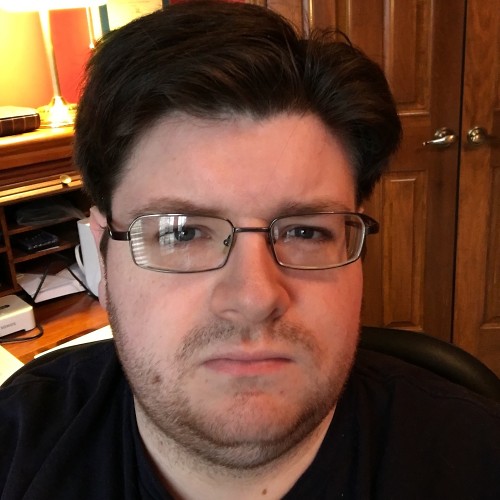
Former Contributor
Joseph is a Former Contributor for Windows Central, covering a variety of technology and software.
LATEST ARTICLES
