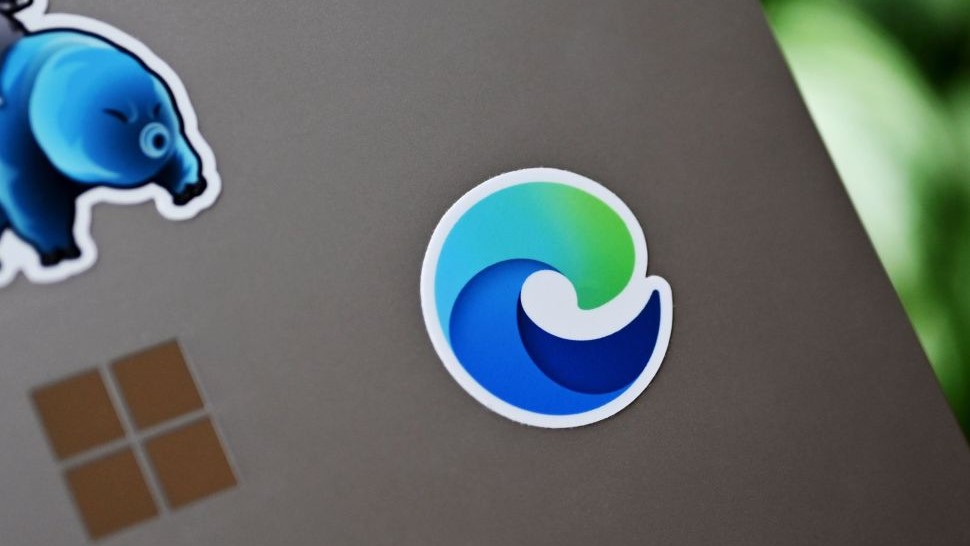Microsoft talks high DPI scaling improvements coming in the Creators Update

There are quite a few bigger features coming in the Windows 10 Creators Update that have garnered much of the spotlight so far, but Microsoft has started highlighting some more under-the-hood improvements on the way as well. In a new blog post, Microsoft has outlined some of the improvements it is making to one of those smaller changes, high-DPI scaling.
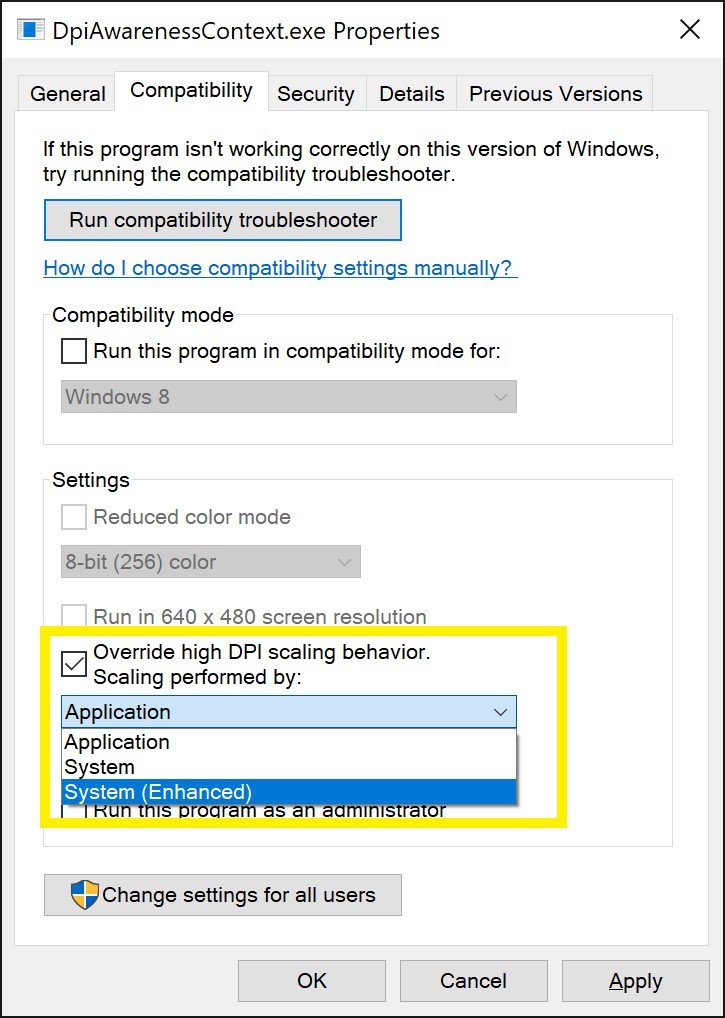
One major change is the addition of an option to force desktop apps to run as a DPI-unaware process. This comes in handy if you're trying to run a desktop app that doesn't render well on a high DPI display. The result is that, while the app may look blurry, it should be sized correctly. This option includes a total of three settings, each of which renders differently:
- Application: This forces the process to run in per-monitor DPI awareness mode. This setting was previously referred to as "Disable display scaling on high-DPI settings." This setting effectively tells Windows not to bitmap stretch UI from the exe in question when the DPI changes
- System: This is Windows' standard way of handling system-DPI aware processes. Windows will bitmap stretch the UI when the DPI changes
- System (Enhanced): GDI Scaling
Internet Explorer is also picking up per-monitor DPI awareness with the Creators Update. Now, when you move IE to a display with a different DPI (or change the DPI of a display it's on), the window and its UI elements should scale correctly. Desktop icons will also see some love, with correct scaling when using a display in extended mode alongside another with different display scaling values.

The changes Microsoft has in the pipeline for the Creators Update are an extension of work it already began with the release of last year's Anniversary Update. There's still work to be done, as a number of issues still remain. However, these changes should help to alleviate some particularly annoying display issues caused by current DPI scaling issues. And while these are the user-facing changes Microsoft is preparing for the update, it has a number of tweaks up its sleeve for developers to check out as well.
All the latest news, reviews, and guides for Windows and Xbox diehards.

Dan Thorp-Lancaster is the former Editor-in-Chief of Windows Central. He began working with Windows Central, Android Central, and iMore as a news writer in 2014 and is obsessed with tech of all sorts. You can follow Dan on Twitter @DthorpL and Instagram @heyitsdtl.