Microsoft Word Flow Keyboard for iOS review: A FAR better typing experience on iPhone
In addition to my Windows phones, I also use an iPhone. But I'm NOT a fan of Apple's default QuickType keyboard.
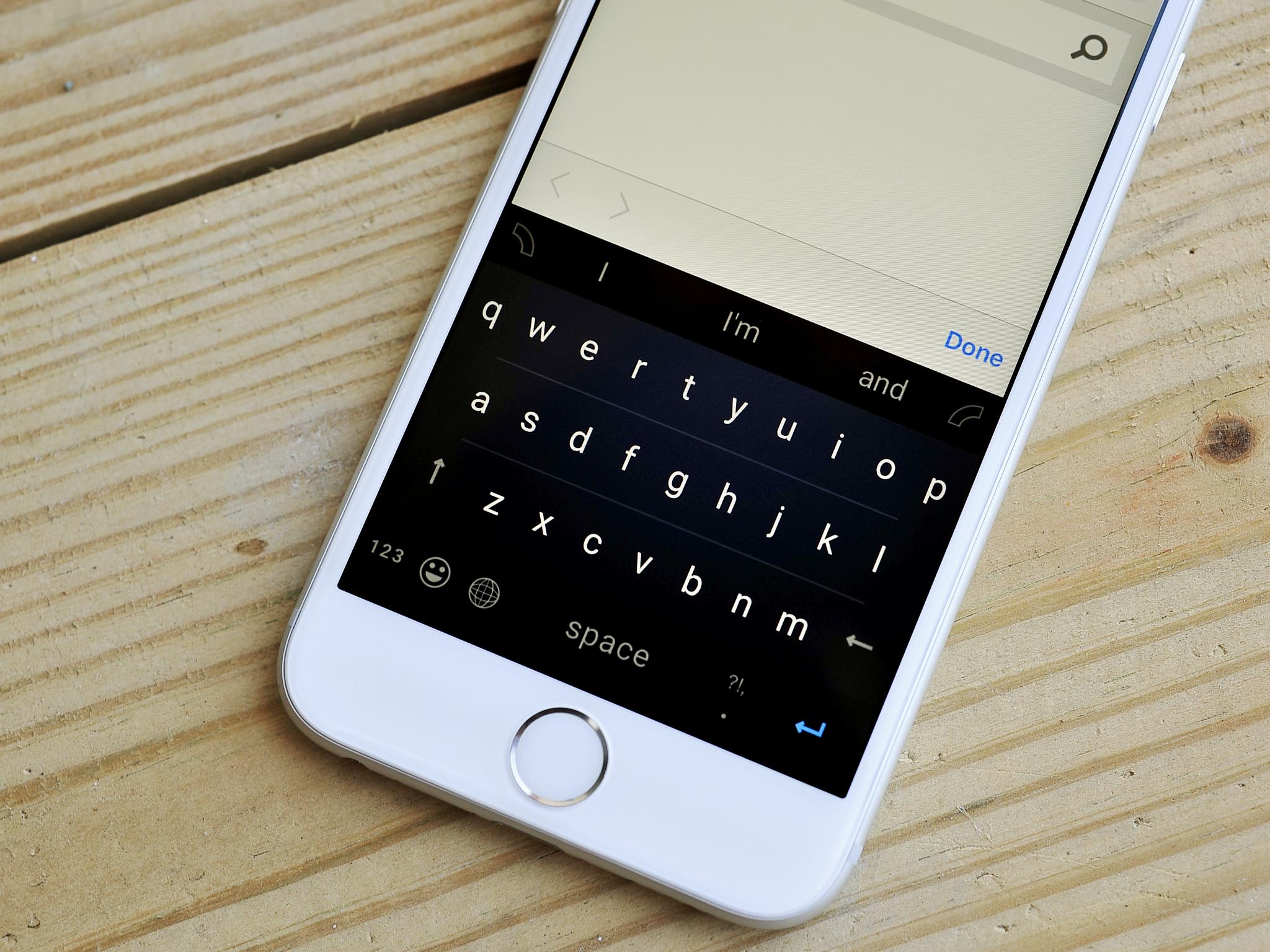
Thankfully, iOS supports third-party keyboards that allow you to escape Apple's typing hell, including one from Microsoft. Microsoft released a keyboard for Apple's mobile OS, called Word Flow Keyboard, bringing the beloved keyboard from Windows phone to iOS. When it first launched, it brought a lot of hate towards Microsoft from the Windows community, because it delivered additional features that are nowhere to be found on Microsoft's mobile platform. It was, however, well-received by the rest of the technology community.
I have publicly criticised the QuickType keyboard multiple times in the past, especially before iOS 8 where the third-party keyboard support was added, and my opinions still haven't changed.
The stock iOS keyboard is painful to use. I can't understand how so many people suffer with it everyday.@DennisBednarz pic.twitter.com/NnAmyBqN8dThe stock iOS keyboard is painful to use. I can't understand how so many people suffer with it everyday.@DennisBednarz pic.twitter.com/NnAmyBqN8d— Dennis Bednarz (@DennisBednarz) 10 January 201710 January 2017
So, is Word Flow the solution I have been looking for? There is only one way to find out.
Getting started with Word Flow for iOS
Upon installing Word Flow for the first time, you're greeted with a welcome screen showing you how to enable the keyboard. If you've ever used a third-party keyboard on iOS, you are already familiar with this screen. Every keyboard that you install tells you to go to the settings, enable it then allow "full access" which means the keyboard will be able to show up in more text fields, which may contain sensitive information. This could be an issue for people who value their privacy but it didn't stop me.
After getting into the app you see a handful of options for personalizing it. The keyboard has a huge library of themes available by default, but if you're like me, you probably want to make your own theme by uploading a picture from the photos app. By doing that, I managed to get a nice, all-white keyboard that blends well into iOS except for dark-themed apps such as Groove Music or Discord.
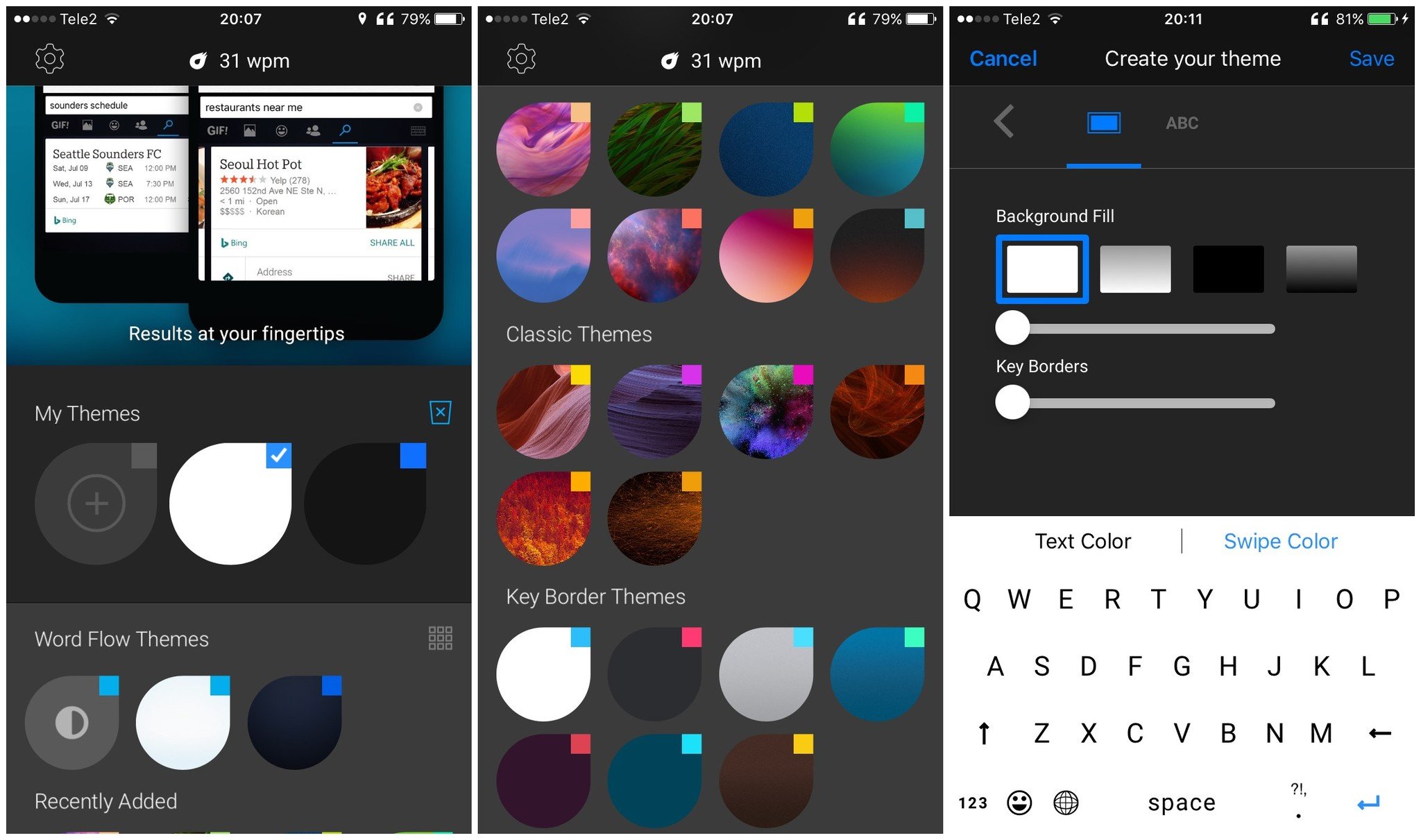
How well does it work?
The Word Flow Keyboard is light-years ahead of Apple's solution, and it lets you type messages, notes and more, way faster. When using the QuickType keyboard on iOS, I often had to go back, retype something, correct wrongly-autocorrected words and get frustrated with how a few lines of text took me a couple of seconds each time to fix. That is not the case with Word Flow. As many Windows Phone users already know, the Windows Phone 8.1 keyboard had incredible typing recognition that rarely required you to double-check to make sure you didn't embarrass yourself before pressing the "send" button. Windows 10 Mobile may be a different story, but Word Flow for iOS manages to port that experience over very well. It may not have the same accuracy as its older brother from Microsoft's own platform, but it certainly is impressive how much of a difference it is compared to the stock iOS keyboard.
Word Flow also supports swiping, which is a very useful feature once you get used to it. It allows for even faster typing than with the usual taps on the keys. Most phones support swipe input by default nowadays, including Windows 10 Mobile and most Android versions, but Apple decided to leave this highly-requested feature out for some reason and let third-party developers handle it.
All the latest news, reviews, and guides for Windows and Xbox diehards.
Based on my tests, the Word Flow keyboard on iOS actually beats the Windows 10 version in every way. Its predictions are helpful, swiping usually results in the words you want, typing accuracy is incredible and auto-correction is balanced. It's pretty sad to see Microsoft develop such a great keyboard while leaving its own system to rot, but the fact is, TONS of people use iOS.
Using an iPhone in the Microsoft ecosystem
Additional features in Word Flow keyboard for iOS
Word Flow comes with some really great features, in the form of a built-in search engine. We have seen this idea implemented in Google's Gboard before, and this is Microsoft's take. It features GIF and photo search, contact search, regular web search, as well as an emoji search, which is quite useful when you can't find that one emoji you want.
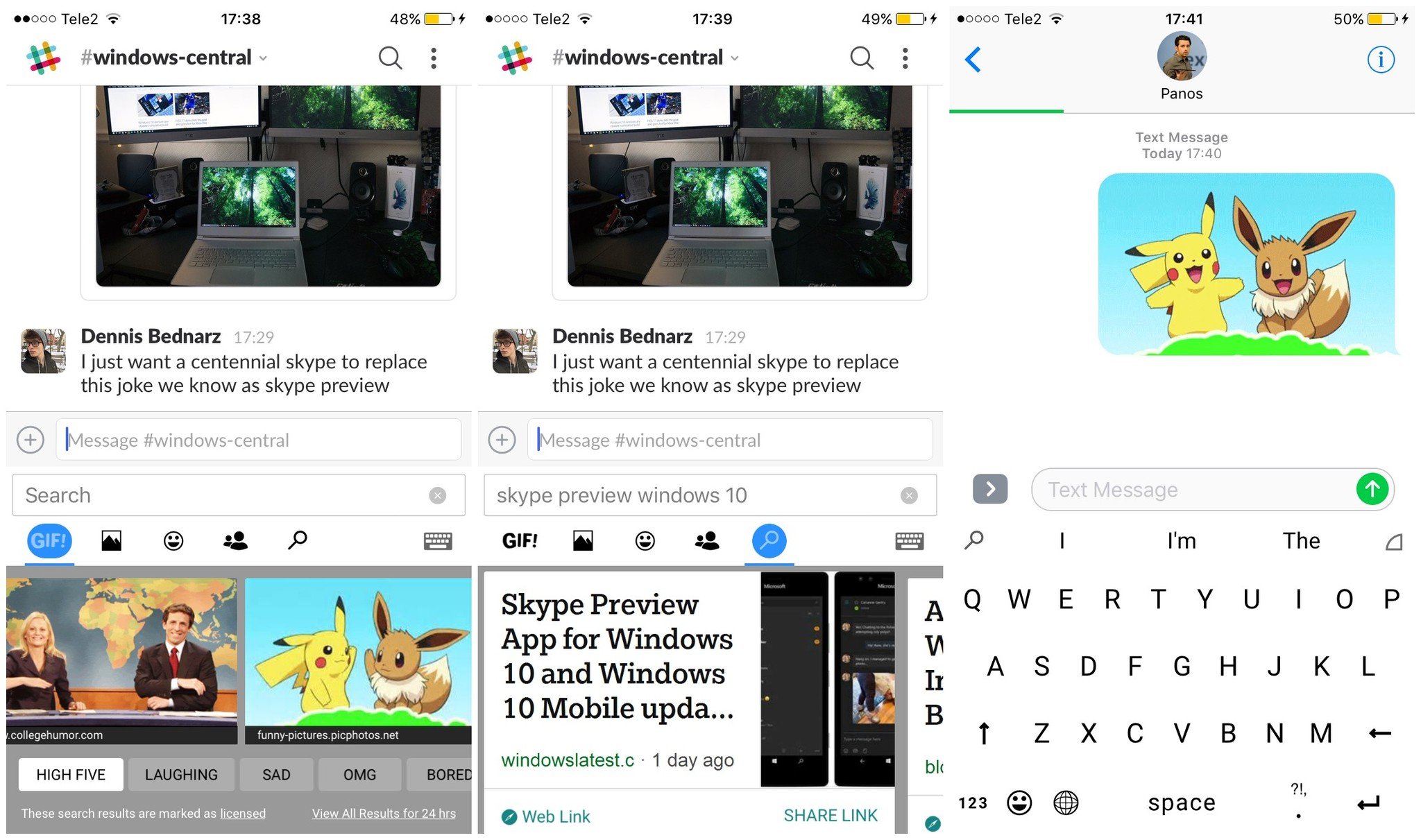
The keyboard includes a weird button to the right, above the "P" key. This button is used to activate the one-handed mode. As smartphones get bigger and bigger, it's almost a requirement nowadays to use two hands while typing. While it hasn't been a huge issue for me, some people really hate having to do that. The one-handed mode tries to solve that by tilting the keyboard slightly in order to fit within reach of a regular user's thumb. It certainly looks weird to use, but after using it for a few minutes, you start to get used to its unique layout.
The one-handed mode also supports swiping, which is rare on an iOS keyboard.
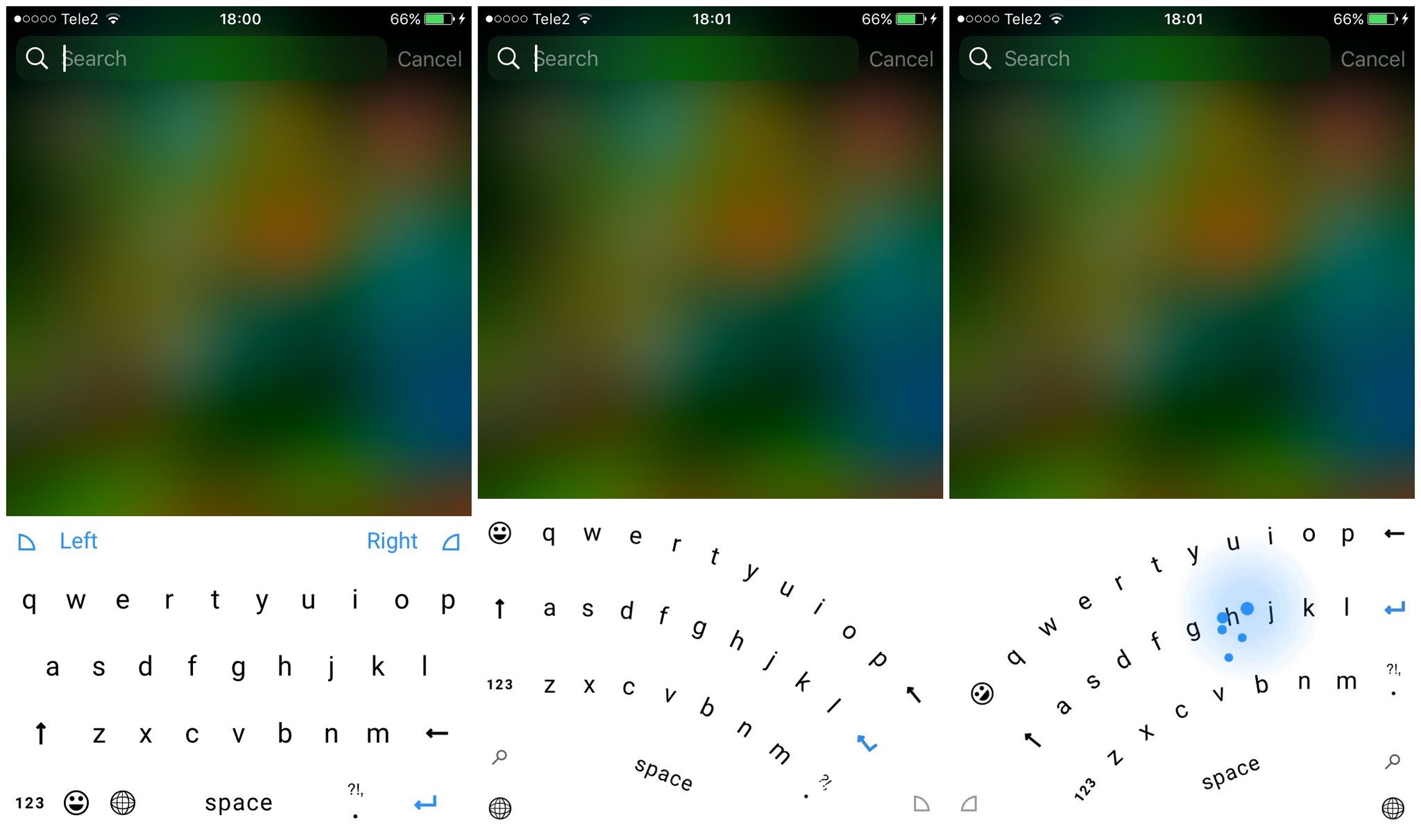
The bad stuff about Word Flow Keyboard for iOS ...
If you're not in the U.S. or don't use English as your only language, you're out of luck. The keyboard is U.S.-only. This restriction can be bypassed by making a new Apple ID with the region set to the U.S., but even if you manage to download the keyboard you won't be able to use it with any other language other than American English. It doesn't even support British English. My solution for this was to use SwiftKey, another Microsoft-owned keyboard that is similar to Word Flow, as my secondary keyboard with Polish and Swedish languages (both of which I use) configured. This is far from an optimal solution, but it will have to be good enough until Microsoft decides to release the keyboard to other countries.
Unfortunately, Apple puts extreme limitations on third-party keyboard developers, which results in buggy keyboards that like to crash. This behavior is usually bearable while using only one keyboard, but using both SwiftKey and Word Flow at the same time resulted in an experience worse than Apple's QuickType Keyboard. Third-party keyboards are extremely crippled when it comes to RAM management, and having two keyboards share what little memory is available is simply not a good experience. The keyboards often crash then go back to Apple's QuickType even though it's completely disabled in settings. They freeze, lag and hang, and this solution is only recommended if you really dislike the Apple keyboard and need multiple languages. (As I do.)
I mentioned earlier that the keyboard has odd behavior in apps with a dark theme. The keyboard has only one theme, no matter what tone the system requests. Apple's QuickType keyboard has dark and light modes, with different modes used for different apps and system elements. Word Flow does not support that and displays only the theme you selected. While this is the case for most keyboards for iOS, the very popular keyboard, Nintype, has proved that third-party keyboards can display individual themes for each theme mode. It just requires additional effort, which Microsoft so far hasn't put forth.
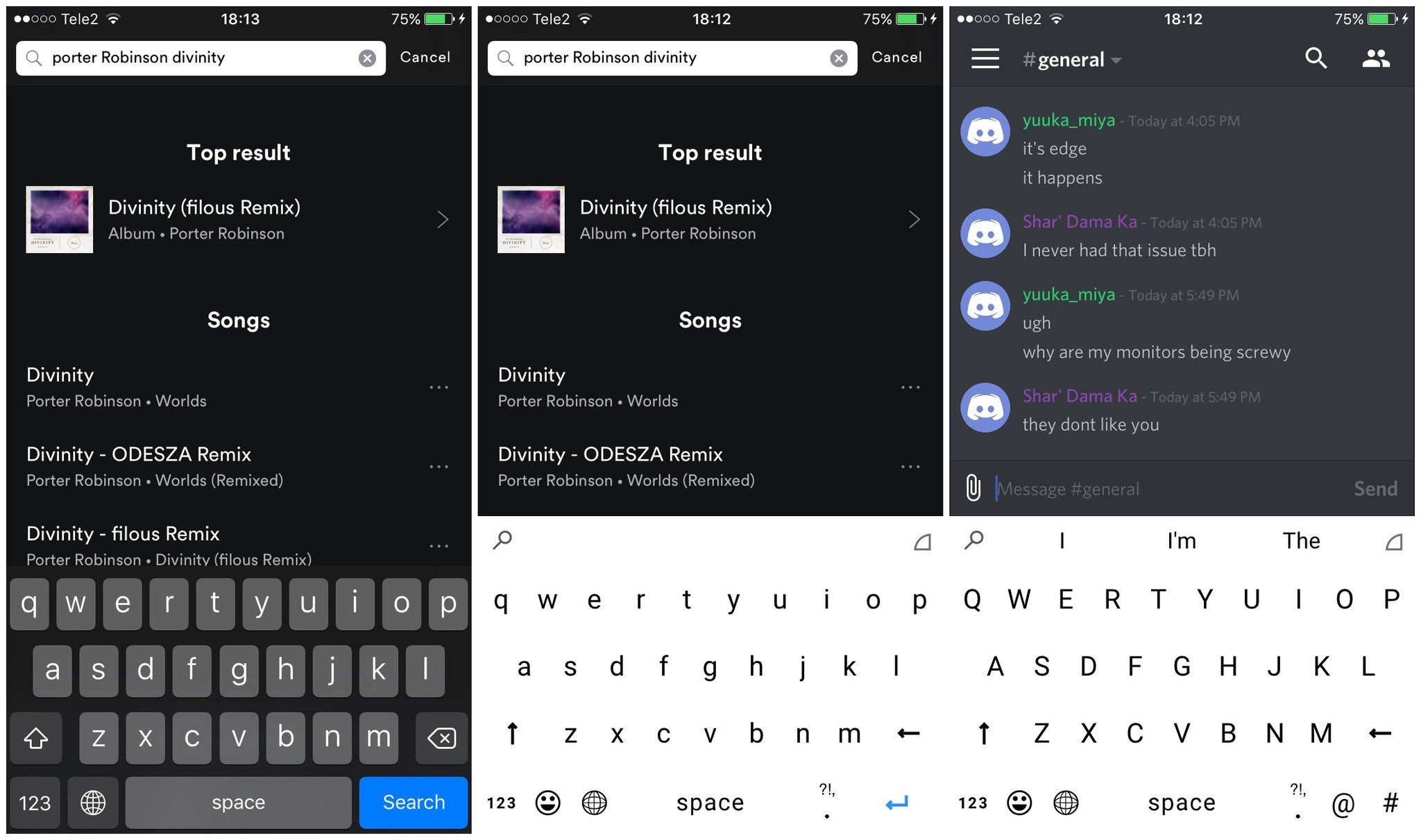
The only thing, that I could call a "solution" to this is simply giving the keyboard a dark theme, which looks less out of place in light applications than the light keyboard in dark applications. This is far from an elegant solution, but as it currently stands, you cannot do anything else about this issue.
Conclusion
Word Flow Keyboard is a great app from Microsoft that is sadly crippled by decisions made by the company. It has a great typing experience, looks fairly good and is overall very nice to use. It's also completely free. It does not, however, support any other languages than American English. But if you happen to only speak English, this may be the best keyboard you can currently get for your iPhone. It's far better than Apple's default option.

Dennis Bednarz is a former writer for Windows Central and the guy behind ModMy. He has been a recognised member of the Microsoft community for years and owns everything from Lumia phones to Surface PCs. He occasionally likes to rant about Windows Phone and drink tea. You can go ahead and follow him on Twitter at @DennisBednarz
