Office Lens removed from Microsoft Store, cloud-based features cut off for PCs
Office Lens users will have to rely on iOS and Android devices going forward.
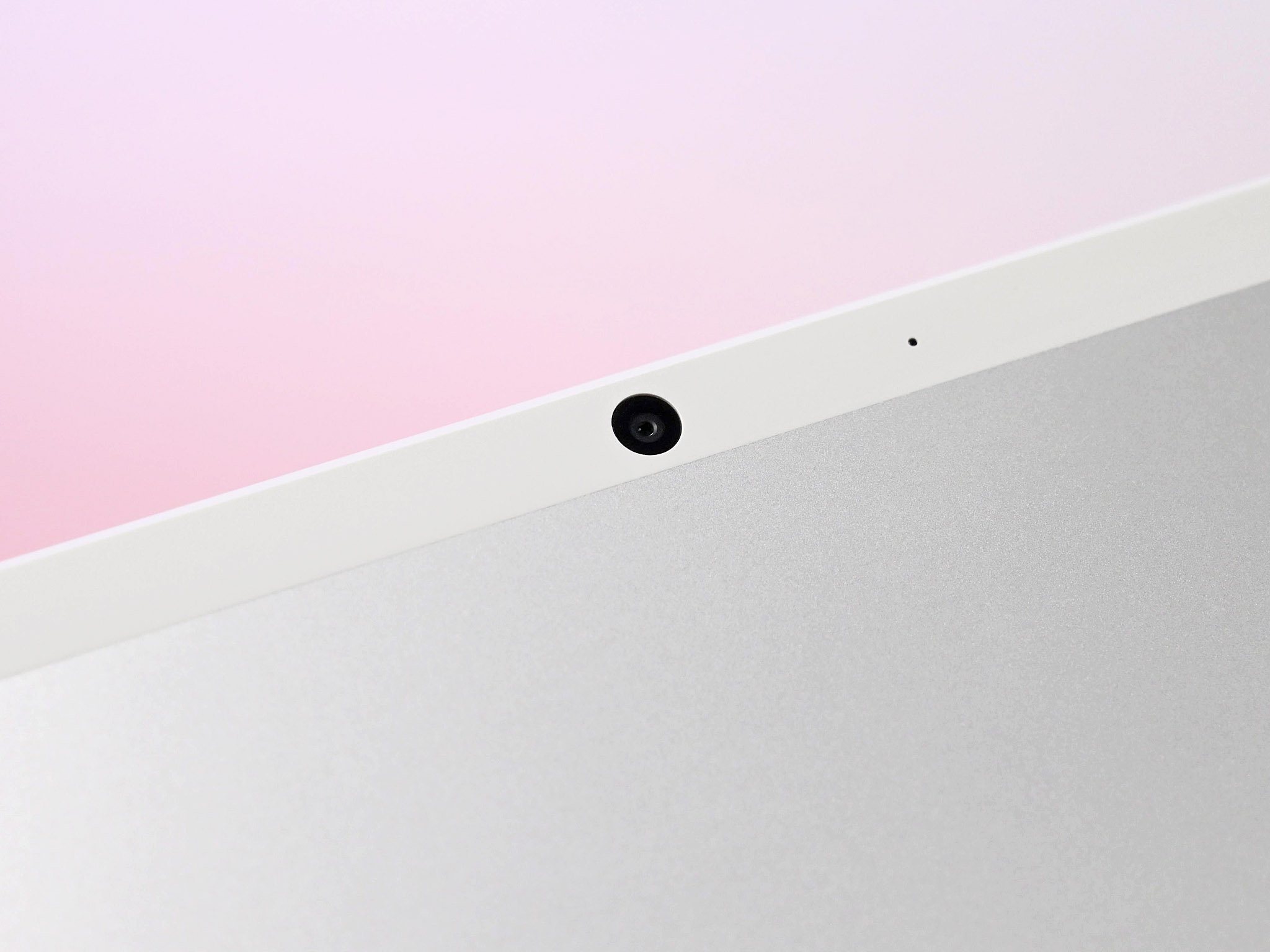
What you need to know
- Microsoft recently removed Office Lens from the Microsoft Store.
- If you have Office Lens on your PC, several cloud-based services no longer work.
- Office Lens is still available and fully-functional on iOS and Android.
Microsoft recently removed Office Lens for Windows 10 from the Microsoft Store. As of January 1, 2021, the document scanning application is no longer available for Windows 10 PCs (via Aggiornamenti Lumia). In addition to removing Office Lens from the Microsoft Store, several cloud-based features for the Windows version of the app have lost support, including saving pictures to OneDrive, OneNote, Word, PowerPoint, or as PDFs.
This cutoff date has been known since October 2020 but only occurred recently. Microsoft outlines the changes in a support document:
Important: Certain cloud-based services in Office Lens for Windows, such as saving your pictures to OneDrive, OneNote, Word, PowerPoint, or PDF, will become unavailable after December 31, 2020. You can continue to use other features of the app as installed on your device. In addition, Office Lens for Windows 10 will no longer be available for download from the Microsoft Store as of January 1, 2021. To continue to enjoy all Office Lens features, we recommend downloading and using the latest version of Office Lens for iOS or Office Lens for Android on your mobile device.
Without the ability to save pictures to OneDrive, OneNote, Word, PowerPoint, or as PDFs, Office Lens for Windows 10 loses the majority of its usefulness. Office Lens might be more natural to use on a mobile device because they have better cameras and are easy to carry around, but some people still used Office Lens on devices like the Surface Pro 7. It's important to highlight that Office Lens for iOS and Android are unaffected by this news and are still available through their respective app stores.
It's also worth noting that there are some other ways to scan and upload documents from a computer, such as using OneNote's camera.
All the latest news, reviews, and guides for Windows and Xbox diehards.

Sean Endicott is a news writer and apps editor for Windows Central with 11+ years of experience. A Nottingham Trent journalism graduate, Sean has covered the industry’s arc from the Lumia era to the launch of Windows 11 and generative AI. Having started at Thrifter, he uses his expertise in price tracking to help readers find genuine hardware value.
Beyond tech news, Sean is a UK sports media pioneer. In 2017, he became one of the first to stream via smartphone and is an expert in AP Capture systems. A tech-forward coach, he was named 2024 BAFA Youth Coach of the Year. He is focused on using technology—from AI to Clipchamp—to gain a practical edge.

