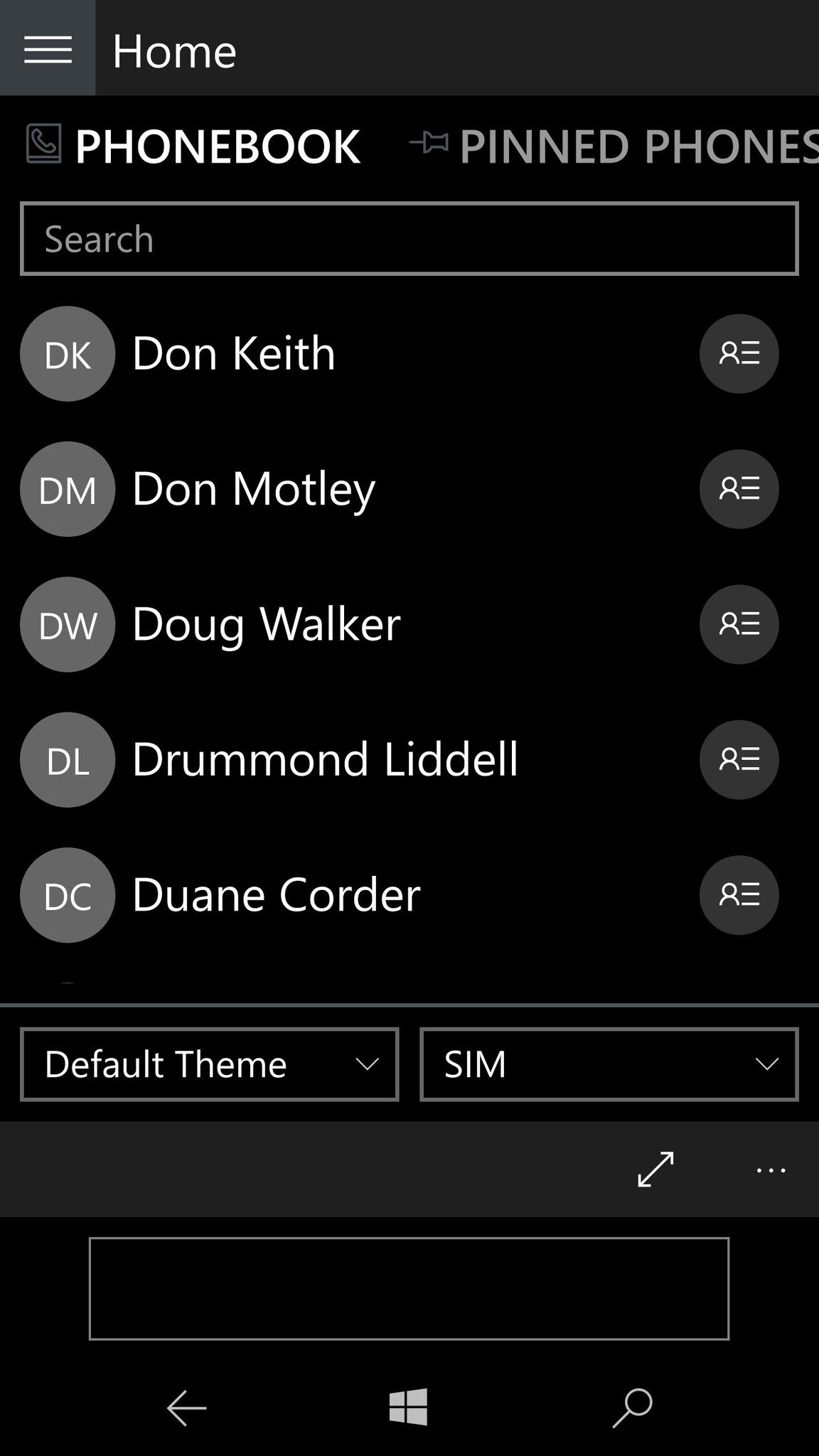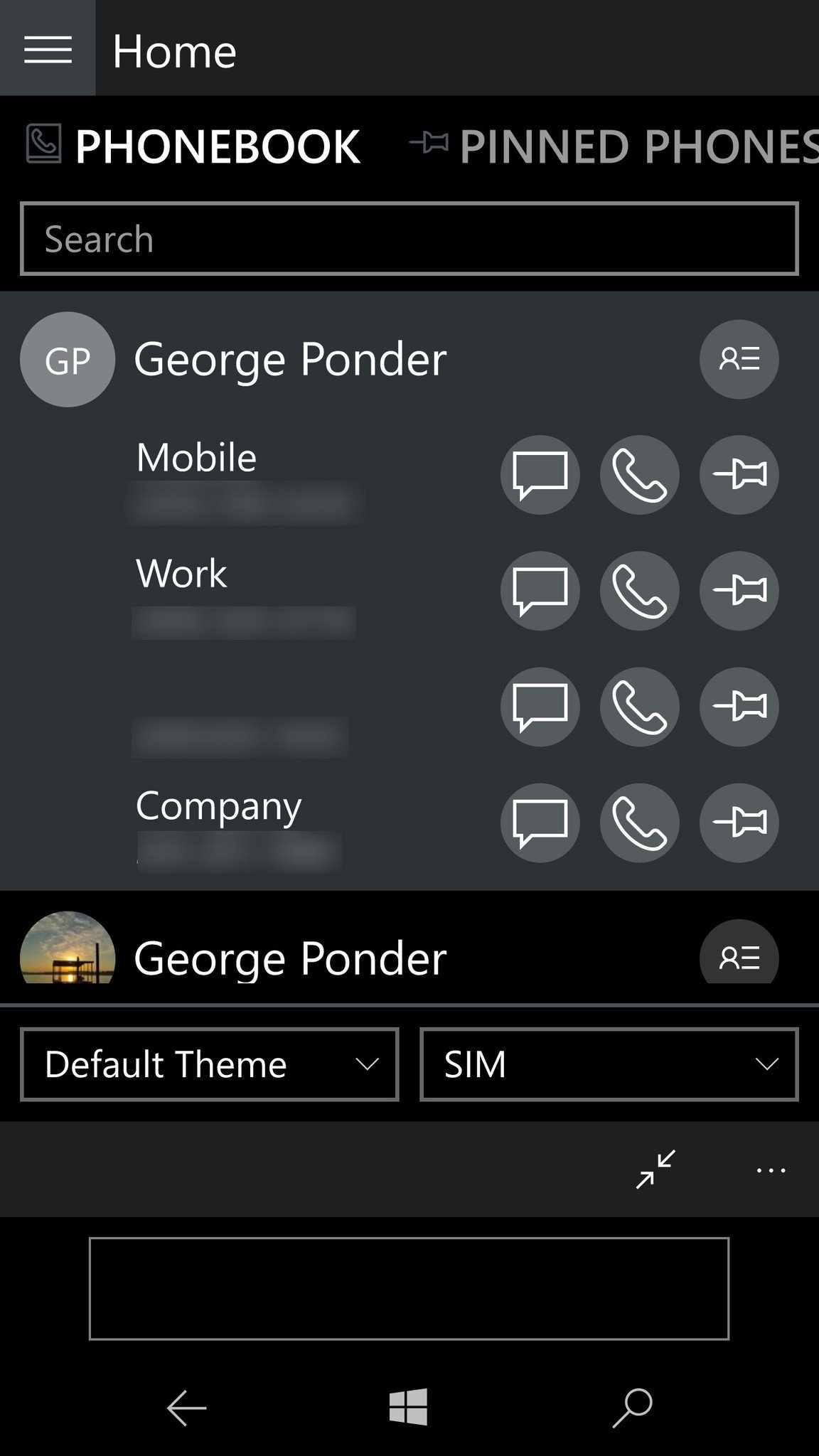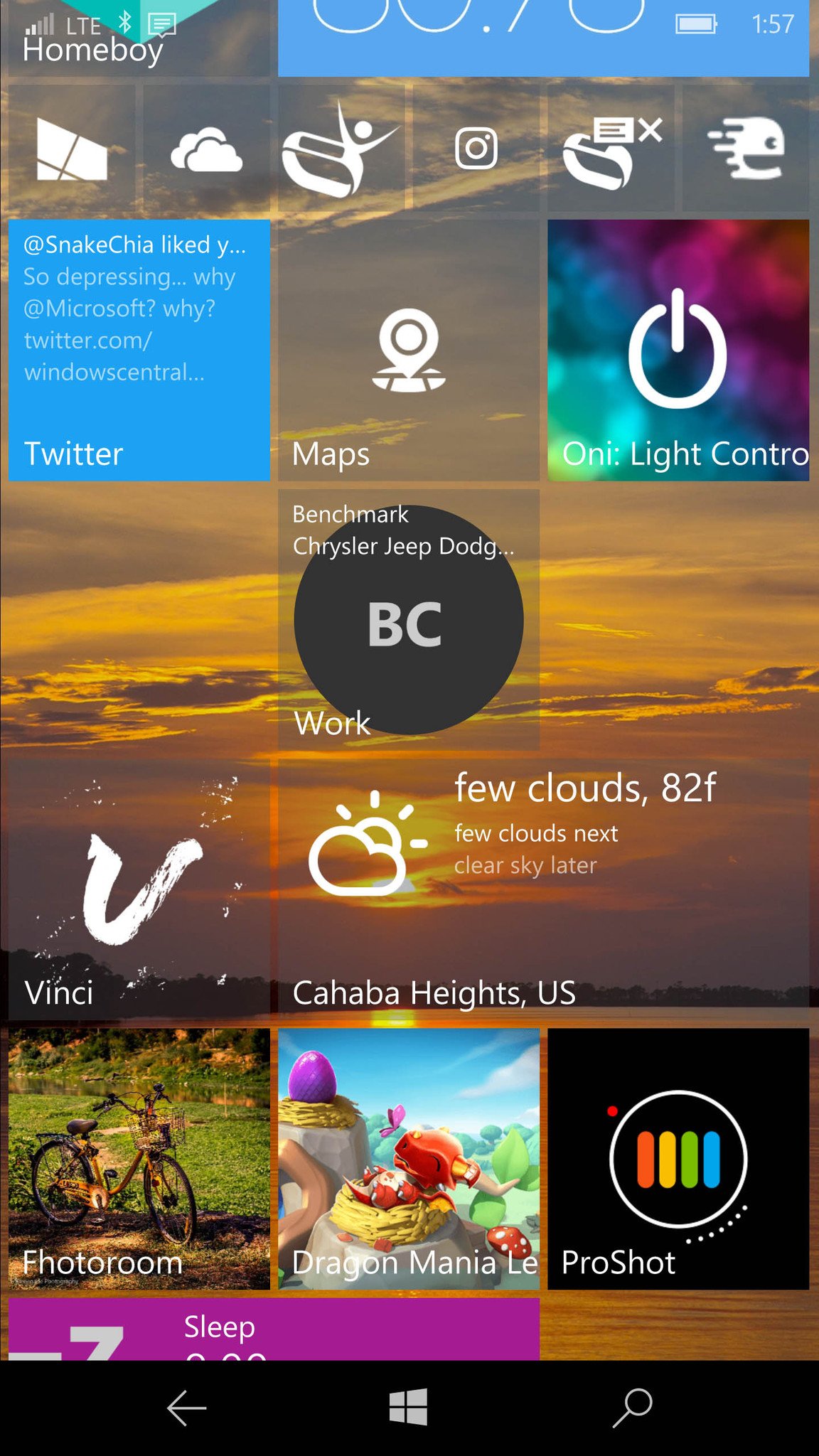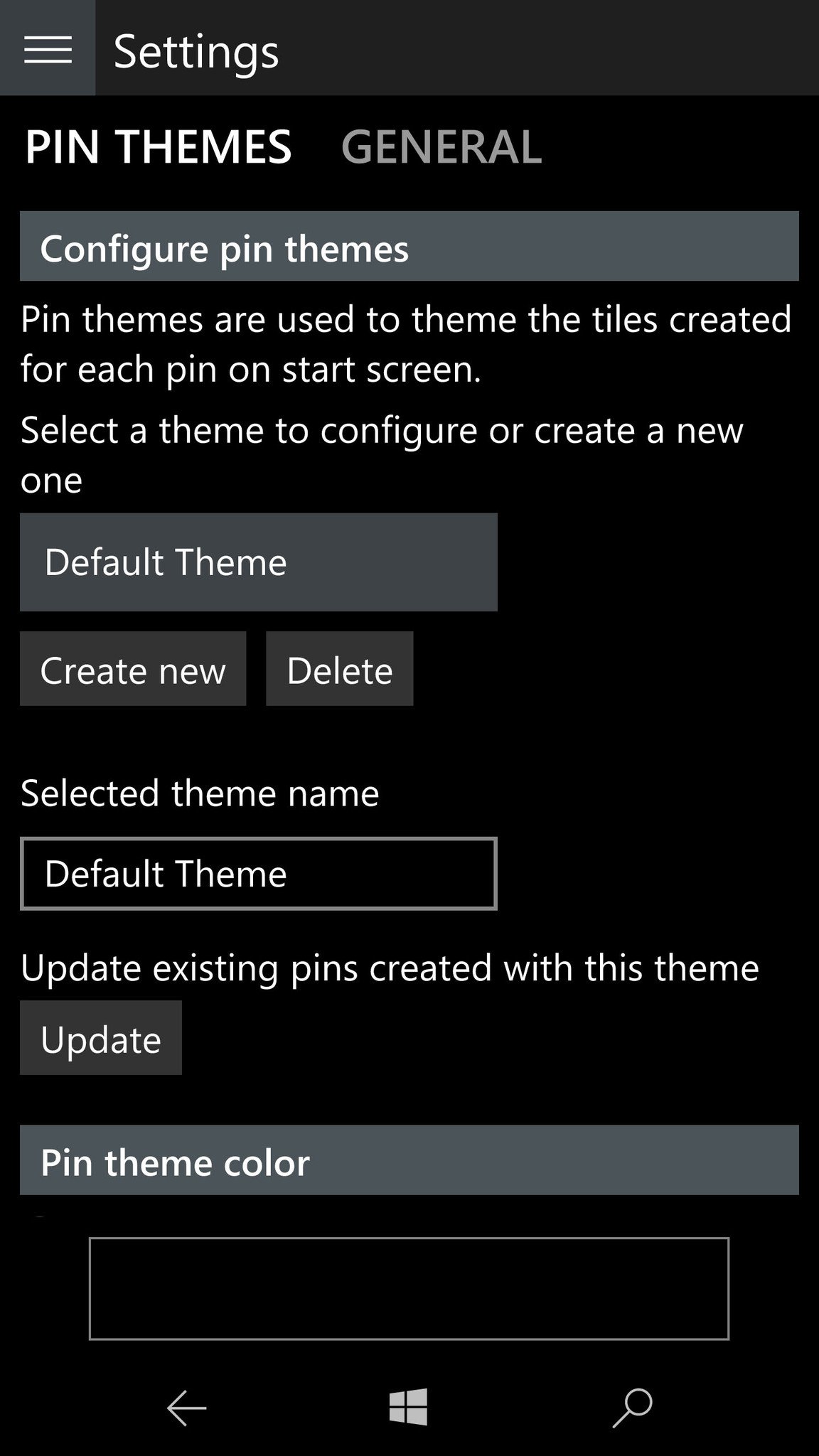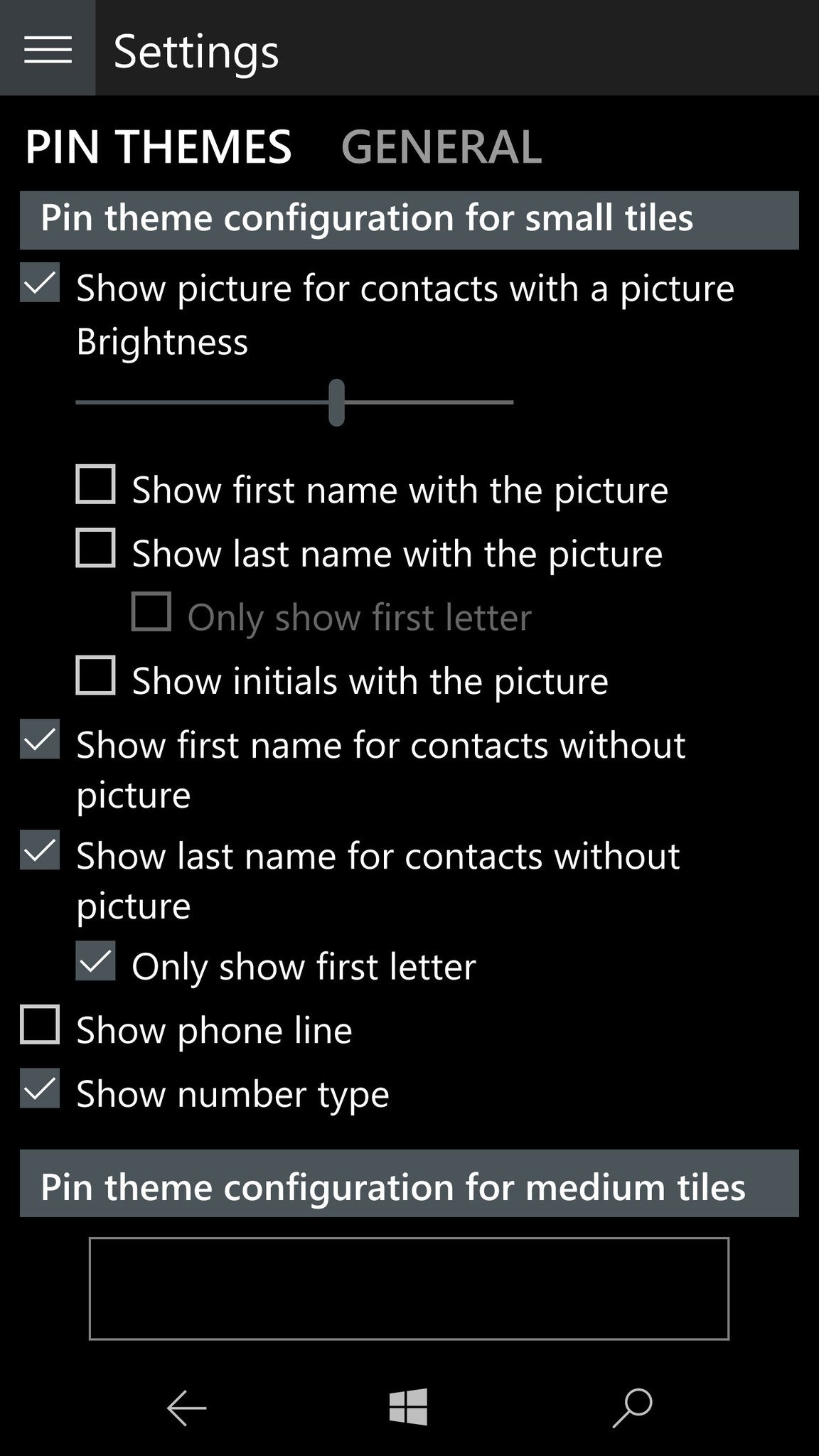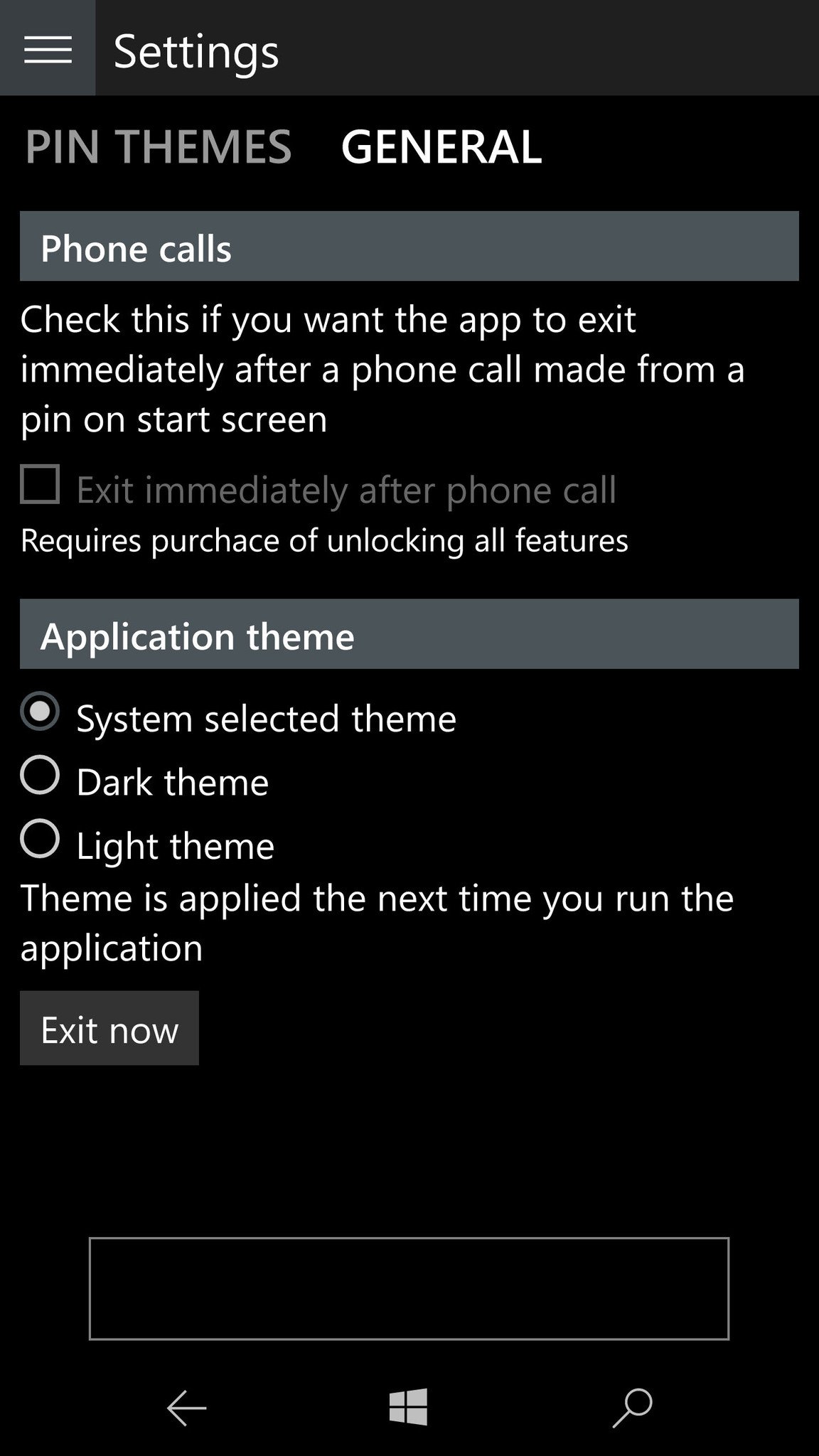Create speed dialing Live Tiles with Phone Pins for Windows 10 Mobile
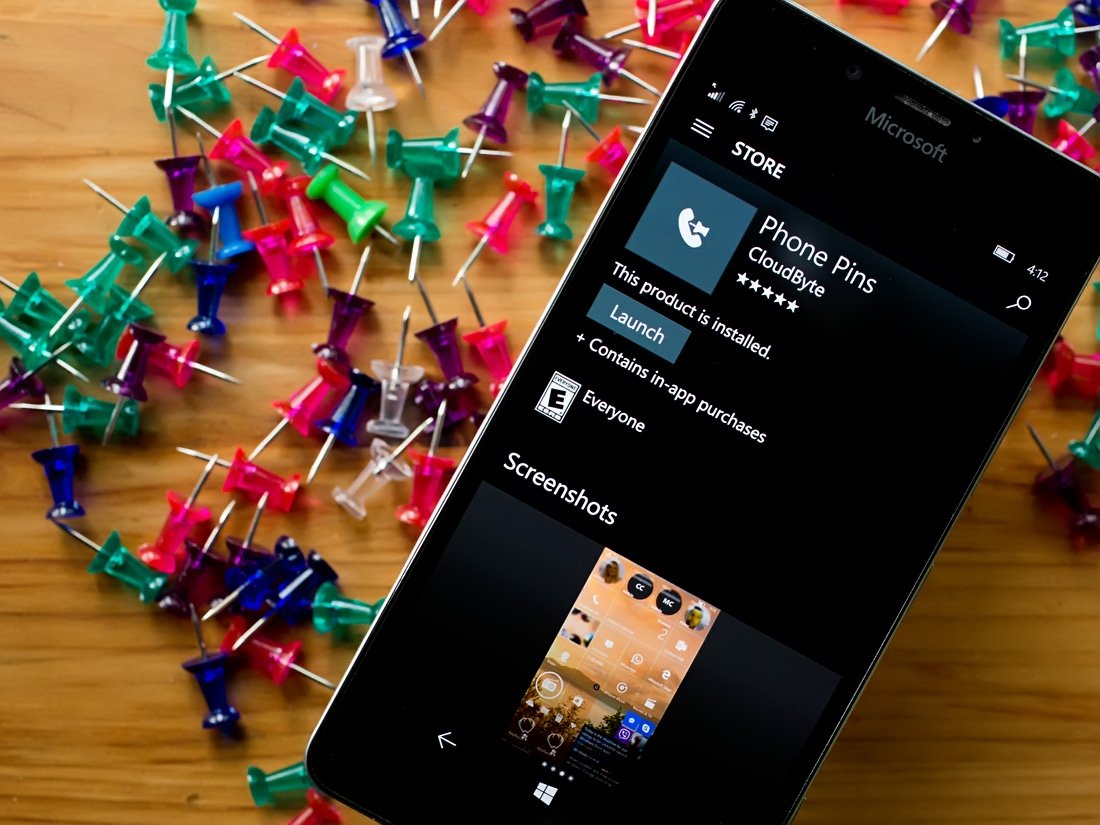
Phone Pins is a nifty Windows 10 Mobile app that allows you to pin the phone numbers of your contacts to your Start Screen. You already have the ability to pin contacts to your Start Screen, but where Phone Pins sets itself apart is the ability to pin individual numbers from those contacts — making calling them a single-tap affair!
It is a nice utility app, especially if you have contacts with multiple phone numbers. Phone Pins has a host of features to customize the Live Tiles to help identify them at a glance. The free app does have a few feature limitations and is ad-supported. You can unlock all the Windows 10 Mobile app's features and remove the ad support through a $1.99 in-app purchase.
It's a solid app and if you want a speed-dial like feature for your Start Screen, Phone Pins is worth checking out.
When you launch Phone Pins, it populates the primary screen with your contact listing. You can scroll through the contacts, choose the location (SIM or locally stored) to look for contacts and filter the contacts by theme. Additionally, if you need to review or manage the contacts already pinned, just swipe to the left to view all your pinned phone numbers. Phone Pins also supports dual-SIM phones.
The menu button sitting in the upper left corner of the primary display holds options to unlock the full app, view the About Screen and access the app's settings. These settings cover two broad areas that include Pin Themes and General Settings. The Pin Themes options establish the appearance of the Live Tile. These options include:
- Theme Style and Color
- Configuration of the small Live Tile
- Configuration of the medium Live Tile
Configuration options cover displaying contacts names, phone numbers, pictures, number type and custom text.
The General Settings include options for the app's theme (system, light or dark) and how you would like the app to react once the call is made. You can have the app continue to run or immediately exit after the phone call.
All the latest news, reviews, and guides for Windows and Xbox diehards.
The process to pin a phone number is simple. Just tap the contact for the telephone number and a listing of every phone number associated with that contact is displayed. Button controls are located beside each number that allows you to send a text message to that number, call that number or pin it to the Start Screen. From there, all that is needed is to arrange the Live Tile to your liking on the Start Screen. Tapping one of the Phone Pins' Live Tile immediately launches the phone dialer for that particular number.
In using Phone Pins, I did experience a few stability issues when launching the app, but nothing mission critical. Out of ten launches, the app crashed maybe one time. My only concern with the Live Tiles immediately dialing the number when dialed. It does offer an easy way to quickly dial a number but, it also increases the odds of accidentally dialing a number. I would have liked to have seen an option for a confirmation window to appear when you tap the Tile. Such a feature would not slow down the dialing process and should minimize the number of accidental calls.
The free version of Phone Pins has enough meat on the bones to give you a good feel for the app. The two features not available with the free version is the ability to create custom themes and to exit the app after the call is made. To unlock these features and remove the ad support requires a $1.99 in-app purchase.
All in all, Phone Pins is a handy Windows 10 Mobile app to help you better manage how your contacts appear on the Windows Phone Start Screen.
Download Phone Pins from the Windows Store
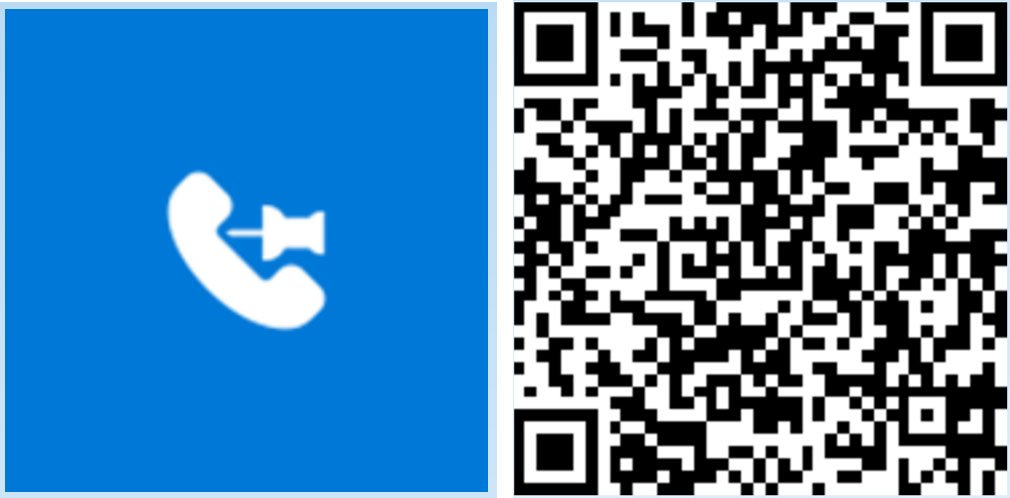

George is a former Reviews Editor at Windows Central, concentrating on Windows 10 PC and Mobile apps. He's been a supporter of the platform since the days of Windows CE and uses his current Windows 10 Mobile phone daily to keep up with life and enjoy a game during downtime.