Review: Resco Contact Manager
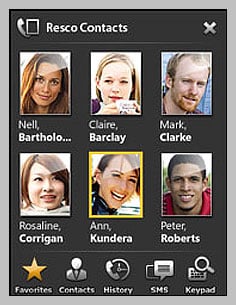
Resco.net has released Resco Contact Manager, a touch-optimized (another way of saying touch navigation) contact manager that puts more "zing" in your Windows Mobile contacts. Resco's Contact Manager is not only window dressing but it adds a bit of functionality to your Contacts screen. We took it for a test drive on the AT&T Fuze and found Resco Contact Manager to have promise. Read on after the break to see what Resco brings to the table with their new Contact Manager.
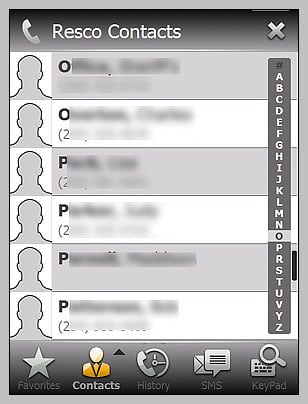
Resco Contact Manager replaces the traditional, on-board contacts manager and adds a navigational bar that gives you access to your favorite contacts, call history, SMS messaging, and phone keypad. The main screen isn't much different from the stock contacts screen for Windows Mobile. You've got an alphabetical listing that is touch scrollable or you can use the letter bar navigation. You also have the option to display your contacts in "Face View" which displays your contacts with the thumbnail pictures being prominent. Tap a contact and you get the individual contact screen that is laid out in button forms as opposed to the linear layout the Windows Mobile contact screen uses.
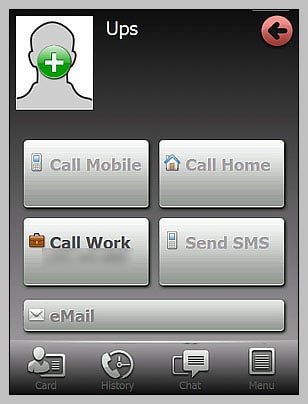
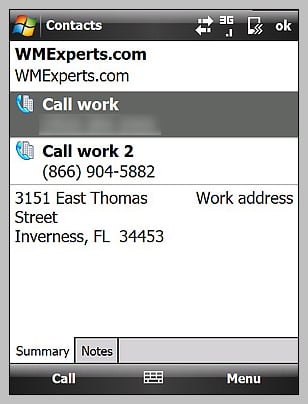
At the bottom of the main contact screen is the navigational bar. One tap brings you to the feature, and in tapping the navigational icon again, a pop-up menu appears for each feature. For example, in Contacts, you'll use this menu to add, edit, delete, add photos and perform other actions related to your contacts.
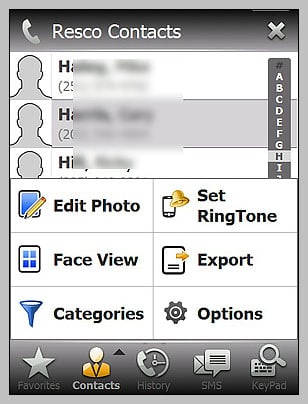
The Favorites Screen is simply a screen for any contacts you have deemed "favorite". In tapping the SMS navigational icon from the main screen, you can view saved messages, send messages, and delete them. You also have a statistics page that will show you the current months message totals and previous months totals. A similar statistics page is available in the Call History screen. The Keypad screen pulls up the phones keypad that also has a SMS button that will launch your messaging application.
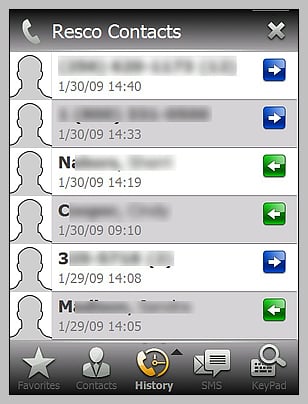
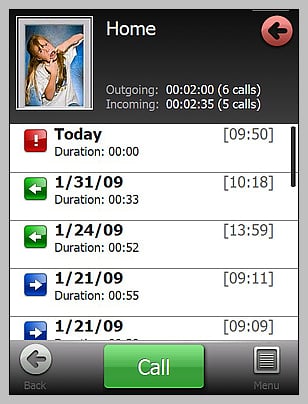
I think the strongest attribute of Resco Contact Manager is the Call History feature. The Call History not only is a screen within itself but also can be pulled up to show the call history for a specific contact. Simply pull up an individual contact and you will see buttons to call the various numbers associated with the contact, send a sms or email and at the bottom of the screen there is a navigation menu. One of the navigational icons is for the call history showing the date, time and duration of the calls made to that specific contact.
Resco Contact Manager has a plenty of options to choose from ranging from what the application has control over to what email account it considers default. You have the option to "auto-hide" the letter bar navigation but it only hides the bar.
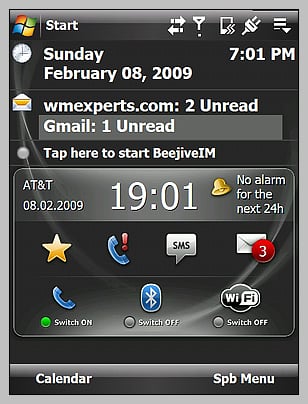
There is a home screen plug-in for the Contact Manager that shows the time, any pending alarms, and icons to send you to your Favorite Contacts, Contacts, SMS, and Messaging screens. It also has Comm Manager buttons to turn on/off the phone, Bluetooth and WiFi radios. The plug-in isn't customizable to allow you to only show the navigational icons without the clock. I do like the communications controls but could live without the clock.
All the latest news, reviews, and guides for Windows and Xbox diehards.
The touch navigation was responsive and when scrolling, the lists didn't fly by too quickly. I had very few miscues where the screen registered a swipe as a tap, sending me into an area accidentally. Overall, Resco Contact Manager ran smoothly.
Overall, I'm impressed with the Resco Contact Manager and found it to be a useful, quality application. If you're looking for a more graphically pleasing, functional contact manager there is a trail download available that will let you judge for yourself if Resco Contact Manager sinks or swims.

George is a former Reviews Editor at Windows Central, concentrating on Windows 10 PC and Mobile apps. He's been a supporter of the platform since the days of Windows CE and uses his current Windows 10 Mobile phone daily to keep up with life and enjoy a game during downtime.
