Windows bug blocks “Reset my PC” feature — here’s how to fix the issue
Microsoft confirmed an issue that can cause resetting or recovering a PC to fail on Windows 11 and Windows 10.
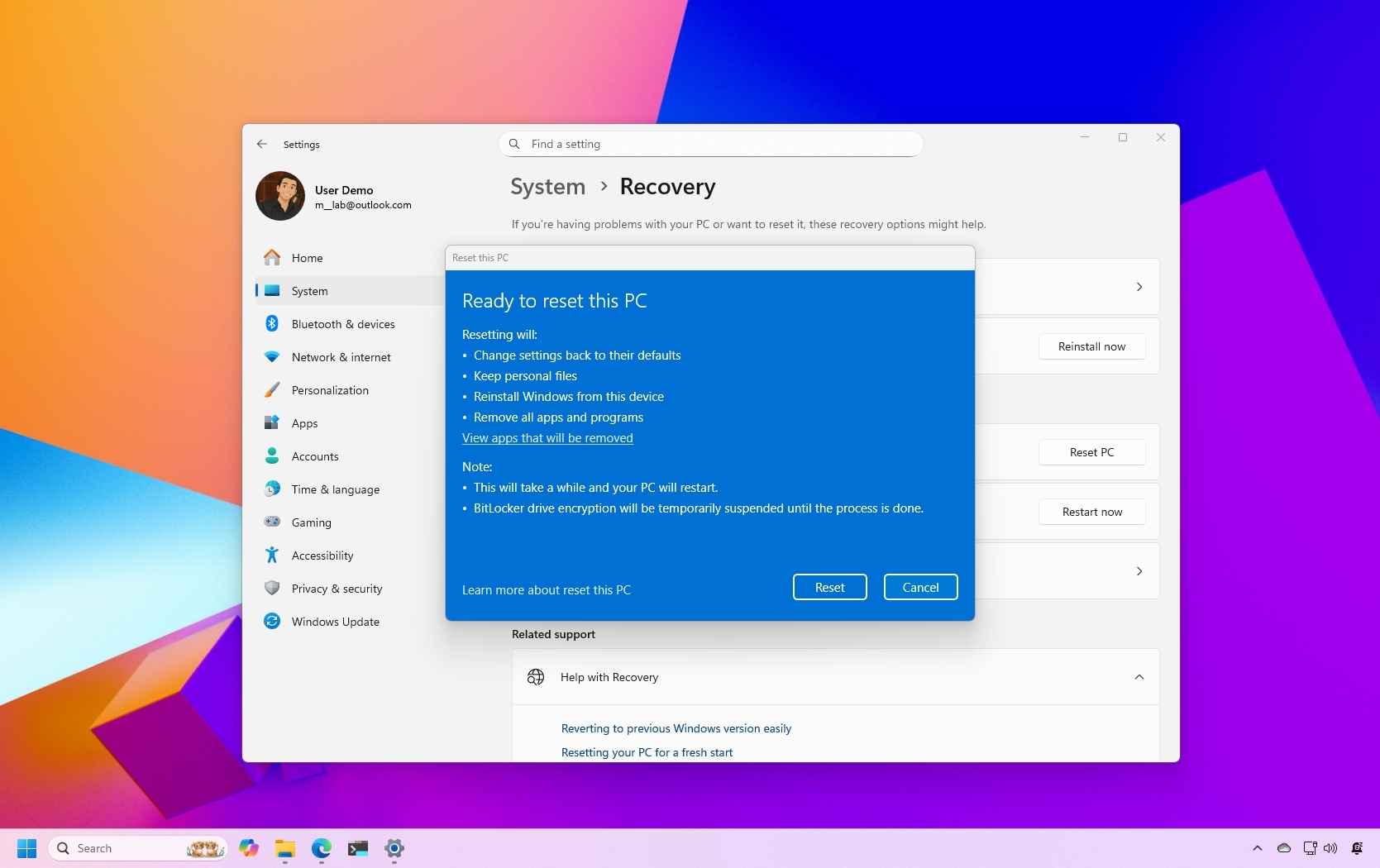
Windows 11 and Windows 10 PCs may fail to reset or recover due to a bug. Microsoft confirmed the problem earlier this week and has since issued an out-of-band update to address it.
If you've tried to reset or recover your PC only to see the process fail, you should install update KB5066189.
The issue first appeared with the release of the August 2025 Windows security update (KB5063875) that shipped on August 12. The issue occurs when a user attempts to use the "Reset my PC" feature or the "Fix problems using Windows Update" feature. The RemoteWipe configuration service provider can also run into the same issue.
The following versions of Windows are affected by the issue:
- Client: Windows 11, version 23H2
- Windows 11, version 22H2
- Windows 10, version 22H2
- Windows 10 Enterprise LTSC 2021
- Windows 10 IoT Enterprise LTSC 2021
- Windows 10 Enterprise LTSC 2019
- Windows 10 IoT Enterprise LTSC 2019
The KB5066189 update, which brings operating systems to Build 22621.5771 or 22631.5771, is a cumulative update, meaning you do not need to install previous updates to install it. You do need to restart your device to install the out-of-band update.
Microsoft recommends that you install the KB5066189 update instead of the KB5063875 update if you have not already installed the August 2025 Windows security update.
What is "Reset my PC" on Windows 11 and Windows 10?
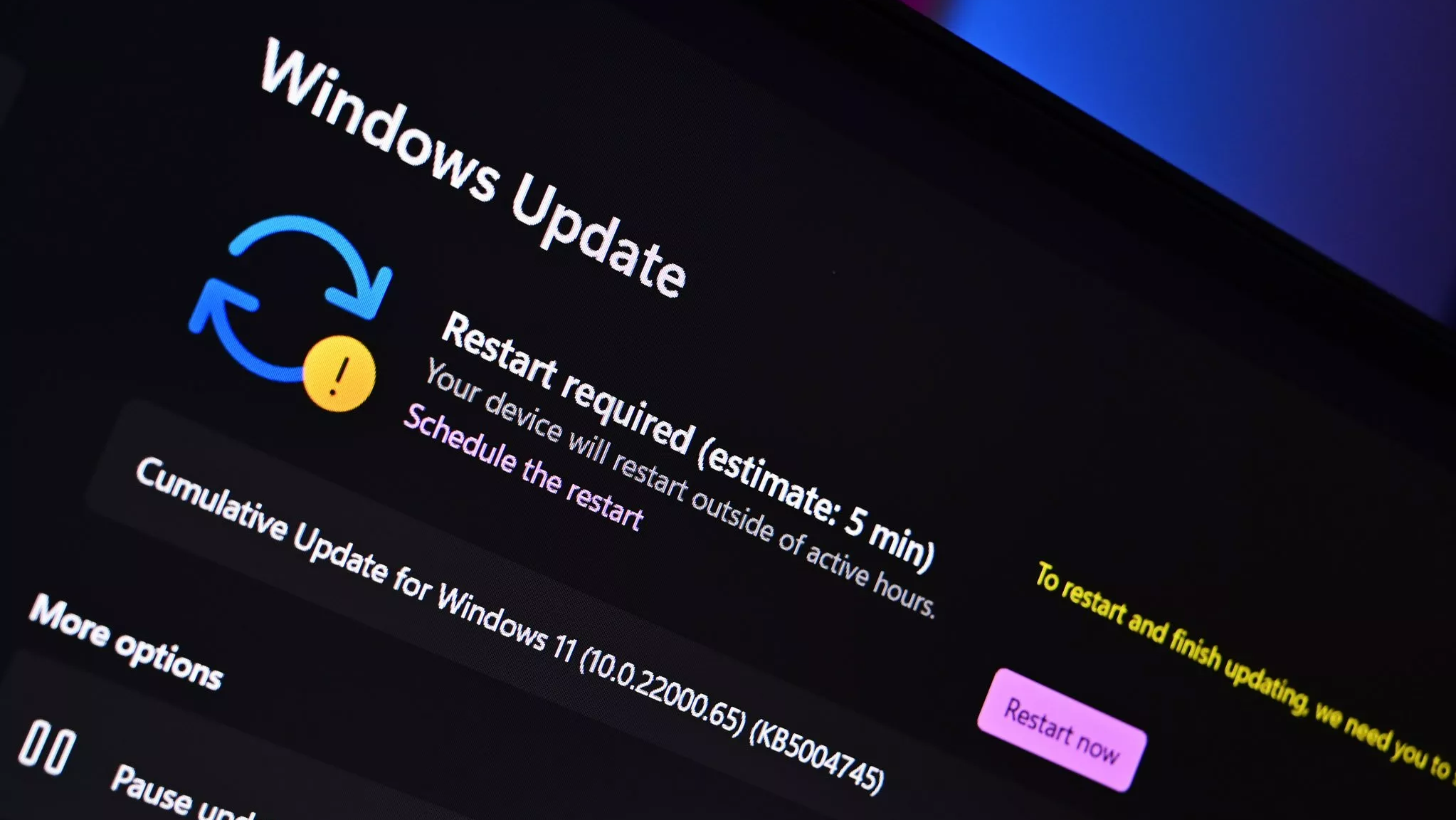
Resetting your PC is a feature that restores your device to its original state. It's recommended if your computer is experiencing performance issues. Resetting your PC can overcome software problems as well.
All the latest news, reviews, and guides for Windows and Xbox diehards.
When you use the "Reset my PC" feature, you can choose between four different options that are outlined in a Microsoft support document:
- Keep my files: Also known as Refresh, this option reinstalls Windows while keeping your personal files intact. It removes apps and settings but preserves your documents, photos, and other personal data.
- Restore preinstalled apps: when enabled, any customizations from the PC manufacturer are applied.
- Remove everything: Also known as Reset, this option reinstalls Windows and removes all your personal files, apps, and settings. It's ideal for a fresh start or when you are giving away or selling your PC.
- Clean data: when enabled, it removes files and cleans the drive. If you're planning to donate, recycle, or sell your PC, use this option. This might take some time, but it makes it harder for other people to recover files you've removed.
- Cloud download: This option downloads a fresh copy of Windows from the cloud, ensuring you get the latest version with all updates. It's useful if your local files are corrupted or missing.
- Local reinstall: This option uses the files already on your PC to reinstall Windows. It's faster if you have a slow internet connection but may not include the latest updates.
Our Mauro Huculak has a complete breakdown of "How to reset a Windows 11 PC to factory settings" for anyone who would like a step-by-step guide.
Notably, the issue related to resetting a PC does not affect systems running Windows 11 version 24H2, but that doesn't mean that version is immune from problems.
Some users have reported that an issue affecting Windows 11 version 24H2 can make solid-state drives (SSD) and hard-disk drives (HDD) disappear from the operating system and make data unrecoverable.
That issue appears to be less widespread. Our Cale Hunt took a closer look at the storage problem.
Issues with security updates and other Windows updates are not uncommon, but they can be frustrating. Many users assume keeping their system up to date is the best policy and that they should grab updates as soon as they are available.
The track record of Windows updates suggests it may be worth waiting a bit to ensure there aren't any serious issues that affect your specific workflow.

Sean Endicott is a news writer and apps editor for Windows Central with 11+ years of experience. A Nottingham Trent journalism graduate, Sean has covered the industry’s arc from the Lumia era to the launch of Windows 11 and generative AI. Having started at Thrifter, he uses his expertise in price tracking to help readers find genuine hardware value.
Beyond tech news, Sean is a UK sports media pioneer. In 2017, he became one of the first to stream via smartphone and is an expert in AP Capture systems. A tech-forward coach, he was named 2024 BAFA Youth Coach of the Year. He is focused on using technology—from AI to Clipchamp—to gain a practical edge.
You must confirm your public display name before commenting
Please logout and then login again, you will then be prompted to enter your display name.
