Windows 11 users rejoice: Files v4.0 introduces dual pane mode and intuitive controls
As Windows 11 captures 49.08% of the desktop market, Files v4.0 emerges as a robust alternative, elevating user experience with innovative features like dual-pane view and an intuitive Omnibar, challenging Microsoft’s default File Explorer.
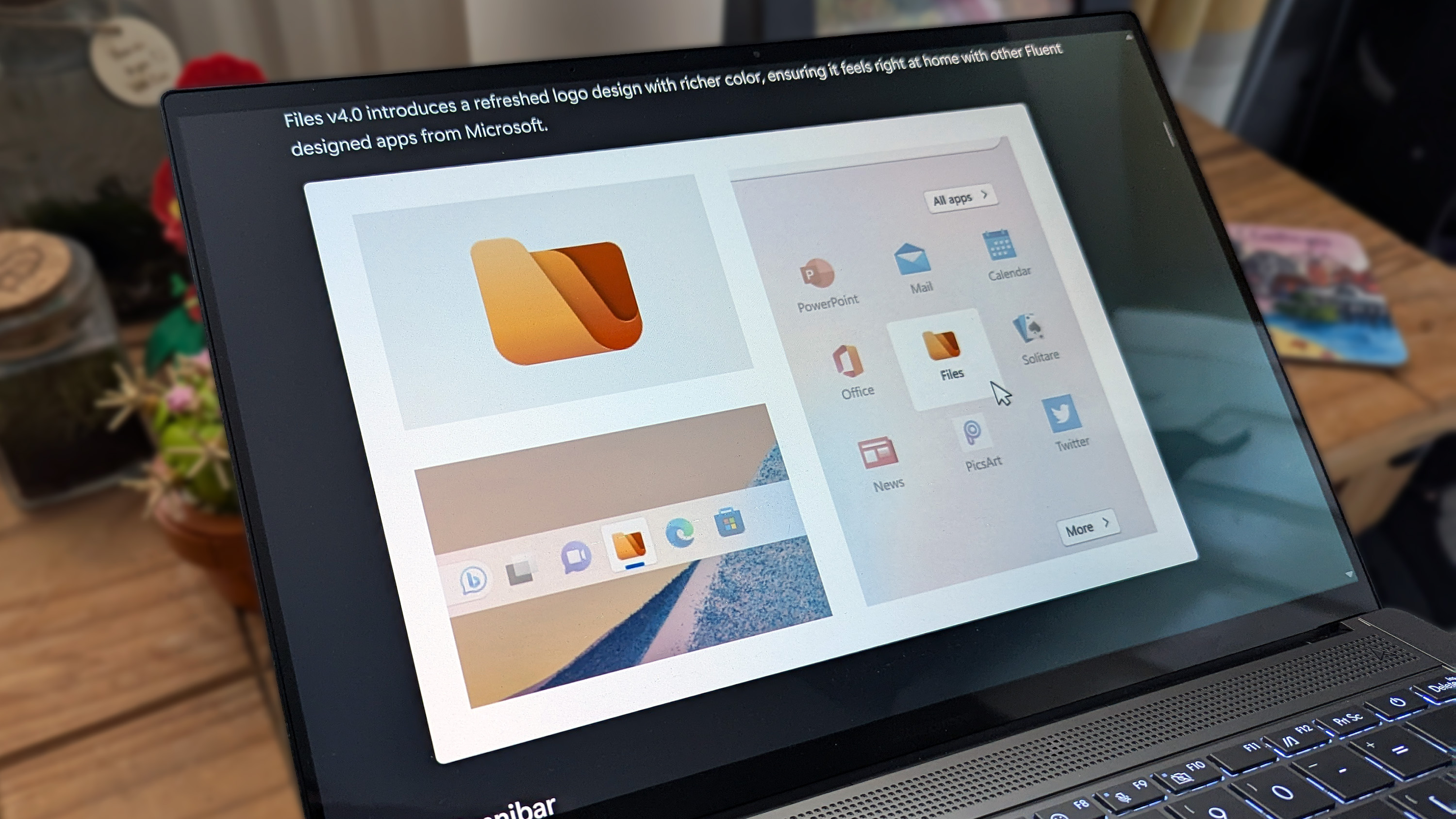
Despite being released over 4 years ago, Windows 11 has struggled to gain traction and broad adoption by users compared to its predecessor, Windows 10. However, in recent months, Windows 11 became the most dominant desktop operating system with 49.08% of the market share, surpassing Windows 10's 45.53%.
In the past, users have expressed their preference for Windows 10, citing Windows 11's flawed design elements and stringent hardware requirements as the main reasons preventing them from upgrading to the operating system.
For any avid Windows user, the File Explorer app is a critical part of the OS, which you'd probably spend most of your time on (outside of a web browser). Admittedly, Microsoft has been making improvements and adding nifty features to the app, including AI actions, which allow users to right-click a file and perform quick actions, such as blurring a background or performing a Bing Visual Search.
While Windows 11's File Explorer gets the job done, some might argue that there are better third-party alternatives available, like the 'Files' app, which recently got a major update, bumping it to version 4.0.
The update ships with a plethora of new features, including an updated icon, which introduces a refreshed logo design with richer colors to complement Fluent-designed apps from Microsoft. Here's everything you need to know about the update, including new features and fixes:
Files v4: Whats new
Updated icon
Files v4.0 introduces a refreshed logo design with richer color, ensuring it feels right at home with other Fluent designed apps from Microsoft.
Omnibar
The Omnibar is a major design update in Files v4.0, replacing the traditional Address Bar with a brand new control that merges the path bar and search box into a single, intuitive interface. You can switch between navigation and search modes by clicking the mode buttons or by using their dedicated keyboard shortcuts.
A powerful Command Palette mode provides access to advanced commands and actions.
Dual Pane
Dual Pane mode lets you view and manage two folders side-by-side, perfect for dragging files between locations without switching tabs. We made a number of enhancements to Dual Pane mode to improve your experience.
- You can now toggle Dual Pane mode by pressing Ctrl+Shift+S.
- We added a dedicated settings section for Dual Pane under Settings → Layout → Dual Pane.
- New panes now open with the same path you’re currently viewing.
- The “Add pane” option is now labeled “Split pane”.
Filtering and search
To reduce confusion between filtering and search, we’ve separated them into two features. Search leverages the Windows Search index for comprehensive queries across all indexed locations. Filter refines the items you see within the current folder.
Search is available by pressing Ctrl+F or by clicking the search icon in the Omnibar.
The filter header can be activated via the toolbar button or the Ctrl+Shift+F shortcut. It filters items in the open directory without relying on the index, keeping you in context and displaying results in real time.
Developer tools and git
You can now remap the Open IDE command to any editor under Settings → Developer tools, giving you flexibility to integrate your preferred coding environment.
When you drop a GitHub URL into Files, you’ll be prompted to clone it. Clone progress is displayed in the Status Center.
Cloud drives
- Files now supports MagentaCLOUD, Sync, and OX Drive integration, expanding your options for cloud storage access directly in the app. The full list of available cloud drives can be viewed on our cloud drive documentation.
- OneDrive storage usage is now displayed in the Properties window on Windows 11.
Compare hashes
The Hashes tab in Properties has a new Compare a file option that lets you quickly verify a file’s hash against a known value or another file.
File signatures
A new Signatures tab in Properties shows digital signatures so you can verify a file’s authenticity at a glance.
Columns View
Columns View now automatically adjusts each column’s width to fit its file names. You can also drag the dividers to resize columns or double-click a divider to snap it back to the optimal width.
Status Center
- You can now control when the Status Center icon is visible under Settings → Appearance → Toolbars → Status Center. By default, the icon is always visible, but you can configure it to appear only when tasks are in progress.
- Notification badges clear automatically when you open the Status Center.
- Font installation progress is now displayed in the Status Center.
Actions settings page
The Actions settings page now adapts to smaller window sizes, and we added a search box so you can quickly filter commands.
Archives
- The 7-Zip dependency has been updated to version 25.01.
- New archives now default to UTF-8 encoding.
- When extracting archives, Files auto-detects the encoding. You can still choose a different format if needed.
Customizable file size units
You can now choose whether file size units are shown in binary units (MiB) or decimal units (MB). This setting can be adjusted from Settings → Files & folders → Size format.
Sidebar
- The settings button has been relocated from the address bar to the left-hand sidebar.
- Right clicking the settings button displays an option to open the raw JSON file.
- If you hide all the sidebar sections, you’ll now see helpful placeholder content.
Context menu
- Access keys are now displayed in the right-click context menu when holding down the ‘alt’ key.
- We added support for turning off the ‘Open in Terminal’ option in the right click context menu. This setting can be accessed from Settings → General → Context menu options .
Quick access to diagnostics
You can now open the log file and folder with keyboard shortcuts:
- To open the log file, press Ctrl+.
- To open the log folder, press Ctrl+Shift+.
Localization
We’ve expanded our language support to now include Armenian, broadening accessibility for global users. Our localizations are maintained by our dedicated community members.
Other highlights
- You can now browse all supported image formats when selecting a background in Settings.
- You can now browse all supported icon file formats when selecting an icon in Properties.
- We’ve replaced the Release Notes dialog with a dedicated tab that opens automatically after updating Files. This makes it easier to explore what’s new and improved in each release.
- We’ve improved the performance of the Quick Access widget on the Home Page.
- The review prompt in the Store version of Files will now appear only once per user, and only after 30 sessions. Additionally, the prompt no longer blocks user input and is designed to be less disruptive.
- Experimental support for long file paths allows you to work with directories and filenames that exceed traditional Windows limits, opening up more possibilities for complex projects.
Files v4.0: Fixes
Updates and release notes
- Fixed an issue where an error dialog would sometimes appear after updating Files.
- Fixed a crash that would sometimes occur during updates.
- Fixed an issue where the WebView process for the Release Notes page would remain open in the background.
- Fixed an issue where the Release Notes page sometimes used the wrong theme.
Settings dialog
- Fixed an issue where the Windows version was copied incorrectly.
- Fixed an issue where the icon for “developer tools” didn’t display properly on Windows 10.
Sorting and grouping
- Fixed sorting issues with files containing #-# numbering.
- Fixed an issue where name sorting was case-sensitive.
- Fixed misaligned group header text.
Shortcuts and commands
- Fixed an issue where the “Run with PowerShell” action didn’t pass the working directory.
- Fixed an issue where the delete key didn’t work after removing an item from the selection.
- Fixed an issue preventing file selection via keyboard.
- Fixed an issue where the Home key didn’t move focus while renaming items.
Navigation and layout
- Fixed an issue where the Home Page didn’t properly refresh.
- Fixed an issue where adaptive layout removed focus from the active pane.
- Fixed an issue where the inactive pane would steal focus during file changes.
- Fixed an issue where switching layouts incorrectly focused the right-hand pane.
- Fixed an issue where the ‘layout’ icon didn’t match the selected layout.
- Fixed RTL support (please note that some areas are still missing support).
- Fixed an issue where the Cleanup and Format options were incorrectly displayed for Cloud Drives.
- Fixed an issue where the Status Center didn’t display file-operation sizes.
- Fixed an issue with deleting items that didn’t fit in Recycle Bin.
- Fixed an issue preventing folders ending in .url from opening properly.
- Fixed errors that sometimes occurred with shortcuts in Git repositories.
- Fixed a crash that would occur when using an invalid background image.
- Fixed an issue where text in the permissions page wrapped incorrectly.
- Fixed an issue where the sidebar flickered when resizing the properties window.
- Fixed an issue where installing multiple instances of Files (e.g. Files - Preview) would unpin Recycle Bin from the sidebar.
- Fixed an issue with clearing selection via touch.
Toolbar
- Fixed an issue where toolbar buttons sometimes displayed the wrong icon state.
- Fixed an issue where the extract button was sometimes missing from the toolbar.
- Fixed the menu label for overflow items in the toolbar.
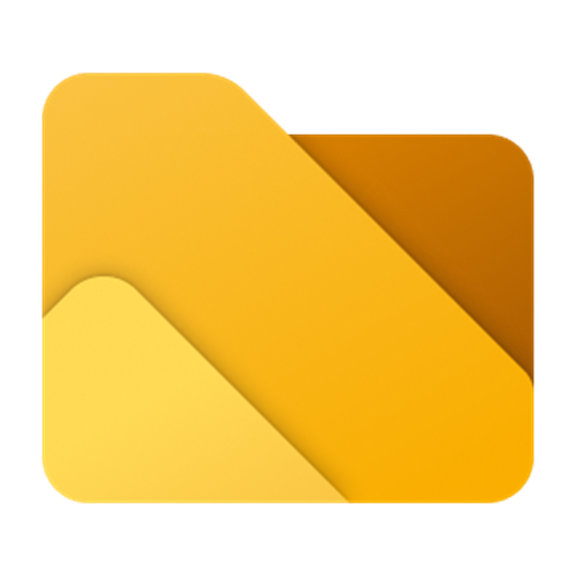
Files App | $8.99 at Microsoft Store
This third-party file explorer has many features people have requested for years from the built-in File Explorer on Windows. It has tabs, a column view, a file preview, and a customizable interface.

Kevin Okemwa is a seasoned tech journalist based in Nairobi, Kenya with lots of experience covering the latest trends and developments in the industry at Windows Central. With a passion for innovation and a keen eye for detail, he has written for leading publications such as OnMSFT, MakeUseOf, and Windows Report, providing insightful analysis and breaking news on everything revolving around the Microsoft ecosystem. While AFK and not busy following the ever-emerging trends in tech, you can find him exploring the world or listening to music.
You must confirm your public display name before commenting
Please logout and then login again, you will then be prompted to enter your display name.
