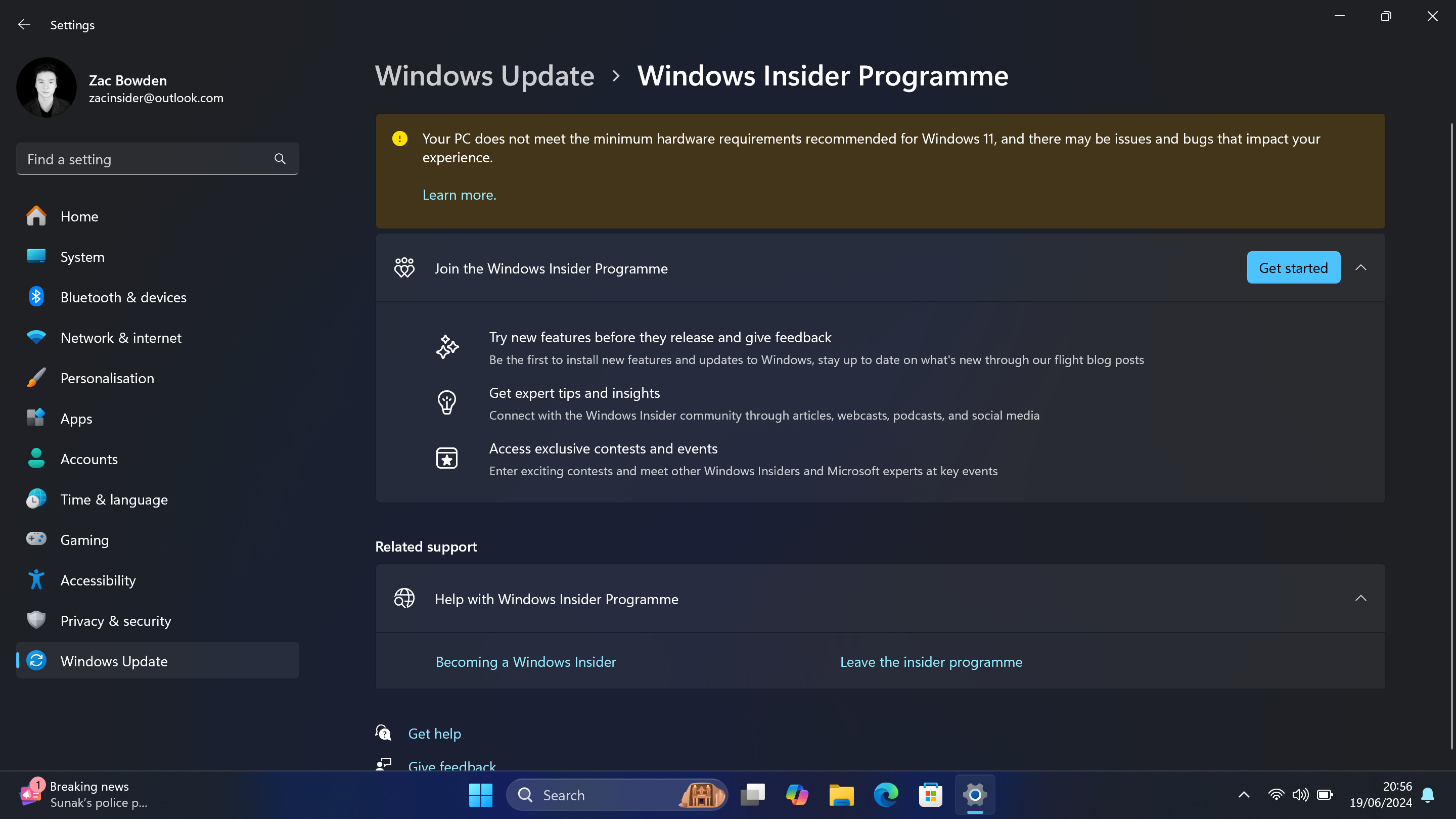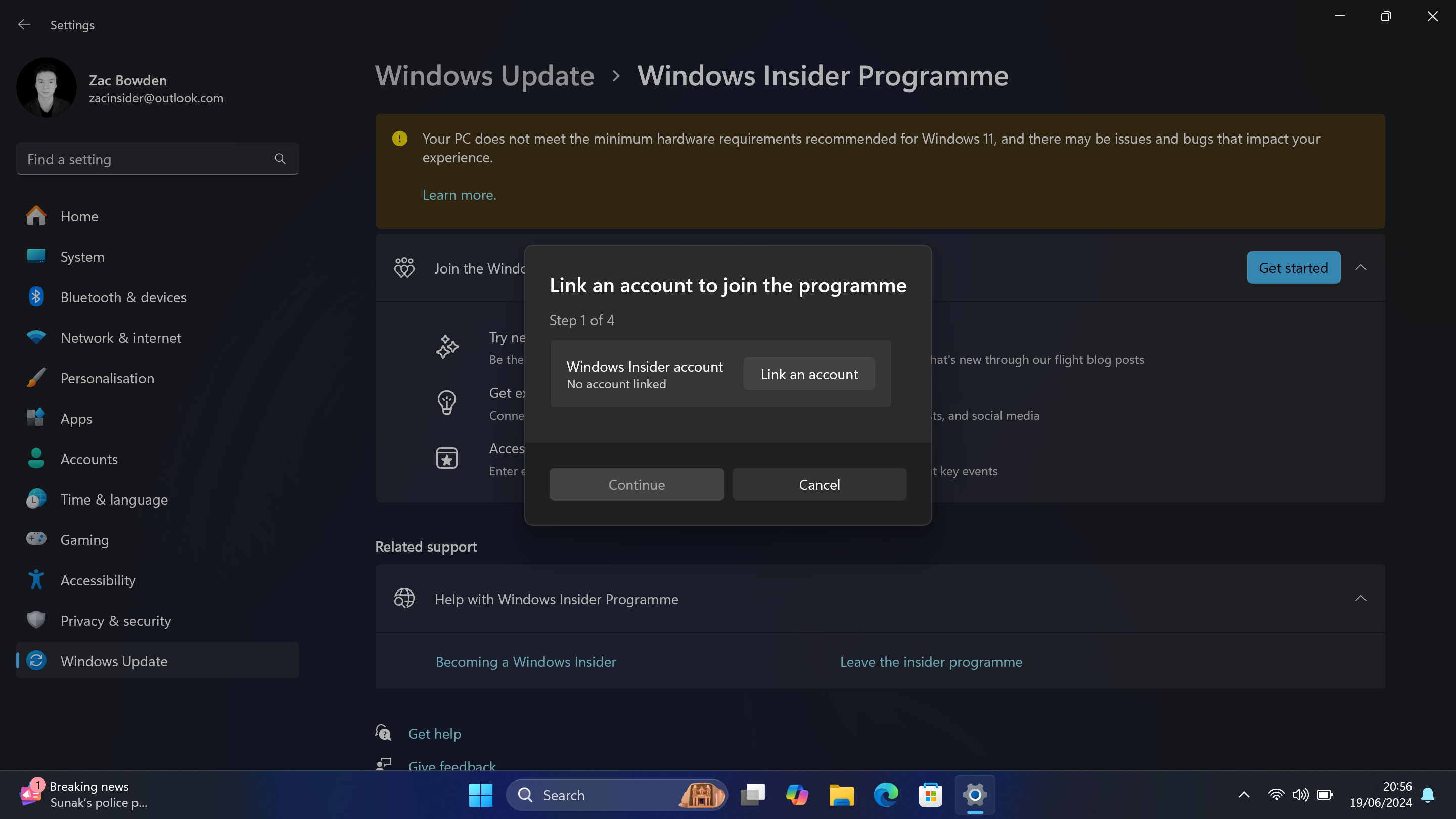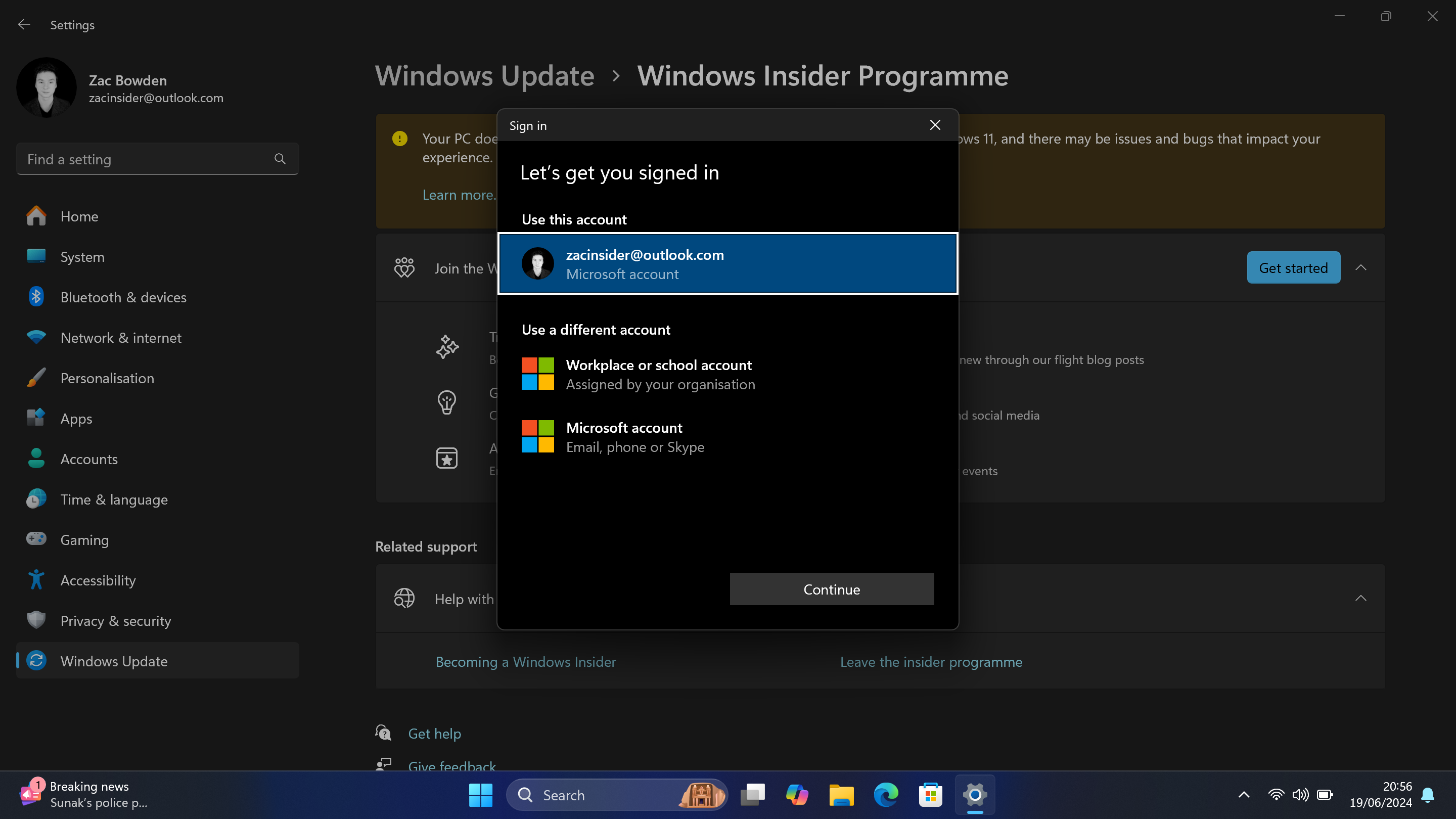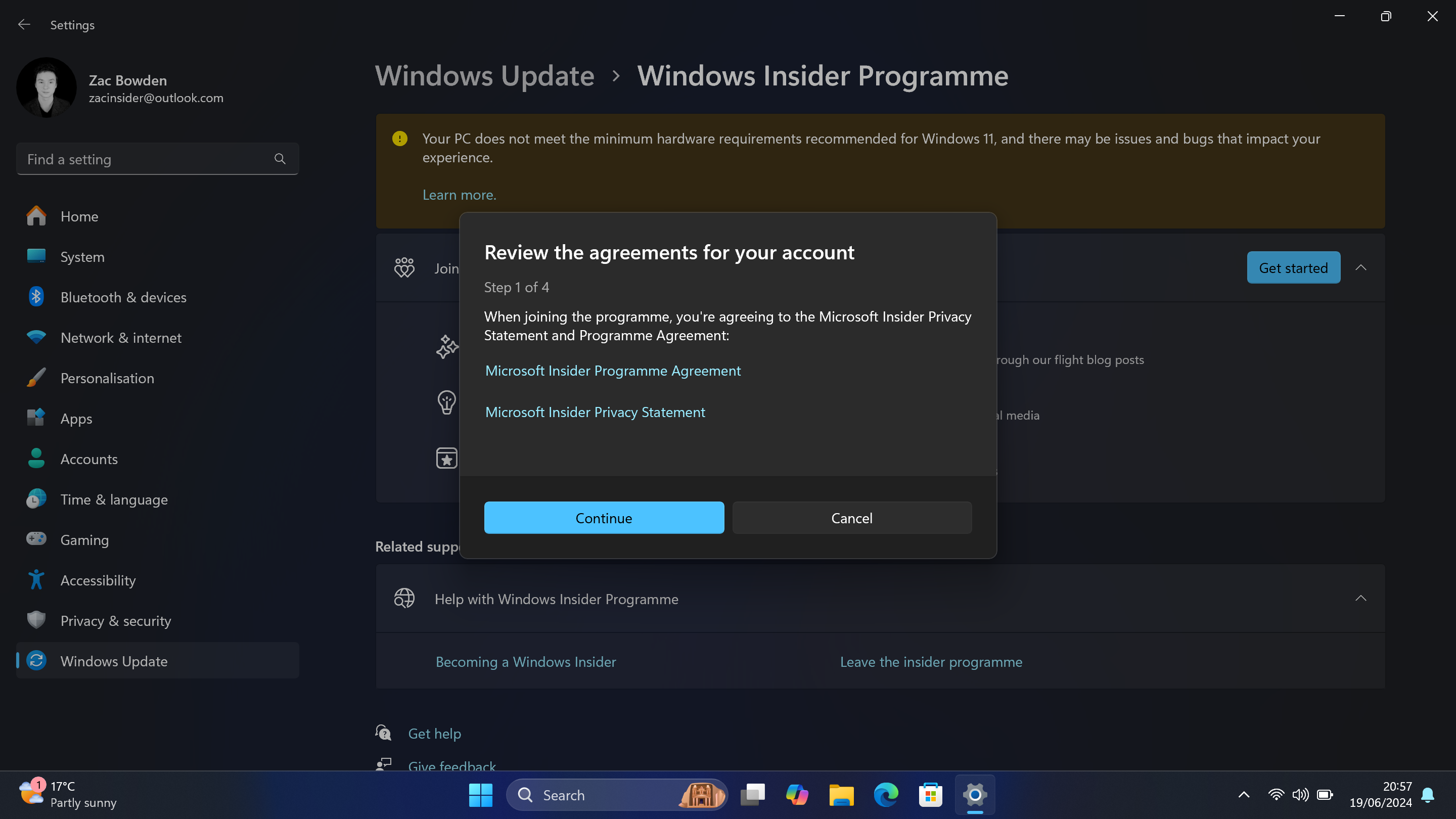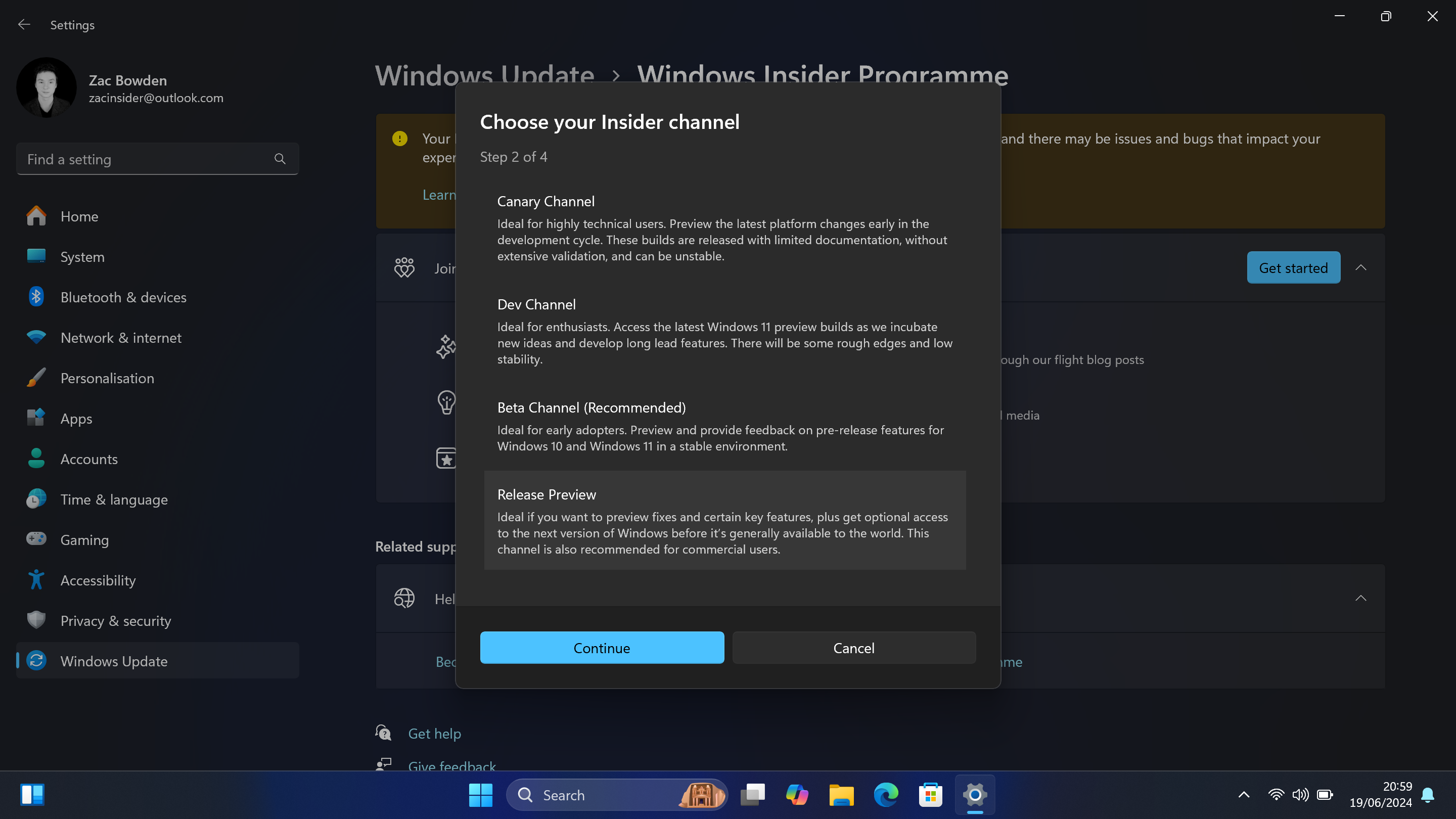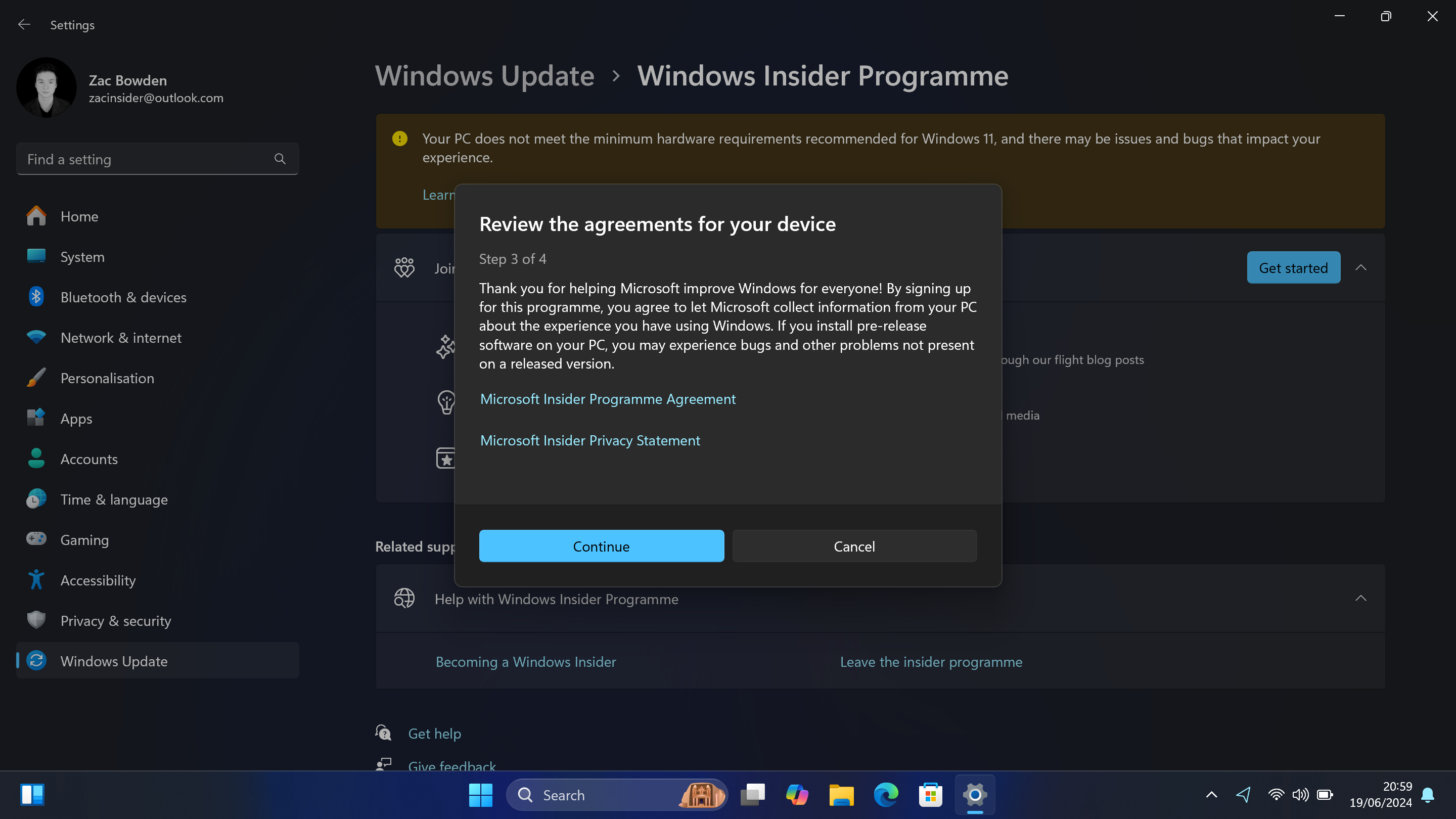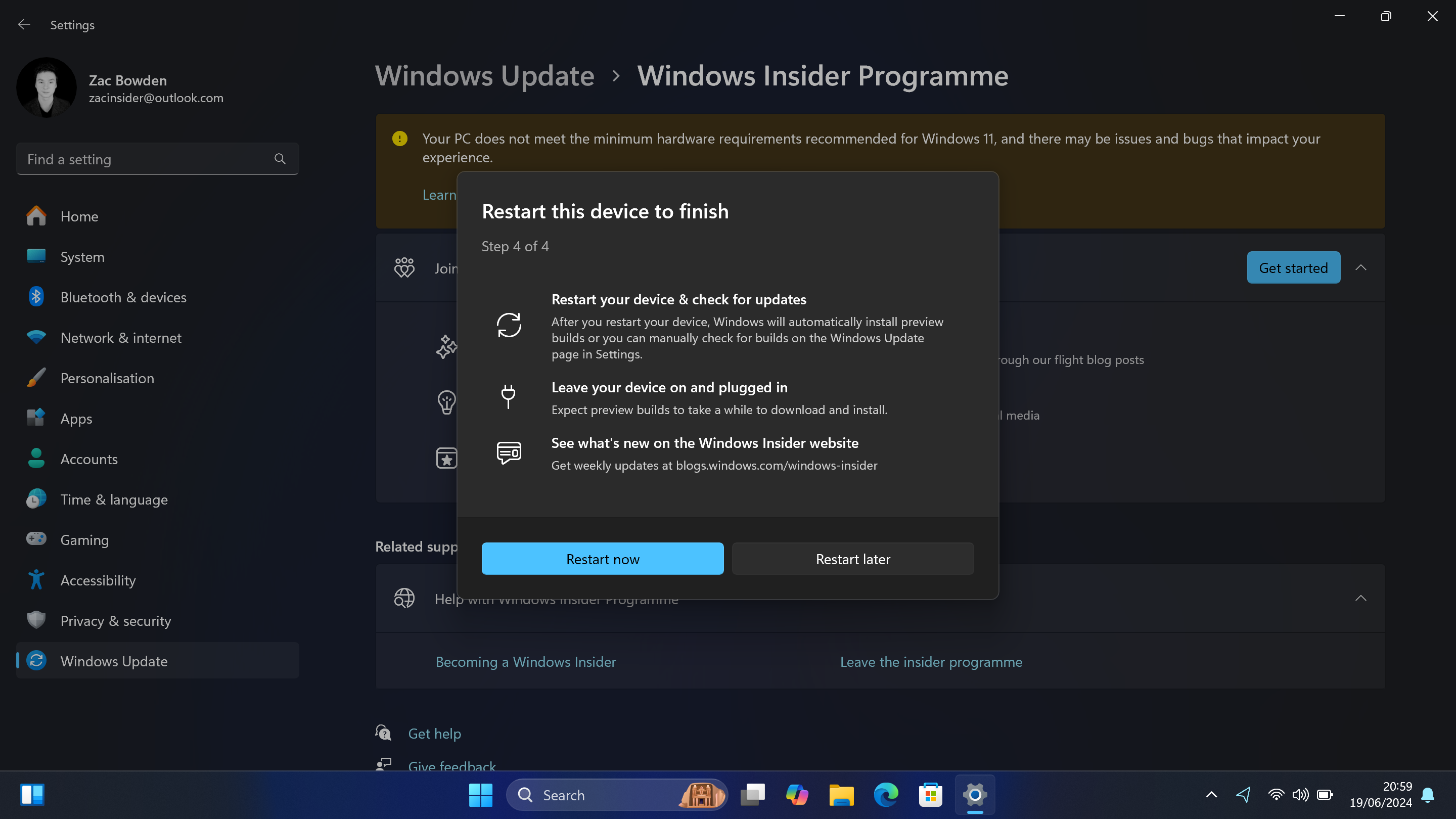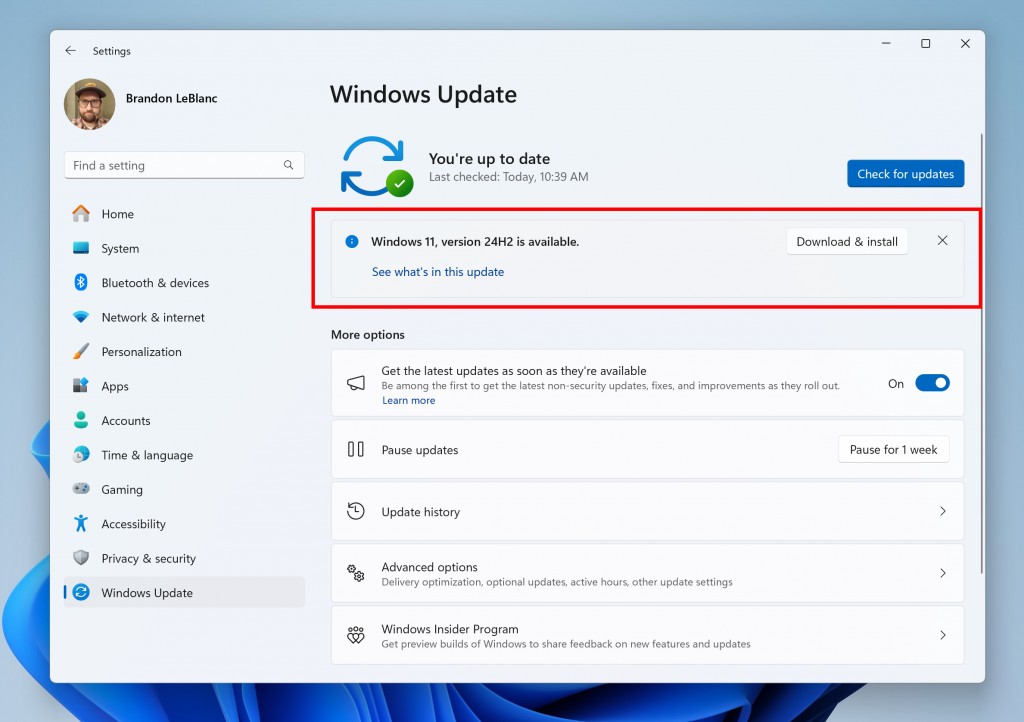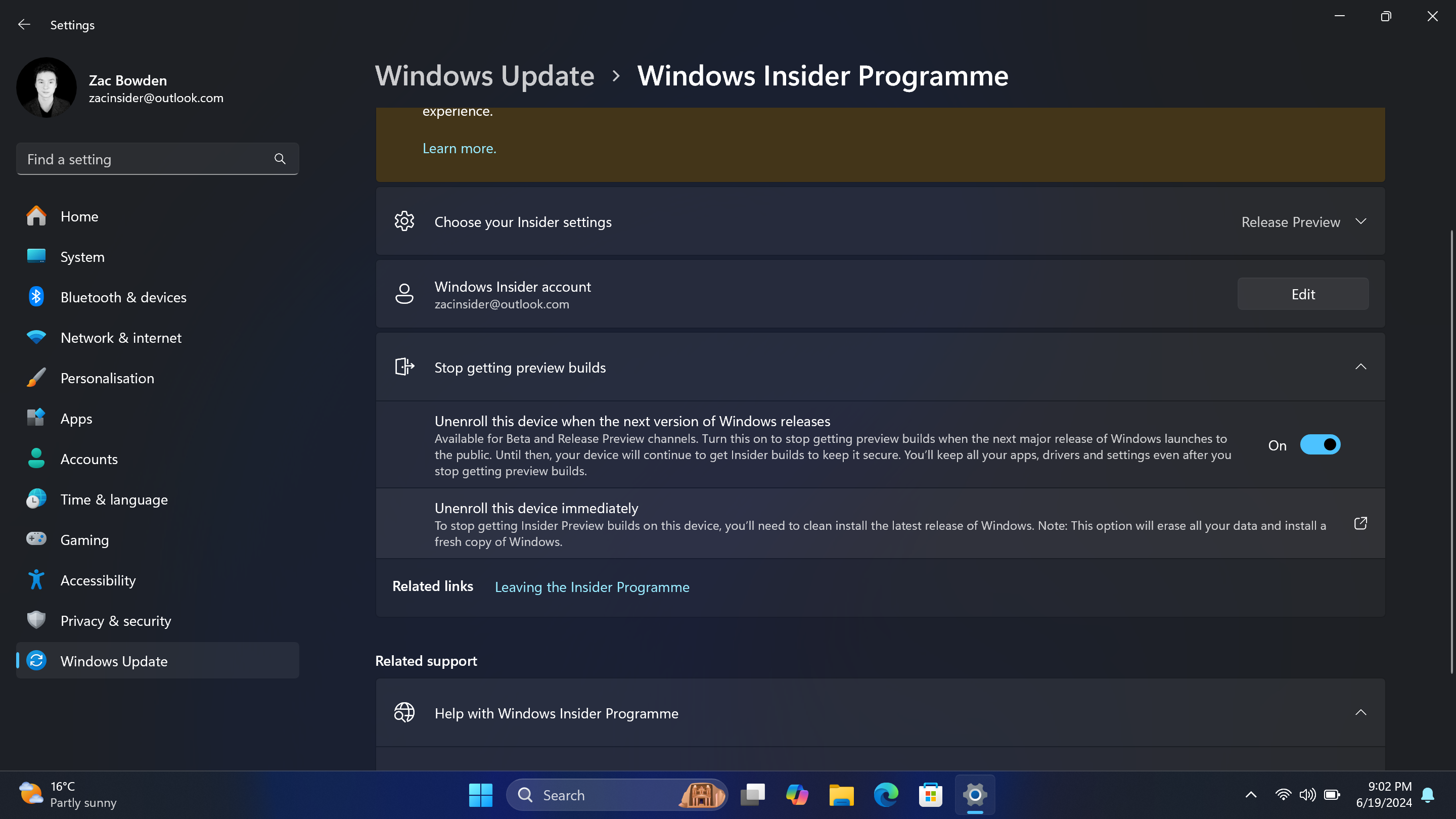How to get the Windows 11 2024 Update (version 24H2) on your computer NOW
The next Windows 11 feature update isn't generally available until later this year, but you can get it now if you know how.
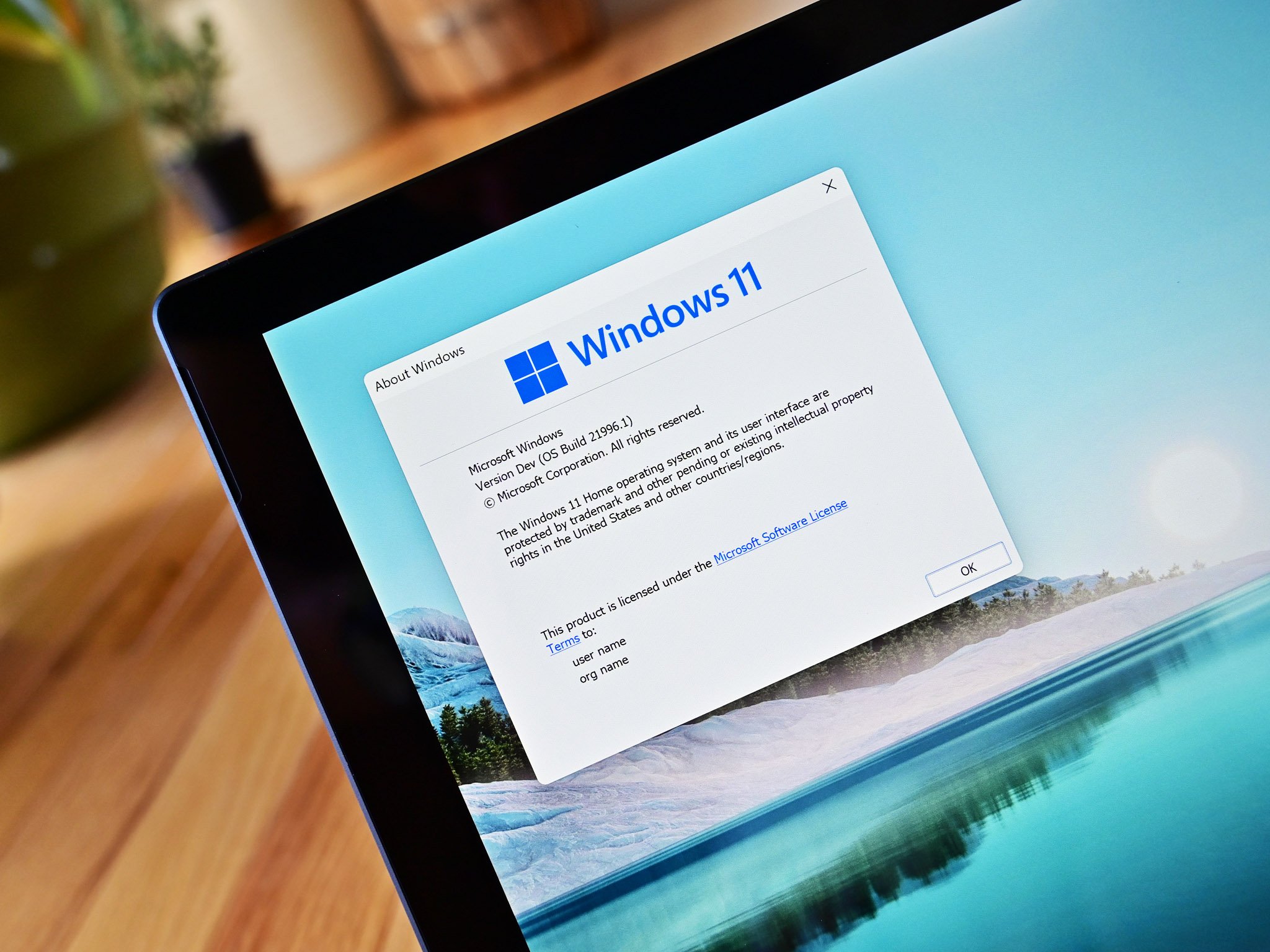
The next version of Windows 11, dubbed the 2024 Update or version 24H2 is now shipping on new Copilot+ PCs, but it's not yet generally available for existing Windows 11 devices. However, there is an easy way to get on your computer now, and in this guide we're going to show you how.
To get the Windows 11 2024 Update now, you will need to temporarily join the Windows Insider Program to download the stable build of the next version of Windows. You can do this easily via the Windows Settings app.
How to get Windows 11 version 24H2 now
1. Open Windows Settings (WIN+I)
2. Select "Windows Update"
3. Select "Windows Insider Program"
3. Select "Get started."
4. Select "Link an account."
All the latest news, reviews, and guides for Windows and Xbox diehards.
5. Select your account and click "continue."
6. Click "continue" to agree to joining the Insider Program.
7. Select the "Release Preview" option and click continue.
8. Click "continue" to agree to letting Microsoft gather telemetry data.
9. Select "Restart now."
10. Once rebooted, open Windows Settings (WIN+I)
11. Select Windows Update
12. Select "Check for updates"
13. You should now see Windows 11 version 24H2 as a downloadable update.
14. Once Windows 11 version 24H2 has been downloaded and installed, navigate back to the Windows Insider Program page in Settings.
15. Select "Stop getting preview builds."
16. Toggle on the "Unenroll this device when the next version of Windows releases."
And that's it! You will now be unenrolled from the Windows Insider Program automatically when Windows 11 version 24H2 officially releases later this year. But in the meantime, enjoy the new Windows 11 version 24H2 features!
IMPORTANT: Windows 11 version 24H2 will not include any Copilot+ PC features on hardware that is not Copilot+ compatible. That includes every single Windows 11 PC on sale currently that doesn't have a Qualcomm Snapdragon X processor. If you're on an Intel or AMD PC, you can download 24H2 and you won't get Windows Recall or other AI features.