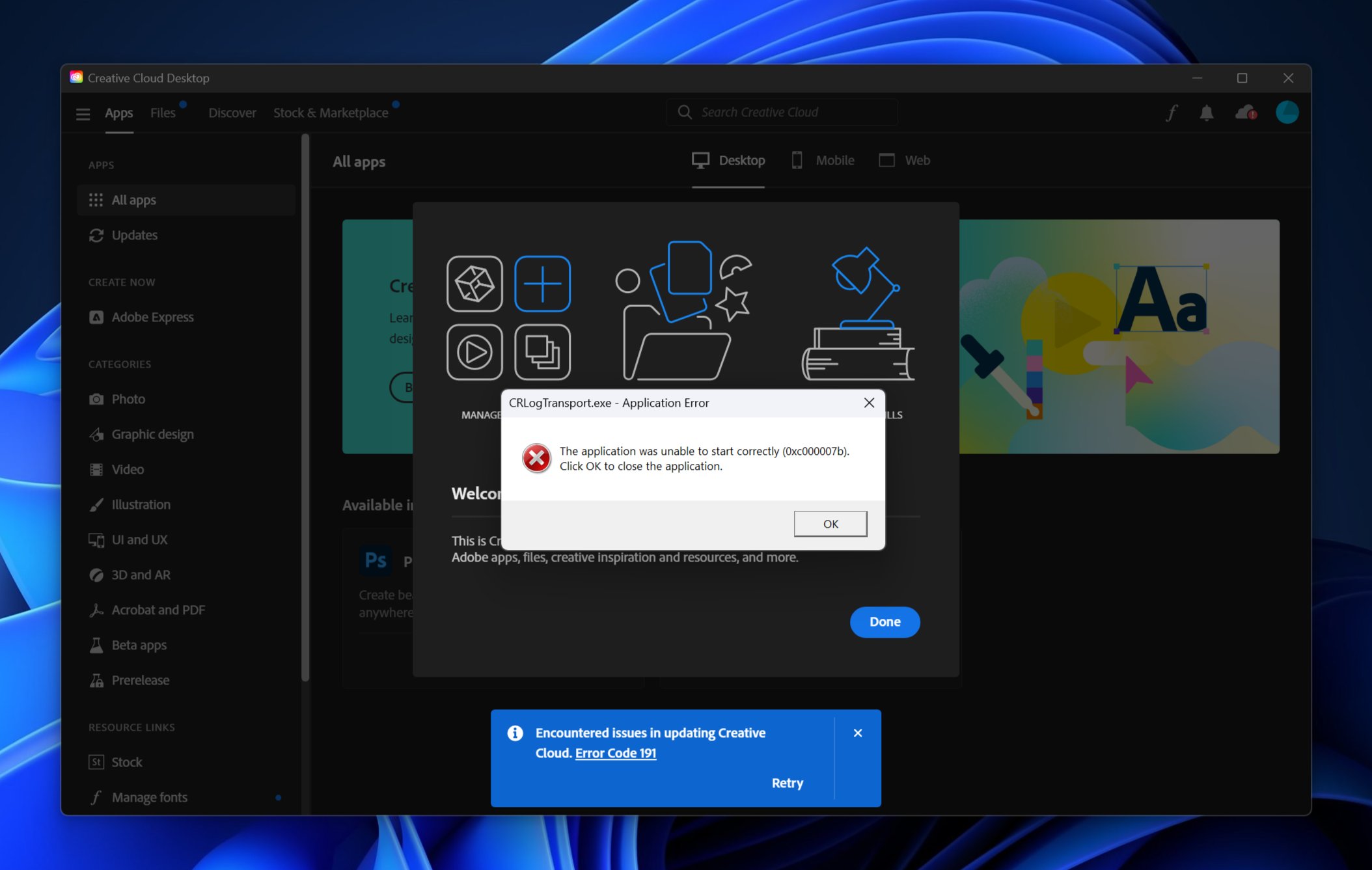I tried using the Windows Dev Kit 2023 as my primary PC, here’s why you shouldn’t
Great for most ARM developer workflows, not so good for general-purpose use.

When Microsoft unveiled the Windows Dev Kit 2023, it was explicitly advertised as a device for developers looking to test their apps for Windows on ARM. It’s not a consumer product, meaning it’s not designed for people like me, who saw this device and thought it would work well as a Mac mini alternative in the Windows space.
But, when I saw this device announced, I just couldn’t help myself. I wanted to see if this PC could be used for normal, non-developer workflows. Because why shouldn’t it? It’s a computer. Just because it’s designated for developers doesn’t mean it can’t do non-developer stuff, right?
Sadly, it’s not as simple as that. While you absolutely can use the Windows Dev Kit 2023 for normal, day-to-day computing tasks, there are a few things you need to consider and be aware of before you take the plunge, because it’s not as straight forward and issue-free as you might think. Some of that is due to Windows on ARM itself, and some of it is to do with the hardware.
Now, to be clear, before we get into this, the Windows Dev Kit is excellent for its intended purpose. It's an affordable, powerful, stackable Windows on ARM dev box designed for developers, and it does that job very well. If you are a developer building ARM apps, you should definitely pick up one of these.
With that, onto why you shouldn't buy one to use as a main desktop PC.
The absolute biggest problem I’ve had with the Windows Dev Kit 2023 is with its ability to output an image to external monitors. It’s just been so hit-and-miss for me. All of my monitors (bar one) are HDR compatible, which shouldn’t be an issue if you don’t plan on using the HDR capabilities. Unfortunately, the Windows Dev Kit 2023 does not play nicely with HDR-capable monitors, at all.
Using my Huawei Mateview monitor, connecting the Windows Dev Kit 2023 to it results in a completely blown-out image with terrible color contrast issues. Colors of a similar hue on the light end of the color spectrum end up blending together making it really difficult to navigate web pages and other light interfaces.
All the latest news, reviews, and guides for Windows and Xbox diehards.
Anyone with a Windows Dev Kit 2023 seeing poor color contrast issues when plugged into a HDR monitor with HDR turned off in Settings? Colors of similar hues end up appearing the same. Left is how it should look, right is how it looks on the monitor on Volterra. pic.twitter.com/NTCRB5iOxeNovember 8, 2022
What’s worse, this happens when HDR is turned off. If I attempt to turn HDR on in Windows Settings, the toggle doesn’t work at 60Hz. If I drop to 30Hz, the HDR toggle can finally be enabled, and this fixes the color issues. But, I shouldn’t have to do this. I don’t even want to use HDR, so why are my colors all broken when the feature is turned off?
None of the other PCs I’ve tried with this monitor have this issue. When HDR is off, colors are fine. When HDR is enabled, it can be done so at 60Hz or above, and it works as expected. It’s only the Windows Dev Kit 2023 that appears to be suffering from this in my testing. A few others have reported similar issues with the Surface Pro 9 5G.
Now, if you’re thinking this is just an issue with my monitor, I thought the same. So, I tried a bunch of other monitors, HDR compatible and not. All HDR-compatible monitors suffer from the same color issues when HDR is turned off. And only a smattering of them were able to enable HDR at 60Hz.
So, the solution, for now, is either don’t use a monitor with HDR capabilities and if you don’t have a choice, hope you can toggle HDR on at 60Hz or above. If you can’t, you’re out of luck, unless you want to use Windows at 30Hz. Microsoft says it's aware of the issue, but no firmware updates have been issued to fix it yet.
The software issues don't end there for me, either. I've found one or two apps that just won't work if emulated, XSplit being one of them. And, even some apps that are supposedly compiled for Windows on ARM don't immediately work. Specifically, I found Adobe's Creative Suite to simply error out when loading up.
This is fixable, but it's not immediately obvious as Windows doesn't tell you why the apps aren't able to load. You need to install this VC Runtime first. I don't know why Adobe doesn't just install these alongside the installation of Photoshop, but at least the issue can be fixed.
Another “issue” I have with the device is the selection, and positioning, of some of the ports. Specifically, I really dislike how the USB-C ports for display-out usage are on the side of the device. It’s not a huge deal, but it means you can’t easily hide your cables if you are using the USB-C ports for display output.
Oh, and for whatever reason, the USB-C ports for display output only work once Windows is booted up. If you want to access the UEFI, Windows recovery environment, or boot from a USB key, you won’t be able to see what’s going on unless you switch to using the mDP port on the back of the device. You won’t even see the Windows boot screen.


Getting into nitpick territory now, but the box itself isn't perfect either. My unit has all these odd marks on the plastic, which came from the factory. They can't be cleaned off either. Not a big deal for a "dev kit," but something to keep in mind if you were considering using one of these as a main PC.
And lastly, the Windows Dev Kit 2023 doesn't come with a standard end-user warranty. All sales are final, and while Microsoft will help you out if your hardware arrives inoperable, all sales are final, as per the Microsoft Store product page.
Overall, for developers looking to compile, debug, and ensure their apps work great on Windows on ARM, it’s an absolute no-brainer. It does the job and works well… unless you’re building an app that requires you to test accurate colors on HDR monitors that is.
You can buy the Windows Dev Kit direct from the Microsoft Store for $599 now.