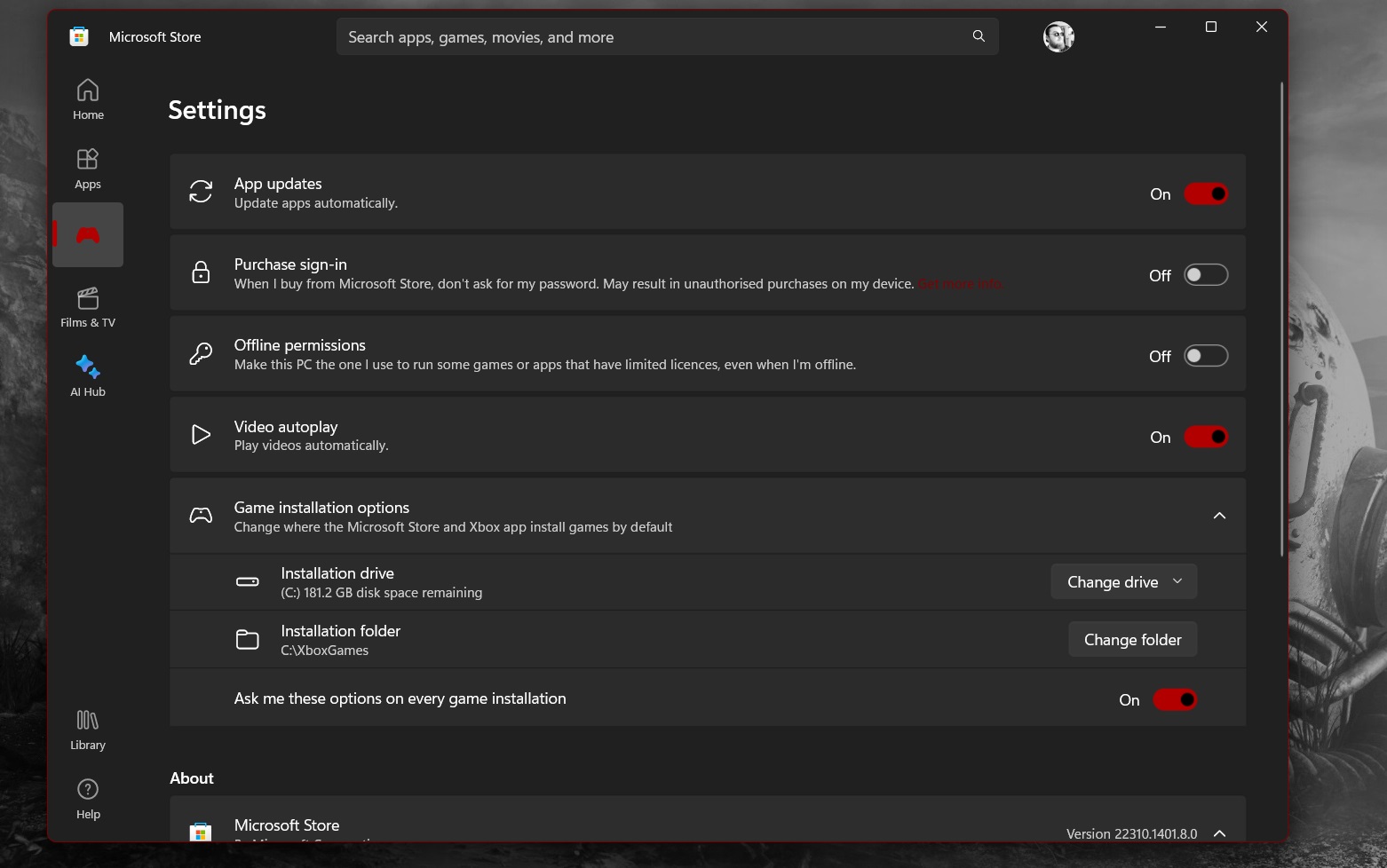The Microsoft Store now lets you pick which drives install and store games either manually or by default
It's now easier than ever to store your favorite games on your preferred hard drive.
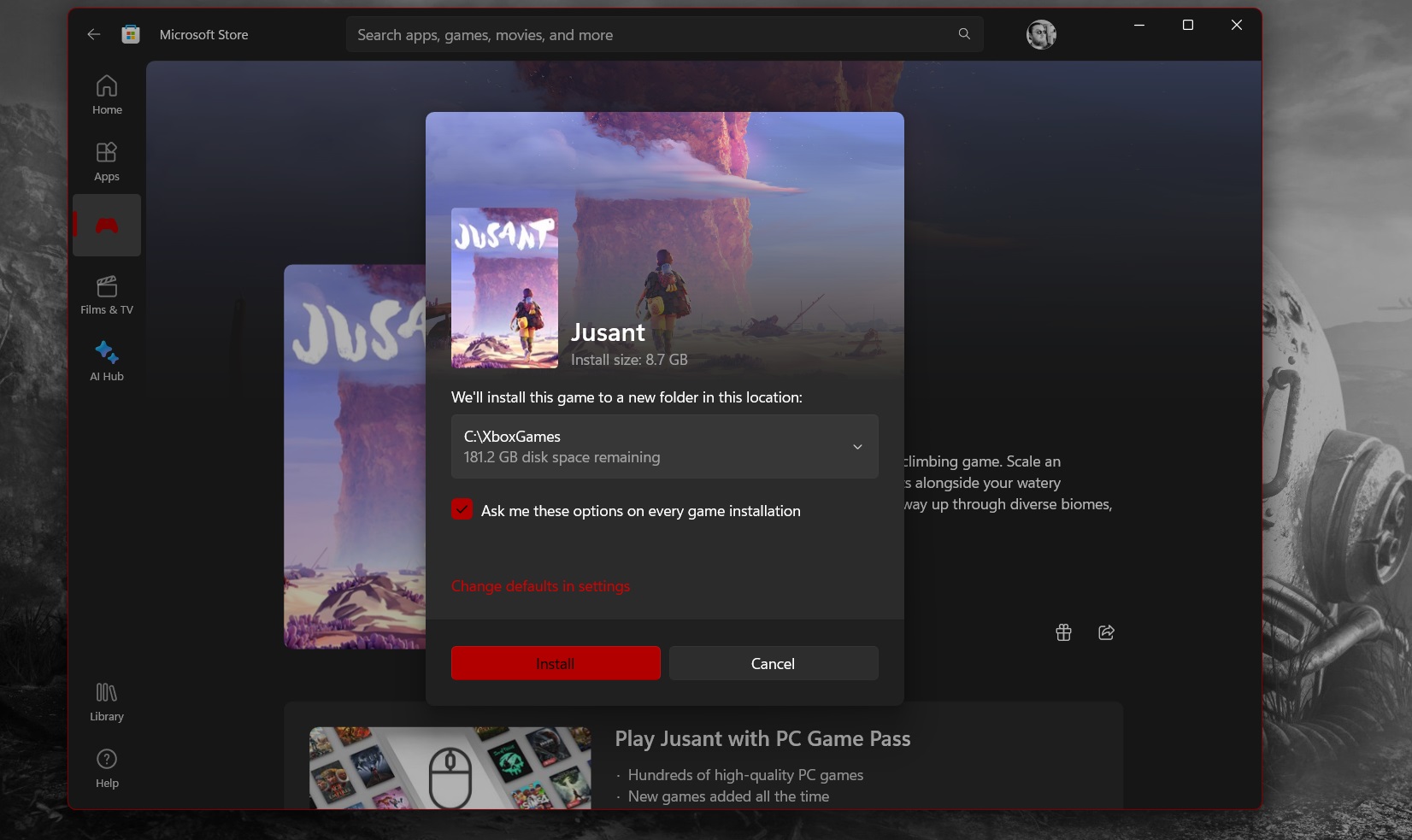
What you need to know
- An update to the Microsoft Store lets you pick where games are installed on your PC.
- You can choose to where to install each game you install individually or set a default in the Microsoft Store.
- Windows 11 already supported choosing where files are installed, but the upgraded Microsoft Store makes it a bit easier and has some other improvements related to installing games.
Organizing your games on Windows 11 just got a bit easier. A recent update to the Microsoft Store added the option to select which drive games are installed on by default. The improvements make it easier to keep things in order and also help ensure that games are stored on the fastest drive on your system, assuming that's your preference. Having one of the best SSDs doesn't do much good if you store your games in a slower drive.
The update, which brings the Microsoft Store to version 22310, should be available for all users.
New Microsoft Store update just dropped, v22310. Available for all users. You can now select which drive to install games like Starfield, Halo, and Minecraft 🎮Worked great when I installed Sea of Stars, one of my GOTY 🥰Hope you like it. Send feedback! Team is listening 💪🏽 pic.twitter.com/N2J1z5ouKDNovember 14, 2023
Windows 11 already allowed you to pick where files are stored, including where games are installed. But the latest version of the Microsoft Store means you don't have to jump over to the Windows Settings app to pick your default storage locations. Additionally, the update has several other improvements.
"This new experience works specifically on MSIXVC games. There's also numerous under-the-hood improvements included with this new UX that makes MSIXVC installation more reliable Previously, the store didn't handle MSIXVC much differently from MSIX. Now we do," said Daniel Paulino, an engineer from the Microsoft Store on Windows team.
MSIXVC stands for "Microsoft Installer for Xbox Virtual Console." Appearing in both Windows 11 and Windows 1, MSIXVC is important for running games, the Microsoft Store, and Game Pass applications. Deleting the MSIXVC folder can result in drastic consequences, so it's best to leave it alone, even if it does take up quite a bit of space on your system.
You can set the Microsoft Store to ask you which drive you'd like a game to be installed on every time you install a new game or just stick with a preset default. If you choose, the Microsoft Store can remind you which drive a game will be stored in each time you install a game.

With the power of Xbox Game Pass Ultimate, you can experience hundreds of the greatest video games at a meager monthly cost. This subscription service is too good to miss out for any gamer, whether they want AAA blockbuster extravaganzas or artistic, thought-provoking indie treasures.
All the latest news, reviews, and guides for Windows and Xbox diehards.

Sean Endicott is a news writer and apps editor for Windows Central with 11+ years of experience. A Nottingham Trent journalism graduate, Sean has covered the industry’s arc from the Lumia era to the launch of Windows 11 and generative AI. Having started at Thrifter, he uses his expertise in price tracking to help readers find genuine hardware value.
Beyond tech news, Sean is a UK sports media pioneer. In 2017, he became one of the first to stream via smartphone and is an expert in AP Capture systems. A tech-forward coach, he was named 2024 BAFA Youth Coach of the Year. He is focused on using technology—from AI to Clipchamp—to gain a practical edge.