Windows 11 will finally show seconds on its clock
Microsoft is testing a new USB4 Settings page and the option to show seconds on the clock in the system tray.
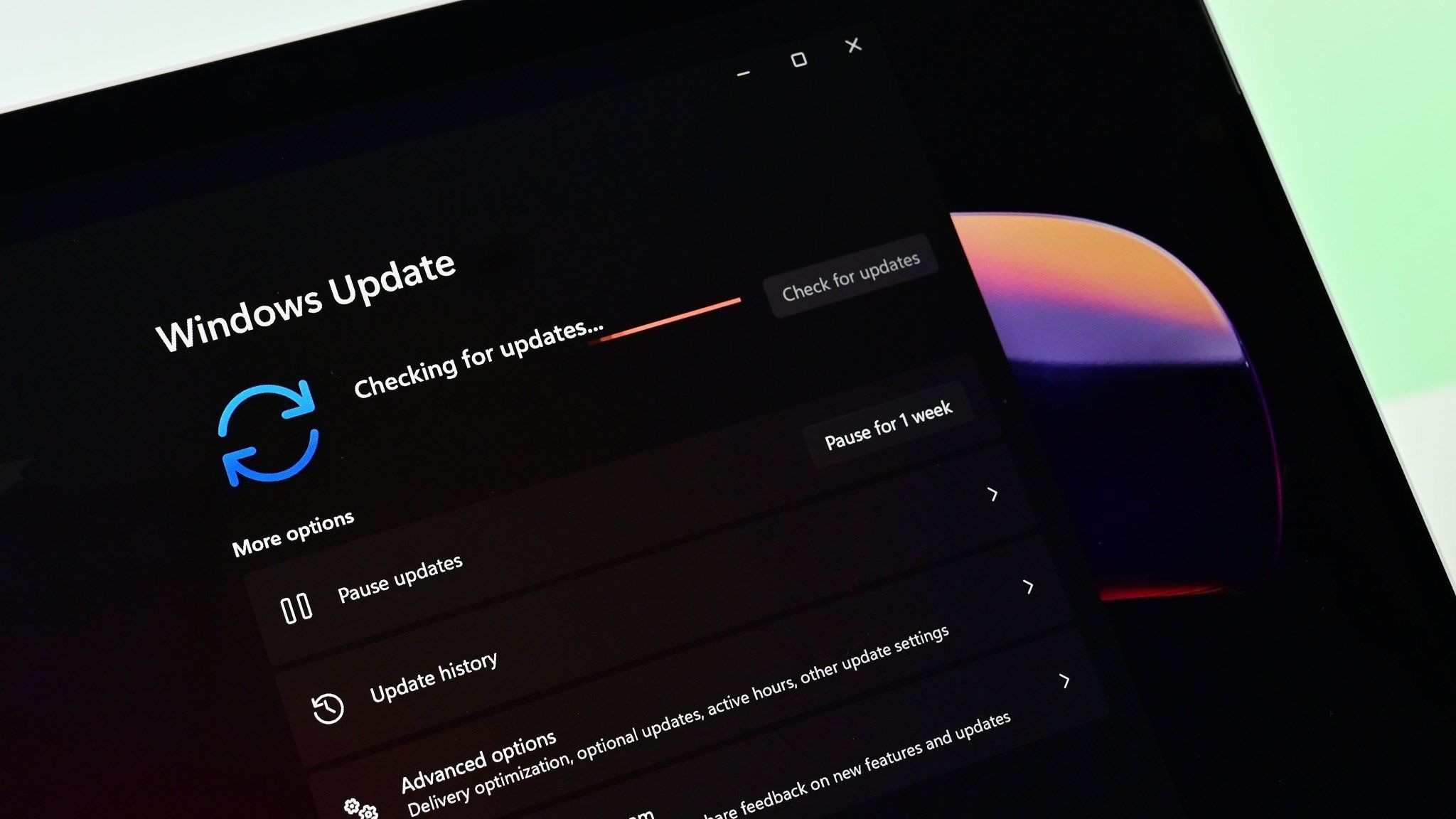
What you need to know
- Windows 11 Insider Preview Build 23419 is now available through the Dev Channel.
- The build includes a new USB4 hubs and devices Settings page and a new developer tool for collecting live kernel memory dumps.
- The update also adds the ability to show seconds on the clock in the system tray.
- Microsoft recently announced major changes to the Dev Channel for Insiders.
Microsoft recently rolled out Windows 11 Insider Build 23419 to the Dev Channel. The build includes a new USB4 page within the Settings app and a new developer tool for collecting live kernel memory dumps. Insiders already in the Dev Channel can grab the build through Windows Update. It's also possible to obtain an ISO from Microsoft.
The update also includes a much-requested option, the ability to show seconds on the clock in the system tray. This has been requested by many and Microsoft is testing the feature in response to feedback
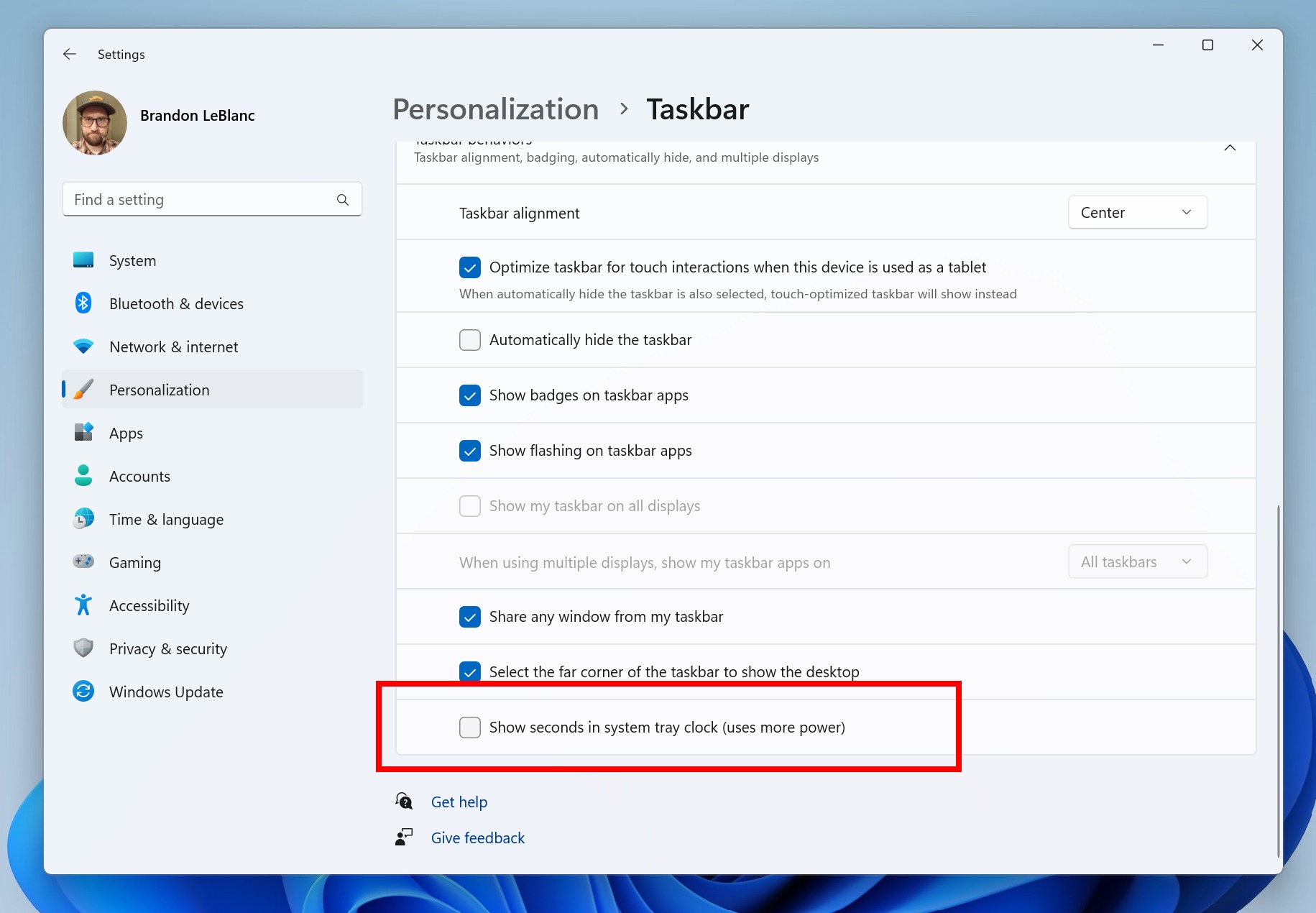
Microsoft recently announced major changes to the Dev Channel for Insiders. The newly announced Canary Channel is for more experimental code that tests items for the next major version of Windows. The Dev Channel is for in-development features for Windows 11. Today's build is in the Dev Channel, so it's for in-development features.
Here's everything that's new, as listed by Microsoft. Note that the text below is all from Microsoft's blog post about the build:
Create live kernel memory dumps in Task Manager
We are introducing a set of new developer-focused features in Task Manager to aid the collection of live kernel memory dumps (LKDs). This is in addition to the existing “Memory dump” for user mode processes. The goal of kernel live dump is to gather data to troubleshoot an abnormal situation but allow the OS to continue operation. This reduces downtime when compared to a bug check for “non-fatal” but high-impact failures and hangs. Click here for more info on live kernel dumps.
To capture a live kernel memory dump (LKD), go to the Details page in Task Manager, right-click on the System process and the context menu should light up to show “Create live kernel memory dump file” to capture a Full live kernel or Kernel stack memory dumps.
The dumps will be written to a fixed location:
All the latest news, reviews, and guides for Windows and Xbox diehards.
%LocalAppData%\Microsoft\Windows\TaskManager\LiveKernelDumps
You can also go to the Task Manager Settings page to view/edit the settings for live kernel memory dumps.
USB4 Settings Page
We are adding a USB4 hubs and devices Settings page for users under Settings > Bluetooth & devices > USB > USB4 Hubs and Devices. USB4 enables new productivity scenarios for docking, high performance peripherals, displays and charging. The USB4 settings page provides information about the system’s USB4 capabilities and attached peripherals on a USB4 capable system. These insights are meant to assist with troubleshooting in case users need support from their device manufacturer (OEM) or system administrator. The features provided by this page are:
- View the tree of connected USB4 hubs and devices.
- View attributes and capabilities associated with the USB4 domain.
- Copy the details into the clipboard so it can be shared with customer support or system administrators for troubleshooting.
If the system does not support USB4 with the Microsoft USB4 Connection Manager, this page will not be displayed.
To confirm whether your system is USB4 capable or not, check for “USB4 Host Router” populating in the Device Manager.
Cloud Suggestion in Simplified Chinese IME
Simplified Chinese IME candidate window with a word suggestion from Bing at the second place.Bing search suggestions expanded from IME candidate window.
We are trying out some changes that will allow you to easily type popular words in Simplified Chinese. The changes include an improved cloud suggestion and integrated search suggestion. The cloud suggestion adds the most relevant word from Bing to the IME candidate window. We’ve updated the back-end logic so that we can provide better, fresh suggestions.
The integrated search suggestion gives you additional suggestions that are similar to what you see in Bing search page. You can either insert a suggestion as text or search it directly in Bing.
To turn on these features, select a chevron button at the right end of the IME candidate window. You’ll find Turn on button.
Changes and Improvements
- The new features for app defaults in Windows 11 as mentioned here in this blog post are included in this build. The features for app pinning are coming in a future flight.
- We are trying out a small change with some Windows Insiders where the “Recommended” section of the Start menu is changed to “For you”. Let us know what you think in Feedback Hub if you see this change.
- The glanceable VPN status show overlayed over an active network connection into the system tray when connected to a recognized VPN profile now displays in your system accent color.
- In response to user feedback, we are introducing the capability to show seconds in the clock on the system tray. This feature can be enabled by toggling the option listed under Settings > Personalization > Taskbar in the Taskbar behavior section. You can also right-click on taskbar to quickly get to taskbar settings. We are beginning to roll this change out so not all Windows Insiders will see this change right away, but we hope to make it available to everyone soon.
- Once you have access to the new Bing, the search box on the taskbar will include a button that opens the Bing chat experience in Edge. If you don’t have access to the new Bing, the search box on the taskbar will feature a dynamic search highlight button. We’re beginning to roll this out to Insiders, not everyone will see it right away.
- The redesigned in-app help page in voice access introduced with Build 23403 now includes all commands and the supplementary information accurately.
- As part of the deprecation of Microsoft Support Diagnostic Tool (MSDT) and MSDT Troubleshooters, we have begun redirecting some of the troubleshooters found under Settings > System > Troubleshoot and in other areas of the OS to the new Get Help troubleshooting platform.
- Pressing the print screen key will now open Snipping Tool by default. This setting can be turned off via Settings > Accessibility > Keyboard. If you have previously modified this setting yourself, your preference will be preserved.
- Virtual Memory ranges which are marked by a KbCallbackTriageDumpData BugCheck Callback Routine will now be added to kernel-generated minidumps after a bugcheck.

Sean Endicott is a news writer and apps editor for Windows Central with 11+ years of experience. A Nottingham Trent journalism graduate, Sean has covered the industry’s arc from the Lumia era to the launch of Windows 11 and generative AI. Having started at Thrifter, he uses his expertise in price tracking to help readers find genuine hardware value.
Beyond tech news, Sean is a UK sports media pioneer. In 2017, he became one of the first to stream via smartphone and is an expert in AP Capture systems. A tech-forward coach, he was named 2024 BAFA Youth Coach of the Year. He is focused on using technology—from AI to Clipchamp—to gain a practical edge.
