Surface Arc Mouse review: A beautiful peripheral that's ultimately underwhelming
Is the new Surface Arc Mouse an improvement or step back for Microsoft?

Microsoft has been making computer mice for many years and is considered one of the top peripheral manufacturers. The Arc Mouse series has seen many revisions, which I pointed out in a recent article highlighting Microsoft's convoluted naming scheme.
The new Surface Arc Mouse is part of the Surface Laptop and Surface Pro (2017) wave and brings a hardware redesign, some new colors, and a few changes. I spent the last month with it, and this is what I think.

What is the Surface Arc Mouse?
The new Surface Arc Mouse ($79.99) is the latest revision to the Microsoft Arc Touch Mouse Surface Edition (SE) ($69.99), which is still available from Microsoft. I'm a huge fan of the Microsoft Arc Touch Mouse SE, so the new Arc Mouse has a high bar to cross to win me over.
The main feature of the Arc Mouse remains unchanged: the mouse lays completely flat when not in use, which also disables the Bluetooth. Folding the mouse into the arc position enables Bluetooth and gives it an ergonomic grip that fits perfectly in the palm of your hand. It's a brilliant design.
Arc Mouse is best thought of as a travel mouse, hence the co-branding with Surface Laptop and Surface Pro. Of course, you could just as easily use it with the Surface Studio or any Windows 10 PC desktop or laptop that has Bluetooth 4.0.
At just 14 mm thin at its thickest point, the flat Arc Mouse easily slips into a bag making it the best travel mouse around, because there is no rounded bulge. The ability to bend it to an arc is bizarre yet awesome since no other mouse does this trick.
See Surface Arc Mouse at Microsoft
All the latest news, reviews, and guides for Windows and Xbox diehards.
Surface Arc Mouse design
Coming in three colors – cobalt, burgundy, and light gray – the Arc Mouse is just as stylish as the Surface PC lineup. There is also a Microsoft Arc Mouse ($79.99), which is the same hardware, but in matte black and without the Surface branding.
See Microsoft Arc Mouse at Microsoft
The Arc Mouse is very minimalist. The top button area is just a large, single surfce that resembles a trackpad. There are right- and left-click abilities as expected, but there is unfortunately no gesture support, which would have been a killer feature.

Surface Arc Mouse technical specifications
| Category | Specification |
|---|---|
| Interface | Bluetooth 4.1 |
| Wireless frequency | 2.4 GHz |
| Buttons | Two buttons: right and left click |
| Design | Bendable tail |
| Scrolling | Full scroll plane, horizontal and vertical scrolling |
| Compatibility | Windows 10 / 8.1 / 8.0 PC must support Bluetooth 4.0 or higher |
| Weight | 2.91 ounces (82.49 grams) including batteries |
| Battery | Two AAA alkaline batteries (included) |
| Available colors | Burgundy, light gray, cobalt |
| Warranty | One-year limited hardware warranty |
Powered by two AAA batteries, the Arc Mouse should last up to six months depending on usage. There is a small door with a latch in the head of the mouse for the batteries on the underside.
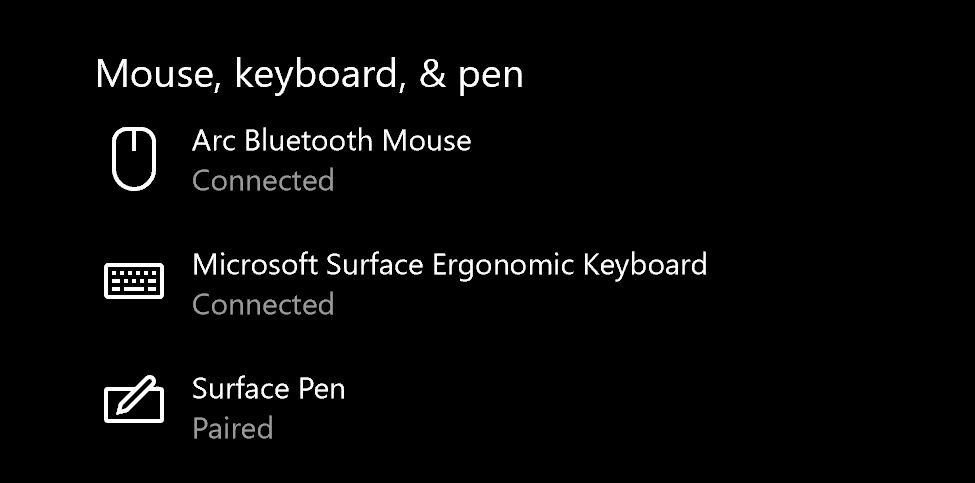
Also on the bottom is the Bluetooth pairing button. You simply hold the button for about 10 seconds, and the Bluetooth light will blink rapidly. Just pair the Arc Mouse to Windows 10 using Settings > Devices > Add Bluetooth or other device > Bluetooth. The system downloads a small driver from Windows Update.Then the mouse is all set, with no OS restart required. The mouse can be paired to only one PC at a time.

The Arc Mouse is smooth and lacks the tackier grip of the all-black Microsoft Arc Touch Mouse SE. There is still the soft-touch rubber in the bendable tail, but it is more muted this time with a silkier feel.
The Surface Arc Mouse looks fantastic, has no creaks, and feels substantial, but it is also extremely light and portable. It accurately matches the look and feel of the Surface PC line.
Surface Arc Mouse: What's different?
Microsoft ditched the scroll strip from the Microsoft Arc Touch Mouse SE. That strip is used for navigation and acted as a particular point on the mouse head for that function. There was an ingenious haptic feedback system where that scrolling activated a tiny speaker and motor to simulate a physical scroll wheel. It's a weird but satisfying experience.
The design of the new Surface Arc Mouse has more rounded corners than the Microsoft Arc Touch Mouse SE. Additionally, the Surface Arc Mouse is symmetrical whereas the previous version was larger at the top compared to the tail. These changes make the Surface Arc Mouse slightly wider in the tail where the palm of your hand is placed. The arch is also a smidge higher compared to the older version. Both changes make it feel significantly different compared to the Microsoft Arc Touch Mouse SE.

Finally, on the bottom, Microsoft hid the ribbed nature of the bendable tail. That was an excellent choice as there was something kind of creepy and reptilian about the ribbed tail with the Microsoft Arc Touch Mouse SE.
Surface Arc Mouse: Mixed feelings
For design, the Surface Arc Mouse looks fantastic. However, compared to the Microsoft Arc Touch Mouse SE I don't care for the performance. The original Microsoft Arc Touch Mouse SE fits better in my hand, and I was a huge fan of the haptic scroll strip. The right and left click buttons are also more discernable on the original, whereas the Surface Arc Mouse is one big button with left and right pressure points.
To be fair, you can get used to the new Surface Arc Mouse. Also, by removing that haptic strip, Microsoft can now include horizontal scrolling, which is significant. Nonetheless, that horizontal scrolling gets mixed reviews due to some responsiveness issues.

Vertical scrolling is neat. You can use one, two, or even three fingers anywhere in the top half for scrolling and it works well. The action is smooth and responsive. Users can adjust the settings for scrolling under Windows 10 settings.
My biggest issue with the Surface Arc Mouse is that I just didn't immediately love when I started using it. I did, however, have that reaction to the original Microsoft Arc Touch Mouse SE. From that perspective, I have a tough time recommending the Surface Arc Mouse as an "upgrade" if you are enjoying the older version. If, however, the haptic scroll strip and lack of horizontal scrolling drove you nuts, it could be worth the investment.

There are also the usual potential issues with Bluetooth. Some people detest Bluetooth mice and keyboards due to signal interference that can cause noticeable lag on some PCs. I did not notice that issue with the Surface Pro or Surface Laptop, but I am sympathetic to the complaint. Still, the convenience of "click and go" and no wires using the Surface Arc Mouse is desirable.
The Surface Arc Mouse also feels less precise than a wired mouse, and sometimes I felt I had to re-click to enable an action.
Surface Arc Mouse review: Concluding thoughts
The Surface Arc Mouse is likely the best travel mouse you can get if you want the most compact, no-fuss setup. The design and colors are outstanding, the build quality is fantastic, and it's just a very cool device. The design is an improvement over the original Arc Touch Mouse SE - it's smoother, cleaner looking, and more elegant.
I think the overall experience is above average, but I'm not ready to give up my Microsoft Arc Touch Mouse SE. I find its performance and ergonomics are just better. The good news is that mouse is still available, and I may pick up another since mine is getting long in the tooth.

Microsoft played it safe with the Surface Arc Mouse and missed an opportunity to try something new. It's very minimal and conservative. Had the top of the Arc Mouse acted as a Precision touchpad with gesture support, I would have been more intrigued.
Pros:
- Brilliant design.
- Super portable and convenient.
- Comfortable to use with smooth navigation.
- Matches new Surface Pro and Surface Laptop.
Cons:
- Not as good as Microsoft Arc Touch Mouse SE.
- Accuracy seems off at times.
- Right and left click buttons take time to get used to.
Related tip – Microsoft Mouse and Keyboard Center
Windows 10 lets you do some basic configurations for the Surface Arc Mouse and other Microsoft Arc mice, but there is a separate Win32 application you can download for free from Microsoft that enables even more features.
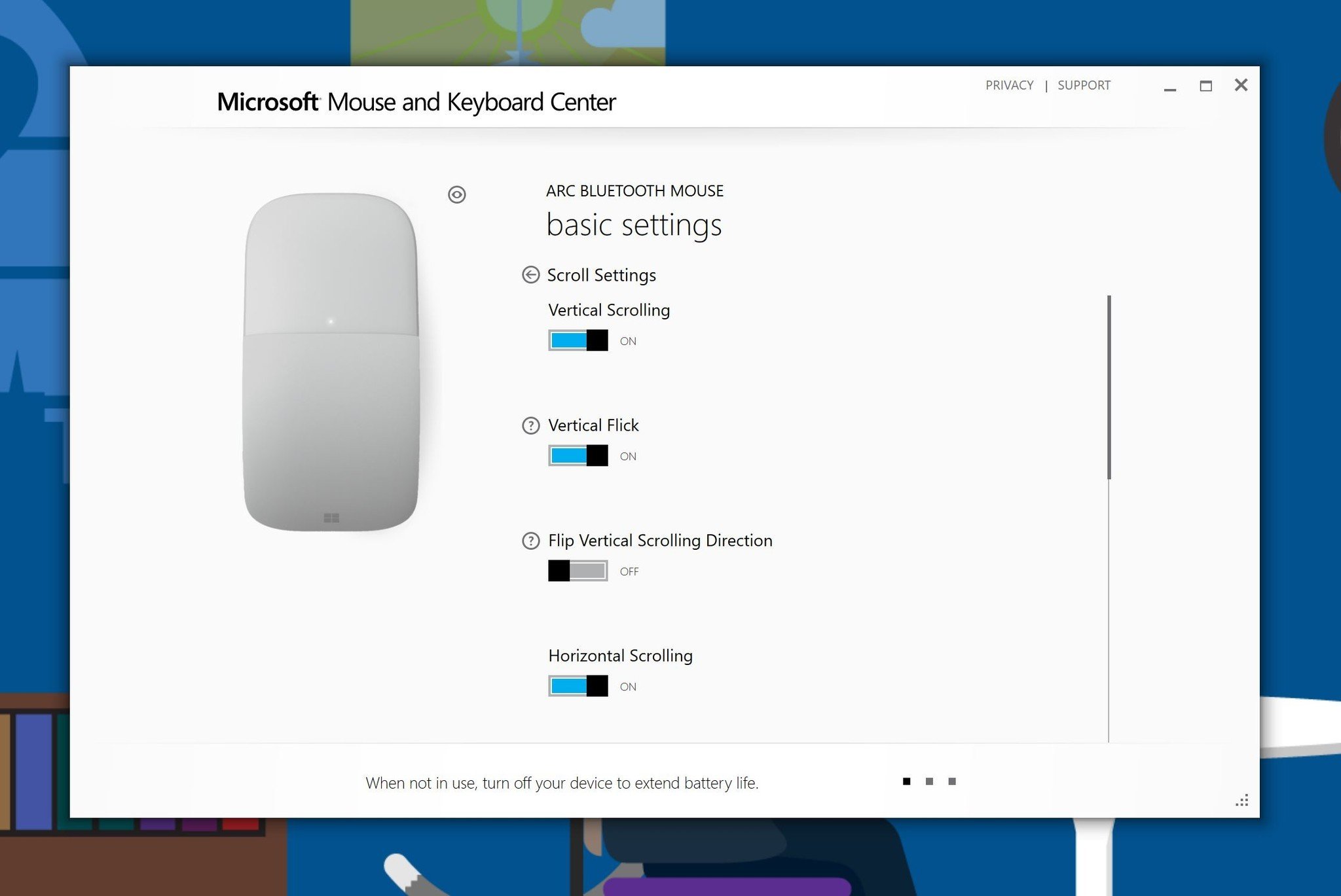
The Microsoft Mouse and Keyboard Center provides advanced settings that many users will want, including:
- Reverse scrolling option for vertical and horizontal scrolling.
- Three-finger click (new Surface Arc Mouse).
- Scroll sensitivity.
- Disable smooth scroll mode.
- Touch Strip – turn down or disable vibration/sound (Microsoft Arc Touch Mouse SE).
I consider the app a must-download if you want to tweak your Arc mouse. Ironically, those on the Surface Laptop who are using Windows 10 S cannot install this application unless they switch to Windows 10 Pro.

Daniel Rubino is the Editor-in-chief of Windows Central. He is also the head reviewer, podcast co-host, and analyst. He has been covering Microsoft since 2007 when this site was called WMExperts (and later Windows Phone Central). His interests include Windows, laptops, next-gen computing, and wearable tech. He has reviewed laptops for over 10 years and is particularly fond of 2-in-1 convertibles, Arm64 processors, new form factors, and thin-and-light PCs. Before all this tech stuff, he worked on a Ph.D. in linguistics, performed polysomnographs in NYC, and was a motion-picture operator for 17 years.
