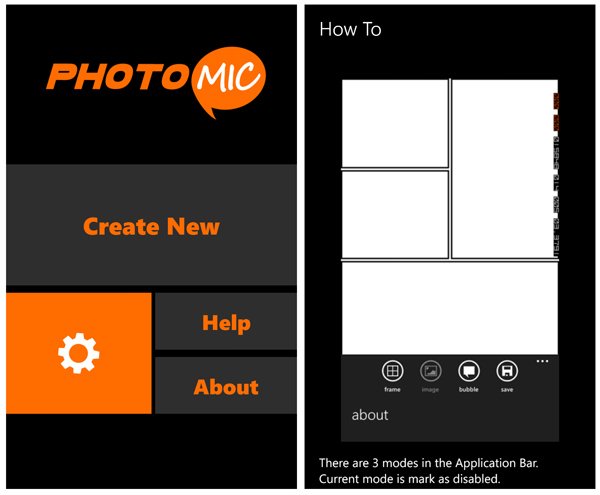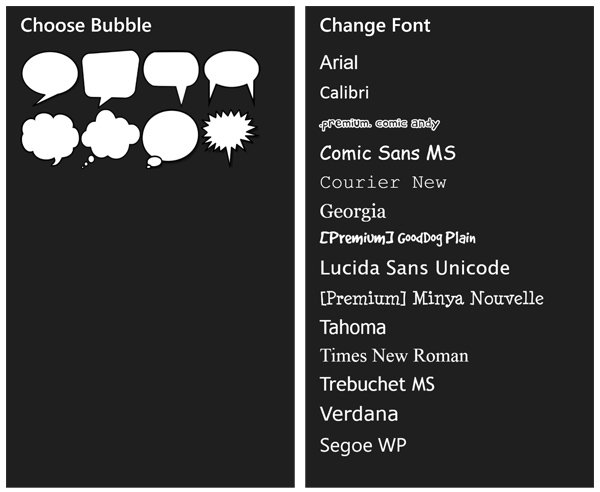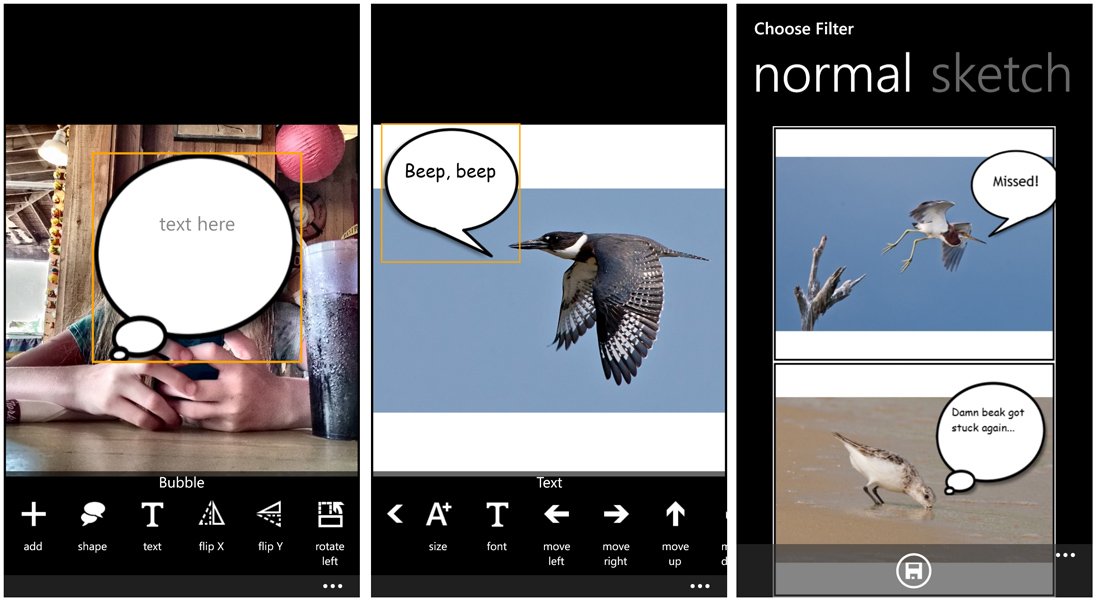Turn your images into comic strips with the Windows Phone photo editor PhotoMic
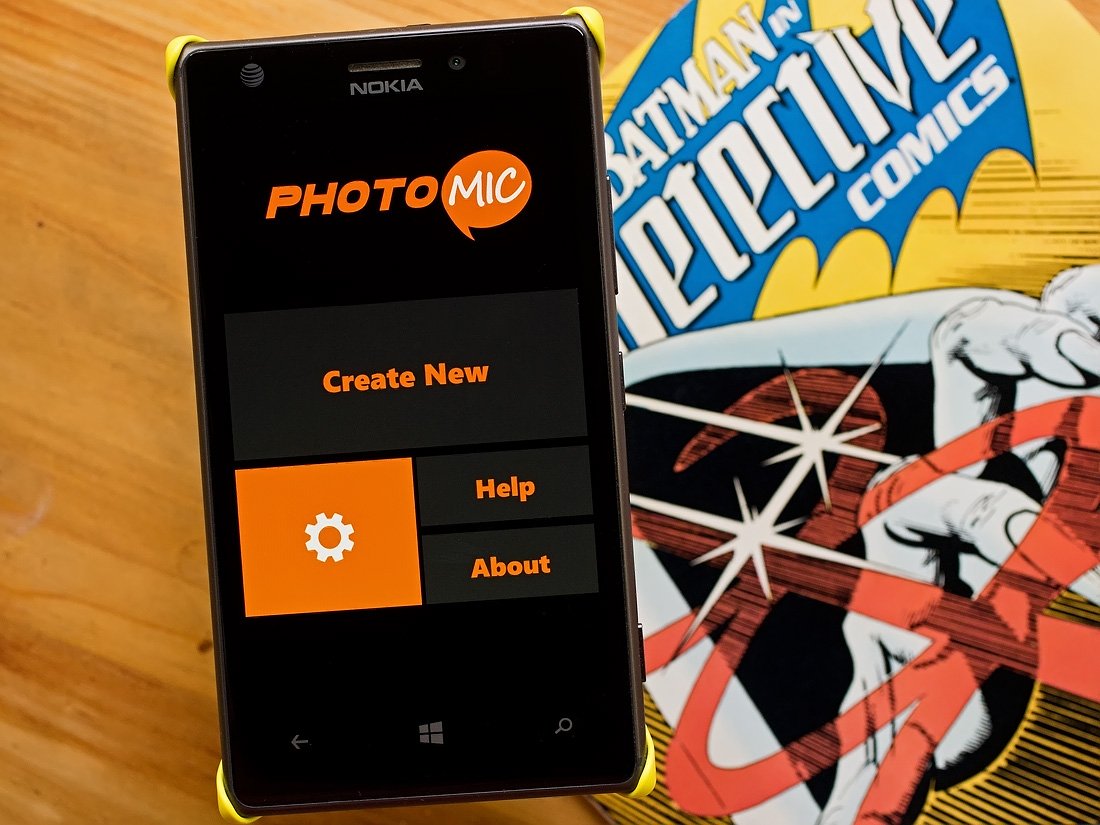
PhotoMic is a Windows Phone photo editor that gives you the ability to add text bubbles to your photos, creating a short story with your images. The app also has the option to create a collage from your photos that allows your images to take on a comic strip appearance.
PhotoMic has a wide range of templates, fonts and bubble callouts to help you customize your Windows Phone pics. You also have the ability to add an HDR or sketch effect filter to your final product before saving.
In using PhotoMic over the past couple of days, we found it to be a neat Windows Phone photography app for creating unique, fun photos.
Simple layout, friendly interface
PhotoMic greets you with an uncomplicated menu that has options to access the app's settings, view the help screens, view the About screen and begin the creative process. The only setting present is turning on/off the transparent Live Tile.
The help screens do a nice job of walking you through the creative process but the user interface is fairly straightforward and most can sort it out by jumping straight into things. Still, it is nice to have a help section available if the need arises.
Your first task in building a PhotoMic image is to select a template to use with your photo(s). The app has twenty templates to choose from that range from a one photo template to a five image collage. Just be aware that the free version has six templates available. If you rate the app in the Windows Phone Store you will get access to ten additional templates (marked Extra) and if you upgrade to the Pro Version ($.99) you will have access to the remaining four templates.
The Pro version also opens up more bubble callouts, fonts and the ability to tag images as favorites. But fear not, the free version includes everyone's favorite font - Comic Sans.
All the latest news, reviews, and guides for Windows and Xbox diehards.
Once you have chosen a template you will have the option to choose between a full-screen and a square (Instagram ready) sizes. When the blank template fills the screen, just tap on an empty frame to choose what image you would like to use from your Pictures Hub. Images can be flipped or rotated as well was zoomed in/out by touch.
Editing tools
Once you've populated the template with images, your next step is to add your bubble callouts and text. Up under the three-dot menu you will find four control buttons and the ability to save the image as a draft. The control buttons will let you edit the template frame, pull up the image editing tools, add a bubble callout and save the image. These control buttons will also help you toggle between elements once you have everything in place and need to fine-tune things.
You can edit the Frame by changing the border margin, border thickness, border color, grid color and background color.
The free version of PhotoMic has eight bubble callouts to choose from that can be flipped and rotated as well as enlarged, shrunk or repositioned by touch. Text options cover font and size as well as positioning through arrow controls.
Once you have everything set just right, you can save the image as a draft or as a final product. When saving the image as a final product, PhotoMic will give you the option to save the image as is, with an HDR filter applied or with a Sketch filter applied. Square images are saved at a resolution of 480 x 480 pixels at 72 dpi and full screen images are saved at a resolution of 480 x 800 pixels at 96 dpi. Not exactly ideal for printing but just right for sharing (email, SMS, Instagram, Twitter, etc.)
Overall Impressions
They say a picture is worth a thousand words and PhotoMic is a fun way to put a few of those words on to your photo. The single image frame is great for one line captions while the multi-framed templates will give your images a comic book style.
The interface is user-friendly but may take you a while to get used to. You will be inclined to use the Back Button but just remember to access the control buttons beneath the three-dot menu to switch between editing the bubble, image or frame. I wouldn't mind having the option to keep these buttons viewable in PhotoMic's settings as a navigational reminder.
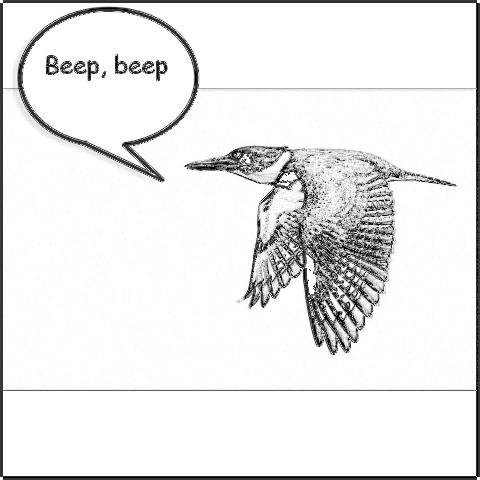
As far as the filters are concerned, the Sketch filter does a nice job of things but the HDR filter comes across over-saturated and probably needs a little fine tuning. To continue with the suggestion box for PhotoMic, I would like to see a Sepia or Black&White filter added to the mix as well.
Overall, while you can find room for improvement, PhotoMic is a fun photo editor for your Windows Phone. It may not be for everyone but if you're looking for a way to add dialog to your images, PhotoMic is worth trying. The app nails down a rating of 4.5 Stars in the Windows Phone Store, which we see as spot on for PhotoMic.
- PhotoMic – Windows Phone 8.x – 3MB – Free – Store Link

George is a former Reviews Editor at Windows Central, concentrating on Windows 10 PC and Mobile apps. He's been a supporter of the platform since the days of Windows CE and uses his current Windows 10 Mobile phone daily to keep up with life and enjoy a game during downtime.