Windows 10 build 21337 rolls out to Insiders with improvements to Virtual Desktops and File Explorer
New in-box apps, improved Virtual Desktops, and updated File Explorer experiences are top billing for today's build.
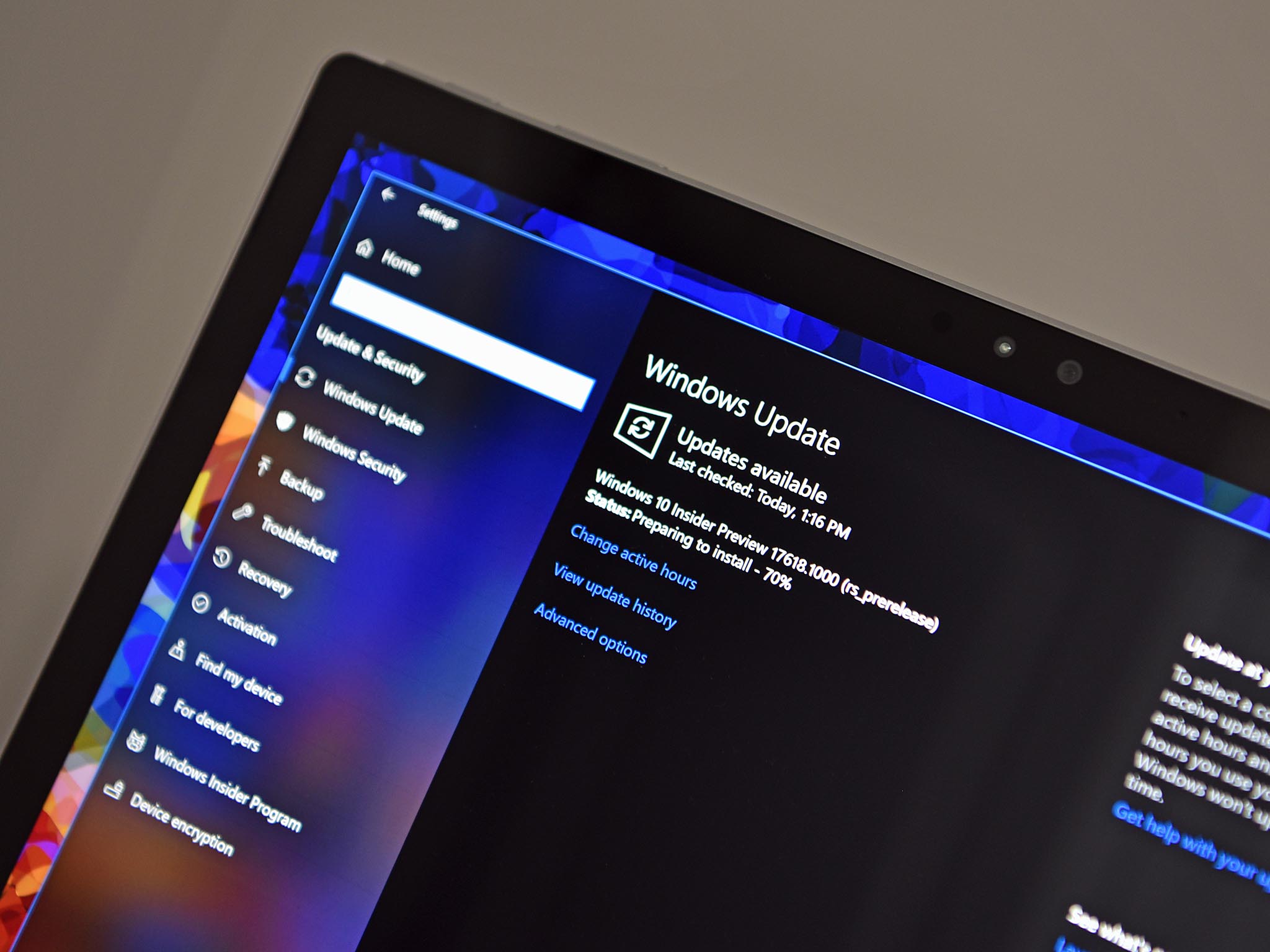
As per most weeks, Microsoft is back with a new Windows 10 insider preview build for those in the Dev Channel to download and start testing. Today's build is 21337, and is packing a handful of notable new features and changes that focus on enhancing the File Explorer and Virtual Desktop features.
With this build, Microsoft is introducing the ability to reorder Virtual Desktops inside of Task View. Up until now, that wasn't possibe. You can also now change the wallpaper of specific virtual desktops, which is a nice way to differentiate between different ones if you're a heavy Virtual Desktop user.
Microsoft is also updating the File Explorer with a new compact view mode, which will provide a more informaton-dense looking interface for Pcs where that's necessary. Elsewhere, Microsoft is also changing the default icon for Notepad, and making it so the app is now updatable via the Microsoft Store.
Here's the new features
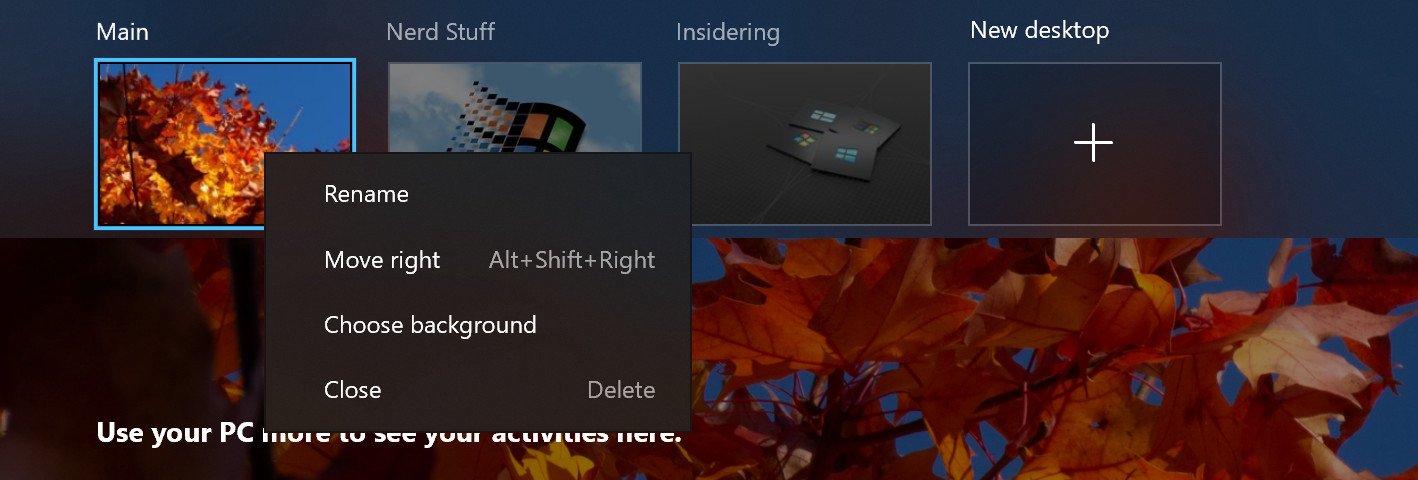
- We've heard your feedback asking for more control over Virtual Desktops. Starting with Build 21337, we are bringing the ability to reorder and customize the backgrounds for each of your Virtual Desktops! You can access your Virtual Desktops via Task View (Win + Tab).
- Today we're excited to bring you a preview of Auto HDR for your PC gaming experience and we're looking for your help to test it out. When enabled on your HDR capable gaming PC, you will automatically get awesome HDR visuals on an additional 1000+ DirectX 11 and DirectX 12 games! Check out our DirectX blog post for more details!
- The default layout of File Explorer adds additional padding between elements. For users who prefer a more information-dense layout, there is a setting in View Options called "Use compact mode," which will restore the classic layout of File Explorer. The UX for toggling this setting is not final. The level of padding is designed for better consistency with modern (XAML) experiences. This should also make it easier to work with File Explorer when using a touch screen.
- Thanks to feedback from customers and Windows Insiders, we are making updates to the captions settings in the latest Insider Preview builds. To get started, go to Settings > Ease of Access > Hearing > Captions.
- Notepad is now updateable via the Microsoft Store outside major OS updates. It also has a new icon and has been promoted out of the Windows Accessories folder to its own place in the Start menu.
- Windows Terminal is now an inbox app. Windows Terminal is a modern, fast, efficient, powerful, and productive terminal application for users of command line tools and shells like Command Prompt, PowerShell, and Windows Subsystem for Linux (WSL). Its main features include multiple tabs, panes, Unicode and UTF-8 character support, a GPU accelerated text rendering engine, and custom themes, styles, and configurations. Updates for Windows Terminal will continue to come through the Microsoft Store.
- Power Automate Desktop is now an inbox app. Power Automate Desktop allows you to automate web and desktop applications on your Windows desktop by mimicking the user interface actions like clicks, and keyboard input. You can also combine these actions with predefined support for applications like Excel to help automate repetitive tasks. You can find Power Automate within the Windows Accessories folder from the Start menu. During Microsoft Ignite earlier this month, we announced Power Automate Desktop will be available to Windows 10 users at no additional cost. Check out this blog post from the Power Automate Team for more details!
Other changes and improvements
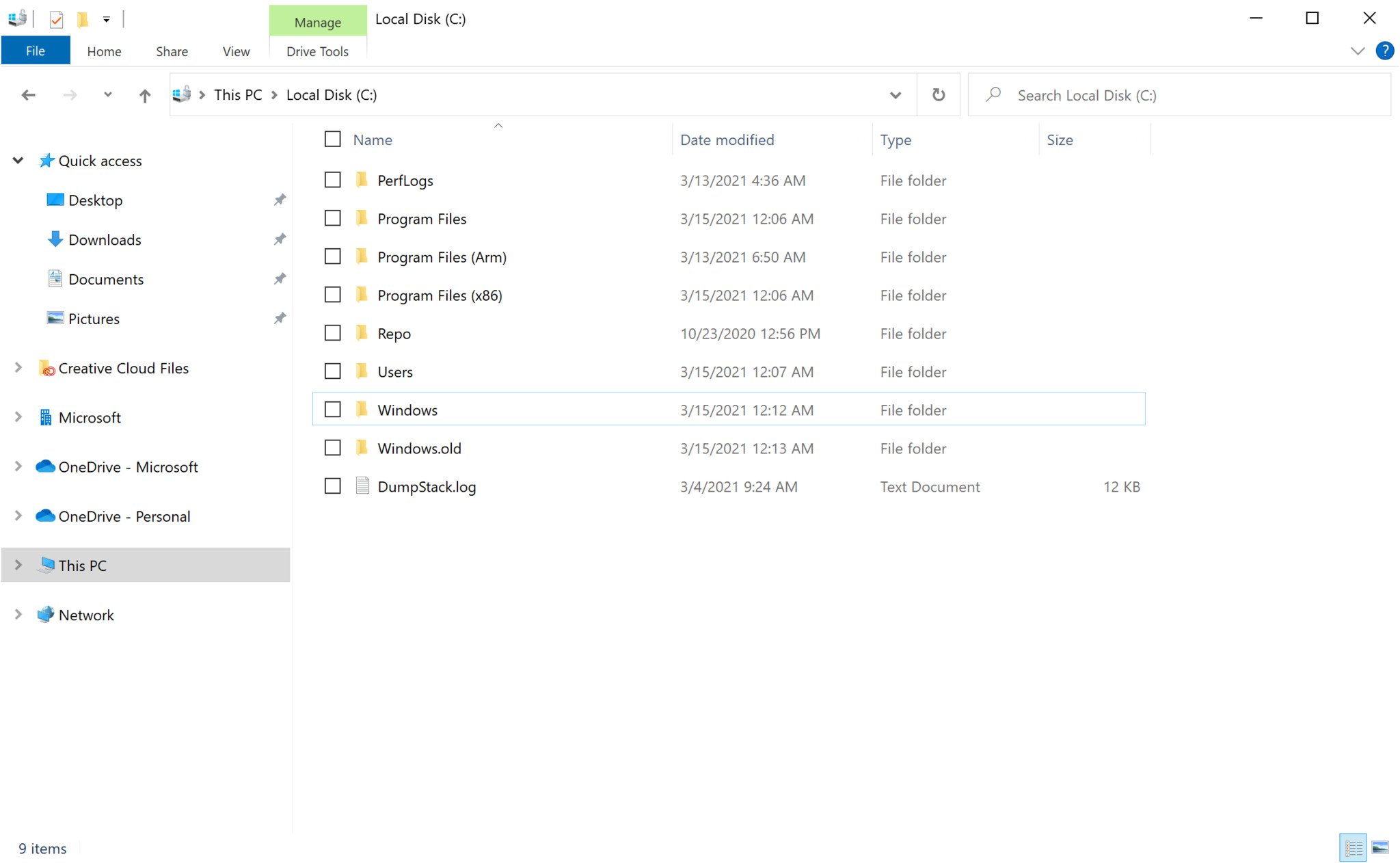
- We are now rolling out the new IME candidate window design to all Windows Insiders I the Dev Channel using Japanese, Chinese Traditional, and Indic IMEs. We'll let you know once the rollout for the remaining IMEs increases.
- We're updating the emoji panel (WIN + Period) to support searching in more languages, including Amharic, Belarus, Cherokee, Filipino, Faroese, Icelandic, Khmer, Mongolian (Cyrillic script), Burmese, Sindhi, Serbian (Cyrillic script), Serbian (Latin script), Swahili, Thai, Turkmen, Tonga, Uzbek (Latin script), and Cantonese (Traditional). Please continue sharing feedback about the emoji search results in the Feedback Hub under Input and Language > Emoji Panel.
- Live previews for websites pinned to the taskbar from Microsoft Edge are now rolling out for all Insiders.
Today's fixes
- We fixed a DWM memory leak impacting Insiders in recent flights.
- We fixed an issue resulting in errors for some Insiders when trying to launch Settings via URI, including when using the Display Settings and Personalization options when right clicking the desktop.
- We fixed an issue where if you click on the Advanced Options page under Settings > Update & Security > Windows Update would crash Settings in the previous flight.
- We fixed a set of issues causing crashes in many x64 apps on ARM64, particularly in scenarios involving video or DRM content. Examples of x64 apps no longer crashing include Microsoft Translator, BlueJeans, The CW, Alexa, Astroneer, and Epic Games Launcher.
- We fixed an issue that could result in the Windows Security icon in the taskbar saying an action was needed, but the app had no actions to take.
- We fixed an issue that could result in the Windows Security icon in the taskbar being unresponsive.
- We fixed an issue in recent flights that could result in some games freezing after locking and unlocking your PC while the game was in full screen mode. This issue may also have resulted in freezes after ALT + Tab.
- We fixed an issue in recent flights resulting in flickering when hovering over icons and buttons in certain apps.
- We fixed an issue in recent flights for some Insiders with domain joined devices where their credentials for apps and websites would unexpectedly be lost on upgrade.
- We fixed an issue resulting in some Insiders noticing that System File Checker (SFC) tool would erroneously saying it found corrupt files the first time it was run after each upgrade.
- We fixed an issue causing certain UPS to show up in Device Manager with error code 43.
- We fixed an issue that could result in werfault.exe crashes.
- We fixed an issue in recent builds resulting in some insiders not being able to resume their devices from sleep or experiencing a bug check with the error IRQL_NOT_LESS_OR_EQUAL.
- We fixed an issue resulting in some Insiders unexpectedly seeing a Bitlocker recovery screen after upgrading to recent Dev Channel builds.
- We fixed a ctfmon.exe crash impacting the reliability of voice typing (WIN + H).
- We fixed a ctfmon.exe crash that could occur if you switched to a Microsoft IME while in a 3rd party IME reconversion session.
- We fixed an issue in recent builds that could result in Search not opening after clicking the search box in the taskbar.
As always, you can check out the complete changelog, including a list of known issues, at the Windows Blog. What are your thoughts on today's build? Let us know in the comments.
All the latest news, reviews, and guides for Windows and Xbox diehards.

