WSL is a great way to learn Linux from the comfort of your Windows PC
Integrate Linux with the Windows you know and love with no fear of breaking anything important.
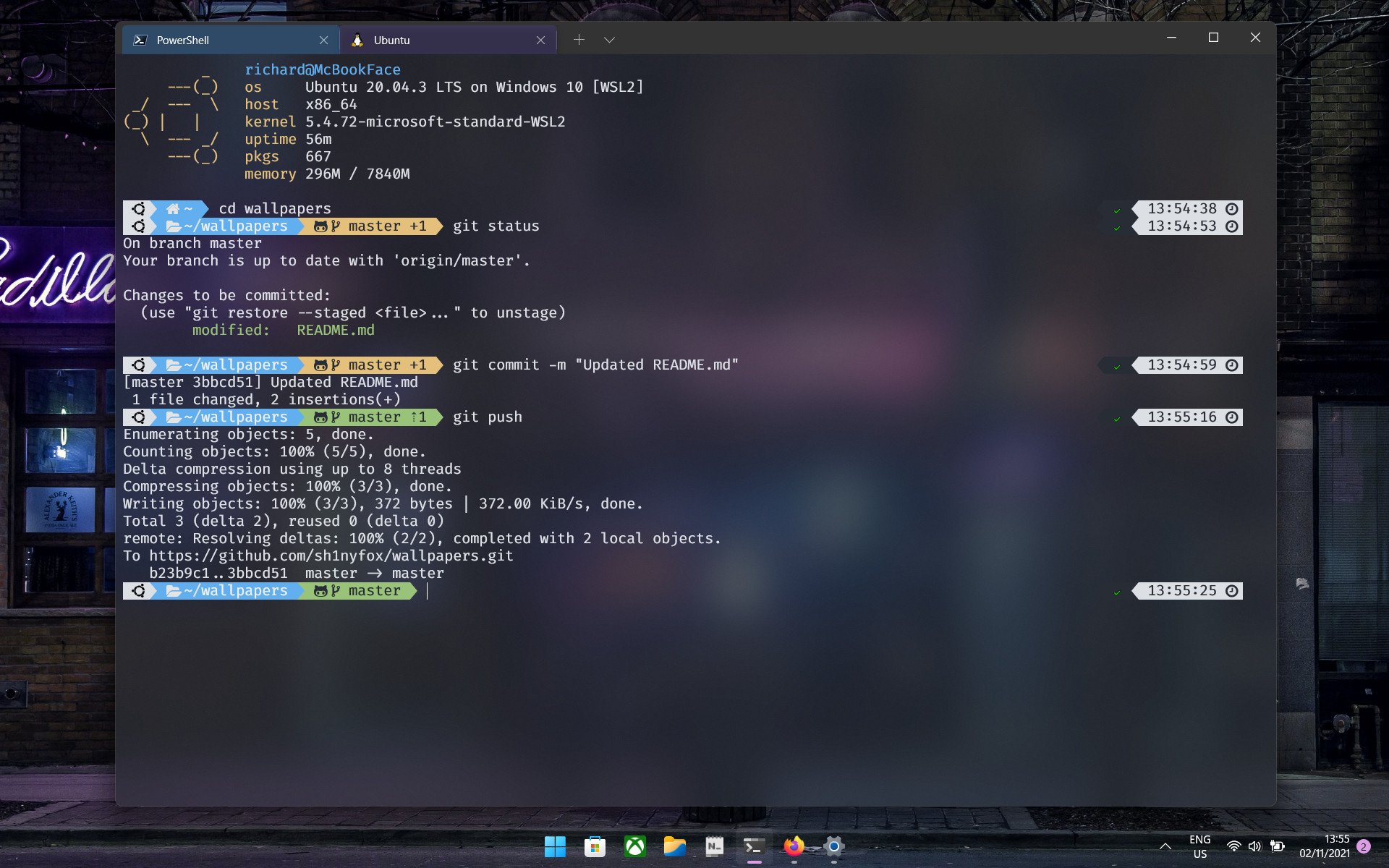
If you're reading this you're probably very happy with Windows. After all, Windows 11 has just arrived with all its newness, and even if you can't actually update to it, Windows 10 isn't going away.
So why am I talking about learning Linux? Well for one, it's never too late or a bad idea to learn something new. You might not use Linux right now and you're probably thinking it'd be a waste considering you're happy with Windows. But Linux isn't just some other desktop operating system you don't care about. It has plenty of applications out in the big wide world.
Best of all, it's easy to get some basics down from the comfort of your Windows 10 or Windows 11 PC thanks to the Windows Subsystem for Linux (WSL). The seamless integration of Linux and Windows makes WSL a perfect tool to begin to learn Linux without ever leaving the comfort of what you already use.
What is WSL?

WSL is essentially a virtual machine running on Windows. You never leave Windows to run it, you can use Windows terminal apps to access it, and nowadays you can even access its file system from within the stock Windows File Explorer app.
Put simply, you can almost consider WSL like any other app you run on your Windows PC. You can open it up, do what you need to within it, then close it down. It can run alongside other Windows apps, and it can integrate with Windows apps like VSCode, too.
The latest version, WSL2, runs a full, proper Linux kernel, so it's fast, and for the most part, it's like interacting with a native Linux desktop OS. With Windows 11, you can even run Linux GUI apps using WSL. It's really powerful, easy to set up, and, should anything actually break, easy enough to completely get rid of without doing any lasting damage.
Installing WSL is a breeze and on Windows 11 can be done with a single command. It's also now available in the Microsoft Store alongside the various officially supported distributions that run inside WSL.
All the latest news, reviews, and guides for Windows and Xbox diehards.
Great place to get comfortable with Linux basics
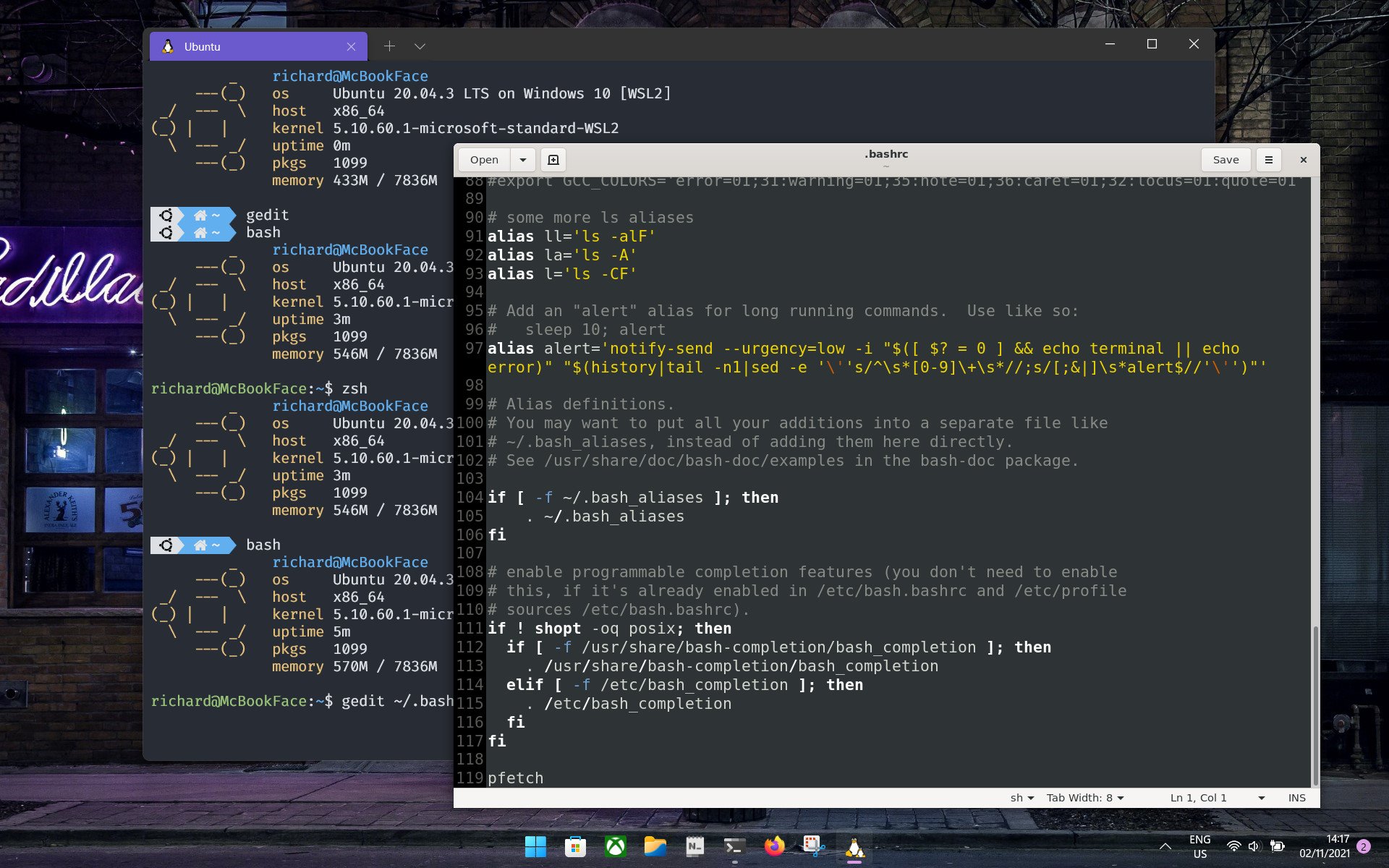
Because it runs like an app on top of Windows, you don't need to build virtual machines, dedicate portions of your system resources, nor put up with a potentially slow and laggy experience. To use a popular phrase, it just works.
If you use Windows Terminal getting into your Linux distros is as easy as opening a new tab, but you can also interact with or enter WSL using PowerShell. Even though WSL now supports GUI apps, it's a good way to get comfortable using a terminal since there's no included desktop environment. It isn't exactly the same as running a full Linux install on your PC, but for beginners, it's close enough.
There are plenty of memes about Linux users and terminals, but it doesn't exist just to score nerd points. Once you're comfortable it's actually a fast and convenient way to do a number of basic tasks, even mundane things like making folders and moving files around.
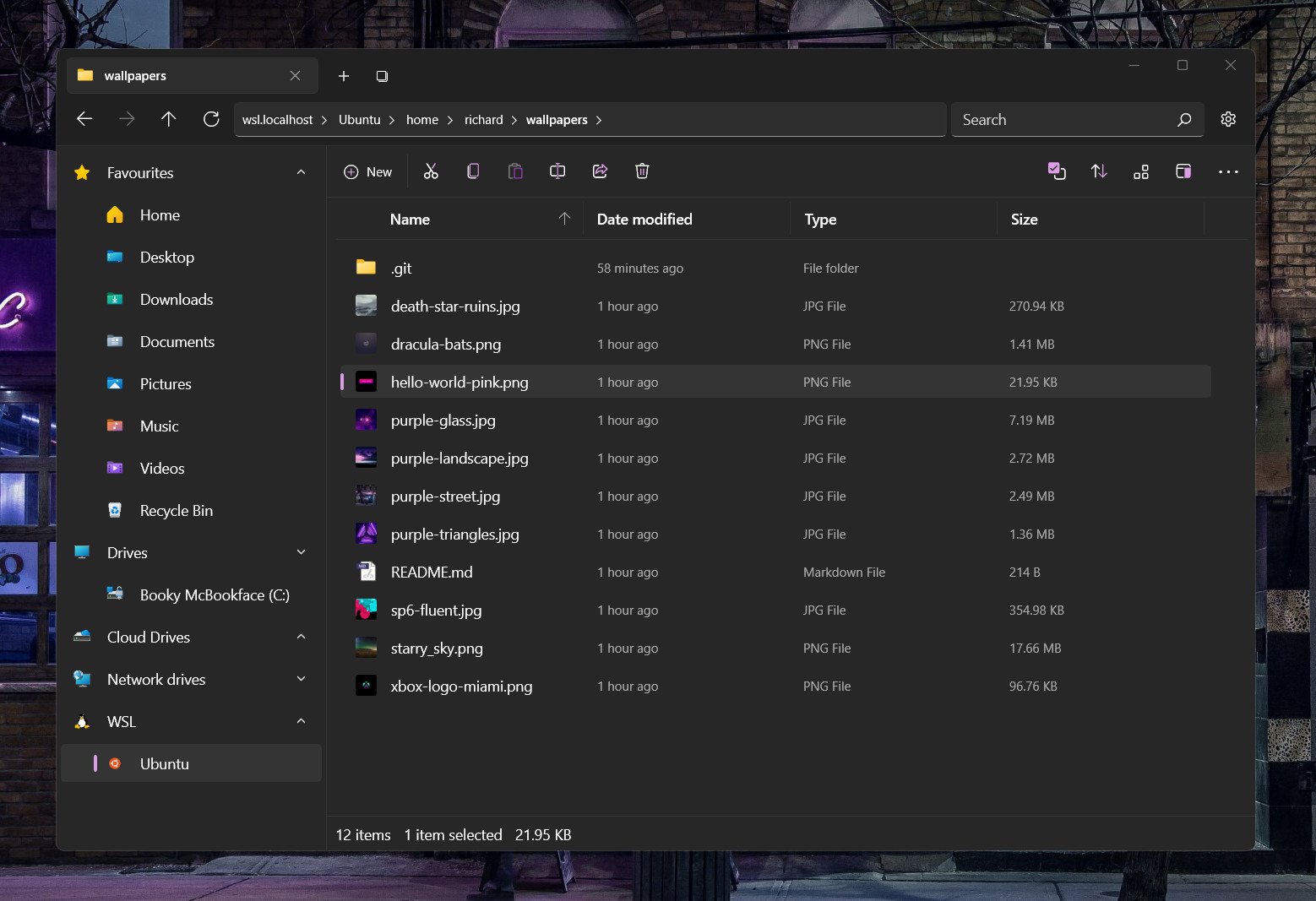
Linux distros installed with WSL will have their own file system, but thanks to Microsoft's extremely clever engineers you can interact with those in the File Explorer as well. You can also access your Windows filesystem from within Linux. The two live together in perfect harmony.
A few basic commands you'll need to get started include:
sudo apt updatesudo apt upgradesudo apt installThese three commands will look after updating, upgrading, and installing, the absolute basics of getting anything done in Linux. I'm using Ubuntu on WSL, but these commands will also work on some of the other distros such as Debian.
So much documentation, help is always on hand
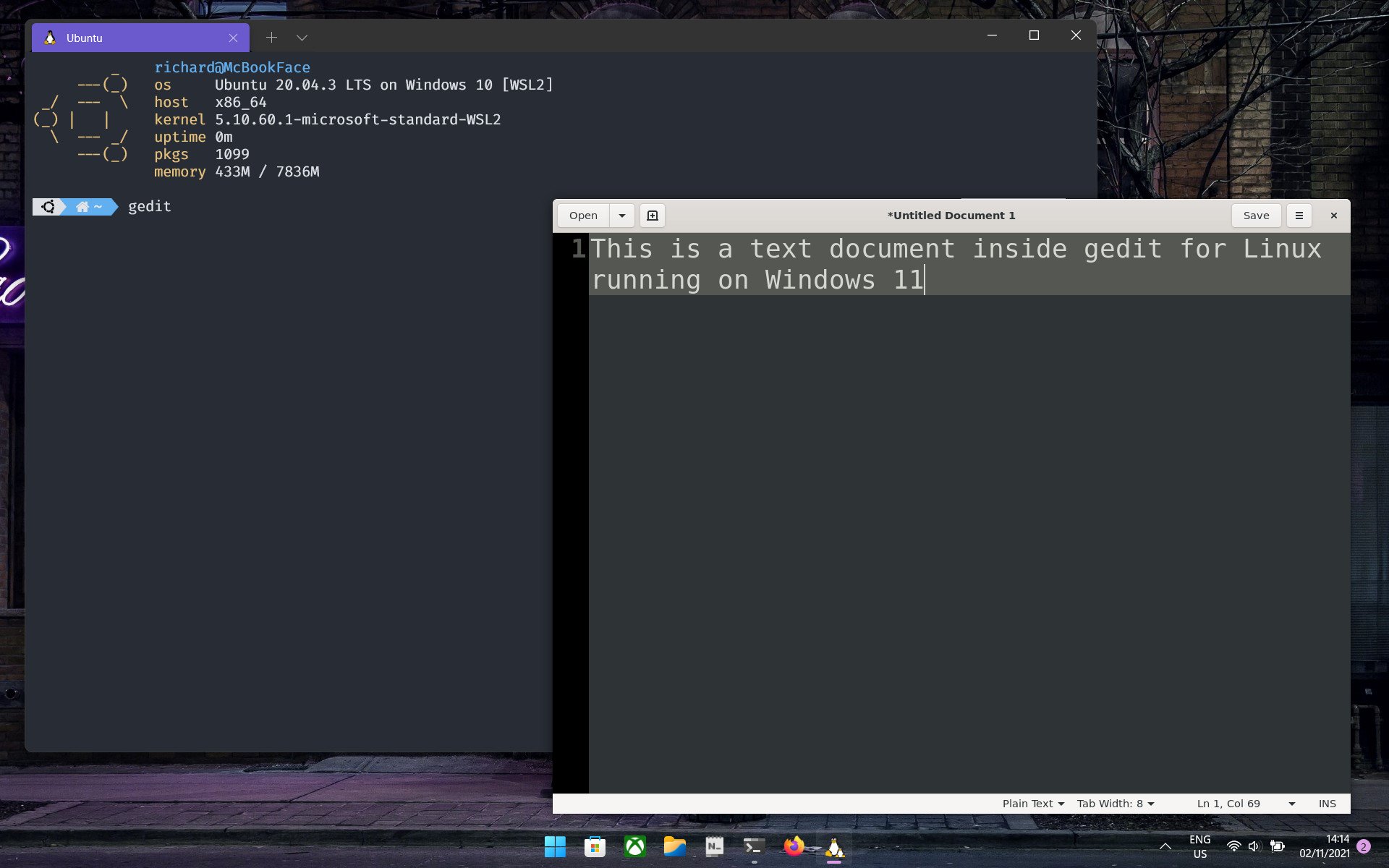
WSL is a huge project supported by both official and unofficial documentation. If you're interested, the best place to start is Microsoft's own docs pages, which contain some basic tutorials on using WSL along with other tools such as git.
This might be the best place to start but I'm a firm believer that there's no right and wrong way to learn how to use Linux. It was something I decided to start during the first great lockdown of 2020 and between WSL, Chrome OS, and a spare laptop, along with your search engine of choice, YouTube, and GitHub, there are so many resources available.
Learning Linux can be a bit of a rabbit hole. Once you start falling down it there's no telling when you'll stop. There are a lot of questions you'll ask, but there's almost always a fairly easy-to-find solution. And thanks to WSL, you can live within the warm, cozy confines of your Windows PC while you do it.
And don't forget, the upcoming Steam Deck will run Linux. Even if you're not planning to tinker too much with it, at some point you're probably going to find yourself in need of some basics or some terminal confidence. No better time to start.

Richard Devine is a Managing Editor at Windows Central with over a decade of experience. A former Project Manager and long-term tech addict, he joined Mobile Nations in 2011 and has been found on Android Central and iMore as well as Windows Central. Currently, you'll find him steering the site's coverage of all manner of PC hardware and reviews. Find him on Mastodon at mstdn.social/@richdevine

