How to turn off Xbox One video autoplay in Microsoft Store
Disabling video autoplay in the Microsoft Store can mean faster, distraction-free browsing.
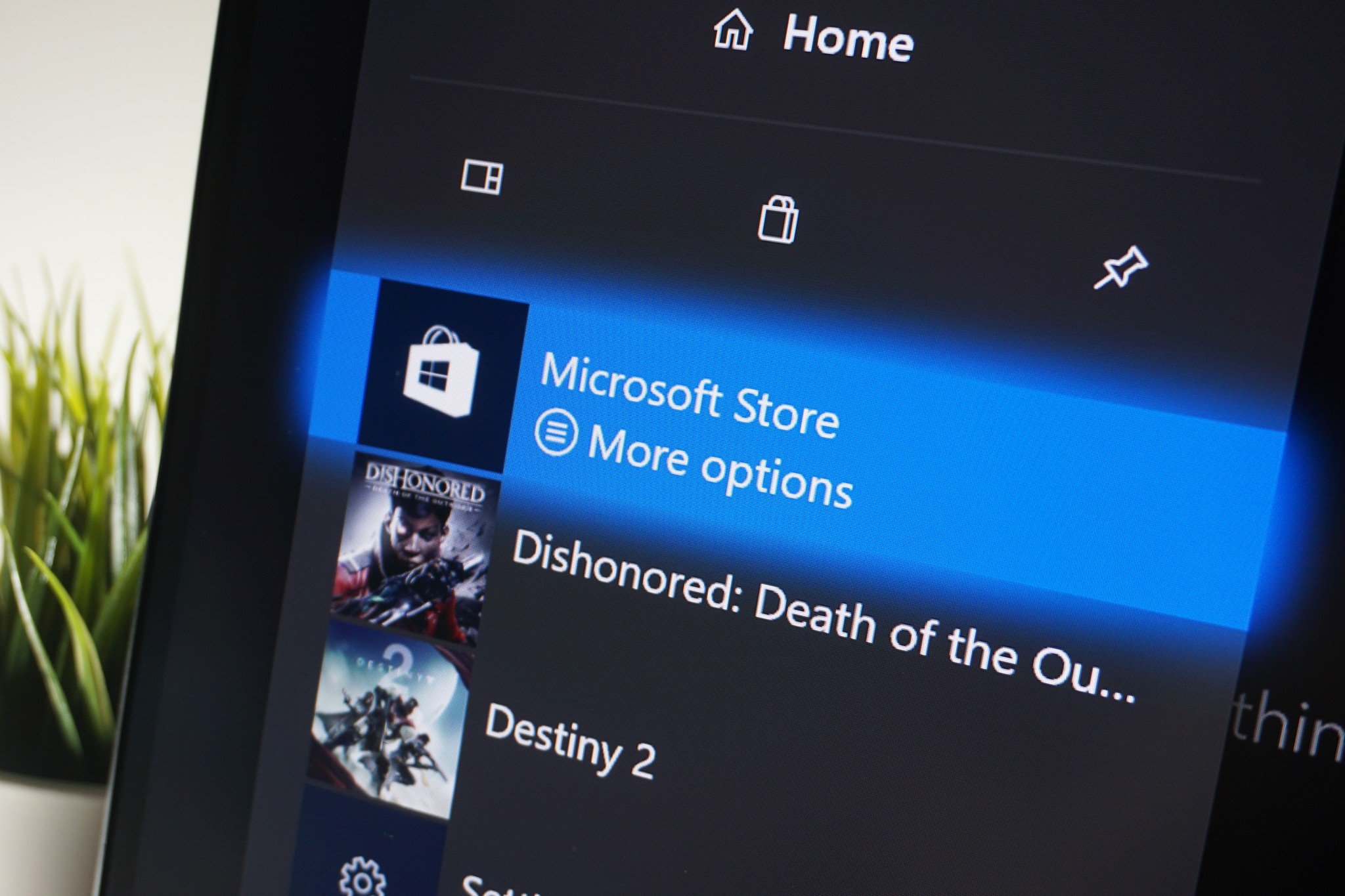
The Xbox One's integrated Microsoft Store has undergone substantial changes since launch, recently bringing a full facelift to the console's digital marketplace. Updates have brought automatic video playback across store listings, which while a dynamic touch to browsing, can be equally frustrating. From loud trailer music, navigation woes, and slower load times, disabling these might be best for you.
Here's how to disable video autoplay on the Xbox One's digital Microsoft Store.
How to disable Xbox Store video autoplay
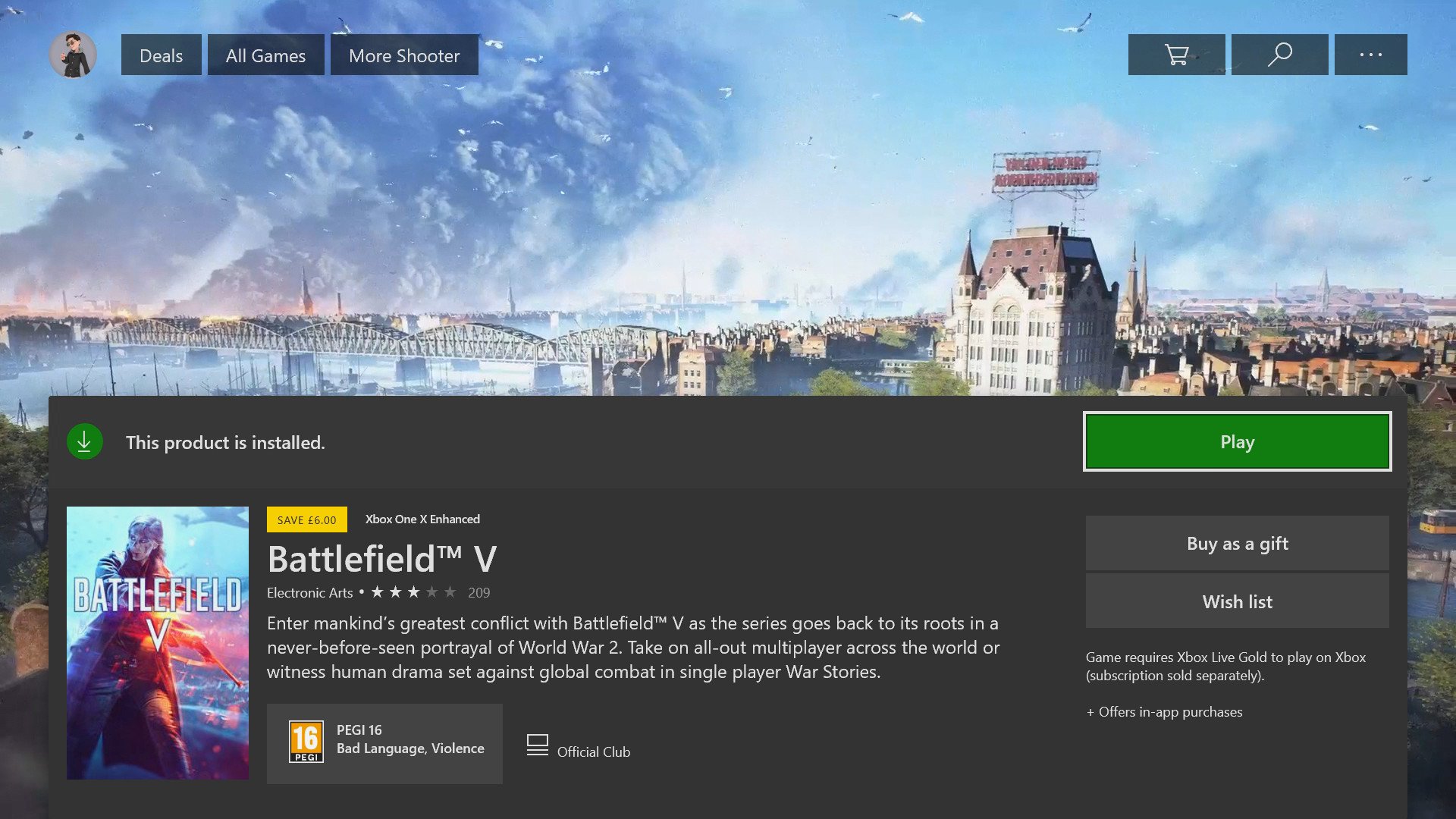
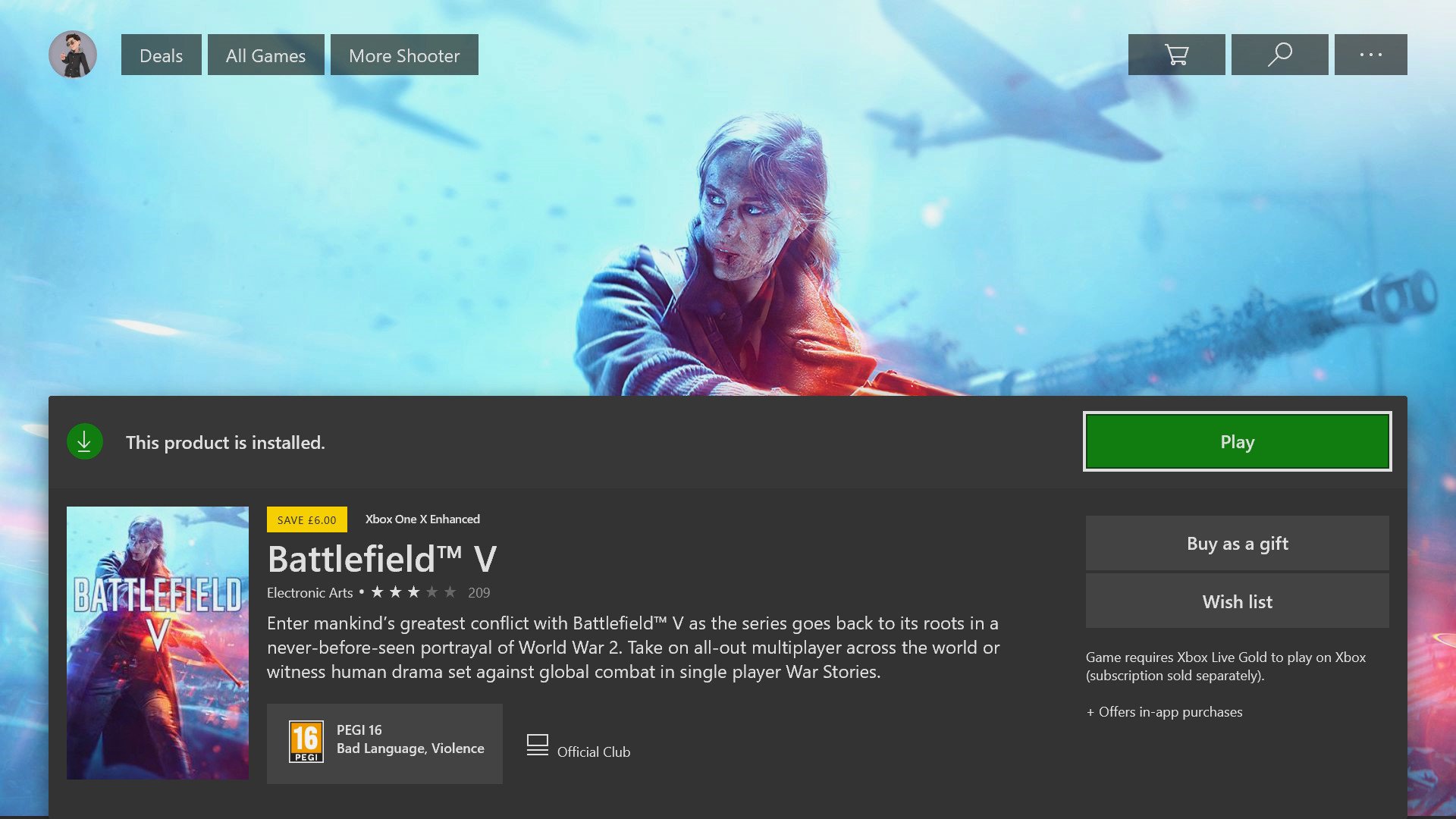
If autoplay videos aren't for you, disabling them on Xbox One is a simple switch away. Once disabled, the often-low-quality compressed videos will be replaced with high-resolution banners, meaning smoother and sharper store navigation. Follow the steps below to disable autoplay on the Microsoft Store:
- Visit the Xbox One Home menu.
- Press RB four times.
- Select Deals or open any other store category.
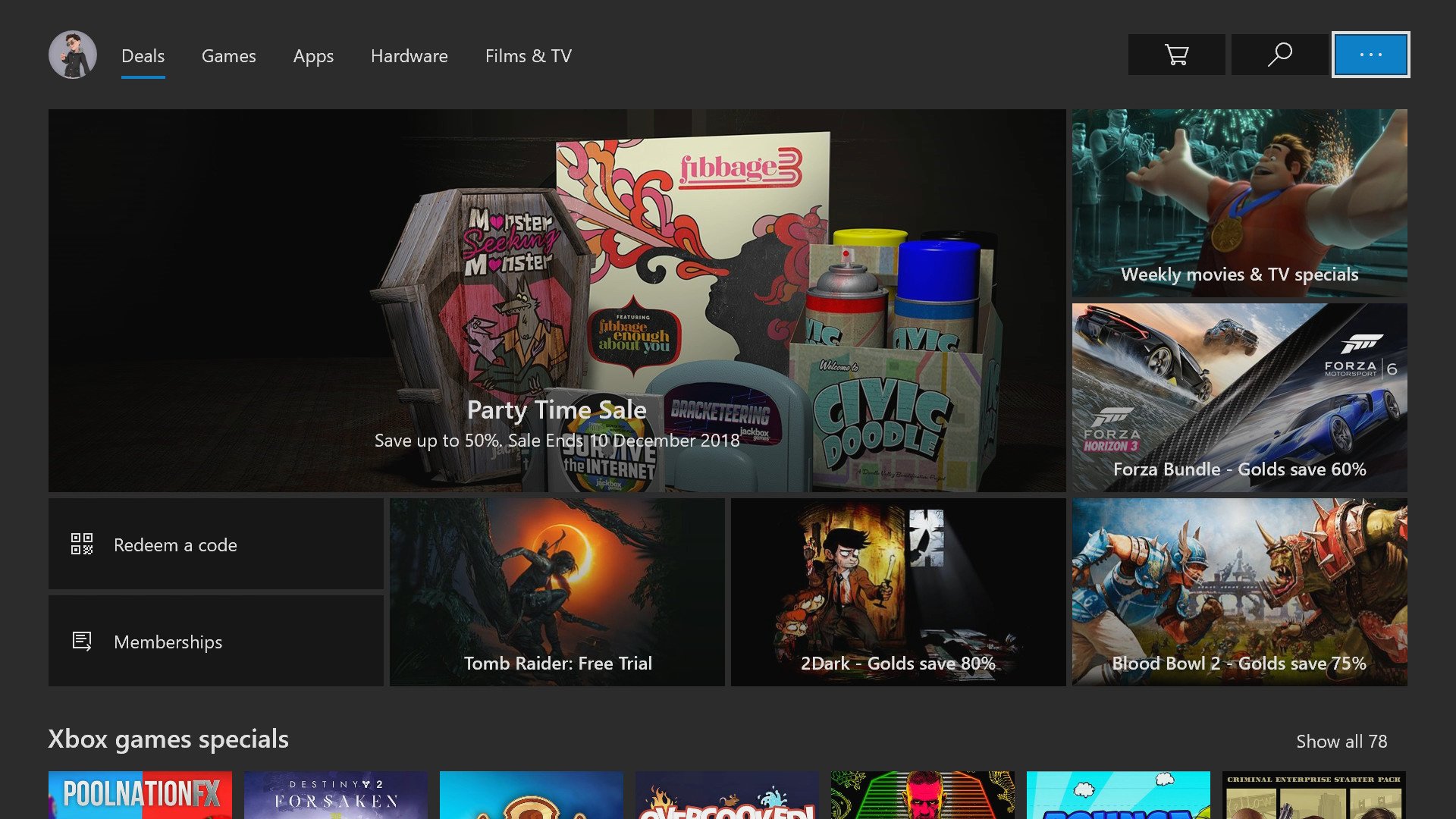
- Select the … icon in the top right-hand of the screen.
- Select Settings.
- Toggle the Play videos automatically switch.
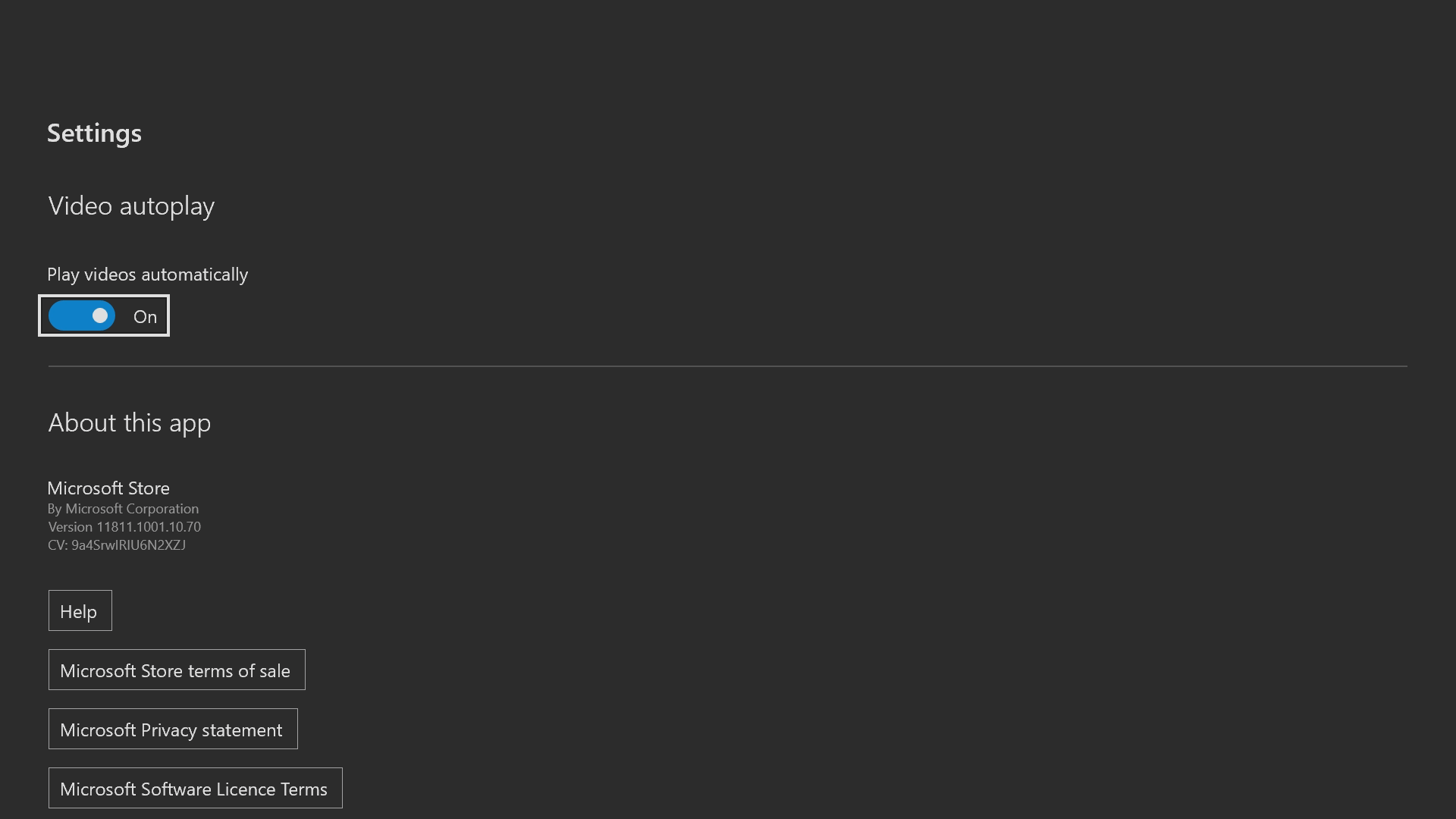
Once autoplay videos are disabled, trailers and other media can still be accessed while browsing, further down each listing. To revert this change, follow the above steps, toggling the switch to its "On" state.
Let us know in the comments if you experience smoother browsing after disabling autoplay.
All the latest news, reviews, and guides for Windows and Xbox diehards.

Matt Brown was formerly a Windows Central's Senior Editor, Xbox & PC, at Future. Following over seven years of professional consumer technology and gaming coverage, he’s focused on the world of Microsoft's gaming efforts. You can follow him on Twitter @mattjbrown.
