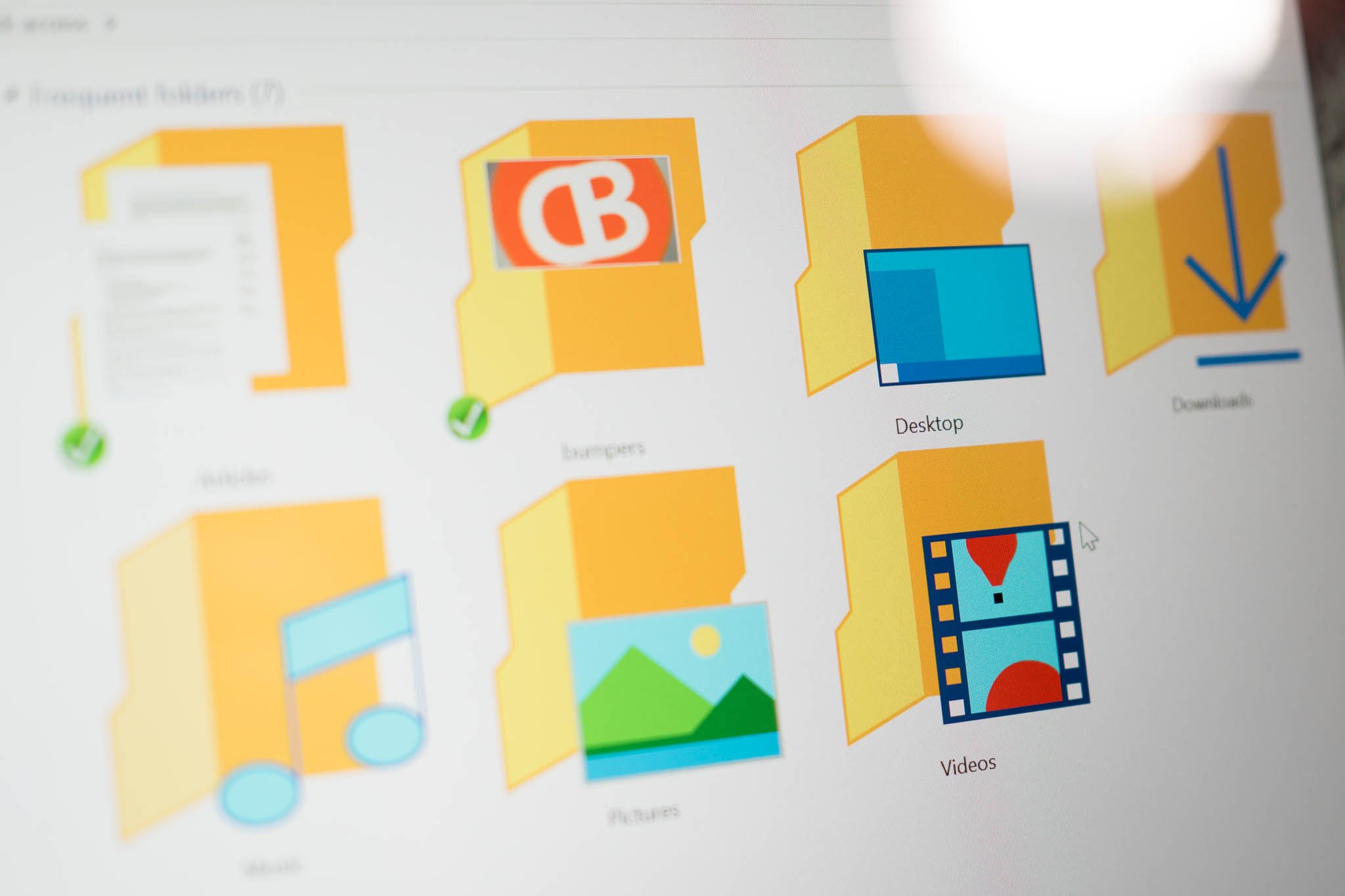
When you open File Explorer on Windows 10 Technical Preview, it opens to Quick Access by default. Think of Quick Access as a section where you can place shortcuts to your favorite folders. It also displays recently viewed files and frequently used folders by default. We'll show you how to use Quick Access and what checkboxes to uncheck if you're concerned about other people seeing your most frequently viewed folder. See it in action in our how-to video.
Pin folders to Quick Access
Pinning folders to Quick Access is very easy. Just right-click or tap-and-hold a folder and select "Pin to quick access." These folders become more easily accessible since they'll be among the first folders you see when you open File Explorer.
Unpinning folders is just as easy. Just right-click or tap-and-hold a pinned folder and then select "Unpin from Quick access."
Disable recently viewed files and/or frequently used folders
By default, your recently viewed files and frequently used folders show up in Quick Access. Anyone who borrows your computer and opens up File Explorer will be able to see these things. Fortunately there are a couple of settings you can turn off to prevent that from happening. While you're File Explorer, tap or click View and then Options. Take a look at the privacy options at the bottom. You can disable showing recently used files and/or frequently used folders. You can also delete your File Explorer history by tapping or clicking the clear button.
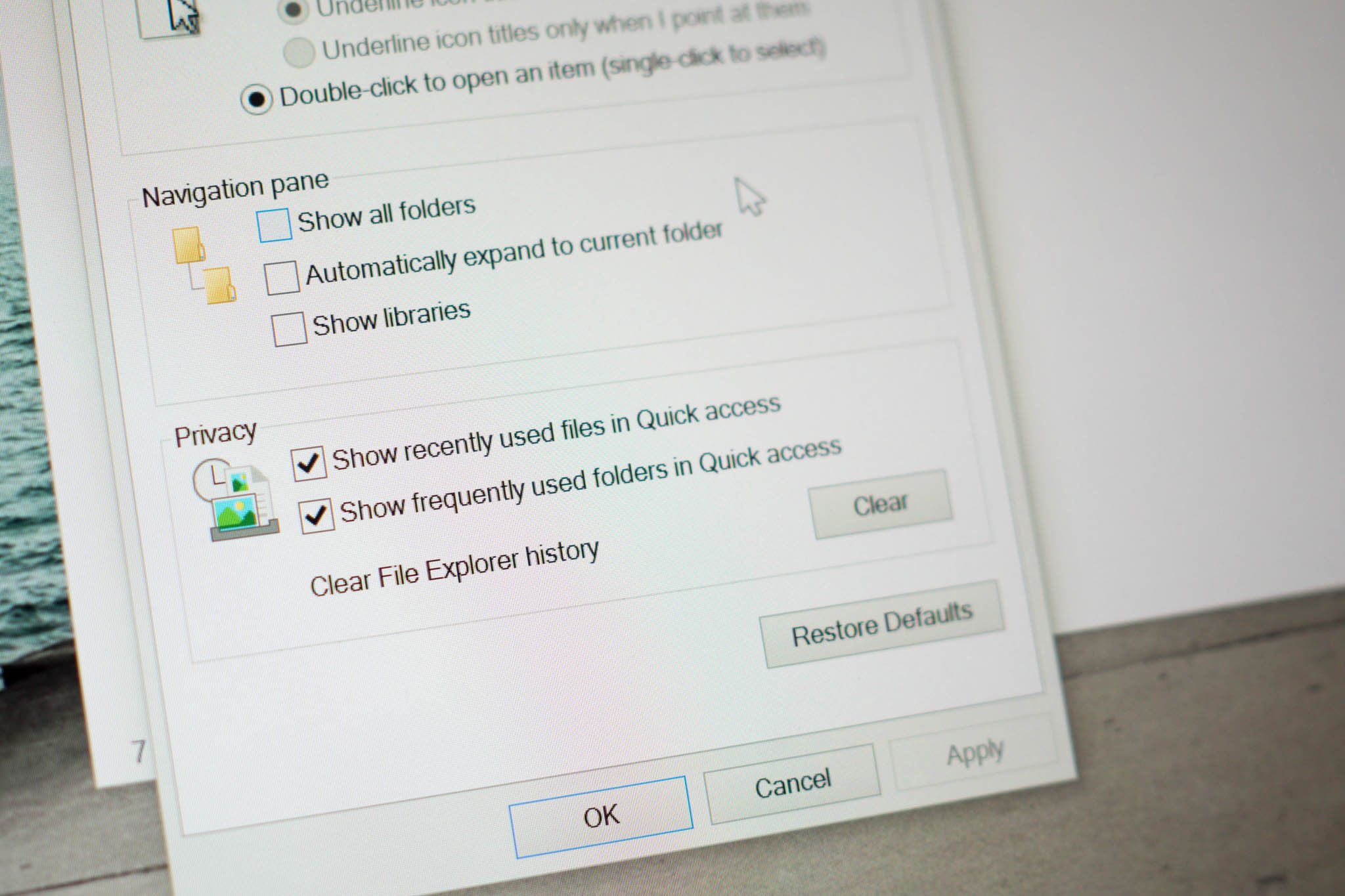
Disable Quick Access
Don't like opening File Explorer to Quick Access by default? You can change it back to the old way. While in File Explorer, tap or click View and then Options. Take a look at the option that says "Open File Explorer to." Instead of Quick Access, you can change to This PC. You'll still have access to Quick Access on the sidebar, but File Explorer won't open it by default.
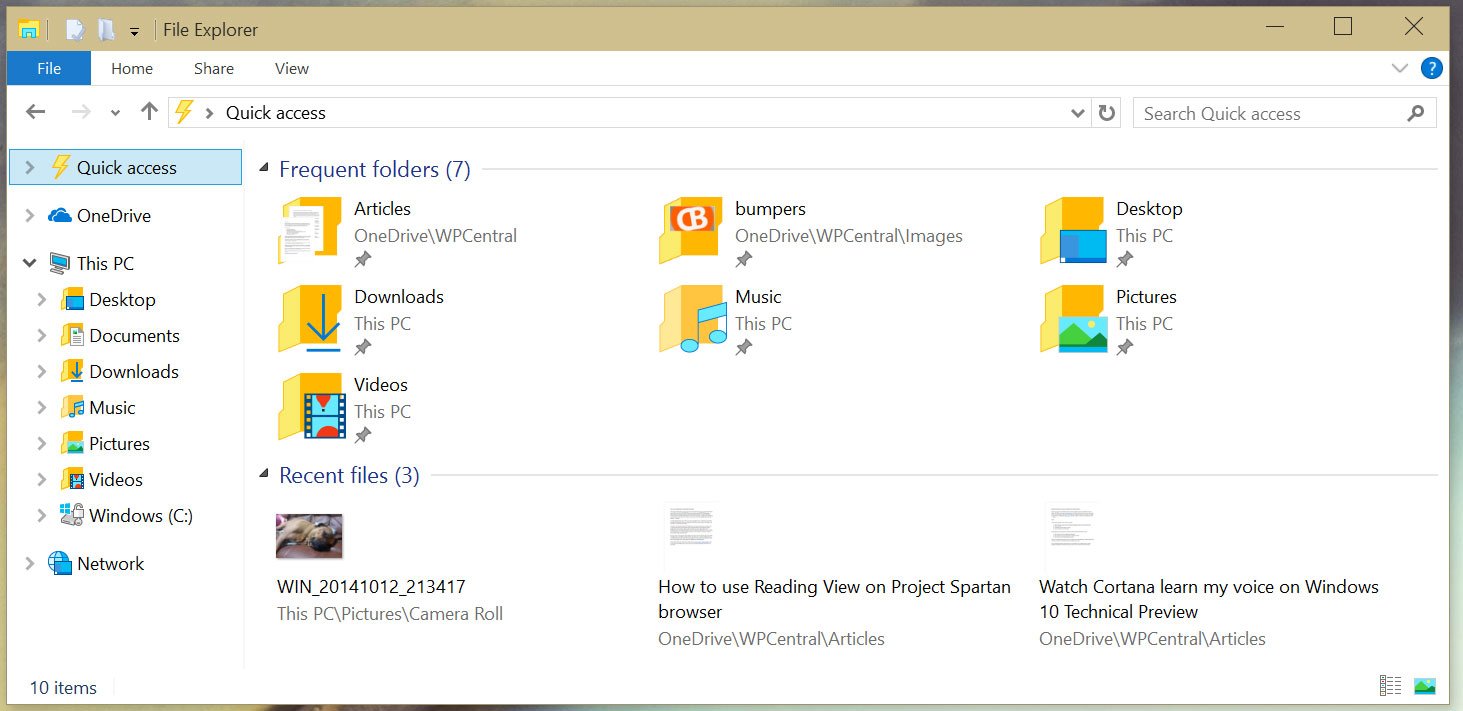
What's your setup?
I like File Explorer opening Quick Access by default. I pin my favorite folders so they're more accessible on my Surface Pro 3. I like it more than opening to "This PC" by default. I'm not a fan of showing my recent files and frequent folders, so I've turned both of those settings off. How do you feel about Quick Access on Windows 10 Preview? Let us know in the comments!
Get the Windows Central Newsletter
All the latest news, reviews, and guides for Windows and Xbox diehards.

