Windows 10 build 14271 for PC: Everything you need to know

When Microsoft announced that new Windows 10 builds will be releasing on a faster pace, the company was serious. On February 24th, only a week after releasing build 14267, the software giant began to push Windows 10 build 14271 to the Fast ring of updates.
The new build of Windows 10 is not a significant update, but the company is including some fixes to improve the functionality of the operating system. In addition to the official changes, digging a little deeper, we also see that the software giant continues to introduce small fixes that eventually will be part of the next major update, which we currently know as Redstone.
Windows 10 build 14271
Settings app
In the new Redstone preview of Windows 10, we can see that Microsoft continues to move options that you would normally find in Control Panel to the Settings app.
System
Starting with build 14271, the Settings app includes a new Taskbar section on System. The new section adds the ability to enable and disable various aspect of your Taskbar, including "Lock the taskbar," "Auto-hide the taskbar", and "Use small taskbar buttons."
Also, you also have an option to replace the Command Prompt with PowerShell on the Power User menu -- when you use the Windows key + X keyboard shortcut.
For multiple display configurations, the new Taskbar section on System includes the options to change the location and various button configurations for the taskbar as well.
Get the Windows Central Newsletter
All the latest news, reviews, and guides for Windows and Xbox diehards.
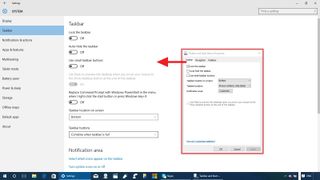
These settings should look familiar, as these are the same settings, you will find in "Taskbar and Start Menu Properties", but now Microsoft is moving these options where they belong -- in the Settings app.
Accounts
In the Accounts section on Settings, Microsoft is now also breaking the "Your email and accounts" in two sections: Your info and Email & app accounts.
On build 14271, you will see a Your info section that it's exclusively the place to manage your account. The place, where you can change your picture account, switch to a local or Microsoft account, and more.
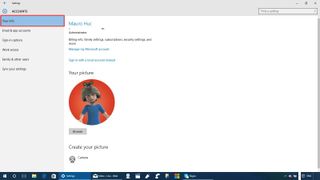
The new Email & app accounts section is now the place to store your different accounts for email, calendar, contacts, and work or school accounts.
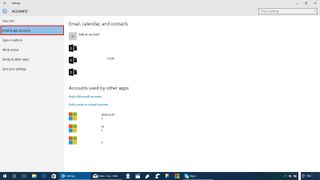
Desktop
On the Windows 10 desktop, there are no new features, but the software giant is adding a few bug fixes and improvements.
Users will notice that the taskbar will no longer unexpectedly auto-hide or appear when apps are in full-screen mode.
In the Action Center, now you can right-click the app's entire header to see available options, instead only the app name or the close button "X". It's also now easier to dismiss all notifications from a specific app by making the header easier to click.

The only visual change users will find on the desktop is the new playback buttons icons that are shown on previews in media player apps (e.g., Groove), which now have been updated to support high-DPI displays.
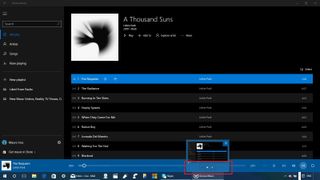
Other subtle changes include Microsoft addressing an issue where borders of a window on apps would appear using a black color after the upgrade, and when the accent color doesn't automatically change when the slideshow feature is enabled.
The software giant fixed a problem that causes traditional desktop applications to disappear from the Start menu. Picture password received an update to work as expected when using fast user switching. And there is a fix to an issue that caused the "Hide notifications while presenting" setting to disappear after upgrading.
Along with the new improvements, Microsoft is also listing the known issues for build 14271, which include problems with hibernation, Kaspersky antivirus, Microsoft Edge, and more.
More on Windows 10
For more tips, coverage, and answers on Windows 10, you can visit the following resources:
- Windows 10 on Windows Central – All you need to know
- Windows 10 help, tips, and tricks
- Windows 10 forums on Windows Central
Have you installed the new preview? What do you think about changes in Windows 10 build 14271? Let us know in the comments below.
Mauro Huculak is technical writer for WindowsCentral.com. His primary focus is to write comprehensive how-tos to help users get the most out of Windows 10 and its many related technologies. He has an IT background with professional certifications from Microsoft, Cisco, and CompTIA, and he's a recognized member of the Microsoft MVP community.

