You do not need to Activate Windows 10 to install it, but this is how you can activate later
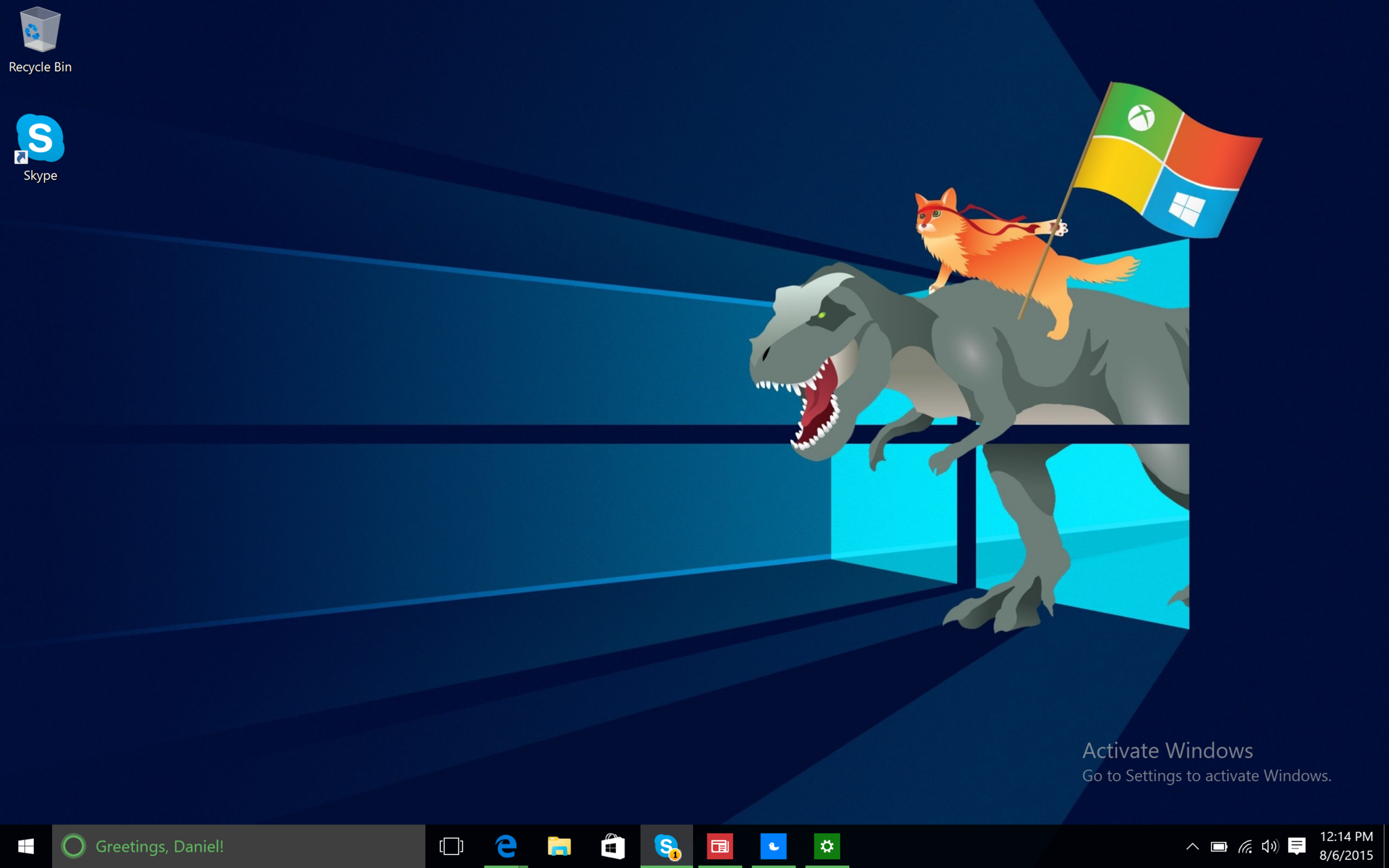
Microsoft has done an interesting thing with Windows 10. Besides giving it as a free upgrade to anyone with an activated Windows 7 or Windows 8 PC the OS is also one big shareware demo.
Specifically, by the demo I mean near fully functional OS that you can install anywhere to try out. This ability means you can download the Windows 10 ISO right from Microsoft and install it on a home-built PC, or any PC for that matter. Even Mac users can do this and install the OS using Bootcamp (more on this later).
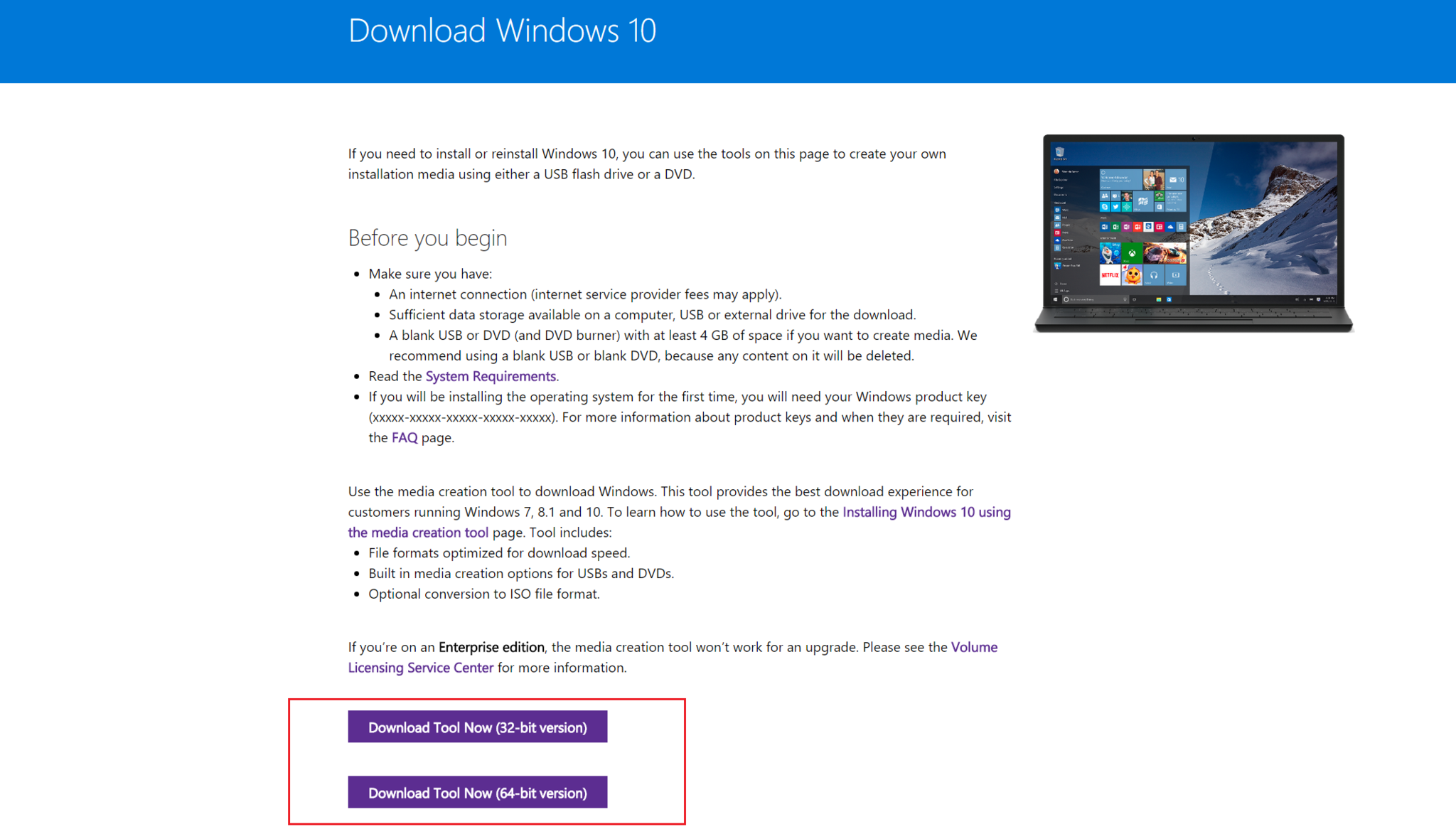
How it works
Anyone can go and download the Windows 10 ISO from Microsoft. Simply navigate to http://www.microsoft.com/software-download/windows10.
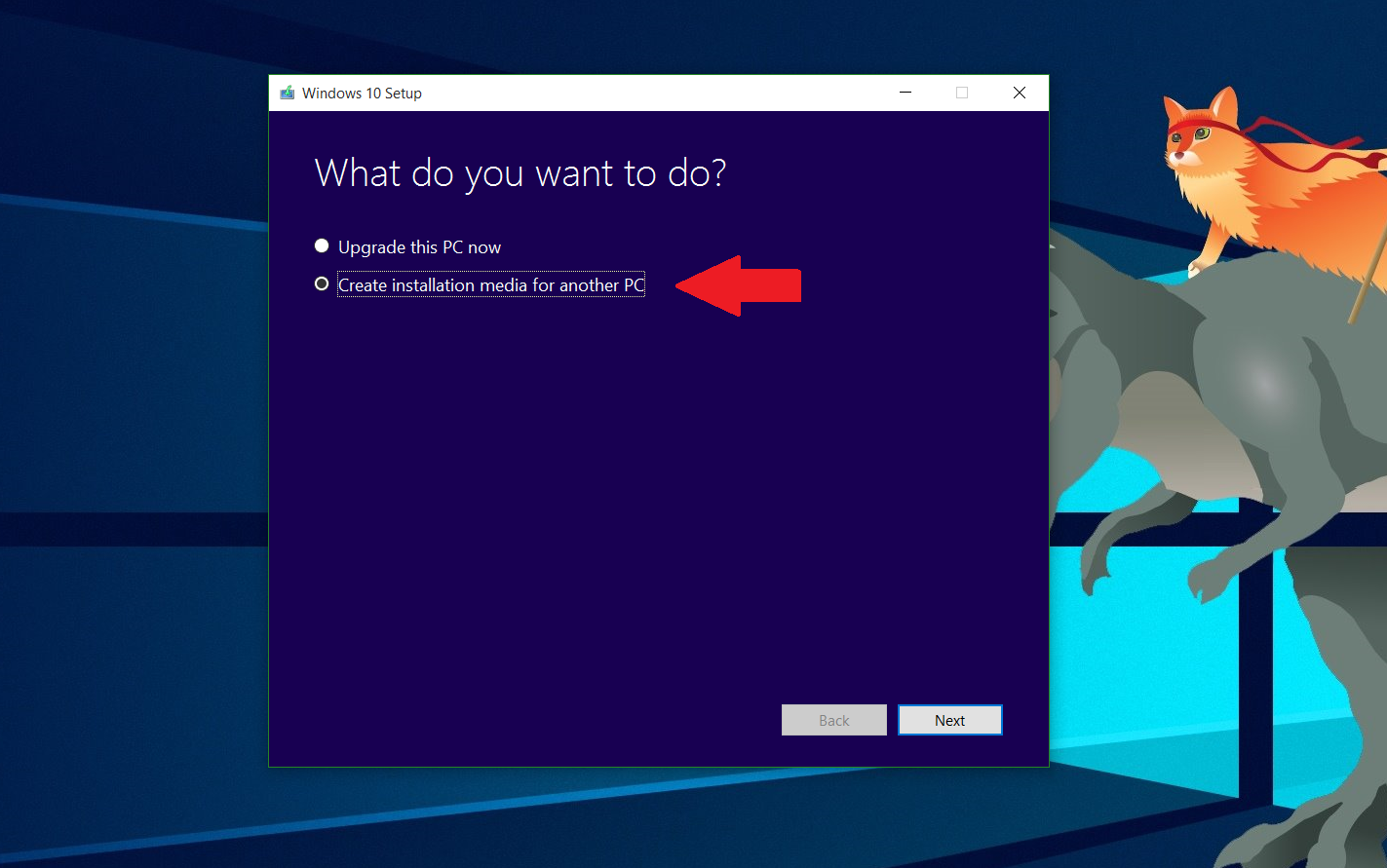
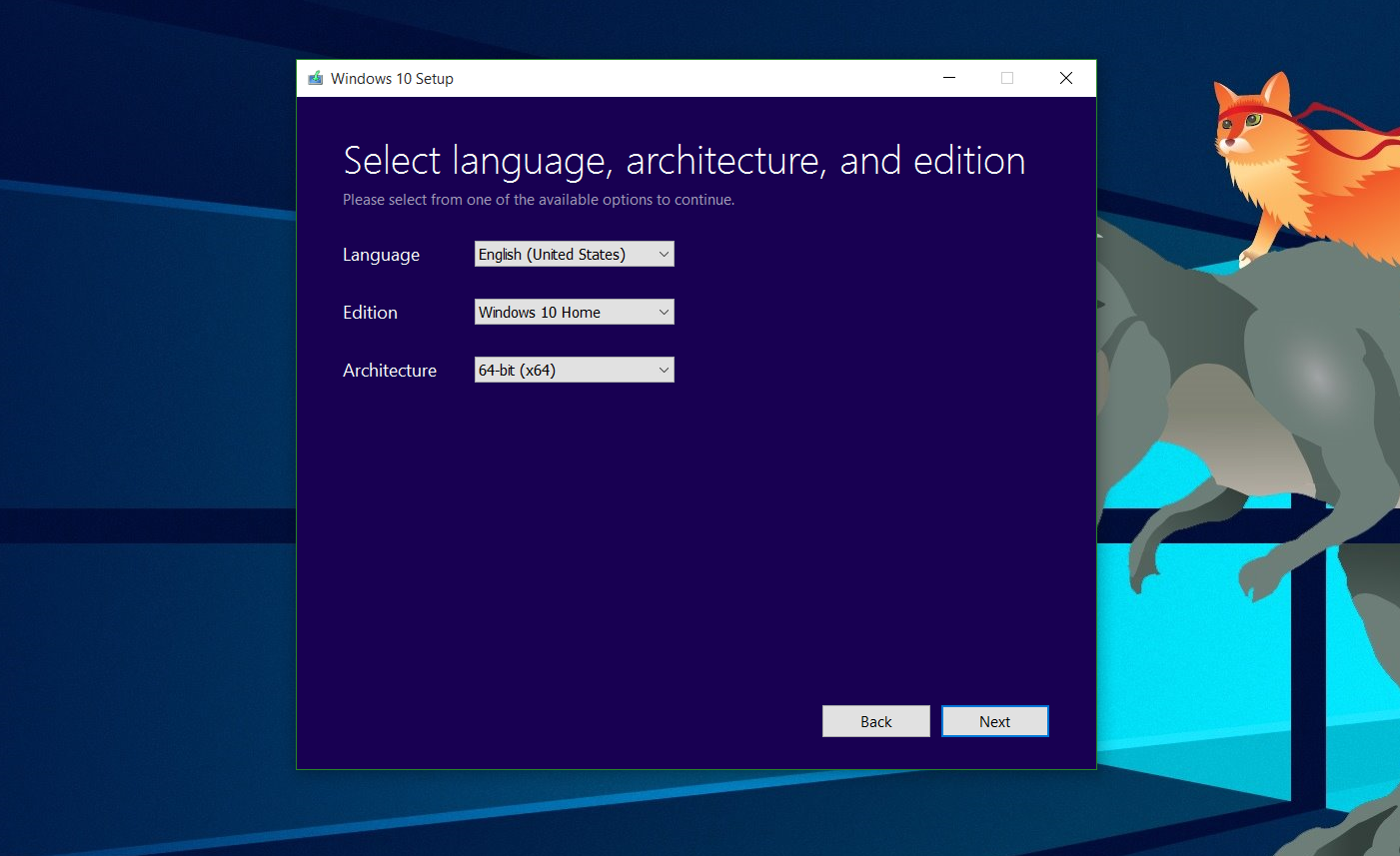
If you are on a PC, you can download the Windows 10 Media Creation tool that lets you make an ISO for use on a DVD or USB key. You can then use this to install Windows 10 on any computer. The process allows you to pick the language, edition, and architecture.
Once you put the ISO onto that USB key or burn to a DVD, you are all set.
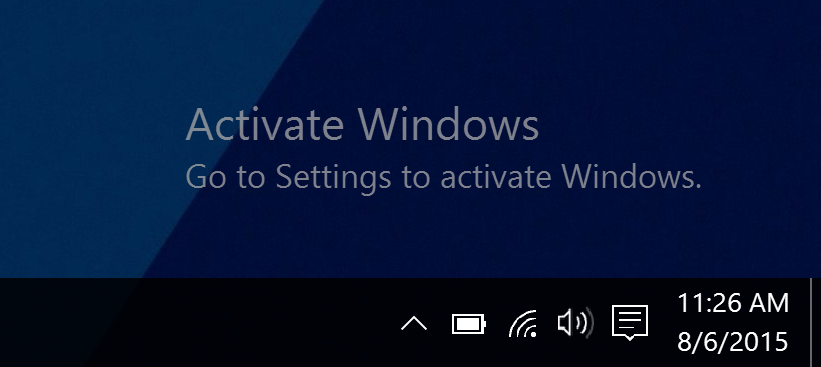
You do not have to Activate Windows 10
Perhaps one of the little unknown secrets about a Windows 10 installation is that you do not need to use a product key during the process.
Oh, Windows 10 prompts you for it, twice in fact. However, in both cases you can hit the little 'Skip for now' button and let Windows 10 install. It is tiny, but it is there.
Get the Windows Central Newsletter
All the latest news, reviews, and guides for Windows and Xbox diehards.
So what happens? Nothing. Windows 10 Home or Pro is installed, and you can use it. There are just two limitations that I have come across:
- Watermark on the lower right-hand corner saying Activate Windows
- You cannot use anything under Personalization e.g. change wallpaper, accent colors, lock screen, themes, etc. All options are there, they are just grayed out and inaccessible
Other than this you have a fully-functional Windows 10 OS. There are no nag prompts either and yes, you get all system updates (at least for the year).
You can enroll in the Windows Insider program. However, this just removes the watermark, but it will not allow you to personalize the computer.
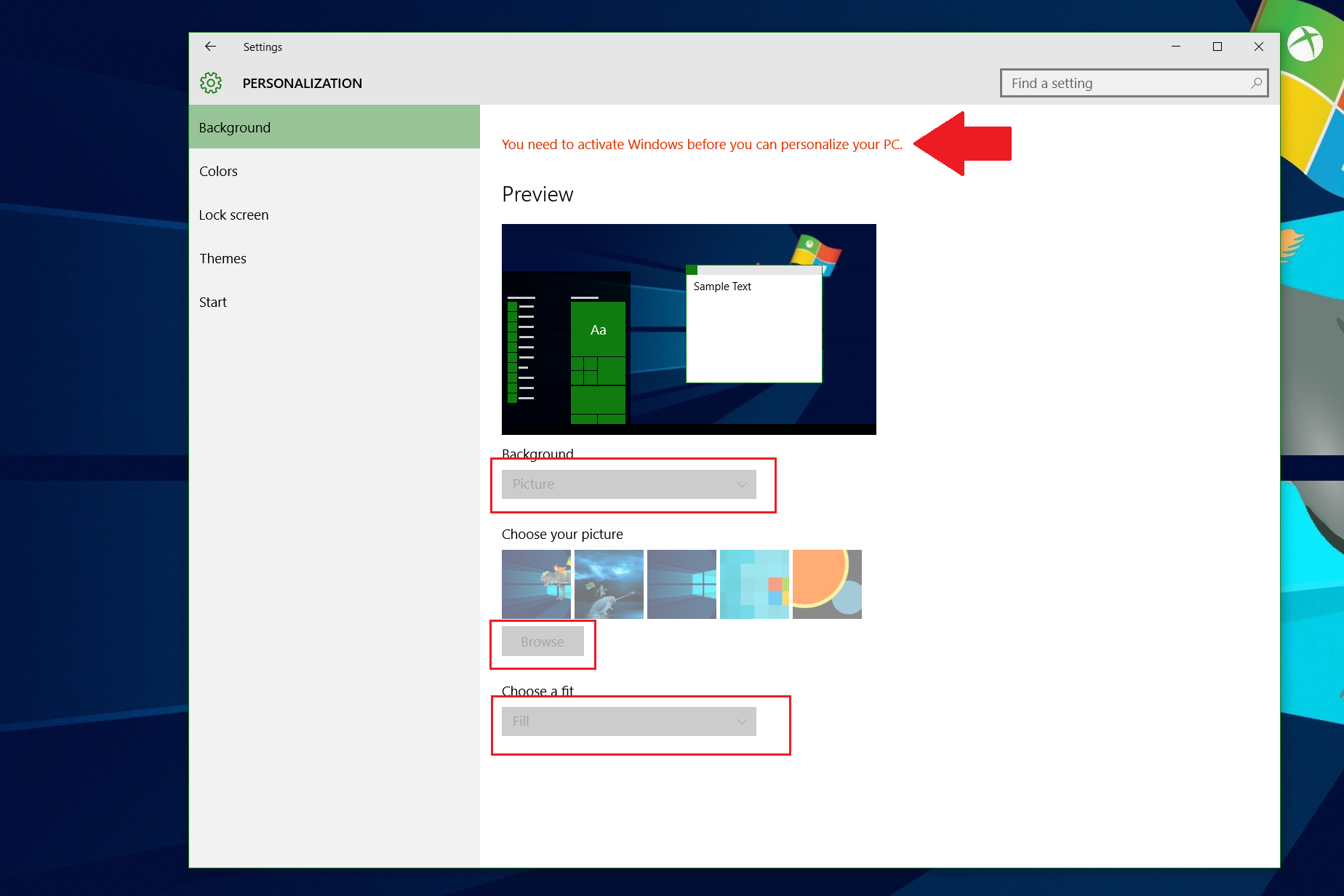
Shhh, you still can personalize
What is amusing is although you cannot personalize the computer, you still can. This trick assumes you have other Windows 10 PCs that are activated, and you use the same Microsoft account on both. If you do, whatever you personalize on the activated PC or Mac syncs over to your non-activated version. This method is how I have a non-default wallpaper on the non-activated device used for this article.
Another trick, pointed out in comments, is that you can add new wallpaper. Simply open up the Photos app and hit the ellipsis in the upper right-hand corner. Choose 'Set as lock screen' or 'Set as background' and voila, you have personalized your PC.
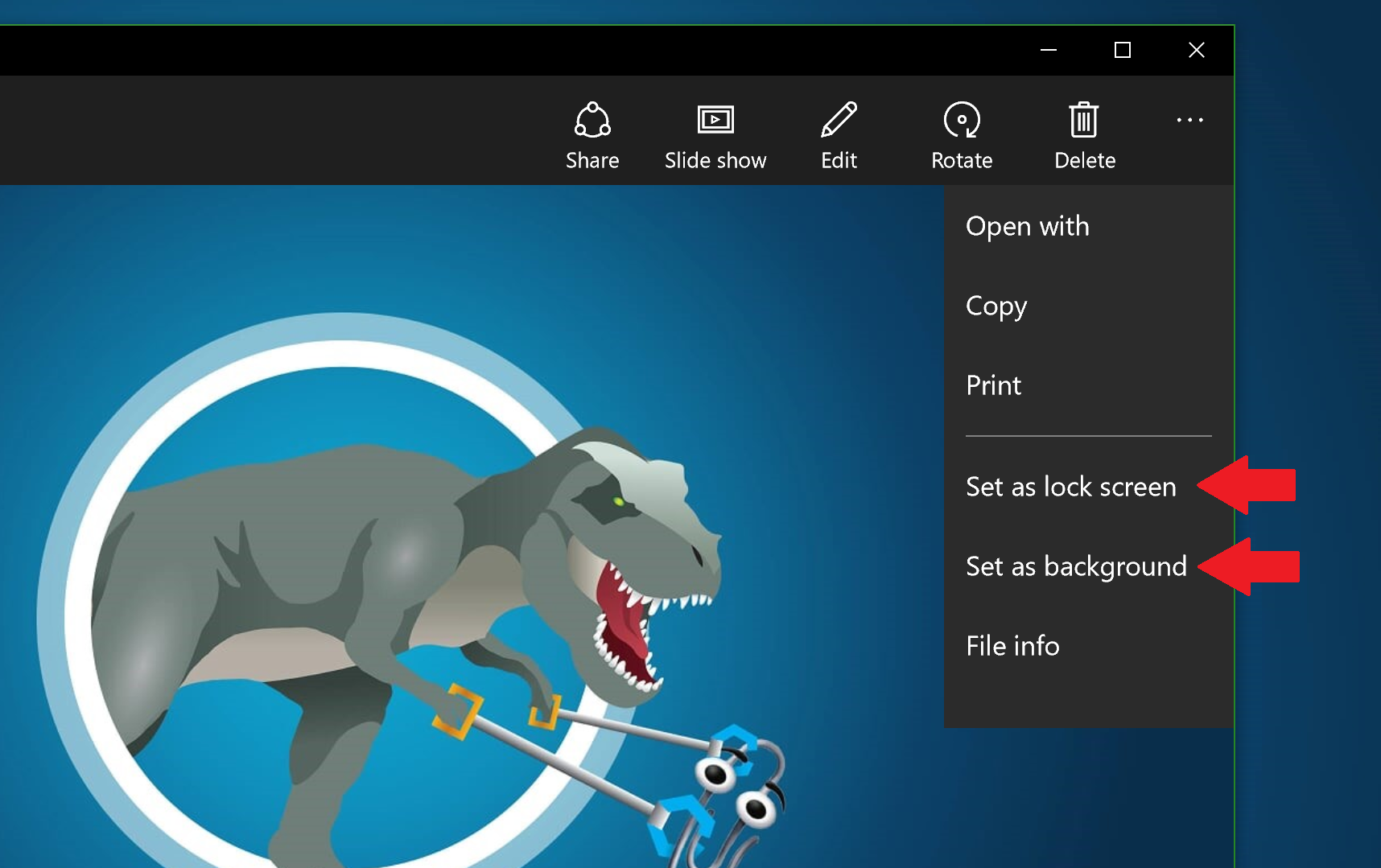
It is an odd workaround, but you likely won't notice the limitations.
All of this works on PC or Mac, too. This ability means those with Apple computers can just download and try out Windows 10 without consequence. Tomorrow Windows Central will show you how that works.
Now you want to Activate
However, maybe you do want to change that wallpaper or color. Alternatively, maybe you just feel bad and want to pay for a full-fledged license. Microsoft made this very simple. To buy a license to activate either Windows 10 Home or Pro, do the following:
1. Go to Settings
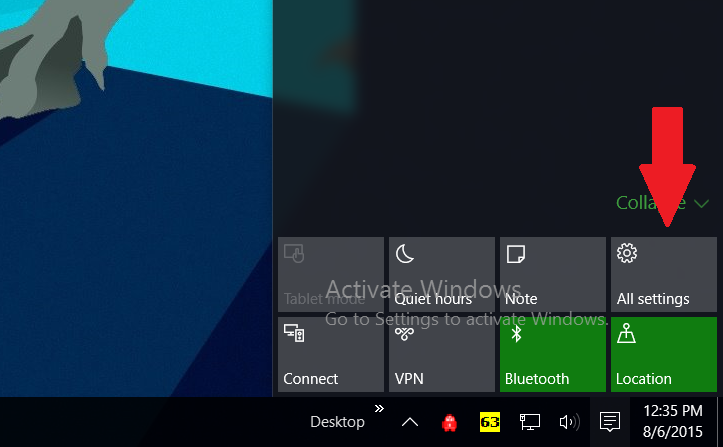
2. Go to Update & Security
3. Choose Activation
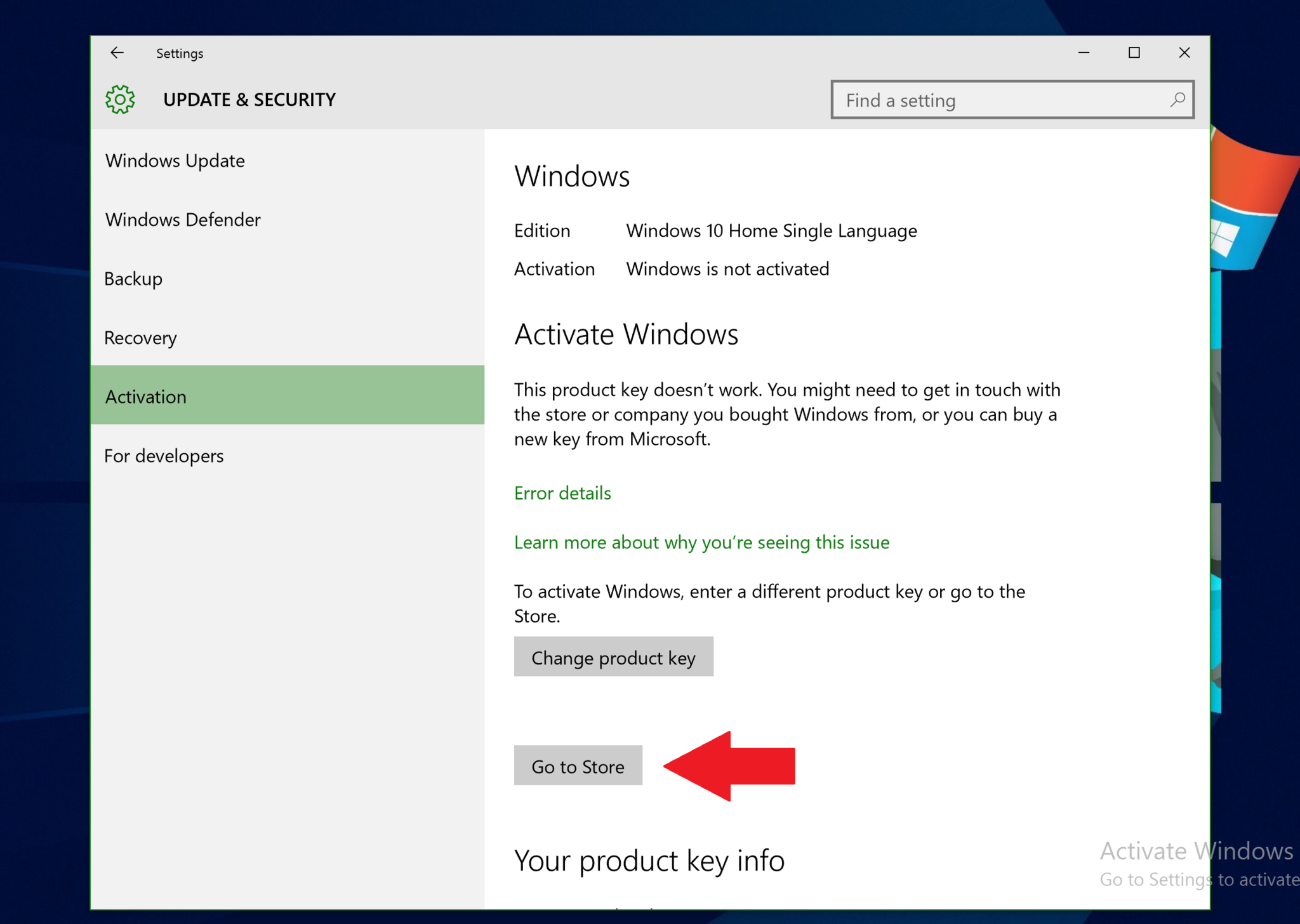
4. Select Go to Store
The Windows Store now opens to a product page for either version of Windows 10. You can now buy Home or Pro, and it unlocks and activates your version of Windows 10.
Windows 10 Home costs $119.99 , and Windows 10 Pro costs $199.99.
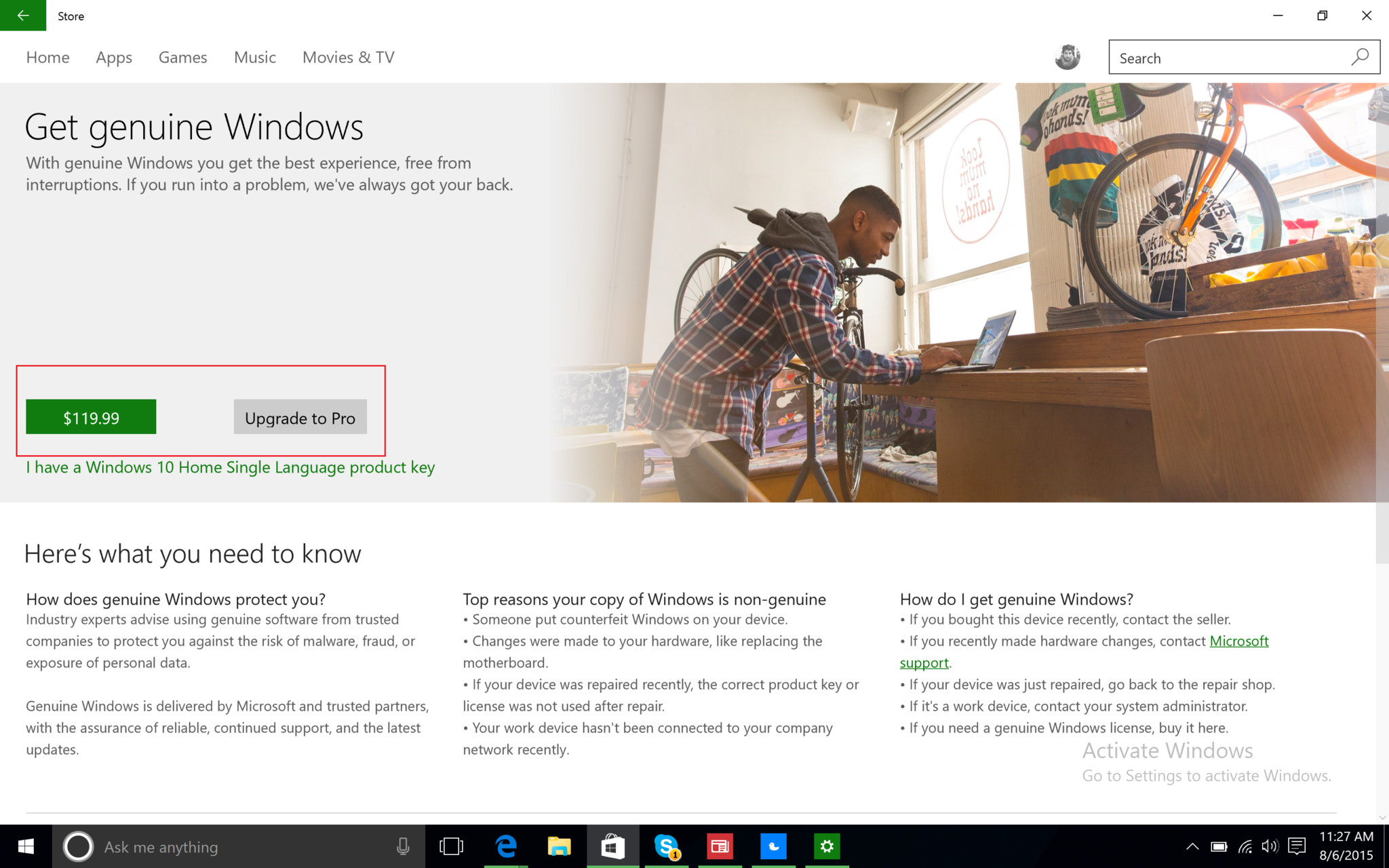
The purchase runs through the Store like any app purchase, and you can just use your Credit Card, PayPal, or whatever payment methods you set up.
The Takeaway
Microsoft has actually opened up Windows 10. The fact that you can download the ISO and install it without a product key on any PC or Mac is neat.
The idea here, of course, is to get the OS into as many hands as possible. This tactic is not much different than Google and Android and giving it away for free (granted, there are patent fees).
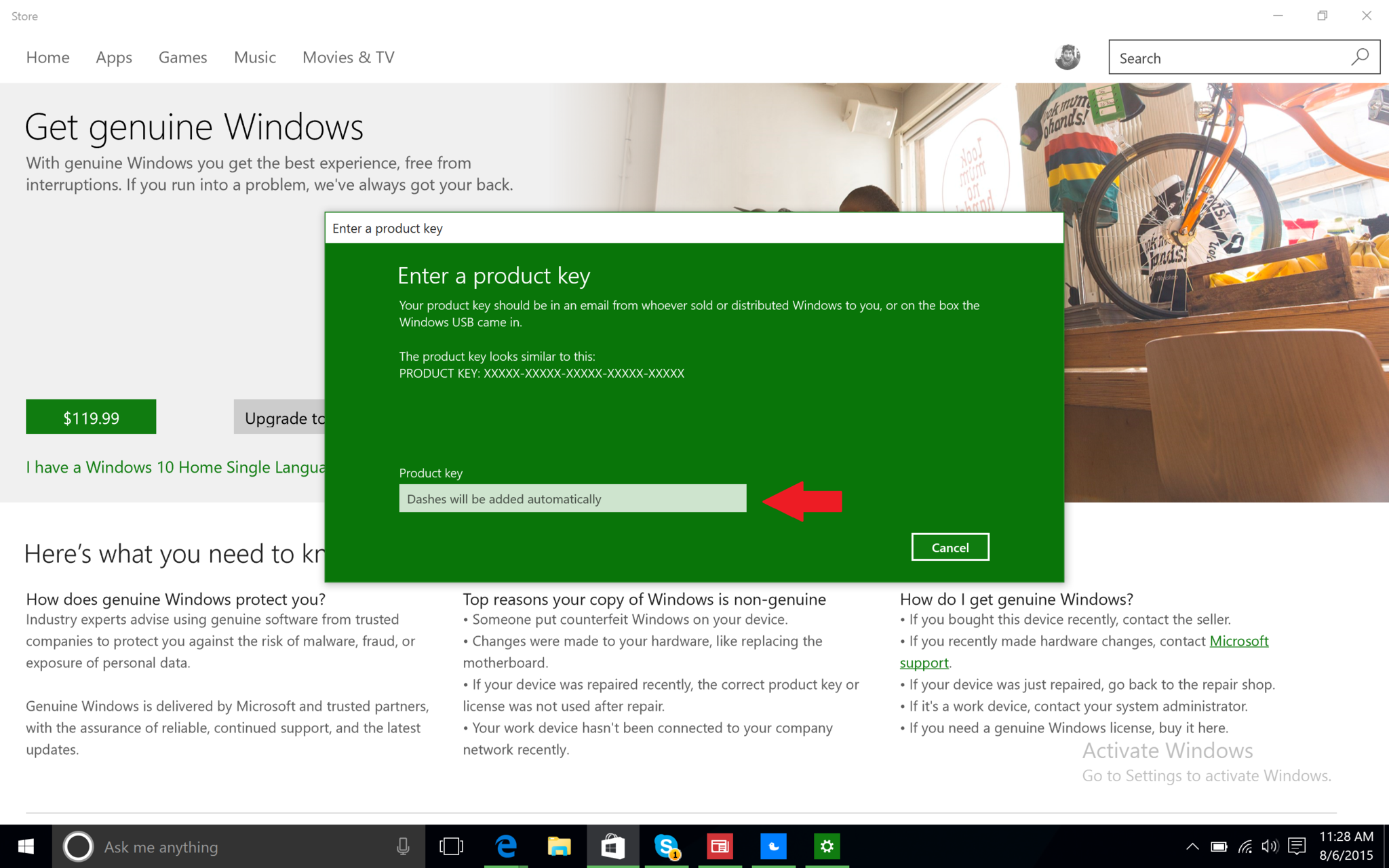
Microsoft wants Windows 10 on every computer because it is the Store and their services that are important. This strategy means that Windows 10 can be put everywhere with a tiny drawback. Sure, you have a watermark, and you cannot change the wallpaper, but if you are a Mac user and you want to tinker with Windows 10, there is literally nothing stopping you. It just works.
Even better, Microsoft makes buying Windows 10 through an un-activated copy very easy with a mere Store purchase. You do not even have to leave the house.
It is a strange new world if you enjoy Windows, but a much more user-friendly one too.
If you think this guide is helpful, we have many more posts like this in our Windows 10 help, tips, and tricks page. Or try our massive Windows 10 Forums at Windows Central for more help!
What do you think of Microsoft's new "just take it!" approach to Windows 10? Let us know your thoughts in comments!

Daniel Rubino is the Editor-in-chief of Windows Central. He is also the head reviewer, podcast co-host, and analyst. He has been covering Microsoft since 2007 when this site was called WMExperts (and later Windows Phone Central). His interests include Windows, laptops, next-gen computing, and wearable tech. He has reviewed laptops for over 10 years and is particularly fond of 2-in-1 convertibles, Arm64 processors, new form factors, and thin-and-light PCs. Before all this tech stuff, he worked on a Ph.D. in linguistics, performed polysomnographs in NYC, and was a motion-picture operator for 17 years.
