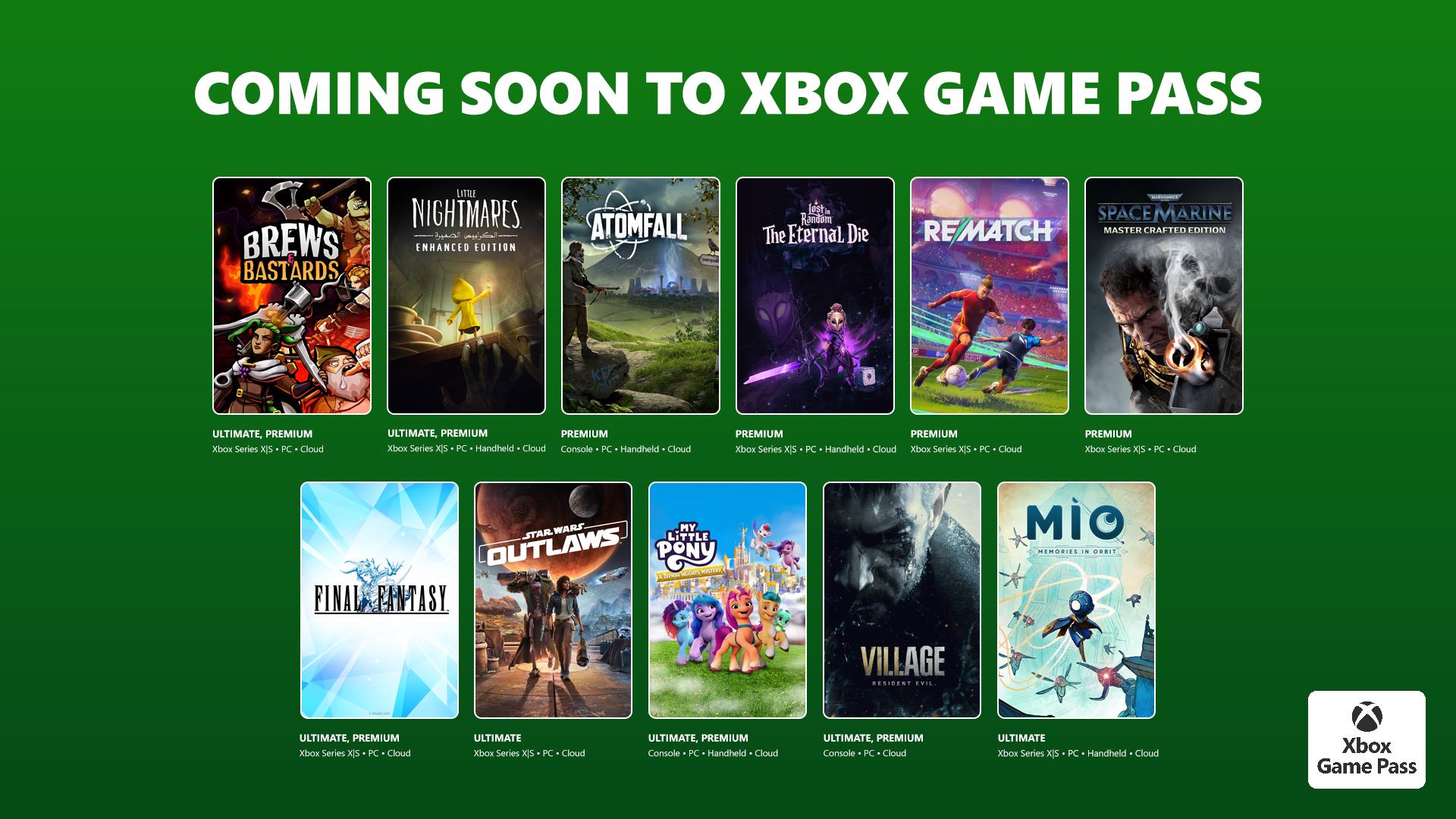Cyberpunk 2077 crashing issues and how to fix them
Cyberpunk 2077 has launch issues, including widespread crashing, especially on consoles.

CD Projekt Red has unleashed its latest on the world with Cyberpunk 2077, an open-world role-playing game (RPG) with huge ambitions and high expectations. While already well-received for its rich gameplay offerings, the launch is marred by countless bugs and launch issues spanning all platforms. That includes frequent crashes, especially on Xbox One and PlayStation 4 versions, as the title pushes the absolute maximum from these seven-year-old machines. Here's what we know about Cyberpunk 2077 crashes and the best fixes so far.
How to fix Cyberpunk 2077 crashes and freezing

While any modern video game release may suffer from crashes, especially as developers iron our various stability issues, Cyberpunk 2077 owners appear to be experiencing widespread problems. Although prevalent across all launch platforms, consoles seem to be the worse affected, with many regularly kicked back to the system home screen without warning. However, PC users may also experience various crashes throughout the title, especially when considering external factors like your setup, outdated drivers, or conflicting software.
While you can take several steps to reduce the frequency of crashes while playing Cyberpunk 2077, your options are limited right now. Much of the instability comes from the underlying game and likely won't be fixed entirely until further post-launch patches. While the launch day "Day 0" update aims to improve stability, it's far from ideal even when running the game's latest available version.
But if you're eager to jump into Cyberpunk 2077 and you're struggling with crashes, we've rounded up some of the best workarounds to consider.
1. It's not you, it's Cyberpunk 2077
While additional troubleshooting may reduce crashes on your system, stay aware that all future problems may be out of your control, rather tied to underlying issues with Cyberpunk 2077. We expect future updates to improve the game's stability over the current launch state, as seen with the studio's previous release, The Witcher 3. It may take time for Cyberpunk 2077 to ripen, as frustrating as the wait may seem.
2. Install the latest GPU drivers on PC
For those encountering issues on PC, crashes may be the result of outdated drivers on your system. We recommend installing the latest available GPU drivers, which iron out some of the top crashing issues on the platform. NVIDIA has released its latest Game Ready Driver, version 460.79, which includes improvements for Cyberpunk 2077. The latest AMD Radeon 20.12.1 driver also includes enhancements for Cyberpunk 2077, which may mitigate crashes. You can find the latest drivers via the NVIDIA GeForce Experience or AMD Radeon Adrenalin software.
3. Ensure you have the Cyberpunk 2077 'Day 0 Update'
Cyberpunk 2077 shipped alongside a "Day 0 Update," which aims to fix various launch issues. It's crucial to ensure this is installed on your system to experience the best the title currently has on offer. The steps to install this patch, and the estimated file size, vary based on your platform and how you purchased the game. The latest game version is 1.0.0.6.
All the latest news, reviews, and guides for Windows and Xbox diehards.
For PC users, Cyberpunk 2077 has an update that should automatically install regardless of where you purchased your copy. On Steam and the Epic Games Launcher, the day-one download comes as a 2-3GB patch. For GOG Galaxy users, it's only around 200MB.
For Xbox One and PlayStation 4 users, or those with an Xbox Series X/S and PS5, the update was automatically bundled with preloads or comes included with new downloads. It's a 60GB to 75GB download for those installing the physical disc-based game, dependent on your platform.
4. Try using different storage (Xbox, PS4)
We've seen various titles experiencing early crashes on Xbox One and PS4, and the chosen storage has historically played a role in alleviating crashes. If you're playing Cyberpunk 2077 from your console's internal storage, booting the title from an external hard drive may improve stability. That's especially the case with faster external hard drives and SSDs, with the speedier transfer rates also enhancing load times and performance in many cases.
5. Verify game files on PC
Cyberpunk 2077 PC owners should check their installations, with features to check its integrity built into most clients. The exact implementation varies across marketplaces, but Steam users should look out for "Verify Integrity Of Game Files" via the Properties menu for your installation. GOG Galaxy has a similar feature titled "Verify / Repair," and the Epic Games Launcher names this "Verify."
6. Check for incompatible software on PC
Many PC games have seen early crashes tied to conflicting software, even if immediately unclear to the player. Hardware monitoring software like MSI Afterburner and NZXT Cam, aggressive antivirus/anit-malware programs, or other variables may cause crashes. Disable these and test the title again.
7. Reinstall Cyberpunk 2077
If you've exhausted your options, but you're still keen to play Cyberpunk 2077 through the release window, a fresh install of the game may improve your experience. While it's an unfortunately time-consuming step for many, it may improve stability with the title.
Cyberpunk 2077 has its share of early issues, and you're not alone if you're encountering crashes. We'll update this guide with new solutions and workarounds, as they become available.

Matt Brown was formerly a Windows Central's Senior Editor, Xbox & PC, at Future. Following over seven years of professional consumer technology and gaming coverage, he’s focused on the world of Microsoft's gaming efforts. You can follow him on Twitter @mattjbrown.