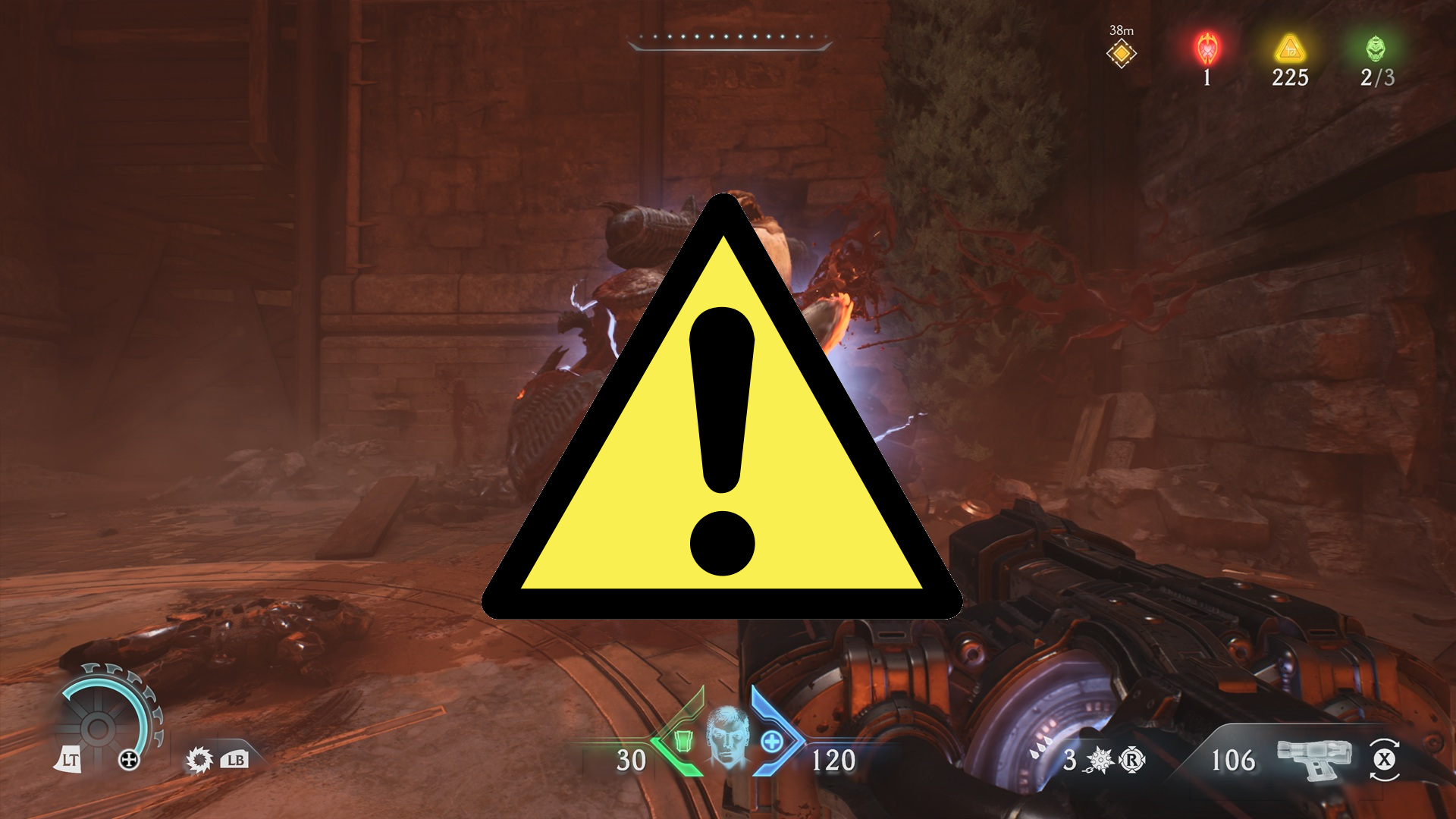
DOOM: The Dark Ages launched on May 12 for those who received early access via the Premium Edition or Collector's Bundle; it goes live for all on May 14.
With the advance launch comes a rather long list of known issues and some potential fixes, posted in the game's Community section on Steam.
The majority of the issues appear to be related to PC. More specifically, it seems like NVIDIA's drivers are causing a lot of chaos, especially if you're using an RTX 40- or RTX 50-series graphics card.
I covered NVIDIA's release of Game Ready driver 576.40 on May 12, and listed at the top of the DOOM FAQ is a notice that this exact driver (released to support DOOM: The Dark Ages) might cause persistent crashing when playing the game.
The recommended fix is to restart your PC, reinstall the driver, and relaunch the game.
It's not all bad news, and many of the PC-related issues can be fixed
There's some good news. Many of the known issues listed by developer id Software have solutions.
All the latest news, reviews, and guides for Windows and Xbox diehards.
While you may be able to iron out some wrinkles, others are tied to measures beyond the control of id Software and its audience.
One major issue has the game crashing on RTX 50-series GPUs when G-Sync or V-Sync + Multi Frame Generation (MFG) are enabled through NVIDIA's control panel.
Another has the game disappearing into the background, inaccessible, when you Alt-Tab while the game is launching. Yes, this is another issue for NVIDIA GPUs.
But NVIDIA isn't all alone; AMD also looks to be having some issues with DOOM: The Dark Ages when FSR FrameGen is enabled. The game can freeze if you attempt to resize the game window.
And if you're attempting to play the game on the ASUS ROG Ally or the Lenovo Legion Go, you're bound to experience some awful performance and stability.
These gaming handheld issues are tied to driver issues, and id Software says it's "working with manufacturers to resolve."
Known PC-related issues with DOOM: The Dark Ages
Here's a full list pulled from Steam of known DOOM: The Dark Ages issues for those playing on PC.
- Issue: If you are playing on an RTX 50 series GPU and enable G-Sync (supported display required) or V-Sync plus Multi Frame Generation through NVIDIA Control Panel you can crash the game.
- Resolution: Until a driver fix is available, the workaround for this issue is to either disable one of these options in the NVIDIA control panel or if you want both enabled, set them in-game.
- Issue: If you are playing on an RTX 40 or 50 series GPU and enable Multi Frame Generation or FrameGen, V-Sync still shows as enabled.
- Resolution: This is a minor cosmetic issue – the game disables V-Sync under the hood in these cases.
- Issue: Users with NVIDIA GPUs may find that Alt-Tabbing while launching the game can cause the game to launch in the background and not be accessible.
- Resolution: This is a known driver issue. Until a fix is available in a driver update, to avert this issue, avoid Alt-Tabbing during game launch. If encountered, it can be resolved by restarting your PC.
- Issue: Users with NVIDIA 50 series GPUs may experience TDRs or system hangs when starting gameplay recording using Shadowplay with MultiFrameGen set to 3x or 4x.
- Resolution: To avoid this issue, either do not use the noted MFG settings or record gameplay with a different application.
- Issue: If capturing with OBS, game visuals may freeze when Alt-tabbing from Fullscreen
- Resolution: Until there is an update from OBS, the workaround for the issue is to capture in Windowed or Borderless mode.
- Issue: The game can lock up when manually resizing the game window with FSR FrameGen enabled.
- Resolution: To avoid this issue, do not manually resize the game window with FSR FrameGen enabled.
- Issue: Users who unplug a 2nd monitor during gameplay may notice that the game has frozen.
- Resolution: To avoid this issue, do not unplug any monitors while playing the game.
- Issue: Players running the game with the MSI Afterburner or RivaTuner overlays enabled may experience stability issues.
- Resolution: To avoid this issue, do not run the game with either application running in the background.
- Issue: In rare cases, players running DOOM: The Dark Ages on a supported PC spec at appropriate settings, who have the latest GPU drivers installed and also have an intel CPU model number that starts with the number 13 or 14 can run into persistent crashing.
- Resolution: In such cases, you may have a corrupted CPU. Please contact intel Customer Support at https://www.intel.com/content/www/us/en/support/contact.html
Known DOOM: The Dark Ages issues with all platforms and gameplay
These identified issues apply to DOOM: The Dark Ages no matter what platform you're using.
- Issue: FOV changes do not carry over into Cinematics or interactive events, such as shield bashing through walls.
- Resolution: This is by design but we are evaluating a possible change to make FOV changes global in a post-launch update.
- Issue: Changes on the FOV slider after Cinematics or Wall Shield Bashes may not affect display.
- Resolution: This is a temporary issue that will reset when changing levels, loading checkpoints, or returning to the Main Menu.
- Issue: In rare cases, the Vagary in Ancestral Forge may disappear and block access to the collectible item placed at the wolf statue.
- Resolution: If you encounter this issue, the workaround is to reload the checkpoint.
- Issue: The “Barrel Stuffer” and “Super Barrel Stuffer” Mastery challenges may not appear to increment when expected.
- Resolution: Per the challenge descriptions, every pellet must hit demons, and this can be difficult if the demon is too small or dies before all pellets hit. Try on Heavy and Super-Heavy Demons for more consistent progress.
- Issue: You may maneuver the Slayer onto geometry or objects outside of intended, navigable space, and then become stuck.
- Resolution: If this occurs, and the object is not destructible, the workaround is to reload the checkpoint.
- Issue: In Siege – Part 1, the combat encounter in front of a cave to one of the Hell Portals in the swamp side of the map may not spawn under very specific conditions, blocking the player from continuing.
- Resolution: The current work around is to Reload the Checkpoint, which resolves the issue. Rare reports where this has occurred involve saving this Hell Portal for last, so approaching this encounter earlier may also avoid the issue.
- Issue: If you defeat a demon with a Melee attack while the Shield Saw is still embedded, the Shield may appear invisible in the hands for some time.
- Resolution: The Shield Saw will reappear after multiple uses.
- Issue: Some users may find that an additional button press is required to input actions when first opening the Dossier.
- Resolution: We are investigating a fix for a future patch. In the meantime, if you experience this issue, press your first input twice as a workaround.
- Issue: Some users may find that the amount of Gold in their inventory doesn’t change after purchasing an upgrade.
- Resolution: We are investigating a fix for a future patch. In the meantime, please be aware that this issue is purely cosmetic and that the Gold in your inventory will update after backing out of the Sentinel Shrine UI.
- Issue: In some cases, users may experience icons not appearing correctly after button actions have been remapped.
- Resolution: Remapped buttons will appear correctly after backing out of and re-entering the Inputs menu.
As always, it's recommended you fill out the report if you experience a crash. This helps the developers identify new issues as well as fix old issues.

Cale Hunt brings to Windows Central more than nine years of experience writing about laptops, PCs, accessories, games, and beyond. If it runs Windows or in some way complements the hardware, there’s a good chance he knows about it, has written about it, or is already busy testing it.
You must confirm your public display name before commenting
Please logout and then login again, you will then be prompted to enter your display name.
