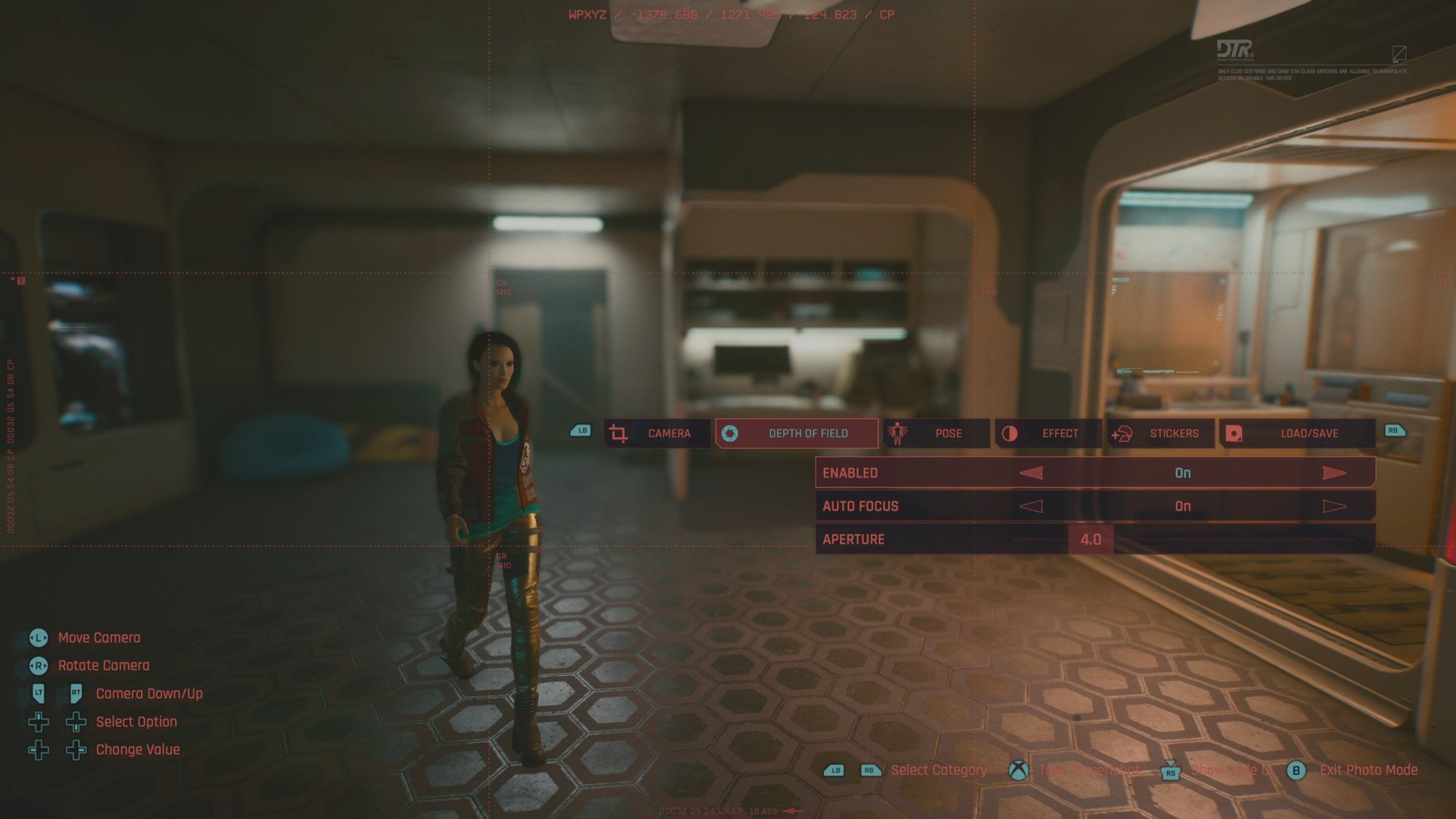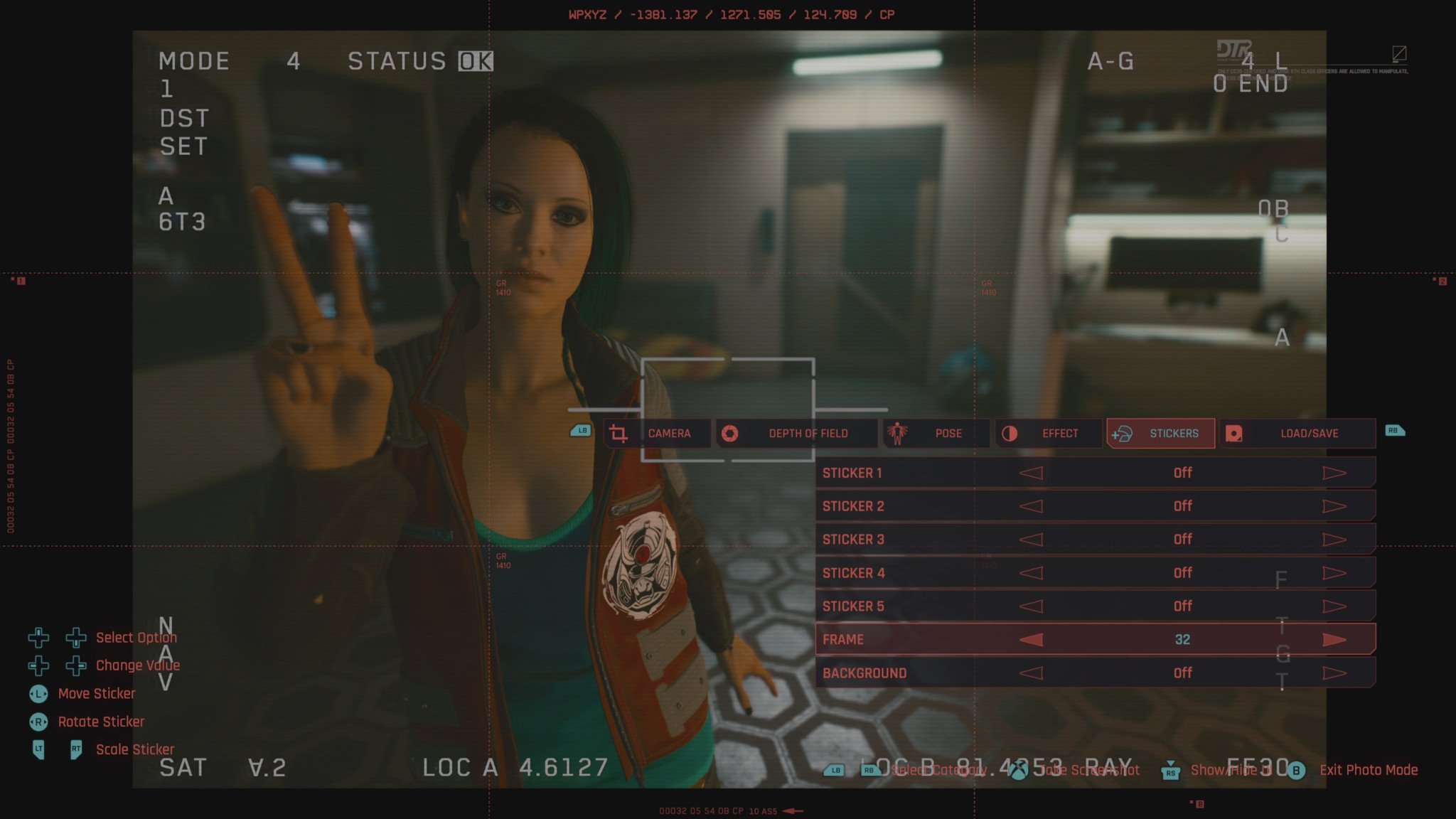Cyberpunk 2077: How to use Photo Mode
After seven years of waiting, Cyberpunk 2077 is finally here, and it's very screenshot-worthy.
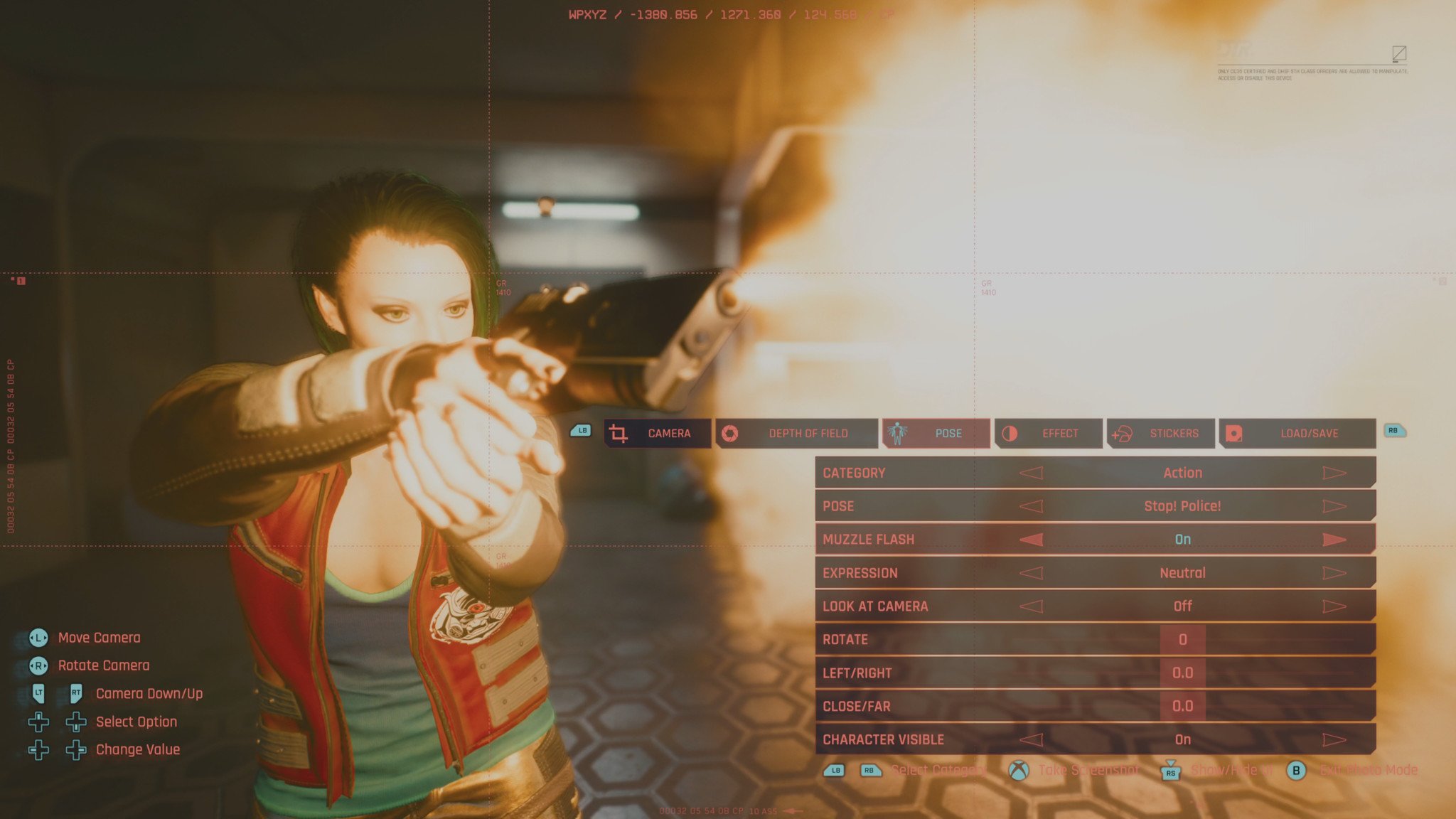
Cyberpunk 2077 is finally here, after one of the most agonizing waits in gaming history. Cyberpunk 2077 is a little rough around the edges, but there are few universes out there that are so deeply detailed and well-realized. A hyper capitalistic vision of late, late, late stage Capitalism, Cyberpunk 2077 envisions a world where human life itself has lost its sacrality.
Cyberpunk 2077 looks rather rough on the past-gen Xbox One and PS4, but on a decent PC or a new Xbox Series X or PS5, it can be rather screenshot-worthy. To that end, Cyberpunk 2077 has a nifty photo mode that lets you pose, access filters, and free camera modes, all from a simple button press. Here's how to access photo mode on Cyberpunk 2077.
Cyberpunk 2077: Access photo mode on Xbox
To access Photo Mode on Xbox or PlayStation, simply press both analog sticks down simultaneously. This will reposition the camera facing your character and present a range of new on-screen controls for taking photos.
- Use the triggers to move the camera up and down.
- Use the left stick to move the camera on its current plane.
- Use the right stick to rotate the angle of the camera.
- Use the right and left bumpers to select different photo mode menu items.
- Use the directional d-pad up down left and right to access photo mode menu items.
- Finally, hit the Xbox button and press Y to take the screen cap. Or, if you're using a new Xbox Series X/S controller, hit the share button.
Cyberpunk 2077: Access photo mode on PC
To access Photo Mode on PC, press the N key on your keyboard by default. Once hit, your game should pause, and you'll enter camera mode, giving you a range of controls for taking screen grabs.
- Use the on-screen controls to guide you.
- Hold the left mouse button to move the camera. Use the right mouse button to rotate the camera. The middle mouse button lets you alter the distance.
- Use up, down, left, and right to navigate the menu.
- Use Q and E to switch between menu options.
- Space bar captures a screenshot, with Tab letting you hide the UI.
- You can also use Windows Key + Alt + Print Screen to take a screenshot using the Xbox Game Bar.
Cyberpunk 2077: Photo mode features overview
Cyberpunk 2077 has a pretty impressive range of features for making great scenes for photos.
- Camera controls can be split between first-person and drone cam third-person perspectives. There are a range of preset camera angles if you don't want to spend ages positioning the drone (which can be handy if you're on a controller), and you can also customize the field of view and rotation.
- Use the depth of field menu and the aperture control to dial the amount of background blur. Depth of field adds a sense of drama to photographs, but if your aperture is too tight too much and you can get some odd artifacting around V's character mode.
- The pose section is really great, giving you a wide variety of different stances, facial expressions, and even action poses. You can even add in muzzle flash from your gun, creating pretty dramatic action scenes.
- The "effect" section is where you can customize the tone of your prints. There are controls for exposure, contrast, highlights, vignettes, chromatic aberration, film grain, and a range of Instagram-style preset filters.
- Finally, you can even save and load presets using the final menu if you like a particular range of settings you've set up.
All the latest news, reviews, and guides for Windows and Xbox diehards.

Jez Corden is the Executive Editor at Windows Central, focusing primarily on all things Xbox and gaming. Jez is known for breaking exclusive news and analysis as relates to the Microsoft ecosystem while being powered by tea. Follow on Twitter (X) and tune in to the XB2 Podcast, all about, you guessed it, Xbox!