How to enable wallpaper Slideshow in Windows 10 and make it work on battery too

We have already written a near volume on how to customize Windows 10 for the PC and laptop (link at the end). One of those is Slideshow, something I have never used until now. The concept is very straightforward. Create a folder of your favorite wallpaper and let the OS change them every X minutes. It is a fun way to keep your desktop looking fresh and even better if you just can't decide which wallpaper you like.
Besides showing you that, I'll also give you a quick tutorial on how to make it work while your laptop or Surface is not plugged into AC power. The reason? By default Slideshow only works on a plugged-in PC.
How to enable Slideshow
Enabling Slideshow is super simple. However, first you want to create a folder with all of your wallpaper that you want cycled. I recommend created a Slideshow folder under the Pictures folder. Once created, simply copy and paste (or move) all your images into that folder. You could even use a OneDrive folder if you please.
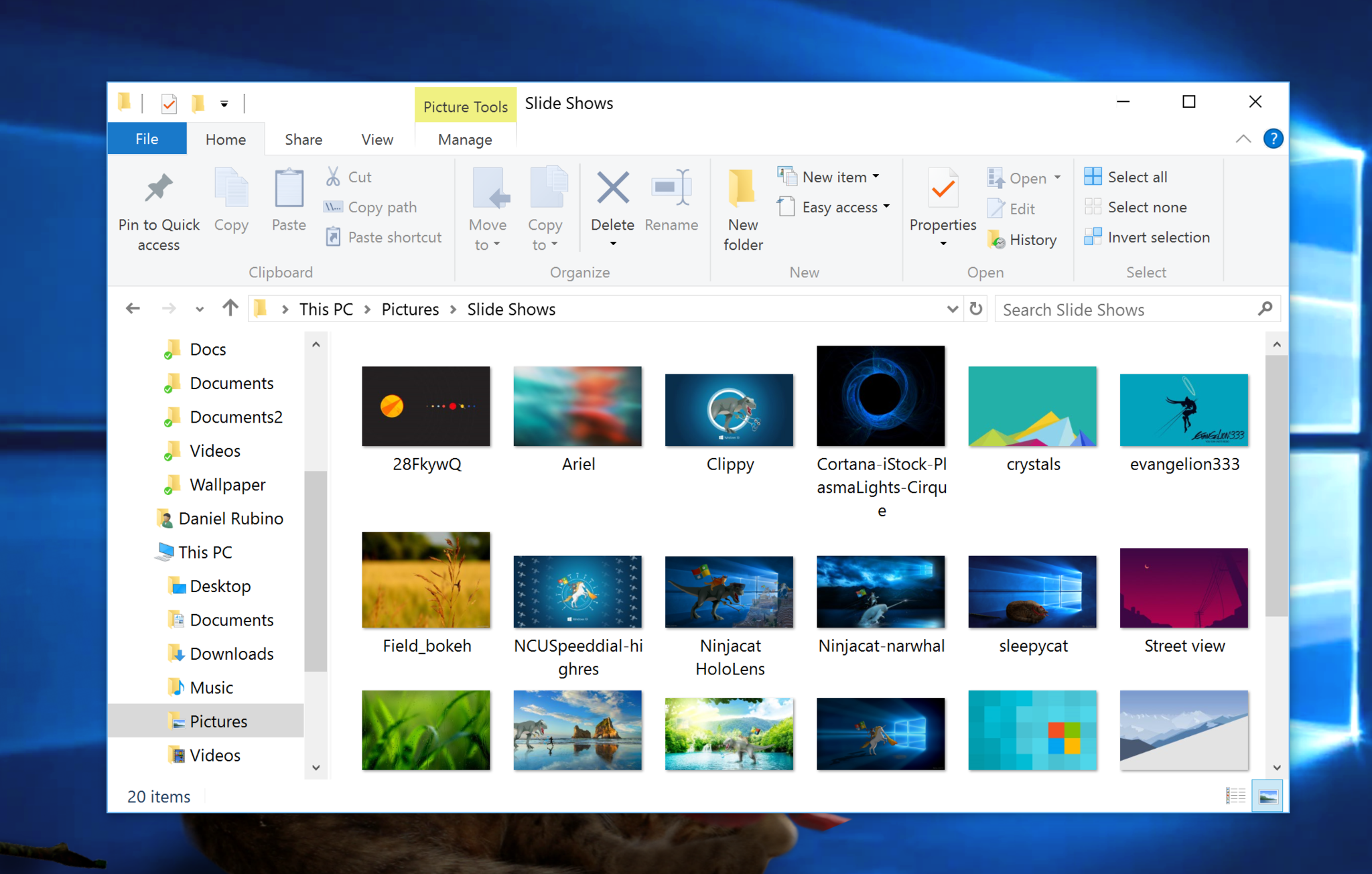
Remember, these wallpapers sync across all your Windows 10 devices, regardless if the wallpapers are on their drives too.
Now let's set up Slideshow.
1. Go to All Settings by clicking the Notification Center
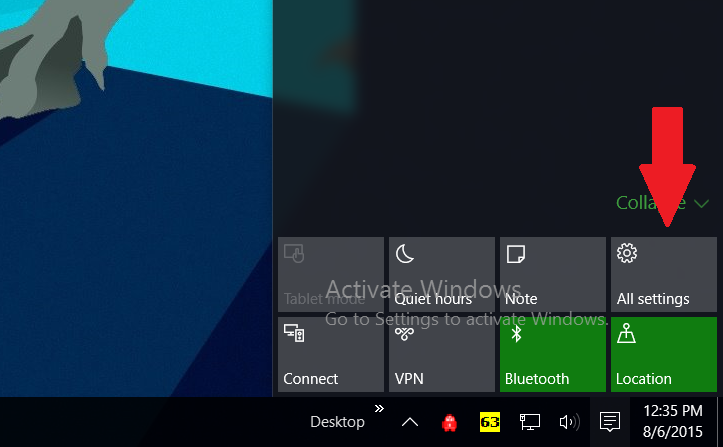
2. Personalization
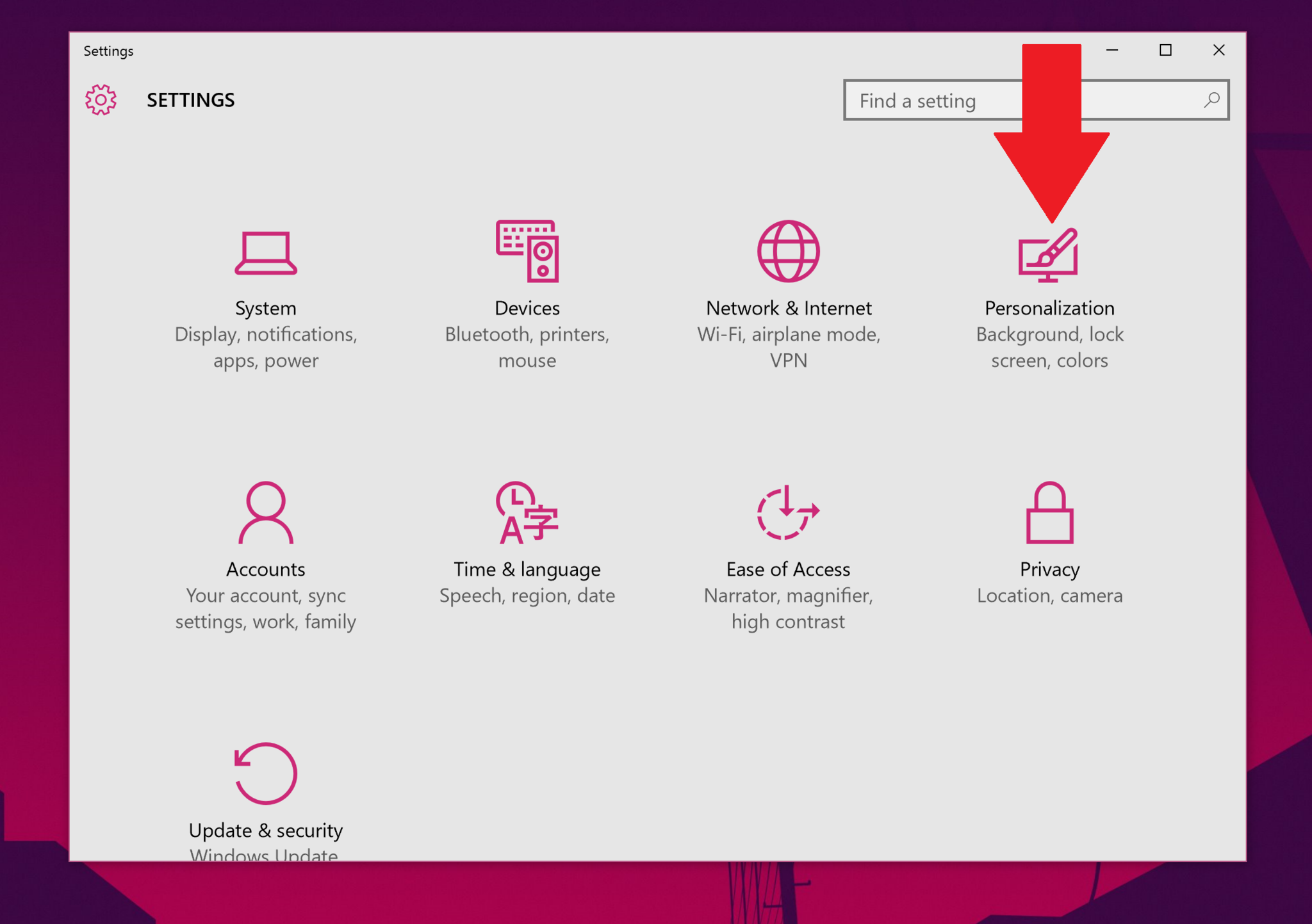
3. Background
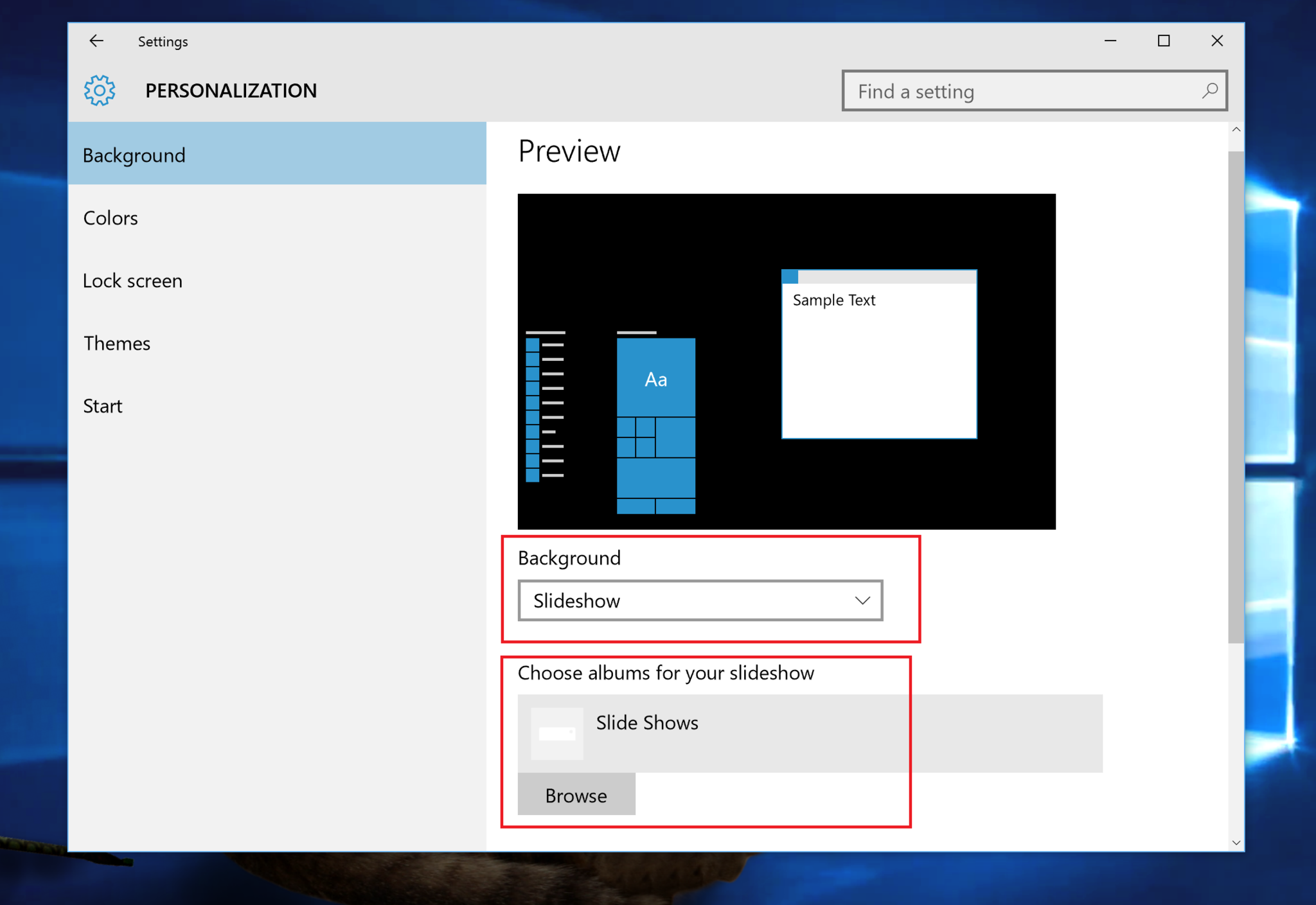
4. Choose Slideshow from the background drop menu
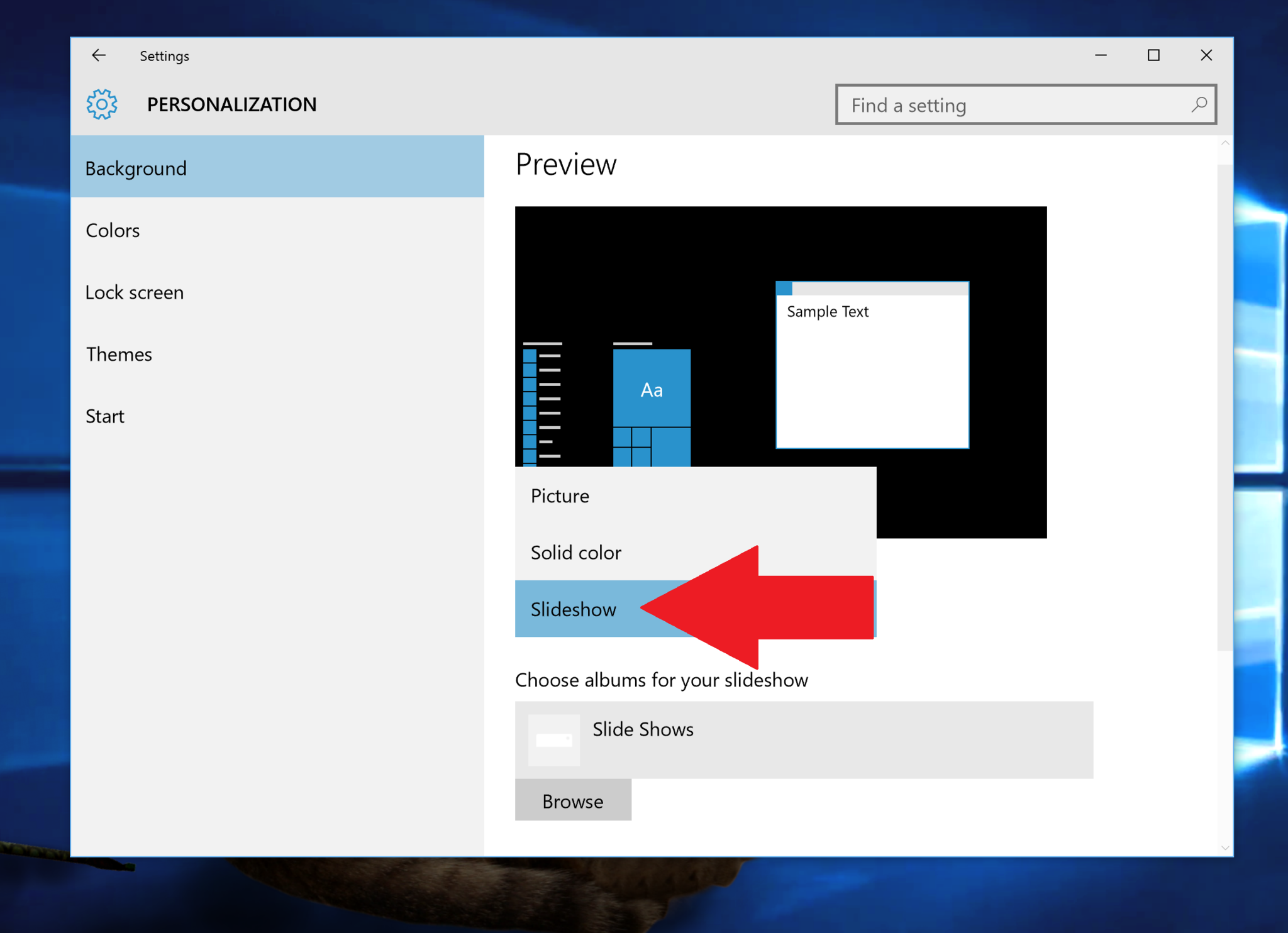
5. Choose Browse
Navigate to your Slideshow folder that you created earlier to specify the directory
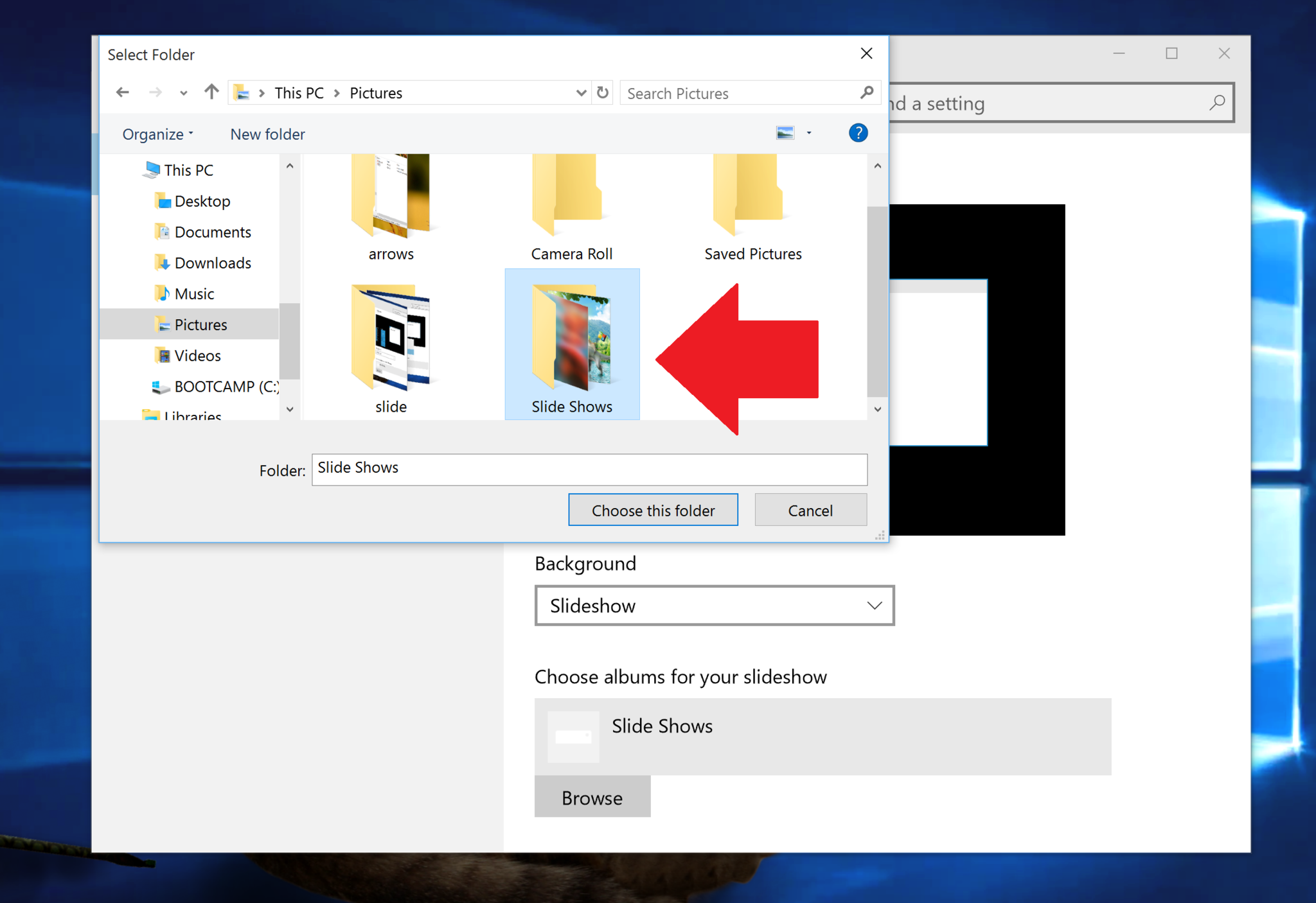
6. Set time interval
Under Change picture every choose your time preference of between 1 minute and 1 day. This selection is how often the OS auto-rotates your wallpaper. I elected for every 10 minutes for my system, but some of you may prefer just once a day. The choice is yours!
All the latest news, reviews, and guides for Windows and Xbox diehards.

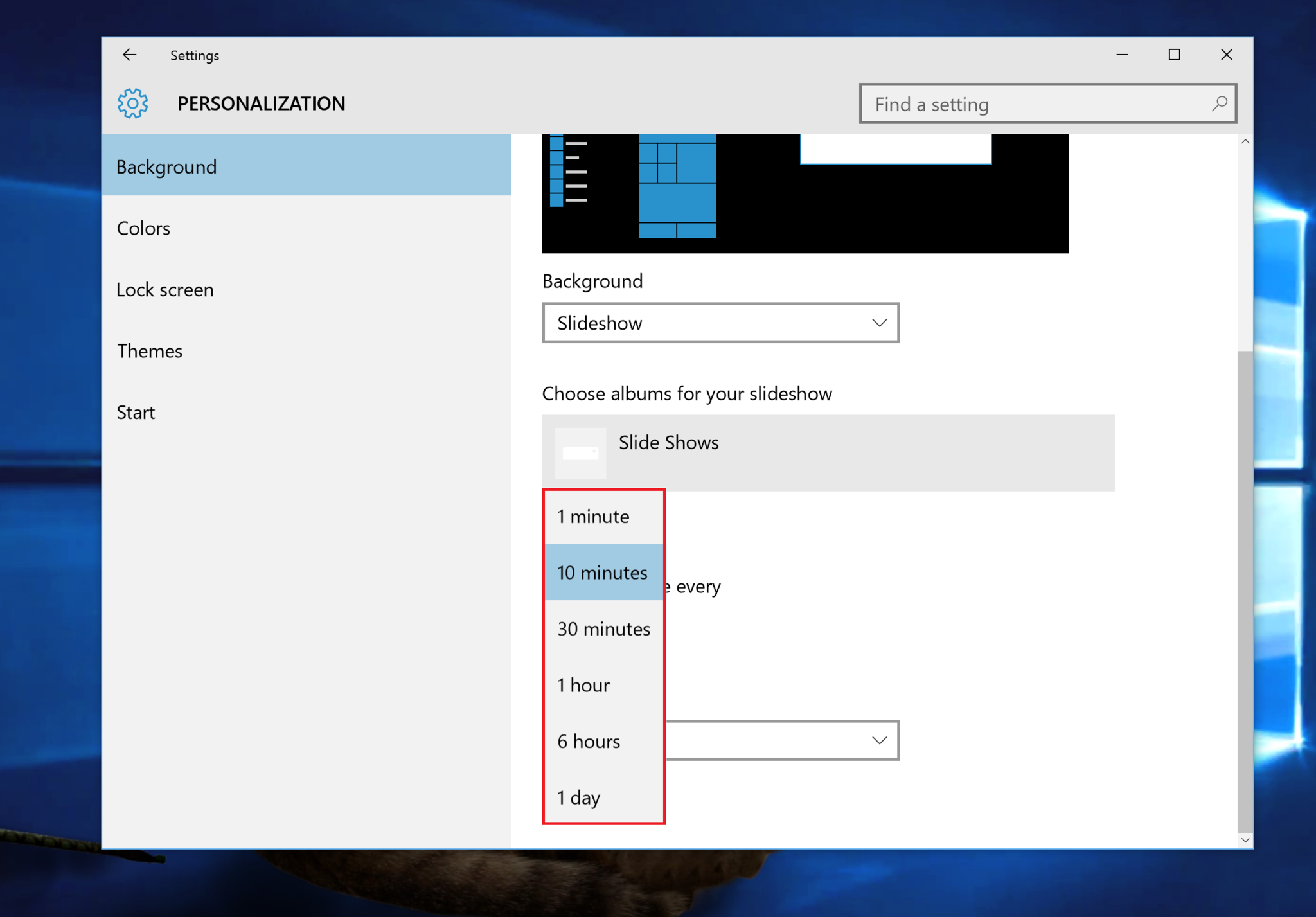
7. Choose a fit
This selection is purely optional. Most people opt for Fit under this setting. Although if you have a smaller wallpaper you may wish to Tile or Stretch.
As a neat bonus, if you are running a multi-monitor setup, each monitor runs a separate/different wallpaper from your image dump. I have to admit, it is rather fun seeing three separate wallpapers cycle on my home PC.
How to enable when not plugged in
By default, the Slideshow feature does not work when a laptop that is unplugged from AC power. The reason should be obvious: power savings.
It is not clear just how much energy is wasted in changing the wallpaper especially if it is just once an hour or more. Regardless, by default the OS puts the feature on pause until you plug the computer into a dedicated power source. So if you use Slideshow on your Surface Pro 3 and wonder why it is not changing…well, there you go.
You can, however, override this setting very simply using the OS tools. Just be aware that you are likely to impact your battery life, although it does not seem like a drastic action. Here we go!
1. Right-click on the Start menu
2. Choose Power Options
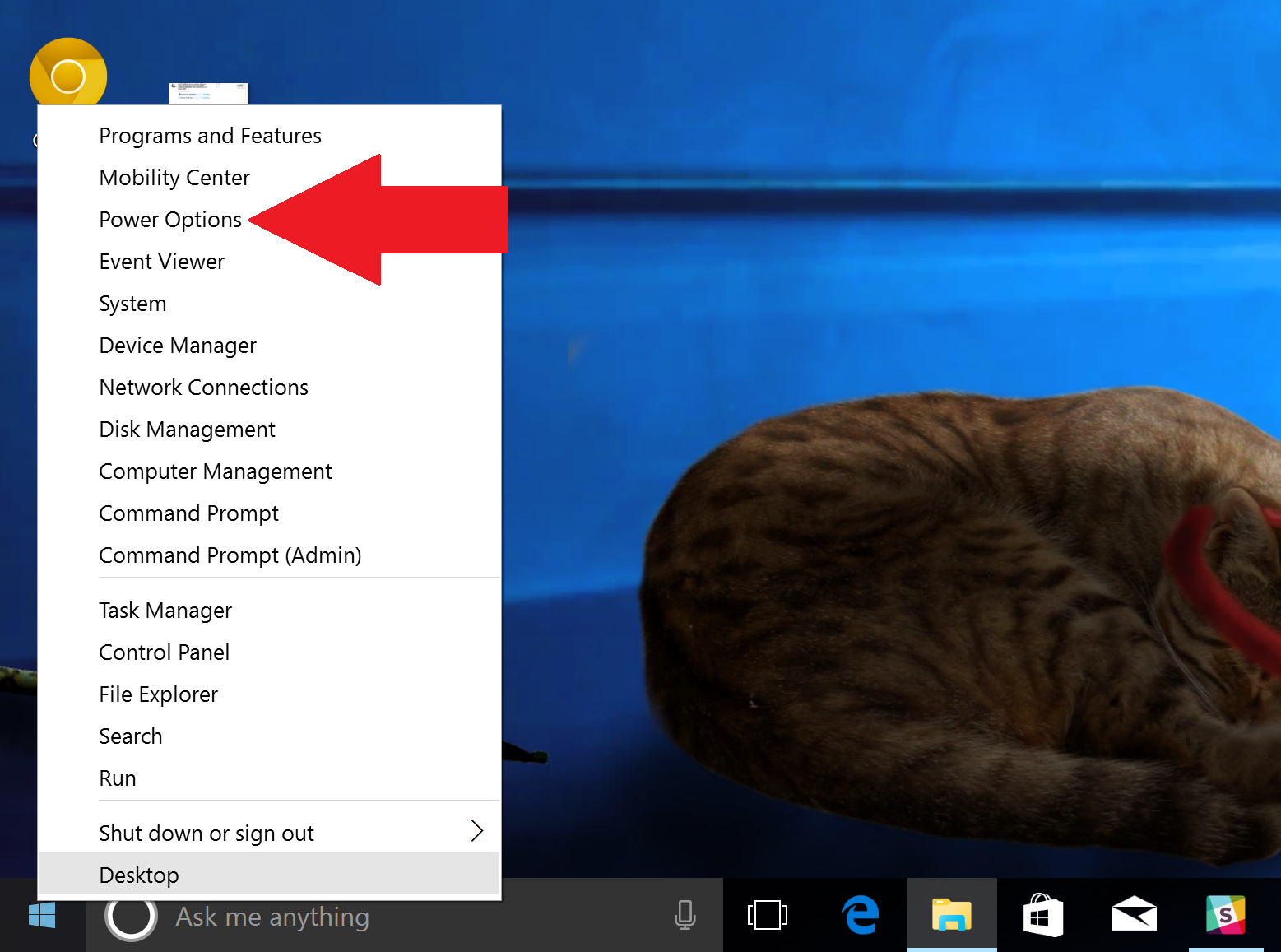
3. Change plan settings
Depending on which power plan is active (or all of them) choose Change plan settings
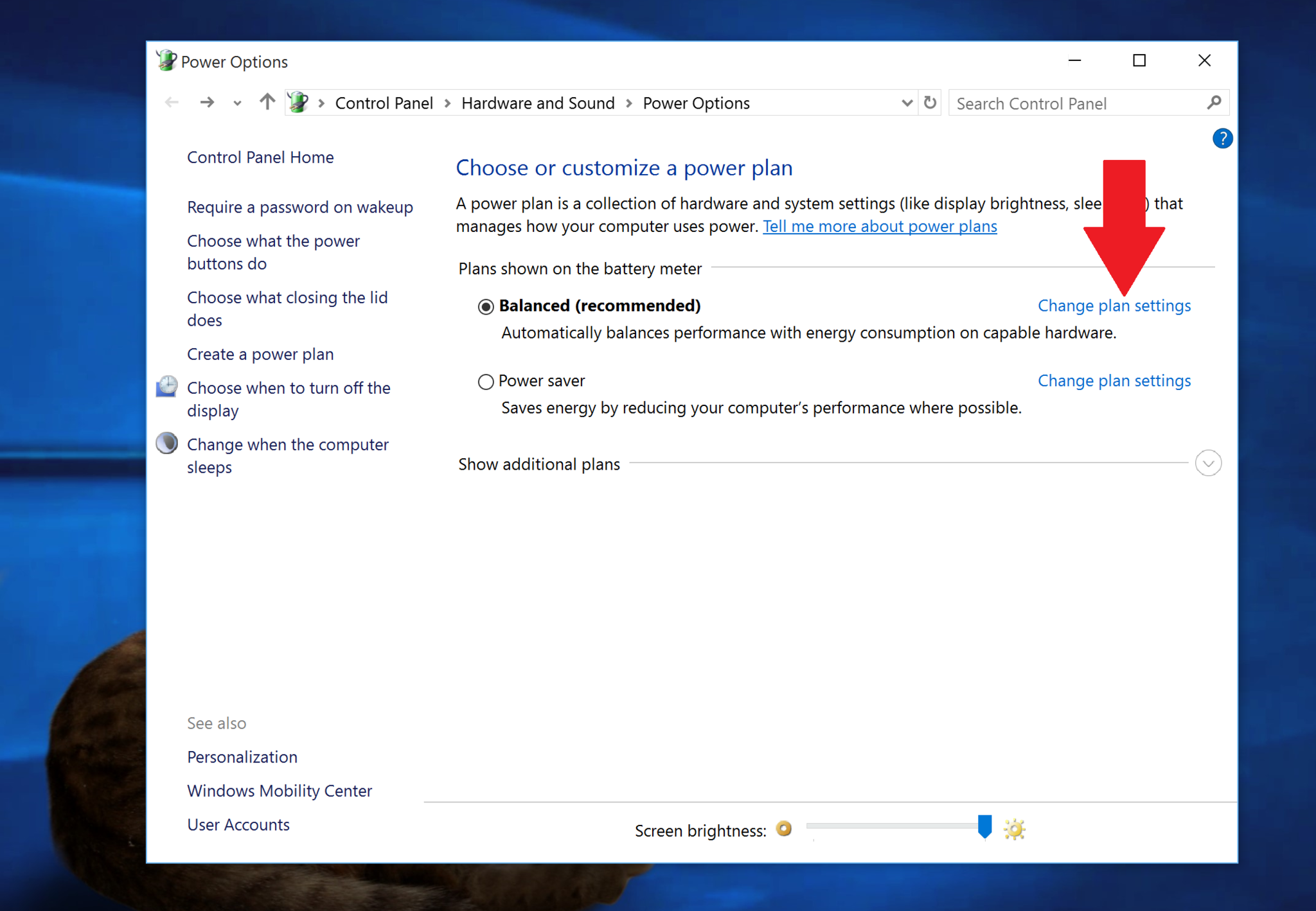
4. Advanced
Digging deeper, on this page you need to select Change advanced power settings
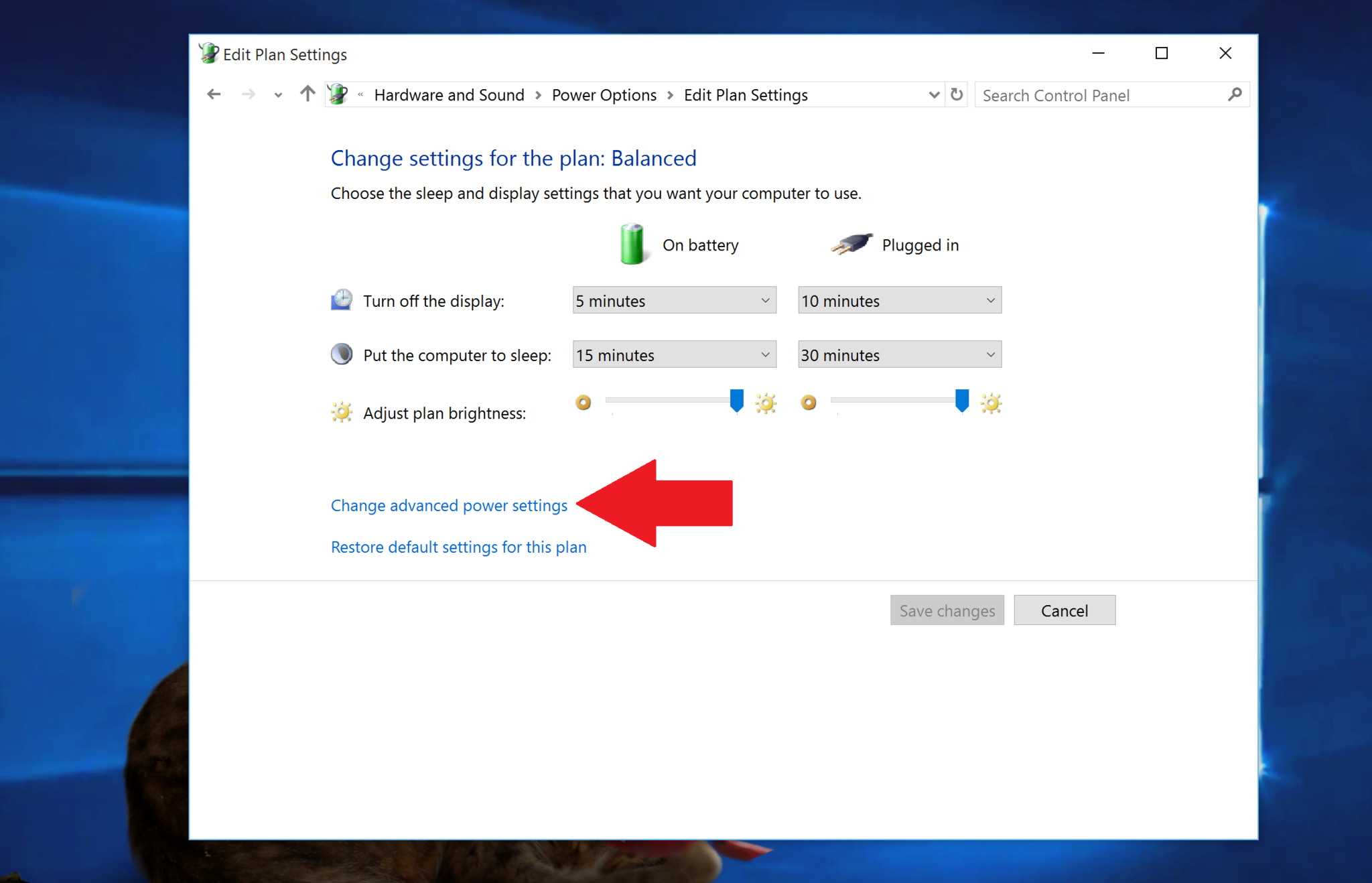
5. Desktop background settings
Under the section, Desktop background settings double click to expand the tree. You now see settings for Slideshow, one for On battery, another for Plugged in. Under On battery change the menu from Paused to Available. Now choose OK.
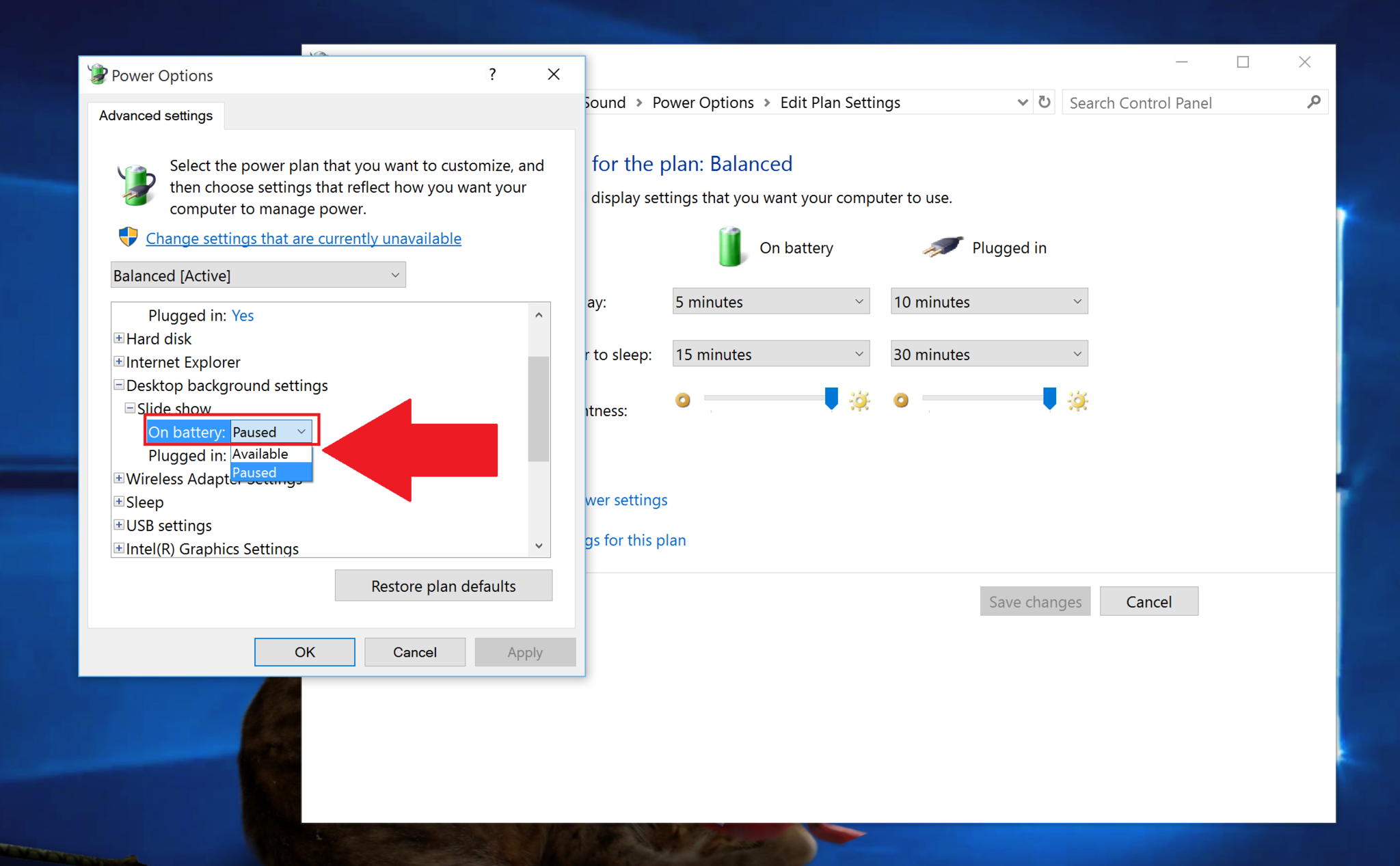
That is it! Now, Slideshow should run on your laptop or Surface regardless of the charging state. If, of course, you notice some worse battery life, you could simply retrace the steps above and put Slideshow back on Paused when on the battery.
My wallpaper
Finally, for those interested, the background images used in this article are from Michael Gillett (@MichaelGillett), and you can download it and others here from his OneDrive. I also often use the site Deviant Art and search for Windows 10.
Related Reading
How to customize your Windows 10 experience
For more resources, don't forget to check our Windows 10 help, tips, and tricks page. Or if you have any questions, you can always count post on our Windows 10 Forums at Windows Central for more help.

Daniel Rubino is the Editor-in-chief of Windows Central. He is also the head reviewer, podcast co-host, and analyst. He has been covering Microsoft since 2007 when this site was called WMExperts (and later Windows Phone Central). His interests include Windows, laptops, next-gen computing, and wearable tech. He has reviewed laptops for over 10 years and is particularly fond of 2-in-1 convertibles, Arm64 processors, new form factors, and thin-and-light PCs. Before all this tech stuff, he worked on a Ph.D. in linguistics, performed polysomnographs in NYC, and was a motion-picture operator for 17 years.
