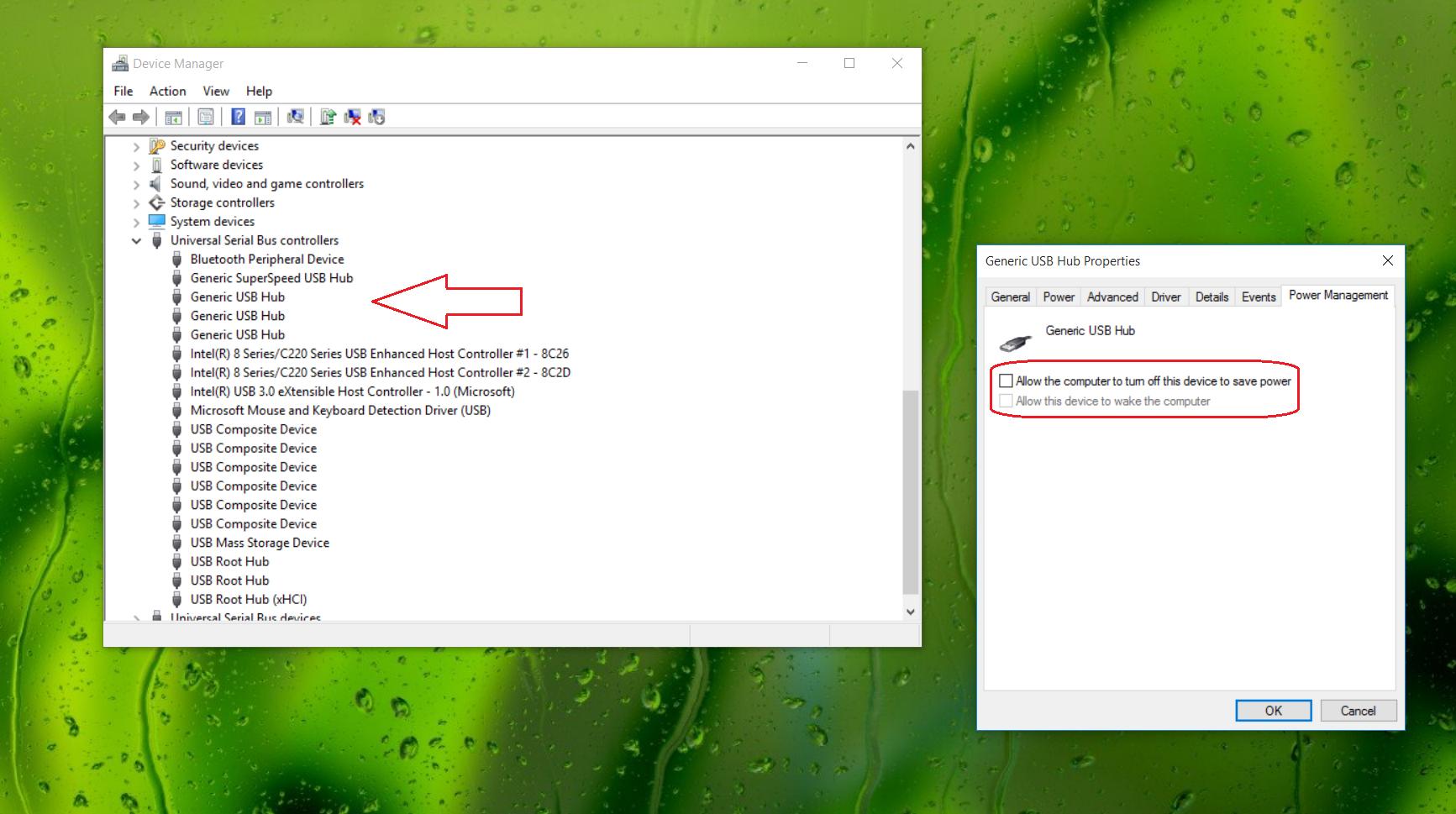Here's how to get the Intel RealSense camera to wake from Sleep for Windows Hello

With the latest builds of Windows 10 for PCs, users have finally been able to use the Intel / Creative F200 RealSense developer camera for Windows Hello. The $99 gizmo packs three cameras including one for 3D, infrared and RGB letting users unlock their home computers with just a glance.
Since our post went up last week many of us have ordered – and now received – our RealSense cameras. Once you download the Intel RealSense Depth Camera Manager (DCM), you can have Windows Hello up and running in just minutes. For many of us, Windows Hello is working exceptionally well with less than a second recognition times.
There is one quirk many of us have experienced, though: the RealSense camera does not power back on when a PC comes out of sleep. That leaves just the initial boot and manually locking (Win + L) as options.
Obviously this is a bug in the current drivers for the F200 camera as Windows Hello is meant to work every time regardless of the method by which the computer powers back on. I assumed that the when the computer went to sleep the power cutting off to the USB port also put the camera to sleep and indeed, this is the case. Luckily there is an easy fix.
Fix to keep RealSense Camera enabled after Sleep Mode
- Go to Device Manager (Type 'Device Manager' into Cortana or right click on the Windows key)
- Scroll down to Universal Serial Bus Controllers
- Pick appropriate 'Generic USB Hub'
- Select the Power Management tab to the right
- Uncheck 'Allow the computer to turn off this device to save power'
- Hit Ok
Now, whenever the computer goes into sleep mode, the RealSense camera will wake up too when on the login screen. The camera does not stay on as evidenced by the green power light being off during sleep. Instead, this trick just allows the camera to wake quickly up from an off state.
One issue you may have is in regards to which port your camera is on when choosing it under the Device Manager. If you want to conserve power, you will need to try one by one until you get the desired result. The lazy way would be just to enable all the USB ports to not power down when in Sleep mode.
For now, I can say that my Dell XPS 27 now turns the camera on when the display turns back on making Windows Hello an instant login choice, as it should.
All the latest news, reviews, and guides for Windows and Xbox diehards.
I suspect Intel or Microsoft will deliver some updates soon to fix this somewhat trivial issue. However, for now, if you are a lucky owner of the F200 you can now have it work the way you need it to 100% of the time.
For more information on the Intel F200 developer camera, head to Intel's F200 site for details and ordering information. Remember, you do need a 4th generation Intel processor (or later) to use the camera and at least Windows 10 build 10240.

Daniel Rubino is the Editor-in-chief of Windows Central. He is also the head reviewer, podcast co-host, and analyst. He has been covering Microsoft since 2007 when this site was called WMExperts (and later Windows Phone Central). His interests include Windows, laptops, next-gen computing, and wearable tech. He has reviewed laptops for over 10 years and is particularly fond of 2-in-1 convertibles, Arm64 processors, new form factors, and thin-and-light PCs. Before all this tech stuff, he worked on a Ph.D. in linguistics, performed polysomnographs in NYC, and was a motion-picture operator for 17 years.