How to set up Windows Hello in Windows 10
How to get up and running with Windows Hello on your Windows 10 PC.
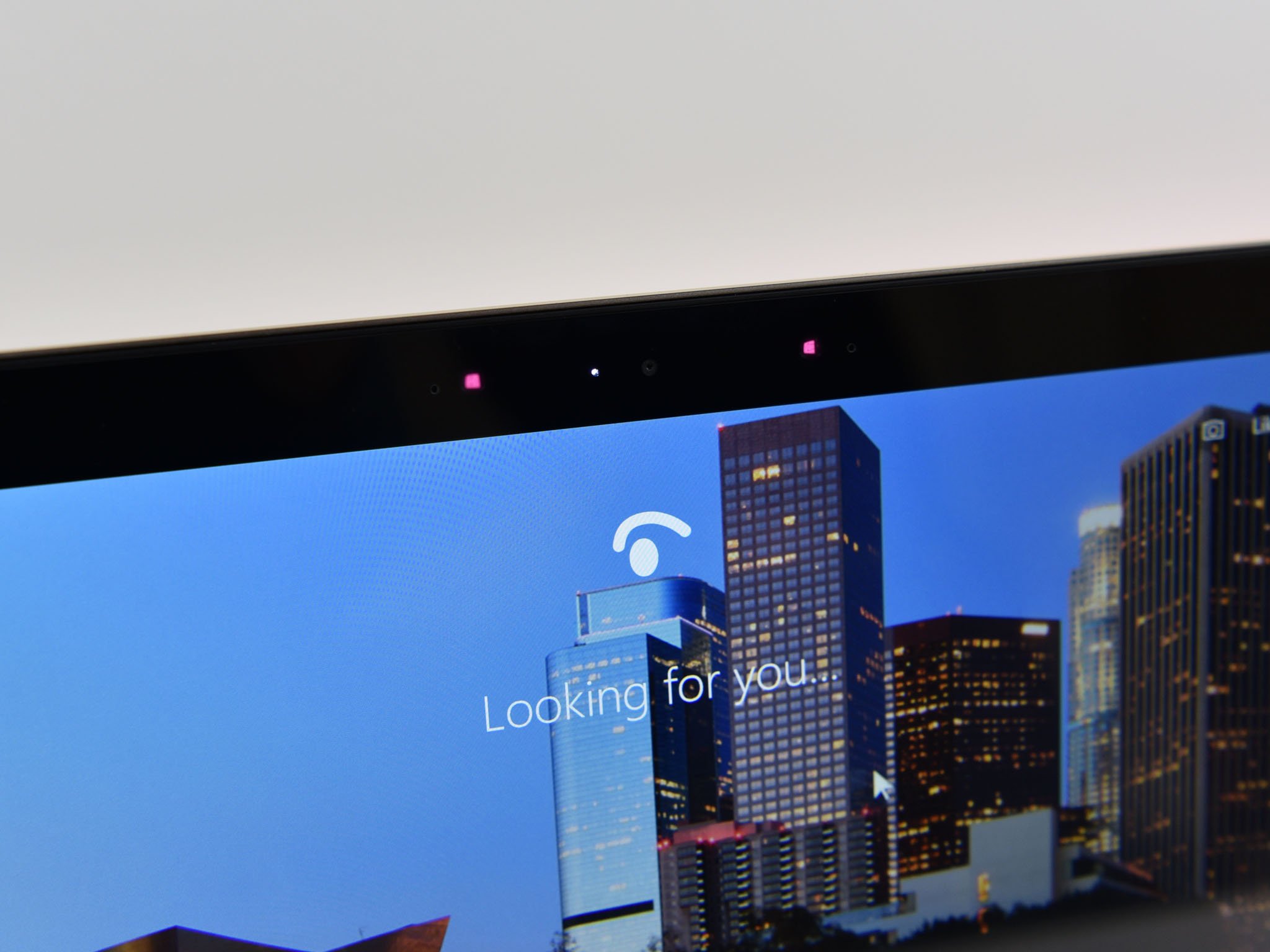
Windows Hello is a nifty feature for Windows 10 allowing biometric security on your PC with facial or fingerprint logins. This requires either a fingerprint scanner or a special camera array, such as the Intel RealSense ones.
With a fingerprint sensor or a special camera, either built-in or an external one like the Intel developer kit, you'll be able to set up Windows Hello to log you into your computer without having to enter a password, verify your identity, login to some apps or even complete purchases in the Store.
It's very easy to set up, so here's how to do it.
It's important to note that without the necessary hardware you won't see the options to set up Windows Hello.
- In the settings app click on accounts.
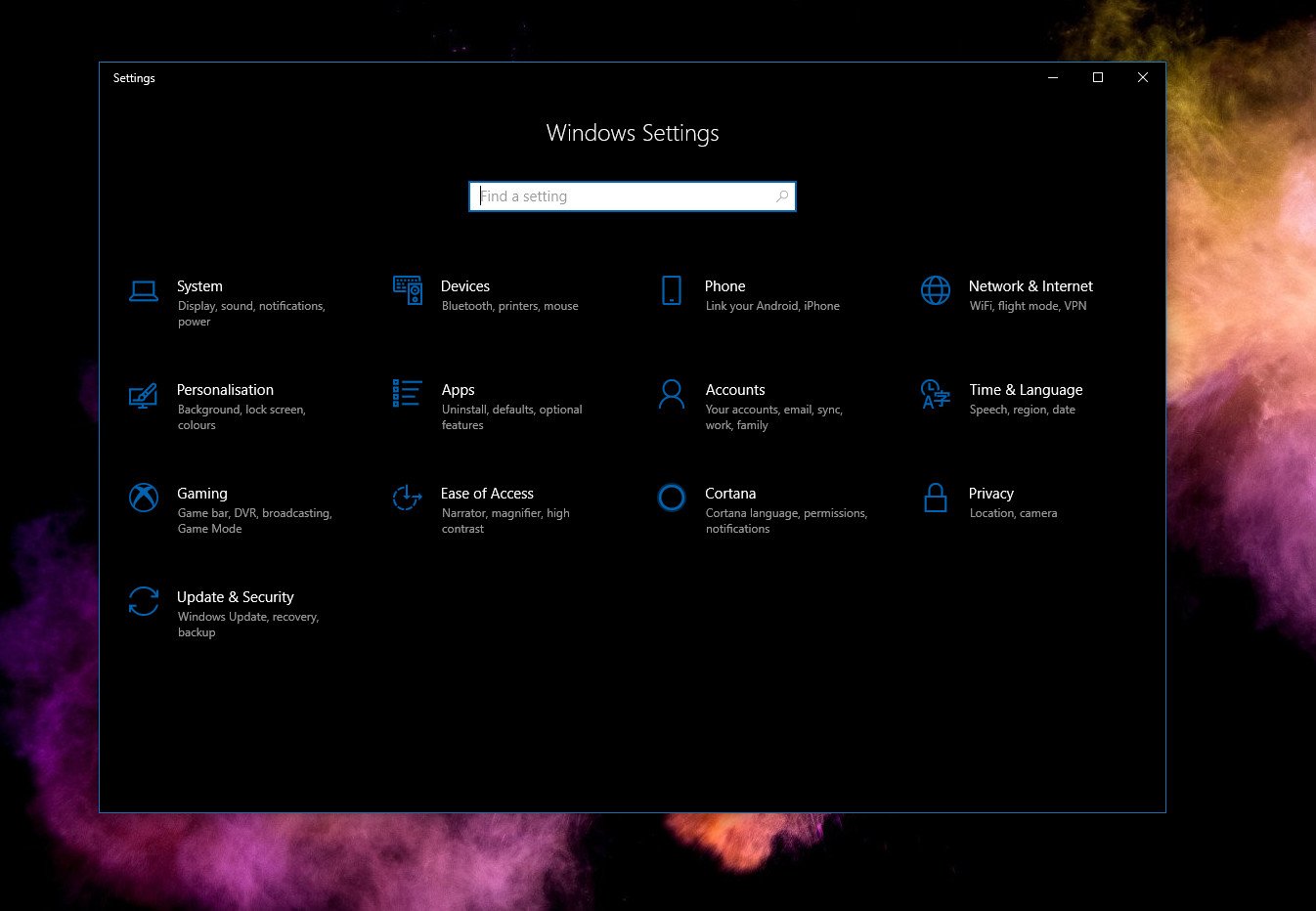
- Click on sign-in options in the sidebar.
- You need to set up a PIN code before you're allowed to use Windows Hello. Once you've added this, the option for Hello will unlock.
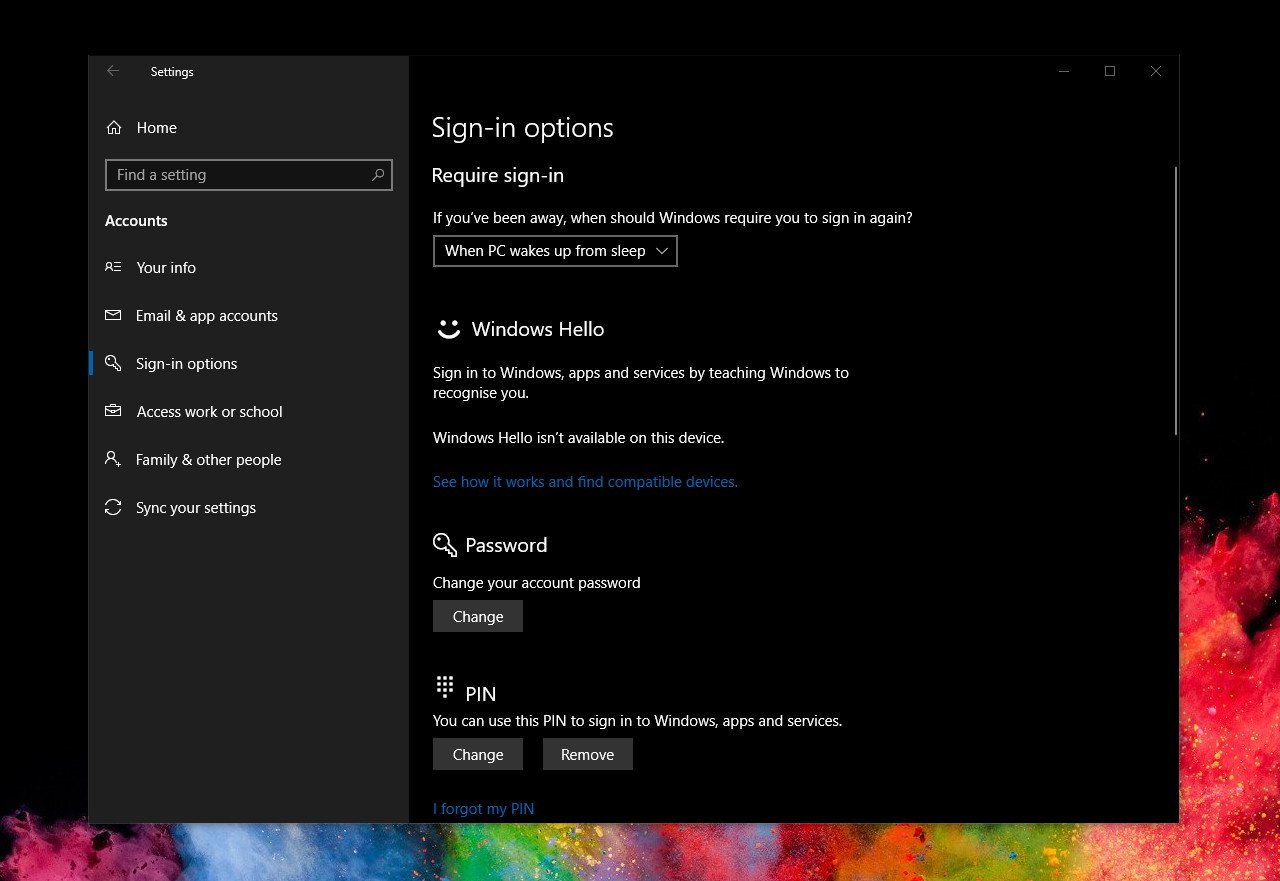
- You'll now see which options are available to set up under Windows Hello.
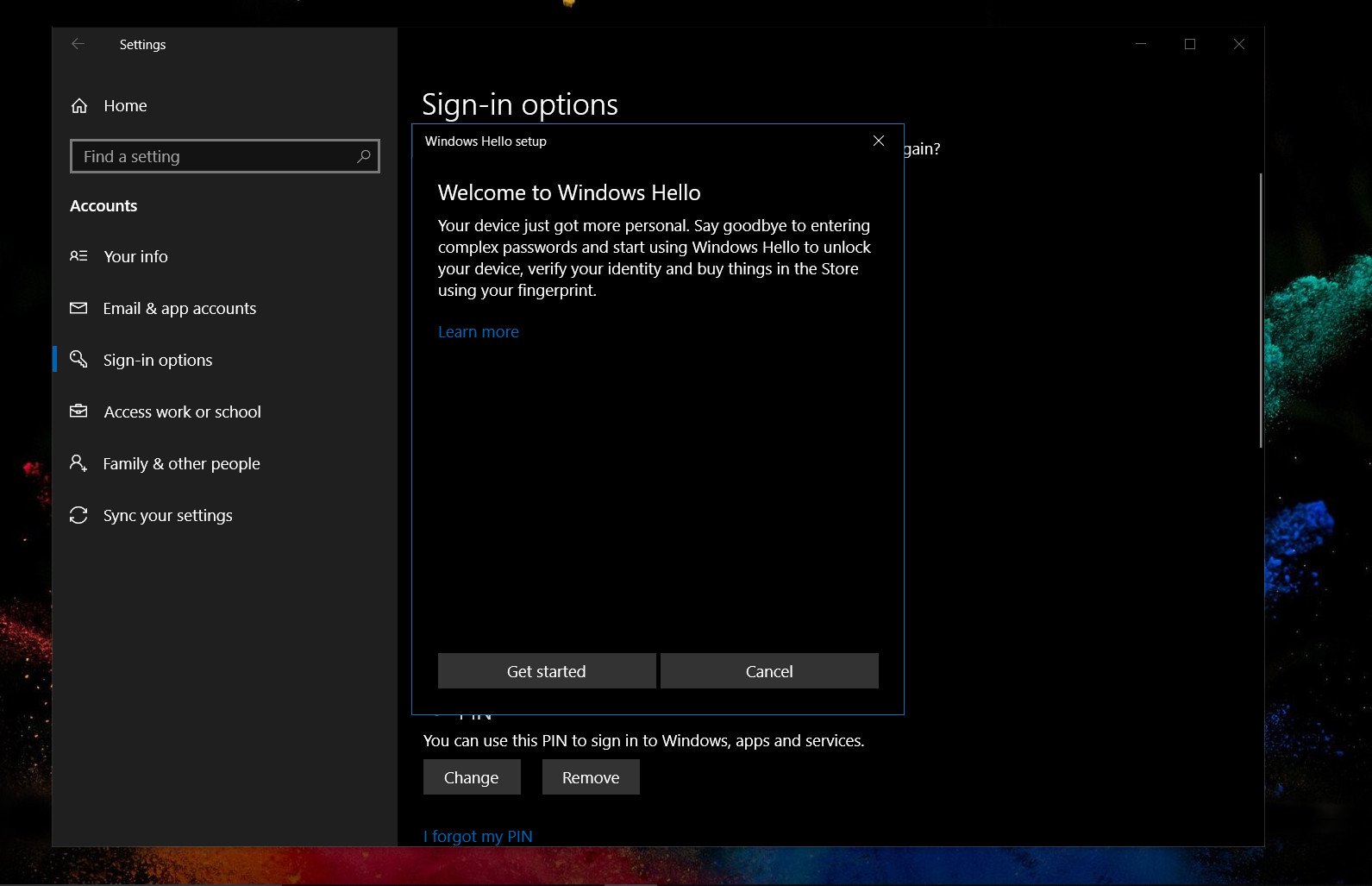
- Click on "Get started."
- The next steps will differ depending on whether you're adding a face or a fingerprint.
You'll either have to look at your camera in a certain way or lift and reseat your finger on the fingerprint scanner until the PC has recorded it. With facial recognition, you have the option to re-run it to make the recognition better, and with fingerprints, you can simply go back and add more.
And that's all there is to it. After following these steps you'll be set up with face recognition on Windows Hello.
How to set up Windows Hello from the Lock screen on Windows 10 April 2018 Update
All the latest news, reviews, and guides for Windows and Xbox diehards.
Updated May 28, 2018: Updated to reflect the latest Windows 10 April Update.

Richard Devine is a Managing Editor at Windows Central with over a decade of experience. A former Project Manager and long-term tech addict, he joined Mobile Nations in 2011 and has been found on Android Central and iMore as well as Windows Central. Currently, you'll find him steering the site's coverage of all manner of PC hardware and reviews. Find him on Mastodon at mstdn.social/@richdevine
