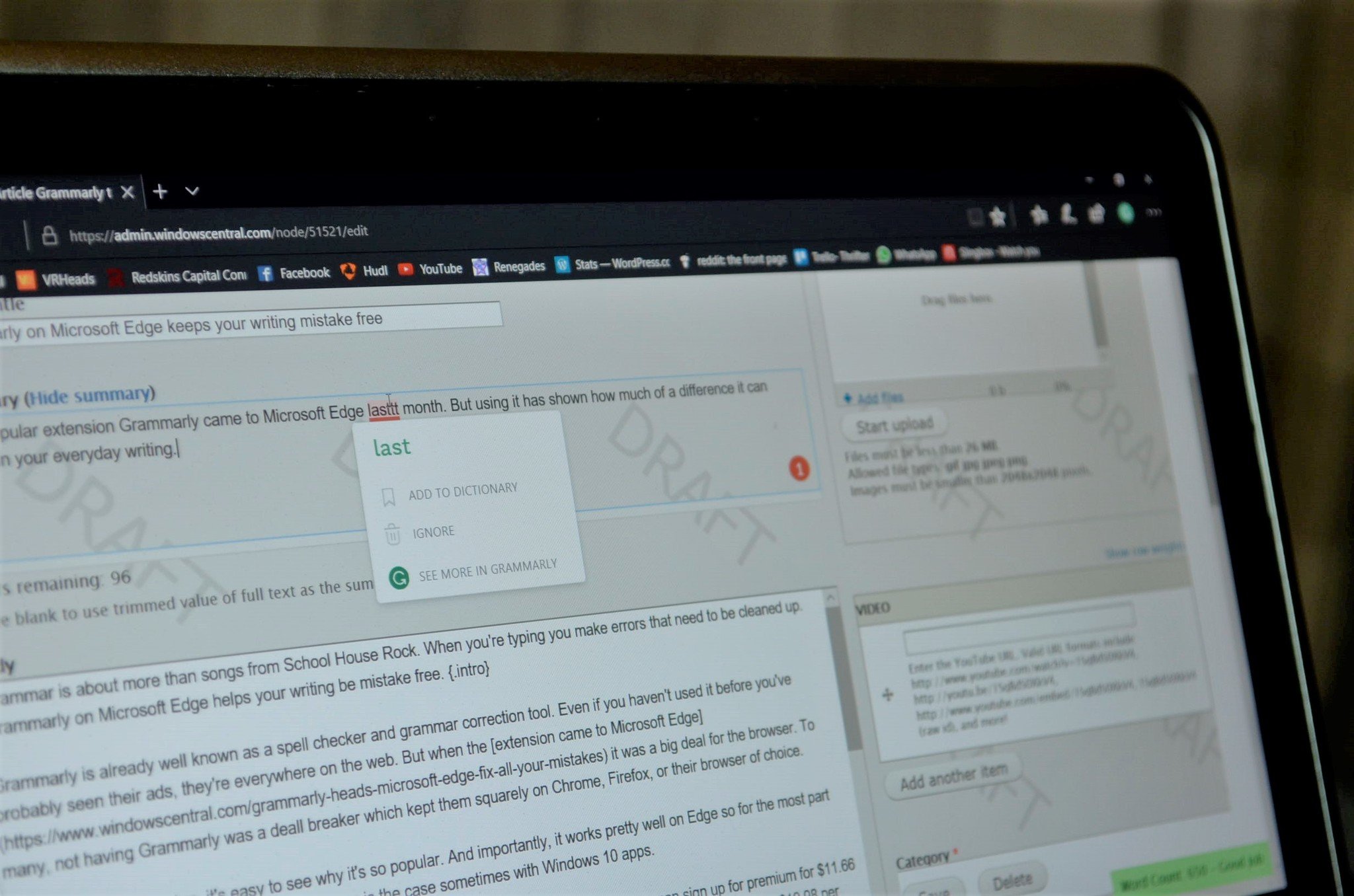Grammarly is already well known as a spell checker and grammar correction tool. Even if you haven't used it before you've probably seen the ads, because they're everywhere on the web. But when the extension came to Microsoft Edge it was a big deal for the browser. To many, not having Grammarly was a deal breaker that kept them squarely on Chrome or Firefox.
After using the extension, it's easy to see why it's so popular. It also works well on Edge, so for the most part you aren't getting a second-class experience, as is the case sometimes with Windows 10 apps.
Grammarly has a free version that will clean up basic spelling and grammar mistakes, but you can sign up for the premium version for $11.66 a month. There are options to pay quarterly or monthly but they are much more expensive at about $20 and $30 per month, respectively.
If you haven't used Grammarly, or just want to find out how it looks and performs on Edge, here are a few things you should know.
It works all over the web (mostly)
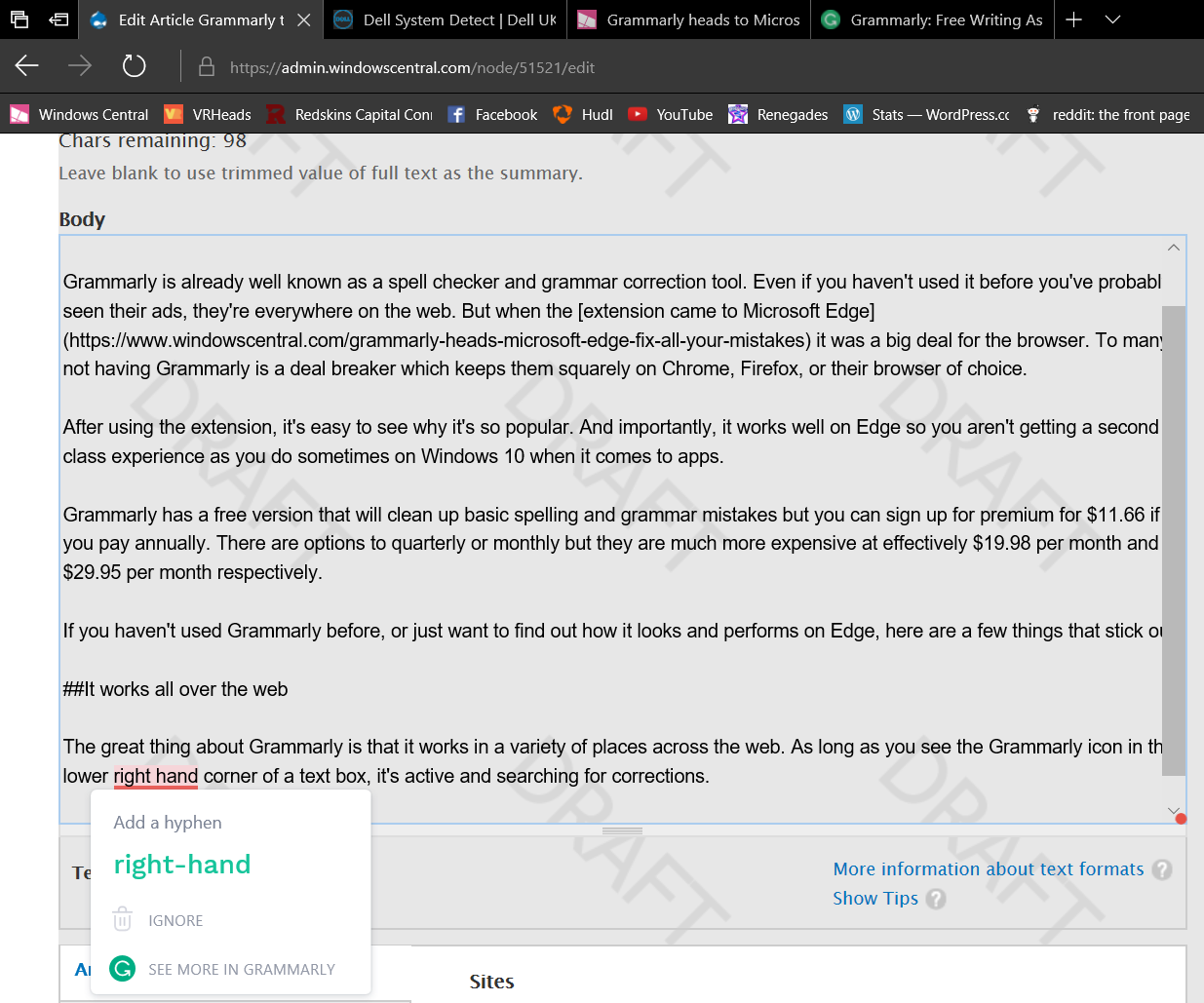
Grammarly works in a variety of places across the web. As long as you see the Grammarly icon in the lower right-hand corner of a text box, it's active and searching for corrections. Text needing corrections has a red line beneath it. The Grammarly circle in the bottom of the text box also turns red if you need to correct anything.
This works rather seamlessly on most websites. I usually write articles in a text editor in case my browser or the website crash, but I wrote this article directly into the Windows Central system using Grammarly. It caught mistakes as I typed, including typos, missed punctuation, and other errors. It also works if you copy and paste text but I wanted to simulate a more realistic writing experience.
All the latest news, reviews, and guides for Windows and Xbox diehards.
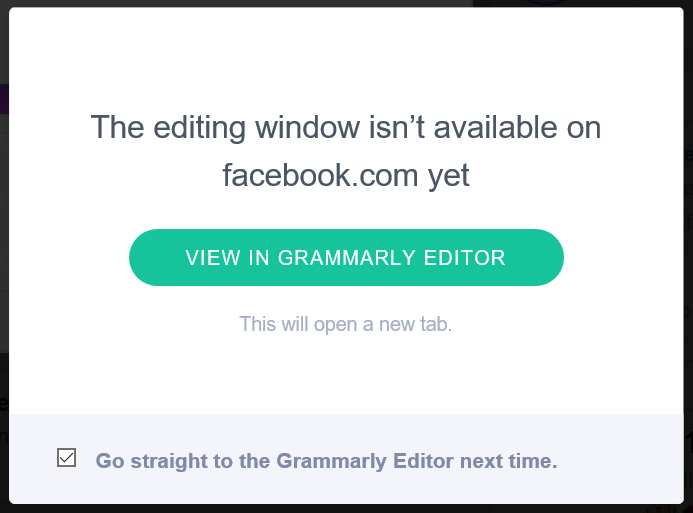
Unfortunately, there are places that Grammarly doesn't work directly in text boxes in Edge. A disappointing example is Facebook, because it works in Chrome. In these cases, you have to jump over the the Grammarly editor online. This isn't a horrible experience because you can copy and paste text back into Facebook but it's much less smooth in Edge than on Chrome.
It's worth paying for premium
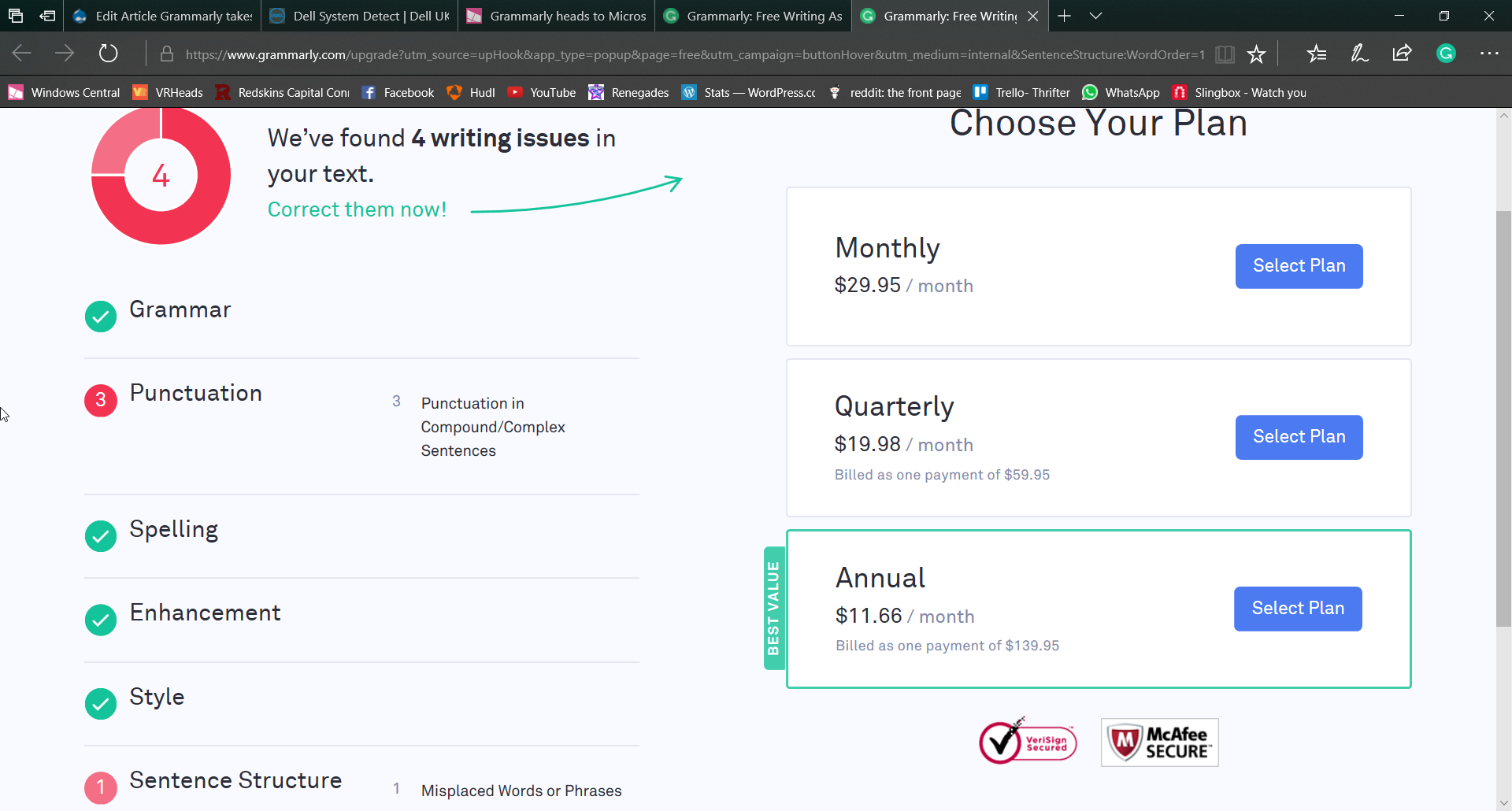
The free version of Gramarly works well and will clean up your basic errors, but if you write a fair amount on the web you'll probably want to get the premium version. The premium version helps you correct more advanced grammar problems. You'll also get a plagarism checker and a vocabulary enhancer, which are nice.
A digital grammar checker will never fully replace a good editor, but it will clean up a lot of your mistakes and make the editing job easier.
Overall thoughts on Grammarly for Edge
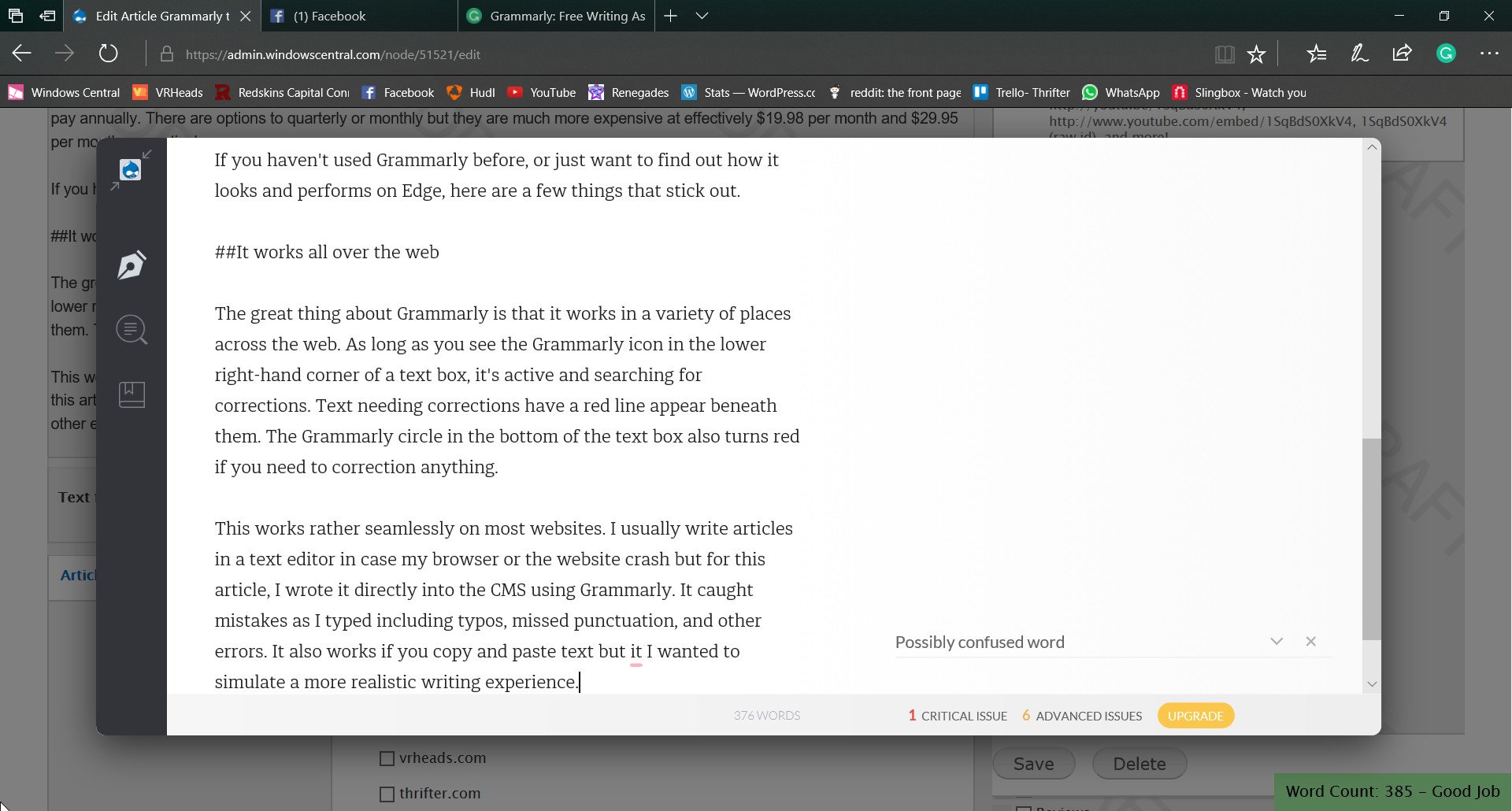
Grammarly is a useful tool for anyone who needs to write a lot. It gets progressively more useful the more you write. The extension for Microsoft Edge works well and is mostly in line with the Chrome extension for Grammarly, though it doesn't have exact parity.

Sean Endicott is a news writer and apps editor for Windows Central with 11+ years of experience. A Nottingham Trent journalism graduate, Sean has covered the industry’s arc from the Lumia era to the launch of Windows 11 and generative AI. Having started at Thrifter, he uses his expertise in price tracking to help readers find genuine hardware value.
Beyond tech news, Sean is a UK sports media pioneer. In 2017, he became one of the first to stream via smartphone and is an expert in AP Capture systems. A tech-forward coach, he was named 2024 BAFA Youth Coach of the Year. He is focused on using technology—from AI to Clipchamp—to gain a practical edge.