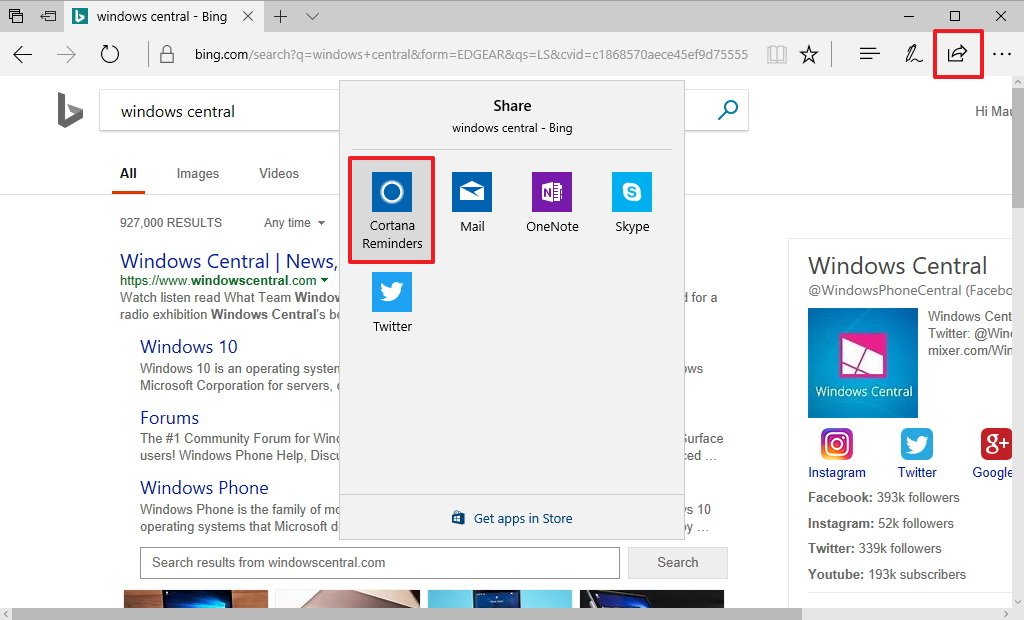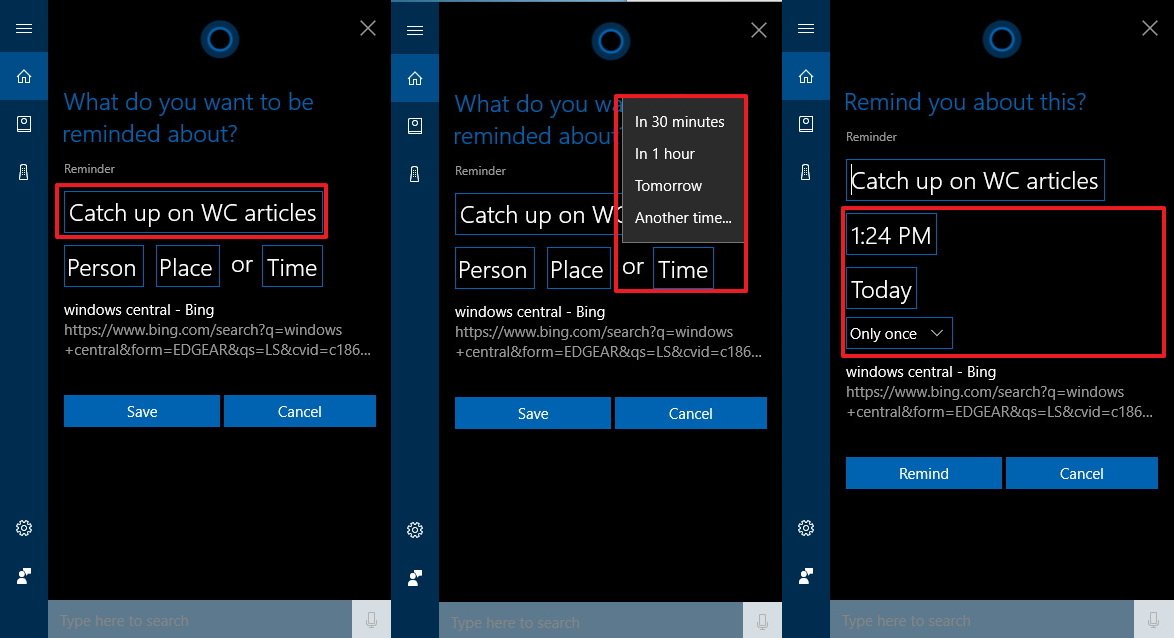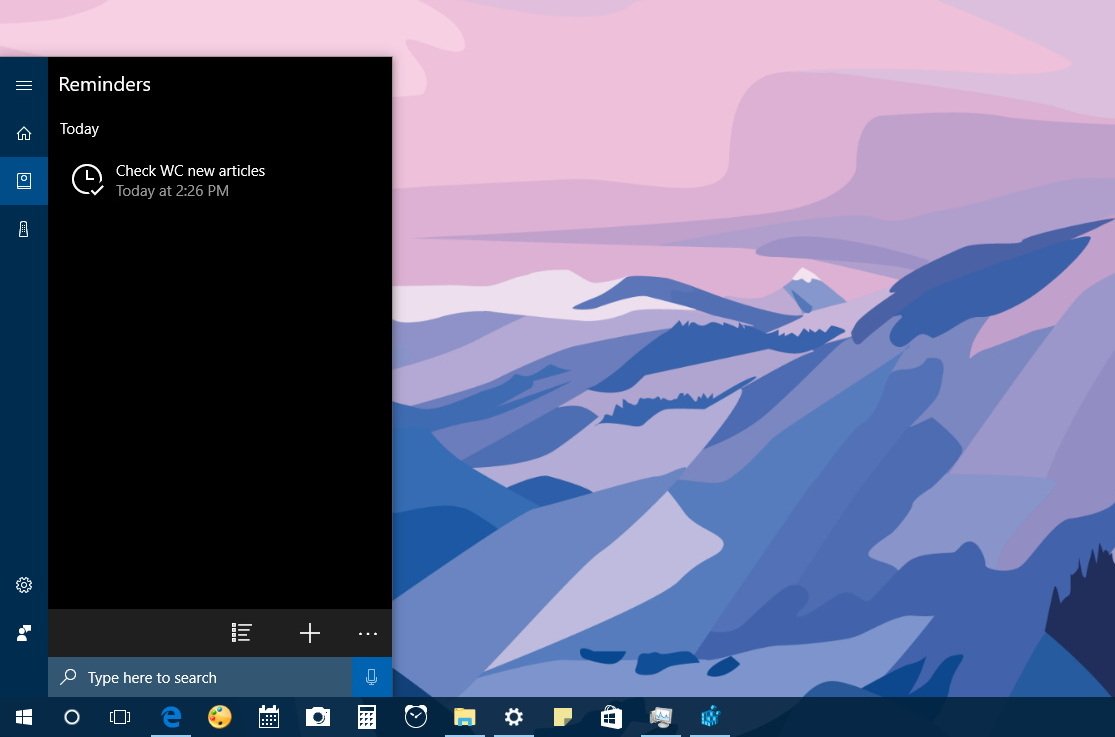How to set Cortana reminders in Microsoft Edge
You can have Cortana remind you to come back to an article at a later time, and in this guide, we'll show you how to do it on Windows 10.
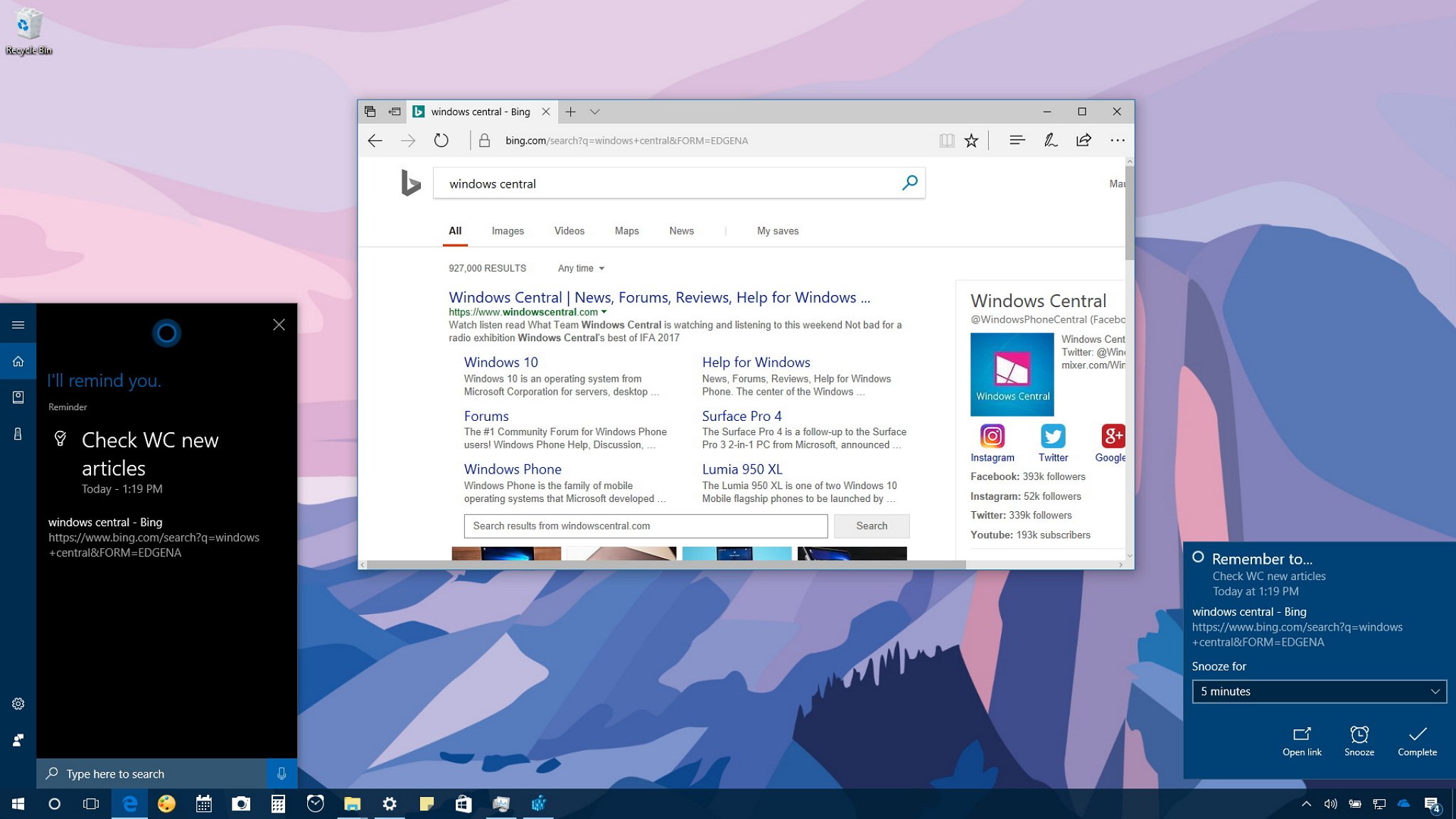
Usually, we tend to use tabs on a web browser as a to-do list, and we don't close them until the task is complete. However, nowadays, we work with so many open tabs that it's easy to forget to come back to them, or we remember to go back but fail to remember the reason we open the tab in the first place.
If you work with Microsoft Edge, Cortana can help you to put those tabs as reminders that will show up as notifications, and in Action Center, letting you quickly come back to them at a later time. This is a useful feature not only to go back to an interesting article but also to anything that might be time sensitive, such as coming back to a website to purchase a ticket.
In this Windows 10 guide, we'll walk you through the steps to quickly create a reminder to continue reading an article (hopefully one from Windows Central) at a later time using Cortana integration with Microsoft Edge.
How to create read later reminders using Cortana
To create a reminder to get back to a web article at a later time, use these steps:
- Open Microsoft Edge.
- Navigate to the web page you want to save.
- Click the Share button in the top-right corner of the browser.
- Click the Cortana Reminders button to create a new reminder and to finish adding the required information.
- Enter a reminder subject line (required).
- Click Time, and select click Another time.
- Select a specific time and day for the reminder.
- Click the Remind button.
Once you've completed the steps, Cortana will remind you of the event by popping a toast notification on your desktop at the time and date you specified with options to open the link on Microsoft Edge, snooze up to 24 hours, and mark the task as complete.
At any time you can always open Cortana, click the Notebook button on the top-left corner, and then click the Reminders button to see a list with all your reminders, which you can edit and delete as necessary.
More Windows 10 resources
For more helpful articles, coverage, and answers to common questions about Windows 10, visit the following resources:
All the latest news, reviews, and guides for Windows and Xbox diehards.
- Windows 10 on Windows Central – All you need to know
- Windows 10 help, tips, and tricks
- Windows 10 forums on Windows Central

Mauro Huculak has been a Windows How-To Expert contributor for WindowsCentral.com for nearly a decade and has over 22 years of combined experience in IT and technical writing. He holds various professional certifications from Microsoft, Cisco, VMware, and CompTIA and has been recognized as a Microsoft MVP for many years.