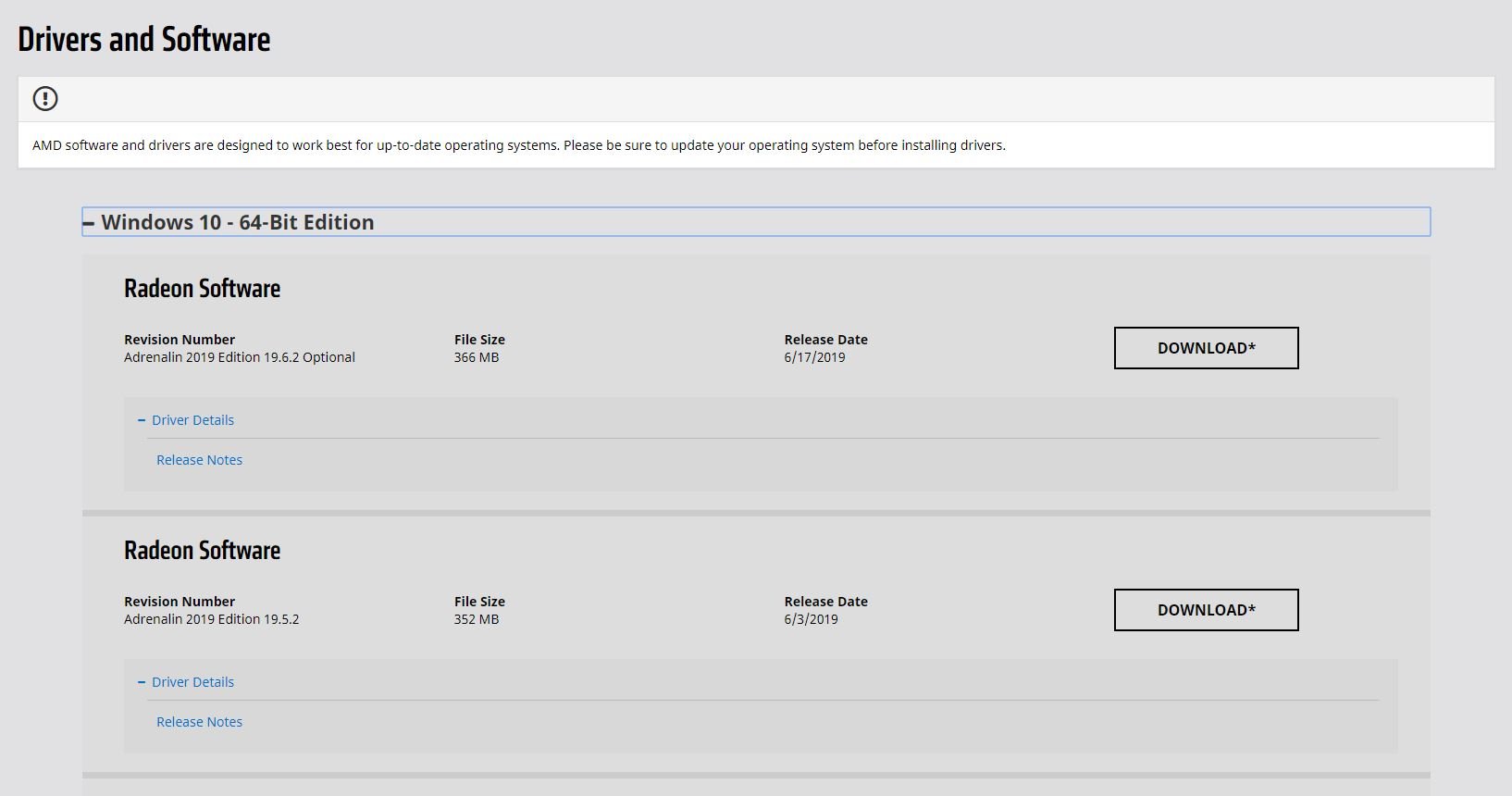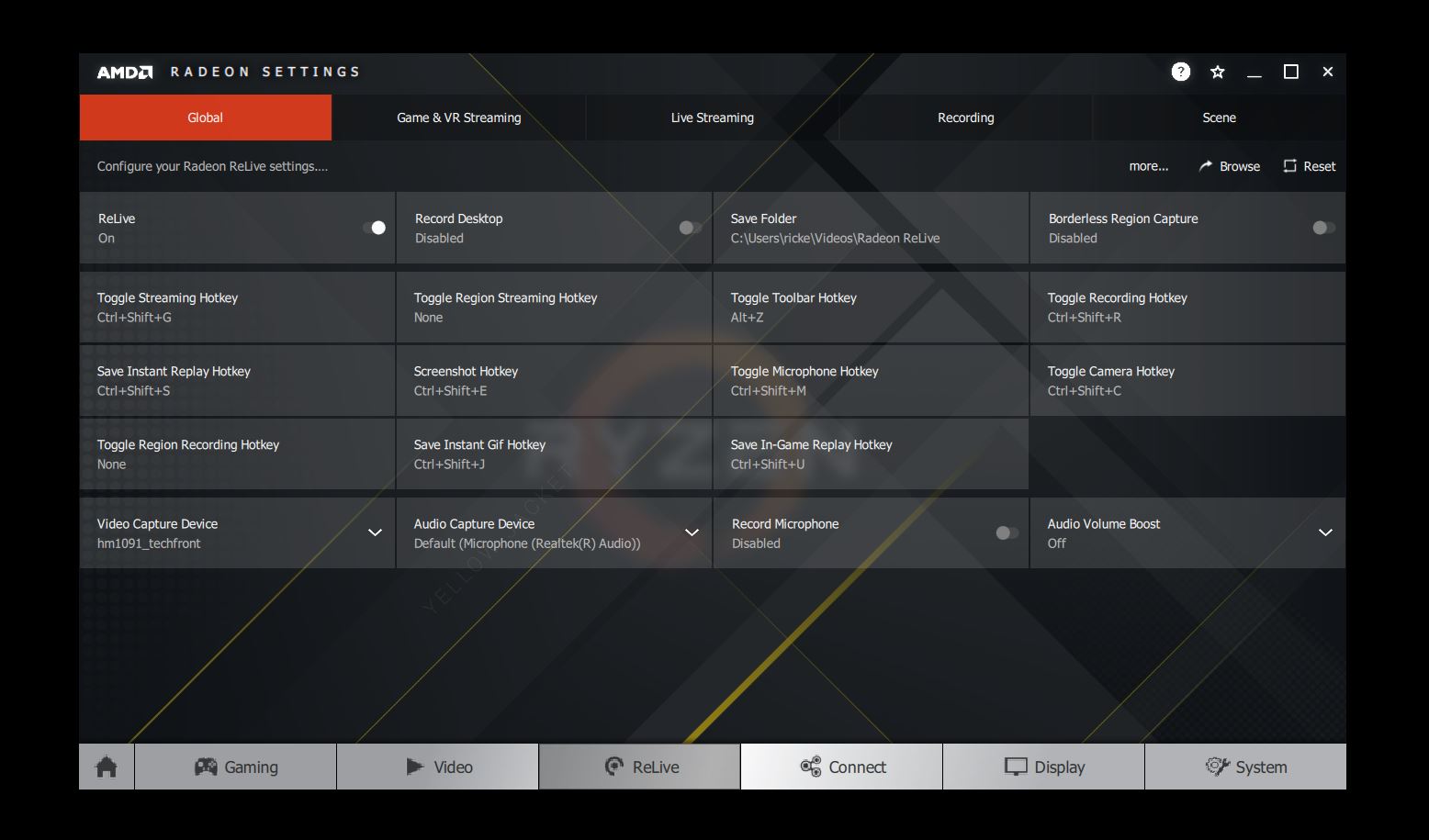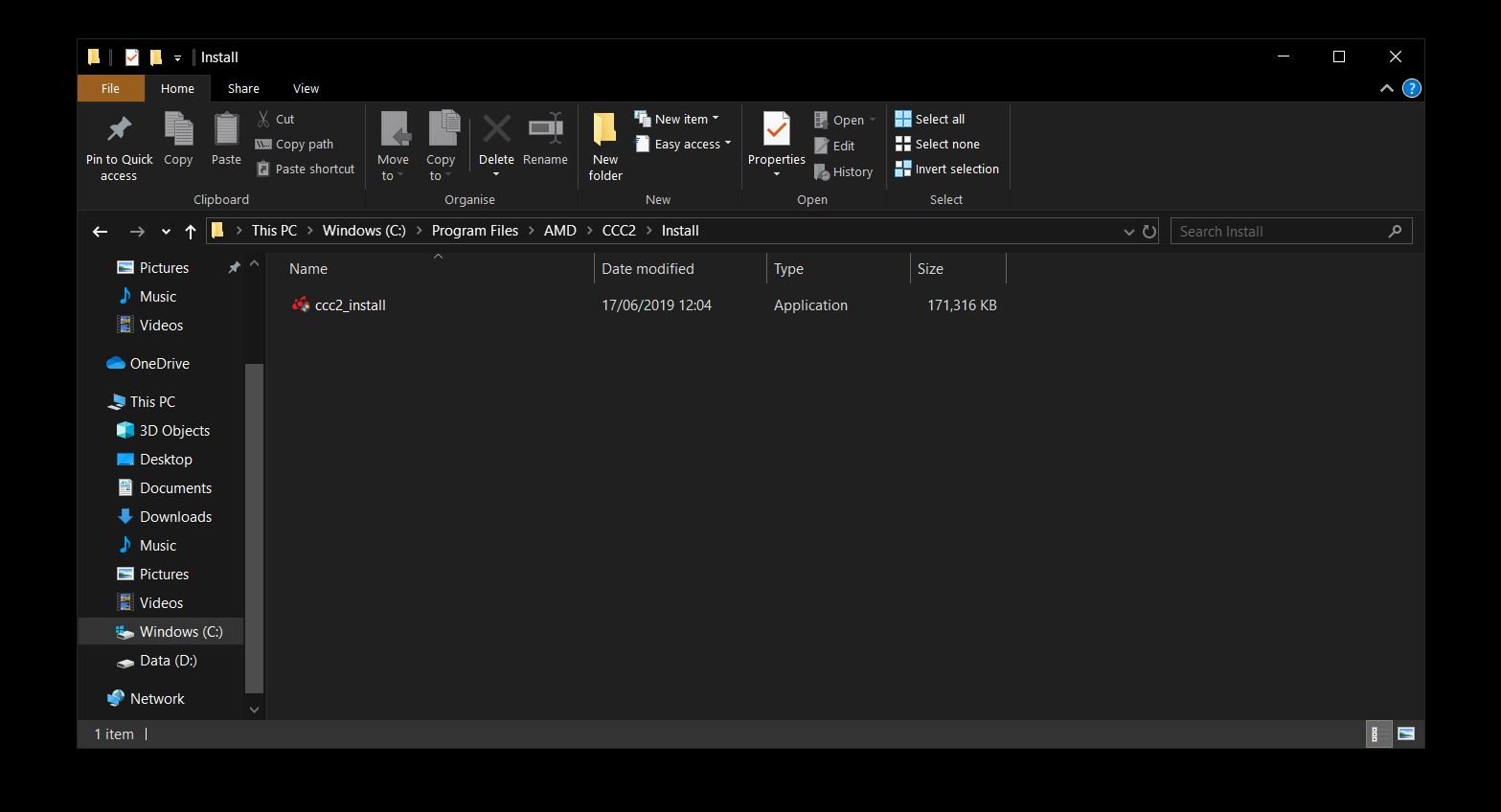How to get the latest graphics drivers on AMD Ryzen Mobile laptops

Whether you just bought a laptop with an AMD Ryzen APU inside or you've had one for a while, you may be missing out on better graphics performance. Here's what you need to know and how you make sure you're getting the best from your laptop's integrated GPU.
Products used in this guide
- Affordable Ryzen laptop: Huawei MateBook D ($597 at Amazon)
A little background...
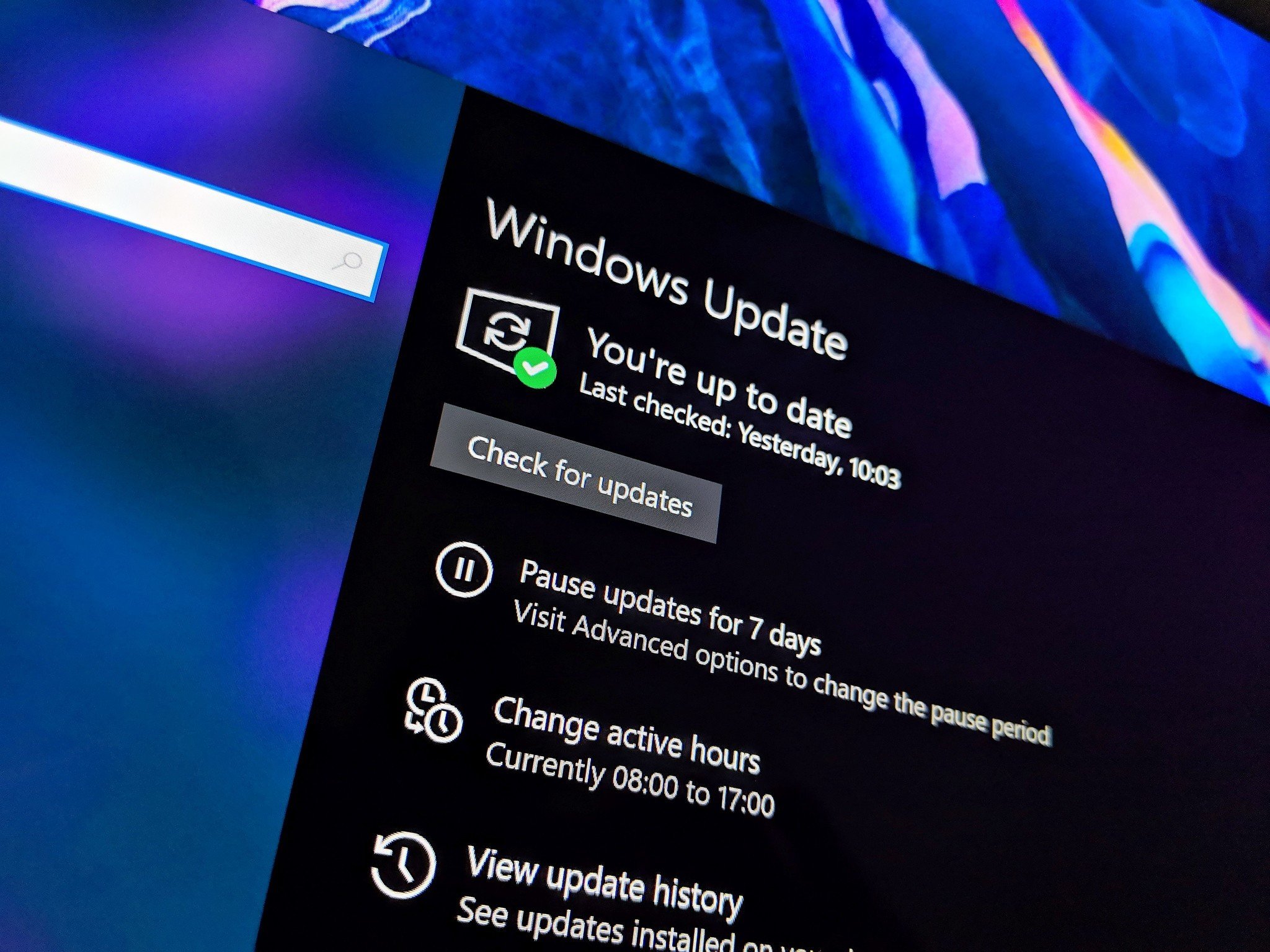
When AMD initially released the Ryzen APUs for laptops, it failed to also offer a direct method of downloading the latest drivers. Instead, you had to rely on a combination of Microsoft and your laptop manufacturer to ensure you had the latest releases.
When that happens, there's no guarantee your laptop will be completely up to date, nor is there any guarantee that the various laptop makers will be speedy at pushing them out. It was, frankly, messy. It also meant there wer esome missing features in the Radeon software.
Thankfully, AMD eventually rectified this, improving overall performance at the same time, but chances are your new laptop is still behind. The way to make sure you're getting the most from it is to go get them yourself.
There's a whole FAQ to pore over, but this key paragraph outlines the changes and why they were finally made:
We have evaluated all customer feedback/concerns, and believe we can provide a unified driver for the AMD platforms in market, and have delivered on the requests of our end-user community. With the increasing complexity of system software and the level of integration between the various layers of software with our current mobile platforms, we wanted to ensure we're supporting a positive customer experience with a custom driver download. It is recommended that consumers use drivers for their systems through OEM support sites or Windows Update unless they are experiencing issues addressed in updates available through AMD.com driver postings.
The first releases saw performance gains up to 10% on the Vega integrated graphics, so it's important to make sure that you haven't missed out on getting up to date. Even though AMD "recommends" folks get drivers from Microsoft or laptop makers, there's no reason not to go straight to AMD.
How to download the latest AMD Adrenalin drivers to your laptop
The first thing to do is to visit the AMD drivers and support page. From there you have two options to get started.
All the latest news, reviews, and guides for Windows and Xbox diehards.
- Download the AMD auto-detect tool to find the drivers for you.
- Manually choose the product you're looking for drivers for from the selection boxes.
If you go for the second option, you'll find the drivers you want.
- Go to processors with graphics and click AMD Ryzen processors
- Select either the Ryzen 3, Ryzen 5 or Ryzen 7 depending on your laptop.
- Then find the specific model, for example, the Ryzen 5 2500U.
You're then presented with the necessary downloads, and it's possible you'll have a choice of two, with one potentially being "optional."
Sound advice is always to go with whatever has the most recent date on it. Simply click download, and a .exe file will save to your PC to open and install. The installer will do all of the work for you — you just have to follow the on-screen prompts.
How to enable AMD ReLive
AMD ReLive is the company's software for capturing and streaming gameplay, and while it's entirely optional, under normal circumstances the installer from the steps above will ask you if you want to enable it.
On laptops that often won't be the case, but you can easily enable it yourself.
- Open file explorer on your laptop.
- Navigate to the C: drive.
- Open program files.
- Open the folder labelled AMD.
- Next, open the folder CCC2 and then the following install sub-folder.
- Right click on ccc2_install and run as administrator.
The installer package for ReLive will now run, and the next time you open the AMD Radeon Settings app you'll see a tab for it. Simply enable ReLive on this tab and you'll be able to take advantage of its many features, including capture game replay highlights, GIFs and streaming to Twitch or Mixer.
Our favorite Ryzen laptop
This method should work for all Ryzen mobile laptops with integrated Vega graphics. Currently, there are some pretty solid choices out there for Ryzen laptops, but our favorite right now is the Huawei MateBook D. It combines excellent design and hardware with strong performance and a really attractive price.

Richard Devine is a Managing Editor at Windows Central with over a decade of experience. A former Project Manager and long-term tech addict, he joined Mobile Nations in 2011 and has been found on Android Central and iMore as well as Windows Central. Currently, you'll find him steering the site's coverage of all manner of PC hardware and reviews. Find him on Mastodon at mstdn.social/@richdevine