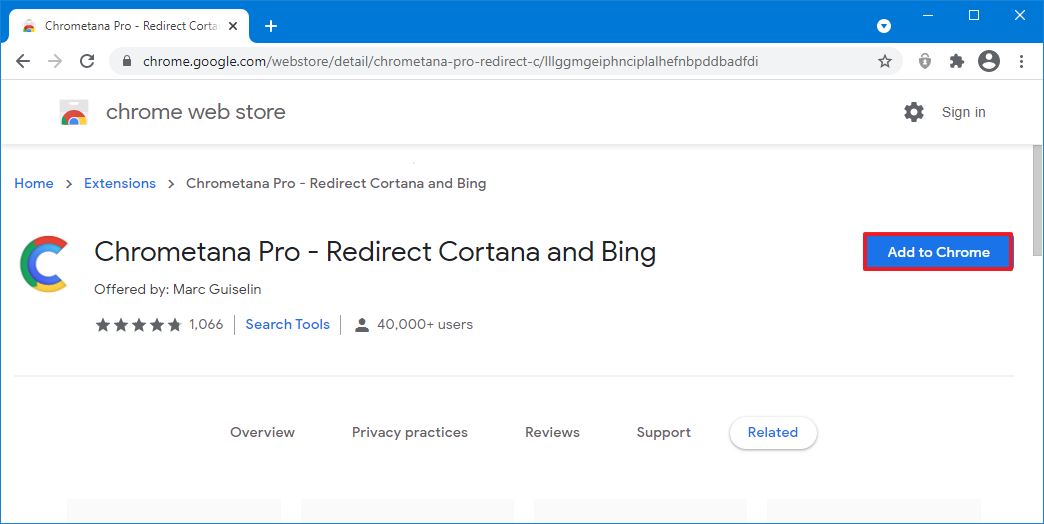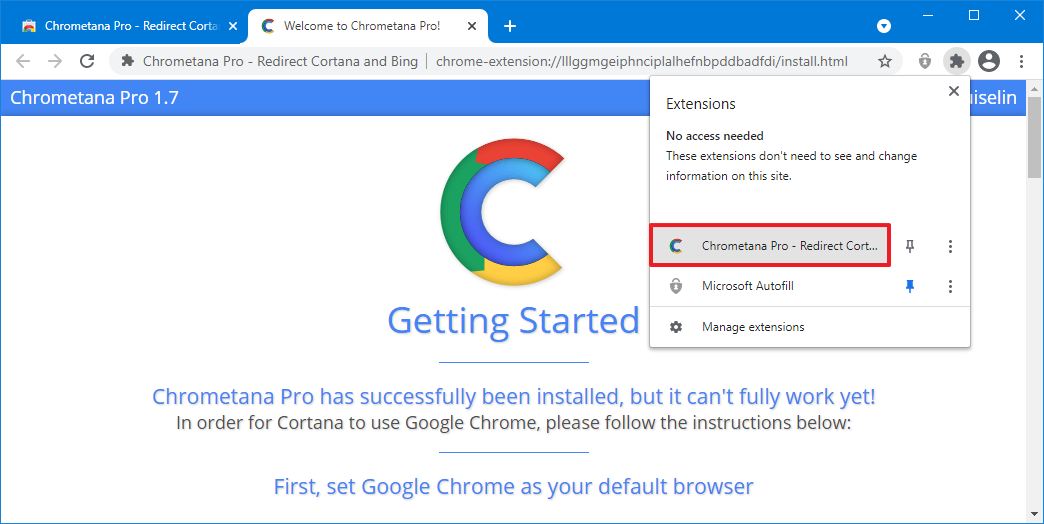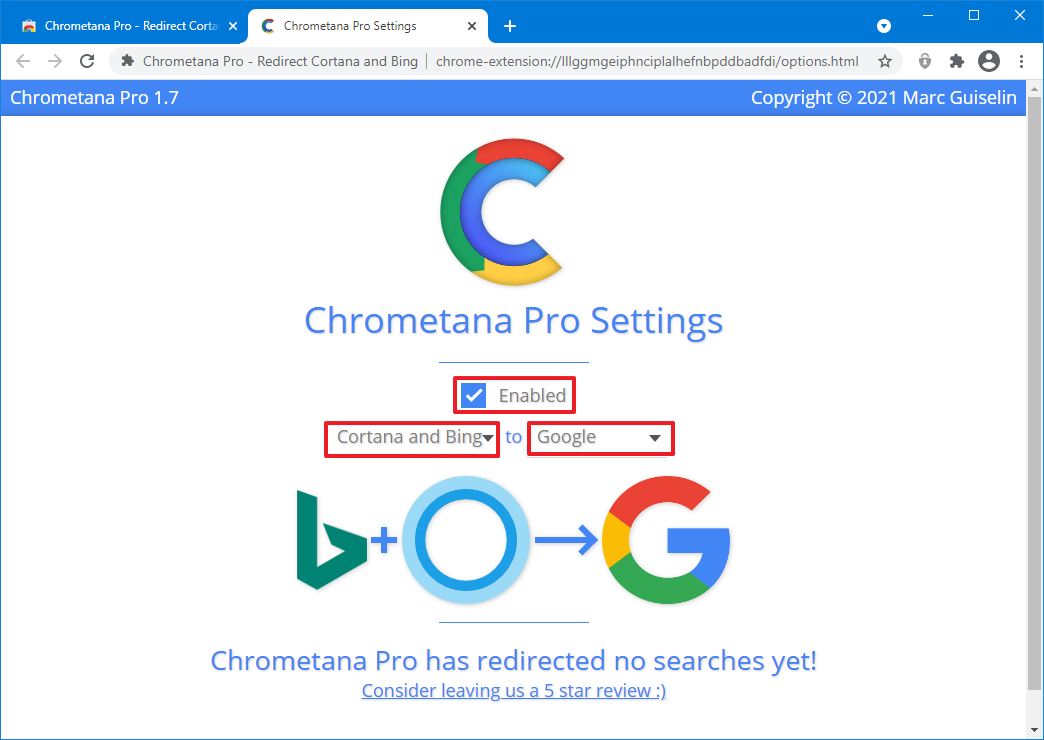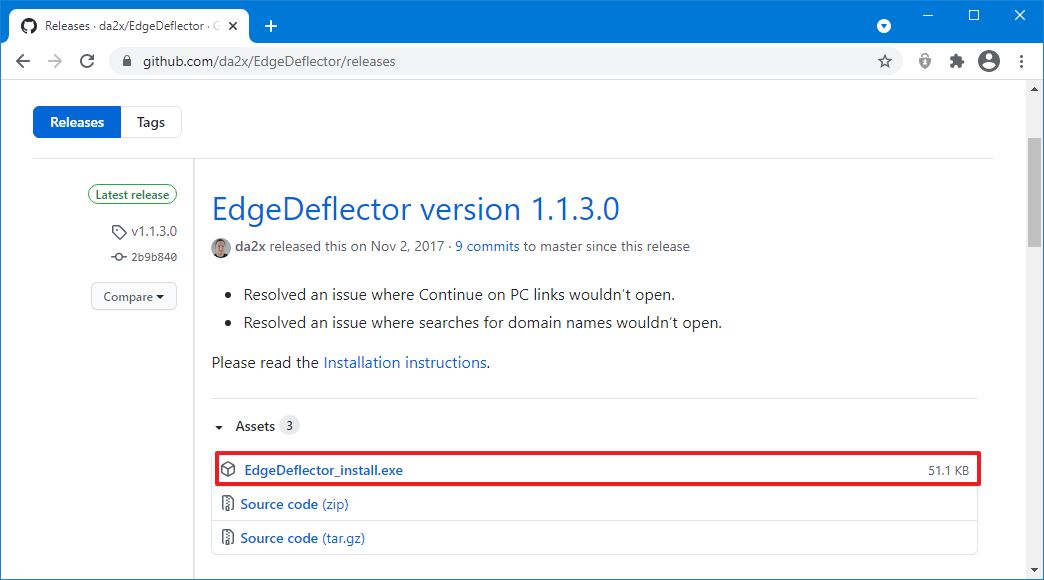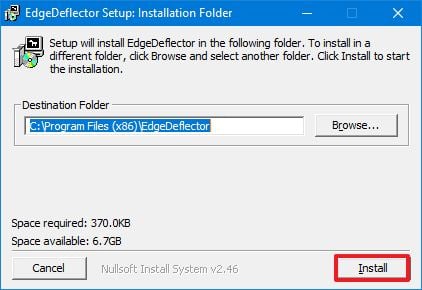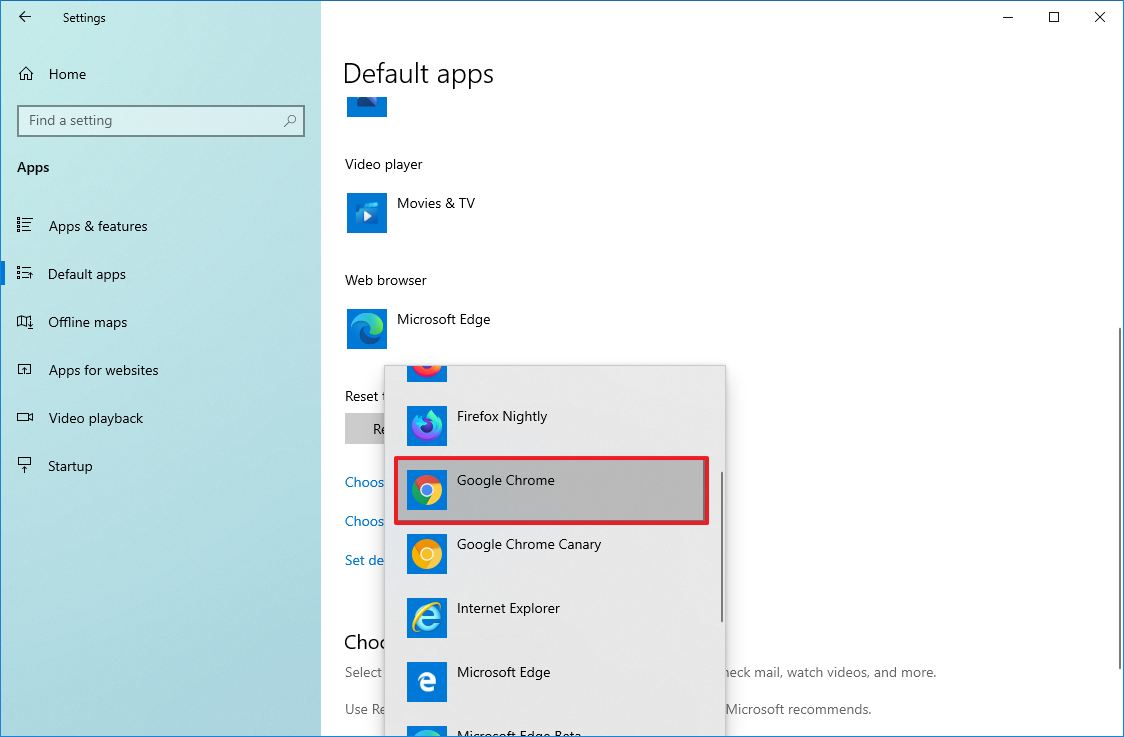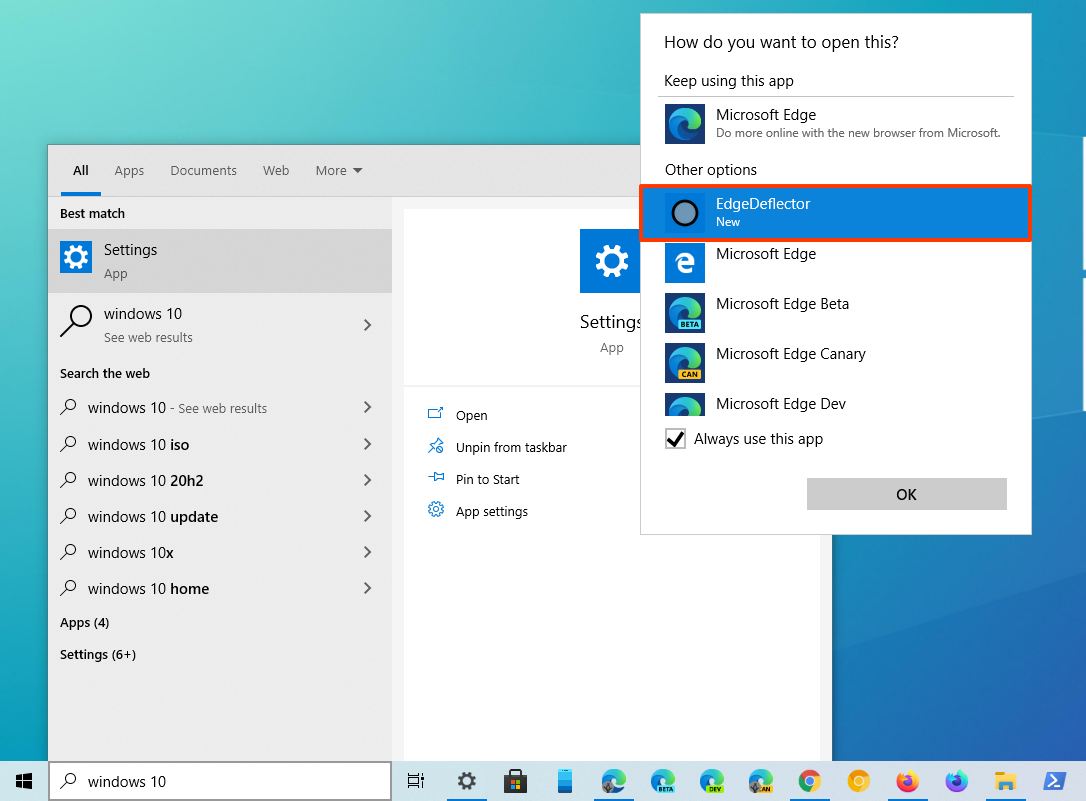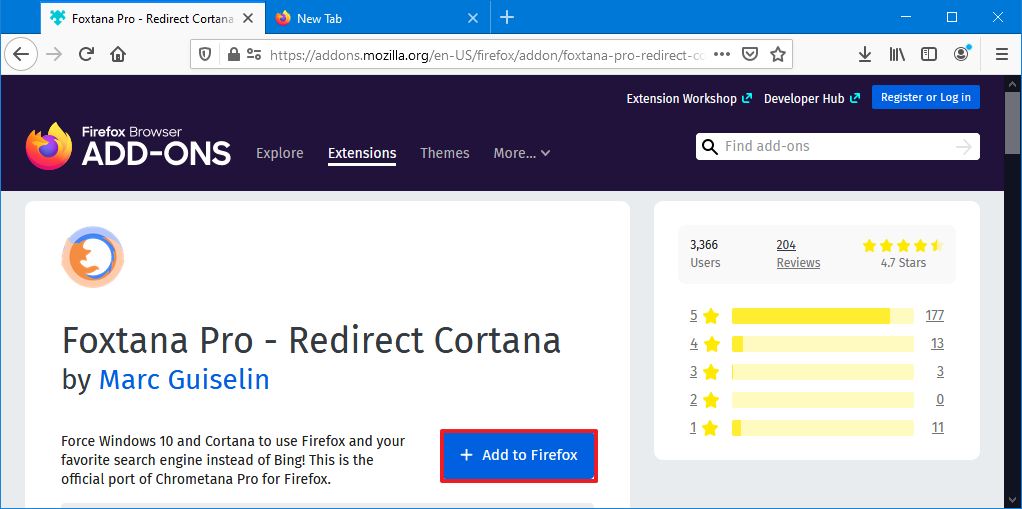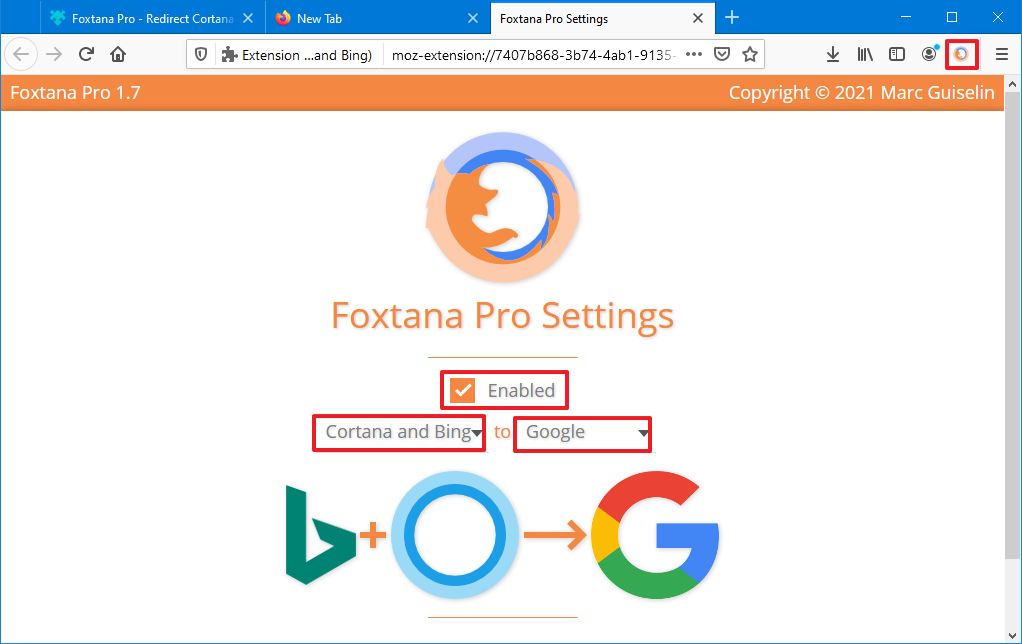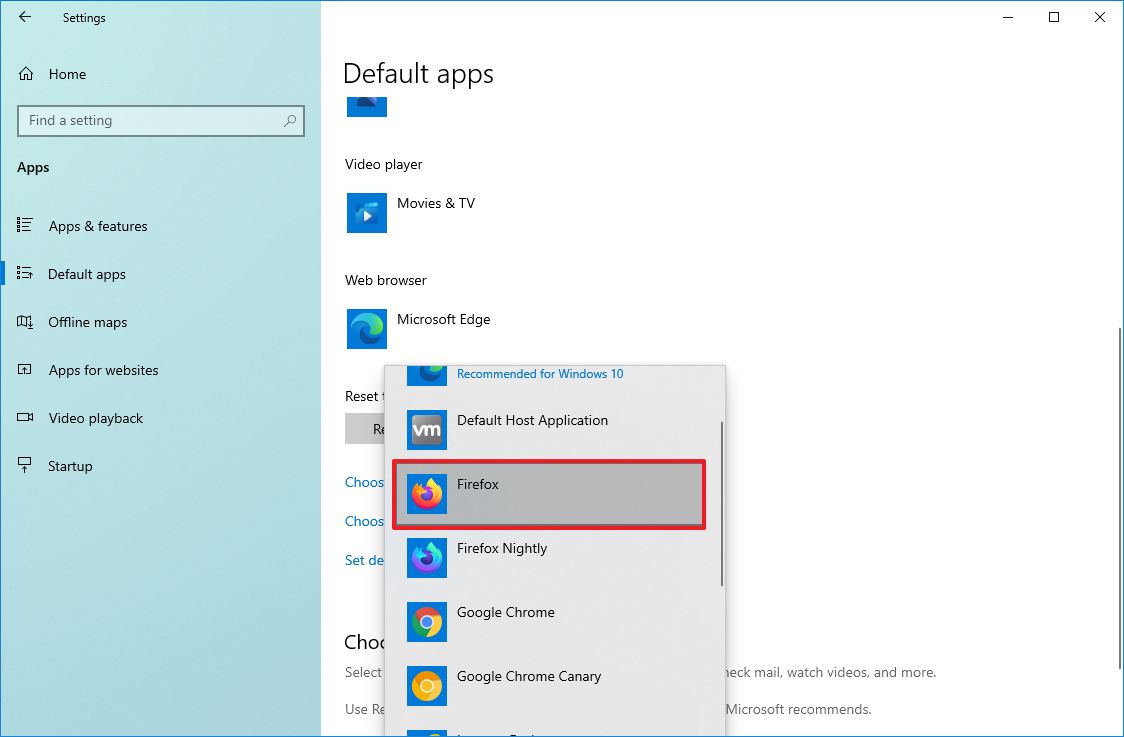How to replace Bing with Google or another engine for Windows 10 Search
If you don't want to use Bing for web searches in Windows Search, in this guide, we'll show you the steps to replace it with the search engine of your choice.

On Windows 10, by default, when you type a query in the taskbar search box, alongside results for apps, files, and settings, Windows Search will also suggest web searches, which will open Microsoft Edge and use Microsoft Bing to answer your question.
Although there is nothing wrong with Bing results, many people may prefer another search engine or experiences, such as Google, Yahoo, DuckDuckGo, or even Baidu, for privacy, relevance, or personal preference. The only problem is that since Bing is deeply integrated into Windows 10, you won't find a setting to change the search engine. However, if you use Google Chrome or Mozilla Firefox, you can use an extension (plus additional tweaks) to redirect the searches to any search engine you like.
In this Windows 10 guide, we will walk you through the steps to modify the system to search the web from the Windows Search using your preferred search engine and web browser.
- How to change Bing on Windows Search using Chrometana Pro
- How to change Bing on Windows Search using Foxtana Pro
Warning: This process requires the installation of third-party tools that Microsoft does not support, and they will change the behavior of Windows 10. Although these tools worked as expected during our test, you should use them only at your own risk. You have been warned.
How to change Bing on Windows Search using Chrometana Pro
If you use Google Chrome, you can redirect web results to open with your default web browser using the Google search engine (DuckDuckGo, Yahoo, or Baidu) using the Chormetana extension and the third-party tool known as "EdgeDeflector."
Install Chrometana Pro extension
To add Chrometana Pro to Chrome, use these steps:
- Open Google Chrome.
- Open the Chrometana Pro extension page in the Chrome Web Store.
- Click the Add to Chrome button.
- Click the Add extension button.
- Click the Chrome extension menu button.
- Click the Chrometana Pro option to open the settings.
- Check the Enabled option.
- Use the drop-down menus and select the Cortana and Bing option and Google, DuckDuckGo, Yahoo, or Baidu, depending on the search engine you prefer.Quick tip: You can also choose the Custom option to specify a custom search engine.
Once you complete the steps, the browser will be ready to handle web searches using the search engine of your choice from Windows Search. However, you will still need to set up the EdgeDeflector tool, set the default browser settings, and configure Windows Search to make the solution work.
All the latest news, reviews, and guides for Windows and Xbox diehards.
Install EdgeDeflector
To install the EdgeDeflector tool on Windows 10, use these steps:
- Open Google Chrome.
- Open the EdgeDeflector GitHub download page.
- Click the EdgeDeflector_install.exe link to download the tool.
- Double-click the executable to launch the installer.
- Click the Install button.
- Click the Close button.
After you complete the steps, the EdgeDeflector will intercept the action that will open Microsoft Edge and redirect it to the browser set as the system default instead.
Change default browser
To set Chrome as your default browser, use these steps:
- Open Settings.
- Click on Apps.
- Click on Default apps.
- Under the "Web browser" section, click the default browser and select Google Chrome.
Once you complete the steps, the only thing left to do is to configure Windows Search to use your default web borwser to shows the web results.
Configure Windows Search
To redirect searches to your preferred browser and search engine on Windows 10, use these steps:
- Click the search box in the taskbar.Quick tip: You can also start a search by opening the Start menu and typing a search term.
- Type a search a web search – for example, "web: When Microsoft was founded?"
- Select the EdgeDeflector option from the default app selection message.
- Click the OK button.
After you complete the steps, Chrome will open and show the query results with your specified search engine. You only need to set the default browser for Windows Search once.
How to change Bing on Windows Search using Foxtana Pro
In the case that you prefer Mozilla Firefox, you can redirect web results to open on this browser and the search engine of your choice (Google, DuckDuckGo, Yahoo, or Baidu). You only need to set Firefox as your default browser, install the Foxtana Pro extension and the EdgeDeflector tool.
Install Foxtana Pro extension
To install the Foxtana Pro extension on Firefox, use these steps:
- Open Mozilla Firefox.
- Open the Foxtana Pro extension page in the Firefox add-ons page.
- Click the Add to Firefox button.
- Click the Add button.
- Click the Foxtana Pro button to open the settings.
- Check the Enabled option.
- Use the drop-down menus and select the Cortana and Bing option and Google, DuckDuckGo, Yahoo, or Baidu, depending on the search engine you prefer.Quick tip: You can also use the Custom option to specify a custom search engine.
Once you complete the steps, Firefox will be ready to process search results using your chosen search engine. However, similar to the Chrome's solution, you will still need to configure EdgeDeflector, change the default browser settings, and customize the Windows Search experience to make the solution work as expected.
Install EdgeDeflector
To install the EdgeDeflector tool on Windows 10, use these steps:
- Open Mozilla Firefox.
- Open the EdgeDeflector GitHub download page.
- Click the EdgeDeflector_install.exe link to download the tool.
- Double-click the executable to launch the installer.
- Click the Install button.
- Click the Close button.
After you complete the steps, the tool will intercept the action that will open Microsoft Edge and redirect it to the browser set as the system default instead.
Change default browser
To set Firefox as the new default browser, use these steps:
- Open Settings.
- Click on Apps.
- Click on Default apps.
- Under the "Web browser" section, click the default browser and select Firefox.
Once you complete the steps, you will need to configure the Windows 10 search feature to use the system default borwser to shows the web results with your prefered search engine.
Configure Windows Search
To redirect searches to your preferred browser and search engine on Windows 10, use these steps:
- Click the search box in the taskbar.
- Type a search a web search – for example, "web: When Microsoft was founded?"
- Select the EdgeDeflector option from the default app selection message.
- Click the OK button.
After you complete the steps, Firefox will open and show the query result with your specified search engine.

Mauro Huculak has been a Windows How-To Expert contributor for WindowsCentral.com for nearly a decade and has over 22 years of combined experience in IT and technical writing. He holds various professional certifications from Microsoft, Cisco, VMware, and CompTIA and has been recognized as a Microsoft MVP for many years.