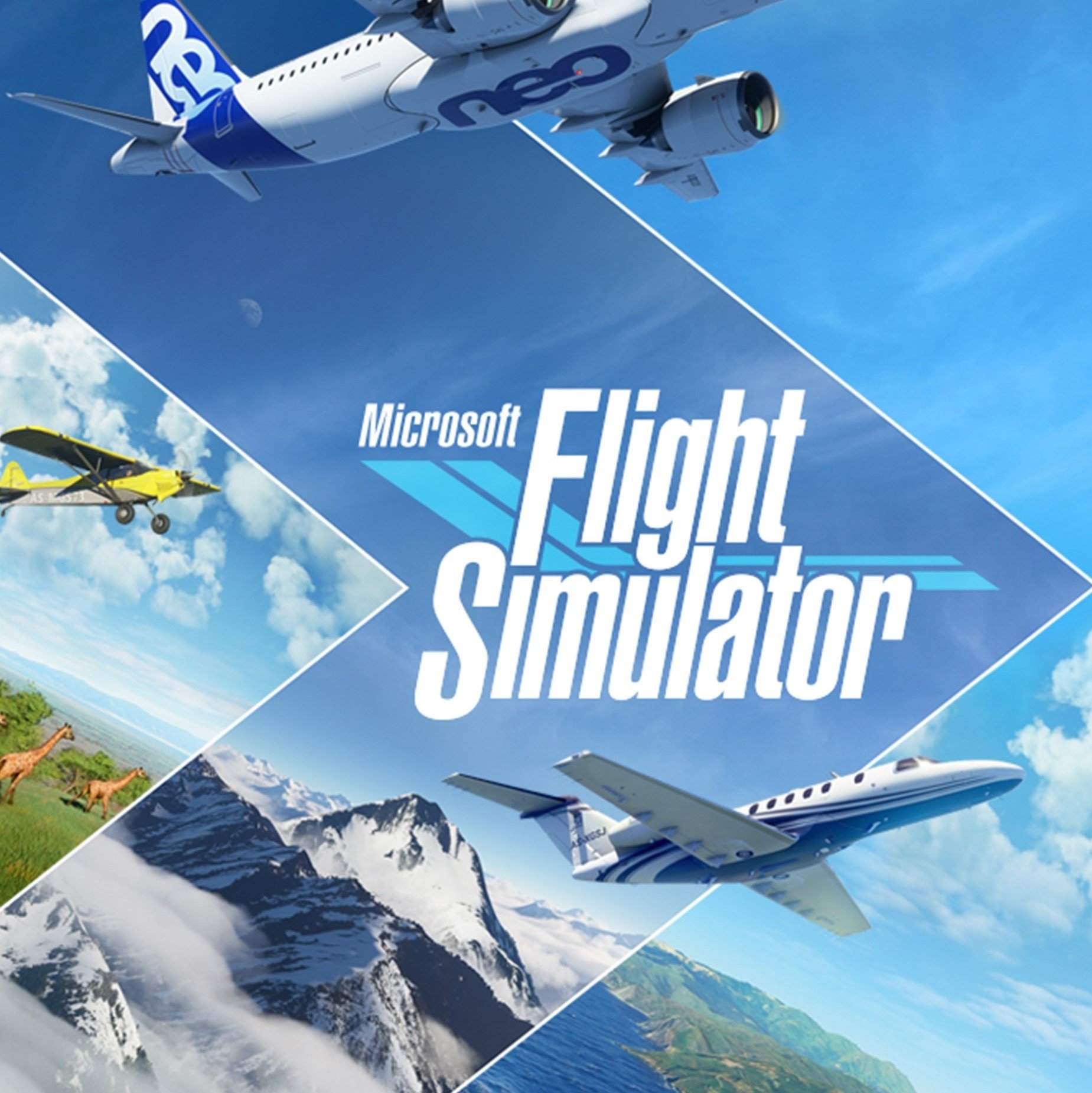How to play Microsoft Flight Simulator 2020 multiplayer
Take flight with a little help from my friends


Microsoft Flight Simulator is an astoundingly impressive game. One that uses integrated mapping data and AI to recreate the world in impressive detail. It also comes with a steep learning curve (it is a flight simulator, after all). But once you are cruising in the sky, taking in the scenery and the serenity of it all, you might want to invite someone over to enjoy the sights with. Well, you're in luck, cause Microsoft Flight Simulator offers multiplayer for just that.
Playing with friends or random players is nowhere near as complex as actually flying your plane. For help with that last part, consult our handy tips and tricks guide. Now then, let's take off!
Check your friends list
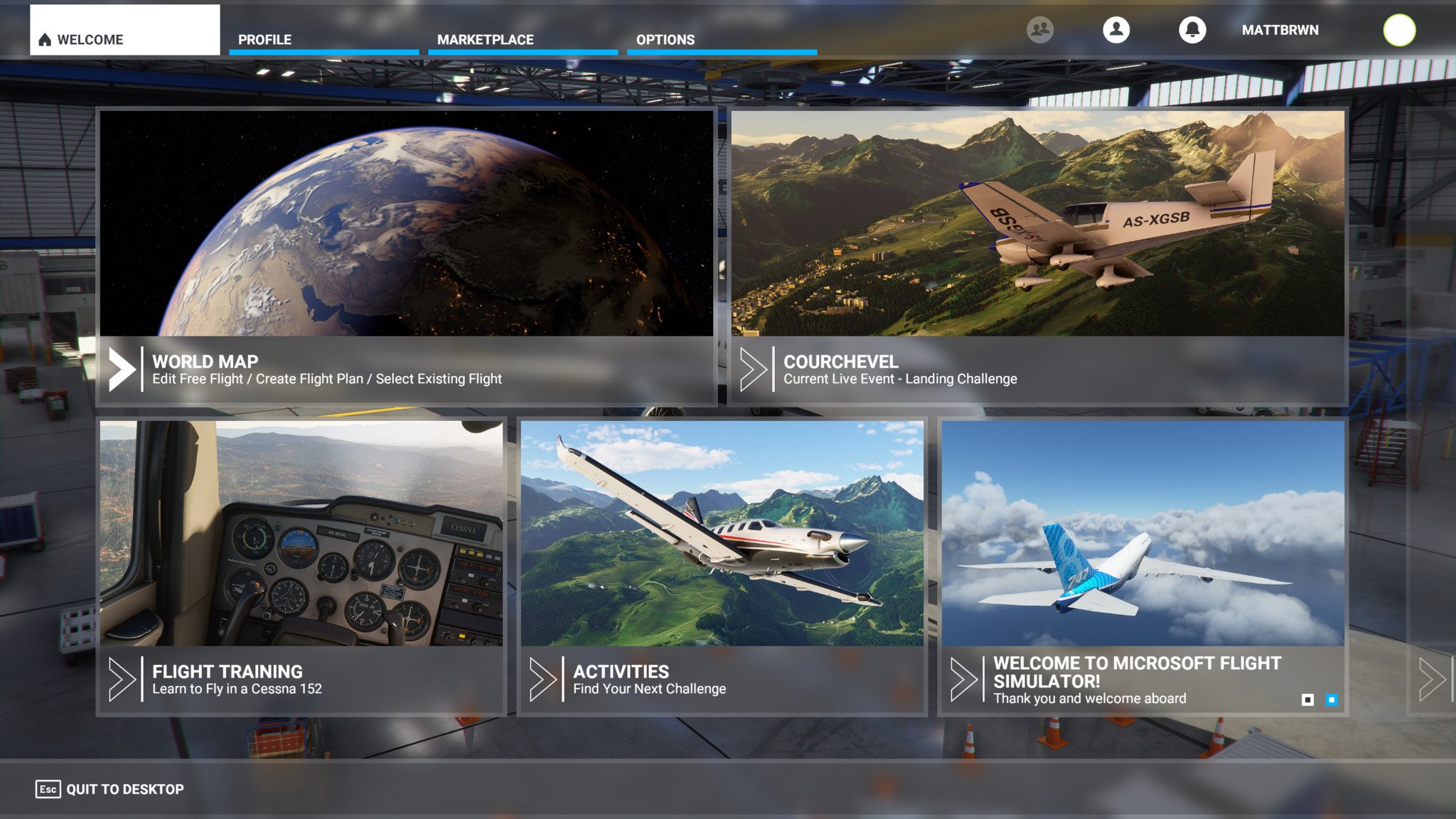
The first order of business is to check if you're friends with the person you want to fly with. If not, it's easy to search for them and send a request.
- At the main menu, navigate to the top right corner of your screen and select the icon in the middle.
- This will bring down a drop-down menu with all of your friends who have Microsoft Flight Simulator and whether they're online or not.
- Alternatively, you can also select Add Friend and search for your friend and add them.
- Once your friend is online, click their name and choose the option to Invite to Group. This will group you and your friends on the same server. For example, if your friend is on the west coast of the USA and you're hosting on the east coast, they'll join the east USA server automatically.
Simple enough so far, right? Now, let's start to customize your flight.
Putting together an itinerary
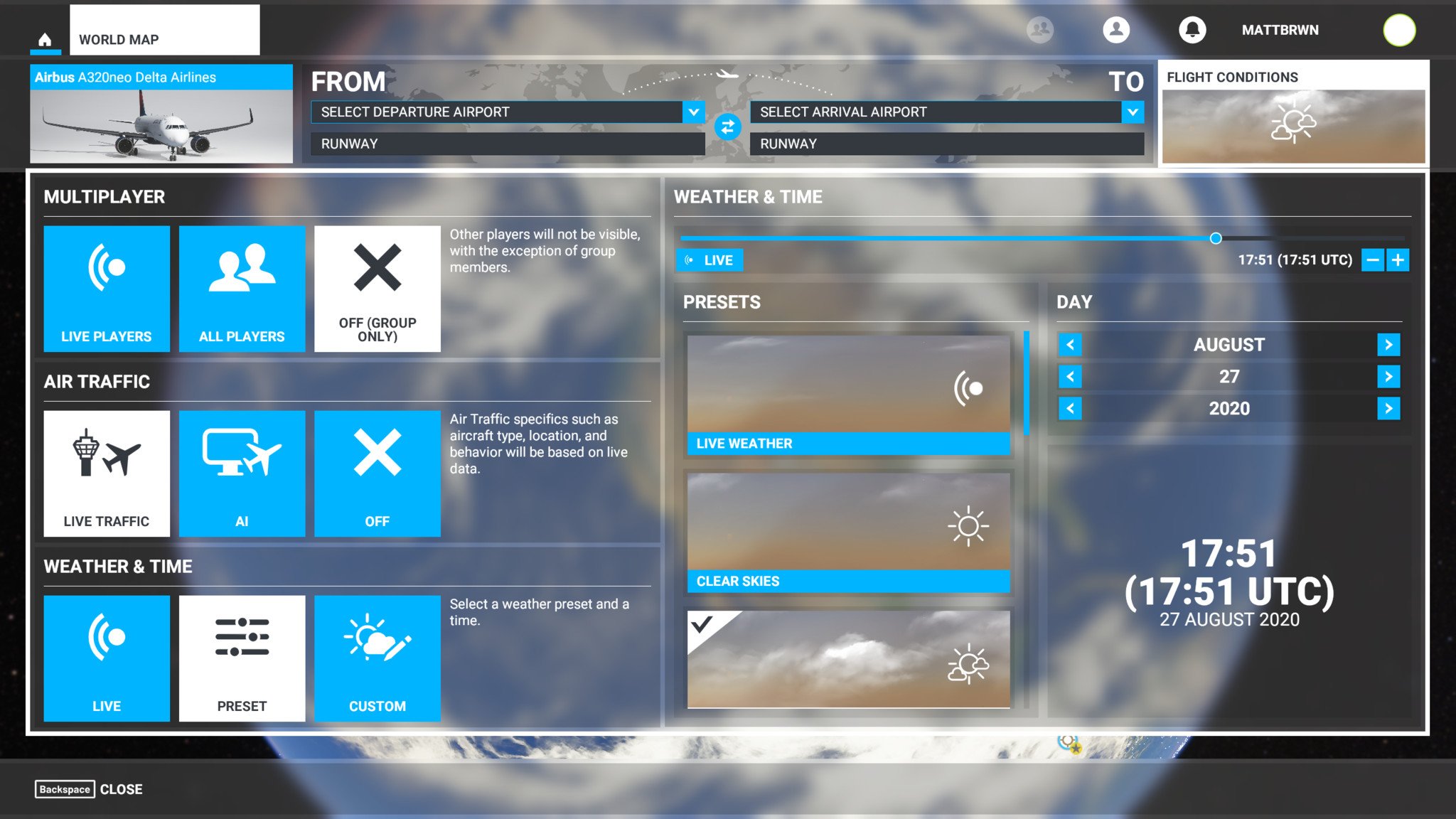
To get started on your flight, you can simply click on the World Map, and head to the Flight Conditions option. There are several modes to choose from here.
- Choose the Group Only option to exclude random players.
- Choose All Players to see every player, regardless of their settings.
- Choose Live Players to see everyone with the same Air Traffic settings.
From there, you can select a traffic setting. If you use the Live Traffic option, the game will simulate air traffic based on live data and will provide a more immersive experience. But if the "real world" isn't your thing, you can change it to AI Traffic or turn the other in-game air traffic off completely.
Finally, Weather & Time can only be modified if you're not playing with the Live Players option. If you choose Live Players, both the weather and time of day are going to mimic the current conditions in the world.
All the latest news, reviews, and guides for Windows and Xbox diehards.
Are we there yet?
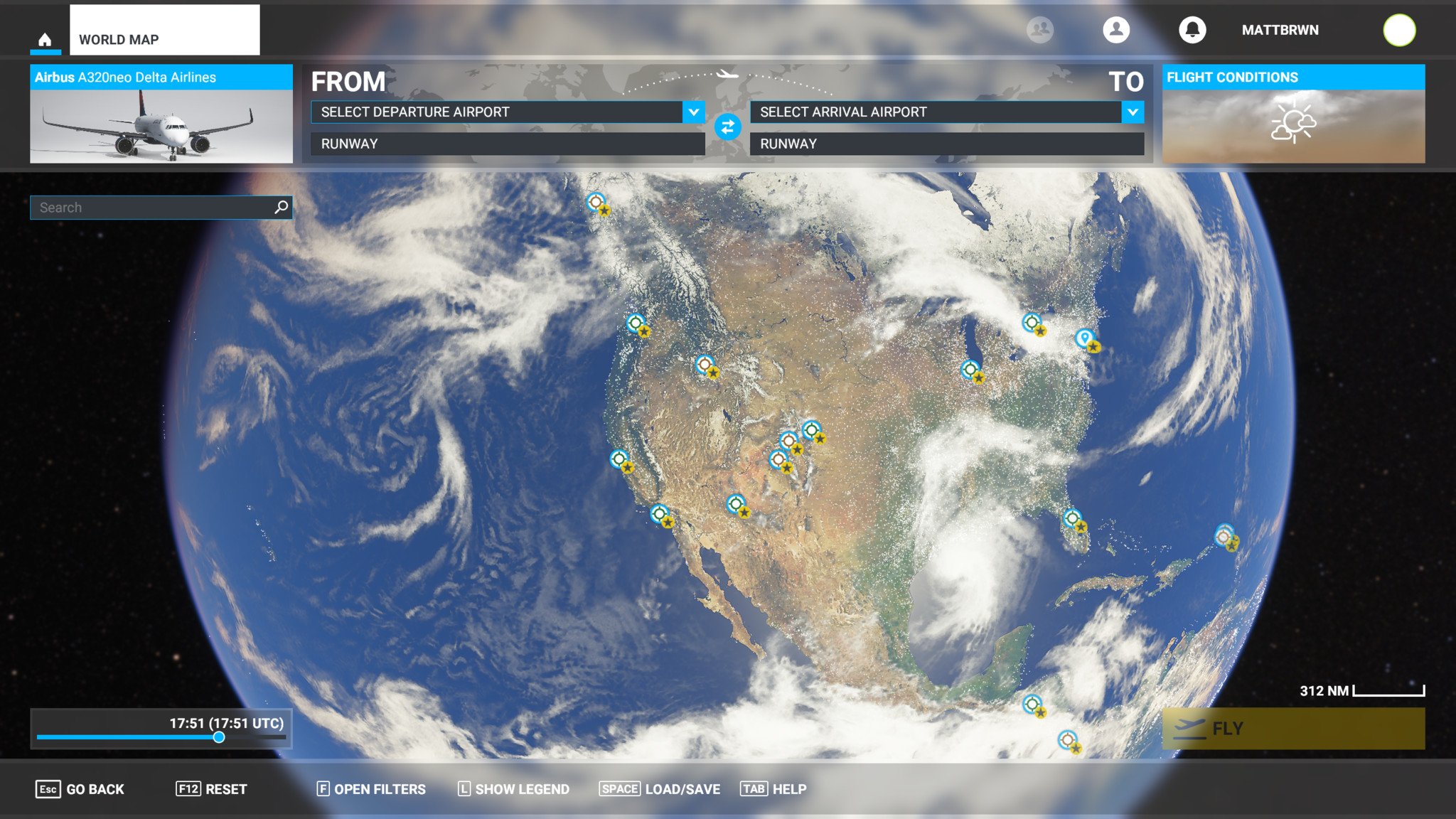
Now that your pre-flight check is ready, pick from one of the many planes available, set your coordinates, and start your flight. Your friends don't have to fly the same coordinates as you, but I like to start on the same runway. If you're having trouble spotting your friends, make a quick switch in the menu.
- From the game menu, choose Options and then General. You can also access this setting from the in-game menu if you've already taken flight.

- There is a setting under Traffic named Show Traffic Nameplates. Turning this on will show a little on-screen notification with your friend's name and other flight information.
And that's all! Join your friends and take to the sky in this immersive experience.
Take off

Whether you're taking a cruise through the clouds on autopilot or flying off-course on some adventure, flying with a friend is always a good time. If you're looking to add some real-world equipment to your Microsoft Flight Simulator experience, be sure to check out our list of the best yokes and flight sticks to complete your simulation experience.
So, what do you think of Microsoft Flight Simulator 2020? Is this venture better alone or with friends? Let us know in the comments.
Affordable accessories that'll pair perfectly with your PC
Every one of these awesome PC accessories will enhance your everyday experience — and none cost more than $30.

KLIM Aim RGB gaming mouse ($30 at Amazon)
Whether you're a gamer or not, this is an absurdly good mouse for the price. It's ambidextrous, has a responsive sensor, a braided cable, tank-like build quality, and, yes, it has RGB lighting, though you can turn it off if that's not your thing.

AmazonBasics USB speakers ($16 at Amazon)
These neat little speakers may only pack 2.4W of total power, but don't let that fool you. For something so small you get a well-rounded sound and a stylish design. And they only cost $16.

Razer mouse bungee ($20 at Amazon)
Use a wired mouse? You need a mouse bungee to keep your cable tidy and free of snags. You get no drag on the cable, and this one has subtle styling, a rust-resistant spring and a weighted base, all for $20.
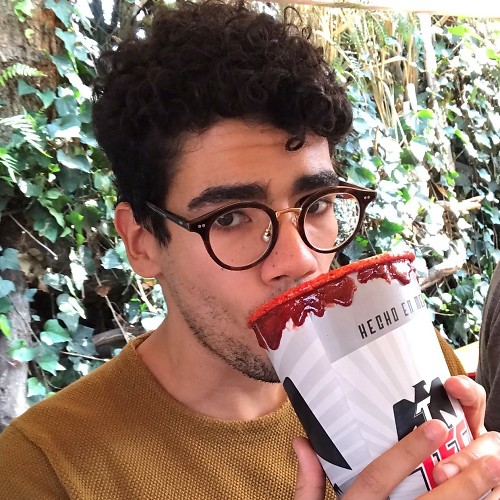
Zackery Cuevas is a former writer for Windows Central, Android Central, and iMore. I like playing video games, talking about video games, writing about video games, and most importantly, complaining about video games. If you're cool, you can follow me on Twitter @Zackzackzackery.