How to set up your Thrustmaster racing wheel on PC
Got a new racing wheel from Thrustmaster? Here's what you need to know about getting it up and running on your PC.

Thrustmaster makes some of the leading sim racing wheels for PC and console. In many cases, the wheel can be used across a combination of PC, PS4, and Xbox, but while consoles are usually a simple plug-and-play, there's a little more work to do to get going on the PC.
In this guide I'll walk you through everything you need to know about using your Thrustmaster wheel on the PC.
How to install drivers and firmware to your Thrustmaster wheel

When you hook up your Thrustmaster wheel to your Xbox or PlayStation, it's pretty much plug-and-play. You can adjust some of the settings in the game to have your setup feel better, but that's not usually the case on the PC.
Like many external input devices, your PC will need to see some drivers, and it's also a good idea to make sure that the firmware of the wheel is up to date, too.
- To download both, head over to the Thrustmaster support page.
- Choose your wheel.
- Scroll down to the drivers section where you'll find a .exe file download for drivers and firmware combined.
- Download this and install it to your Windows PC.
Once the application downloaded above has been installed, open it up and then connect your wheel when prompted. Without the drivers installed there's a strong chance your racing games may not see the wheel at all.
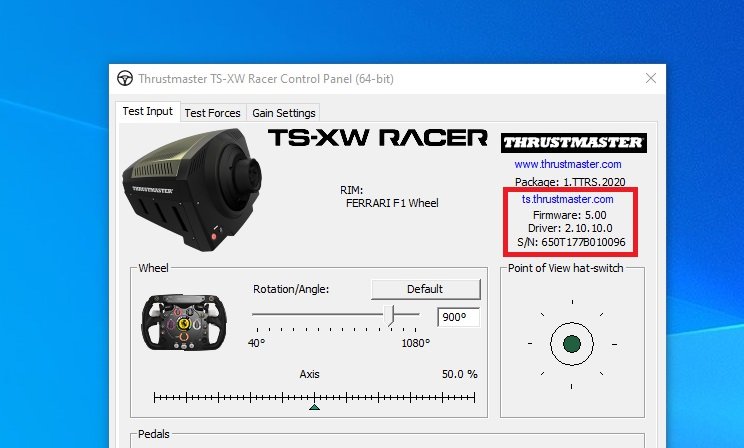
It's also important you make sure your wheel is in the correct mode. Xbox wheels on Windows should be fine, but if you're using a PS4 and PC-compatible wheel, consult the manual to ensure the correct mode is selected for the PC.
When you open the control panel application, ensure your wheel is highlighted and click on properties to open up the settings window.
All the latest news, reviews, and guides for Windows and Xbox diehards.
The application will display the current firmware your wheel is on as pictured. To check for and install any updates, simply click the check for update button in the lower right hand corner.
How to check the wheel before racing

The majority of your wheel setup process will take place in each of the different games you want to play, but there are some things to check before you get started.
The Thrustmaster application allows you to check the input of each part of the wheel and pedals, ensuring they're working correctly and testing the force. It's also useful to get familiar with the buttons on the wheel and what each of them is numbered as, because you'll need to know that in the games.
One particularly useful feature you can handle here is the rotation lock. If you have a wheel with a 1,080-degree rotation on it, such as the TS-XW and the T150, you can limit how much of this you want to use. 1,080 degrees is a lot, and unless you're playing something like Euro Truck Simulator 2 or Farming Simulator 19, you're not going to use all of it.
Racing games don't really need a lot of rotation, so you can knock it down in here to something less and it will translate to all your games.

Richard Devine is a Managing Editor at Windows Central with over a decade of experience. A former Project Manager and long-term tech addict, he joined Mobile Nations in 2011 and has been found on Android Central and iMore as well as Windows Central. Currently, you'll find him steering the site's coverage of all manner of PC hardware and reviews. Find him on Mastodon at mstdn.social/@richdevine
