How to share your PC game clips with the Xbox app on Windows 10
Share your PC gaming highlights to Xbox Live through the Xbox app for Windows 10.

PC gamers can now share video highlights of their gaming exploits to Xbox Live with the beta version of the Xbox app! The Xbox app now supports a wide range of PC games, including those purchased from third-party sources.
As of right now, a limited number of games are supported by the new Xbox app. It seems that Microsoft has targeted the most popular PC titles initially, with more to come as the update rolls out to a wider user base.
How to record PC game clips with the Xbox app for Windows 10
Before uploading footage to Xbox Live, a clip must be created using Windows 10's Game Bar.
- Launch a game of your choice.
- Press the Windows Key + G simultaneously to open the Windows 10 Game Bar.
- Use the on-screen controls to start recording a clip.For more information on using the Game Bar to record clips, make sure to check out our previous guide.
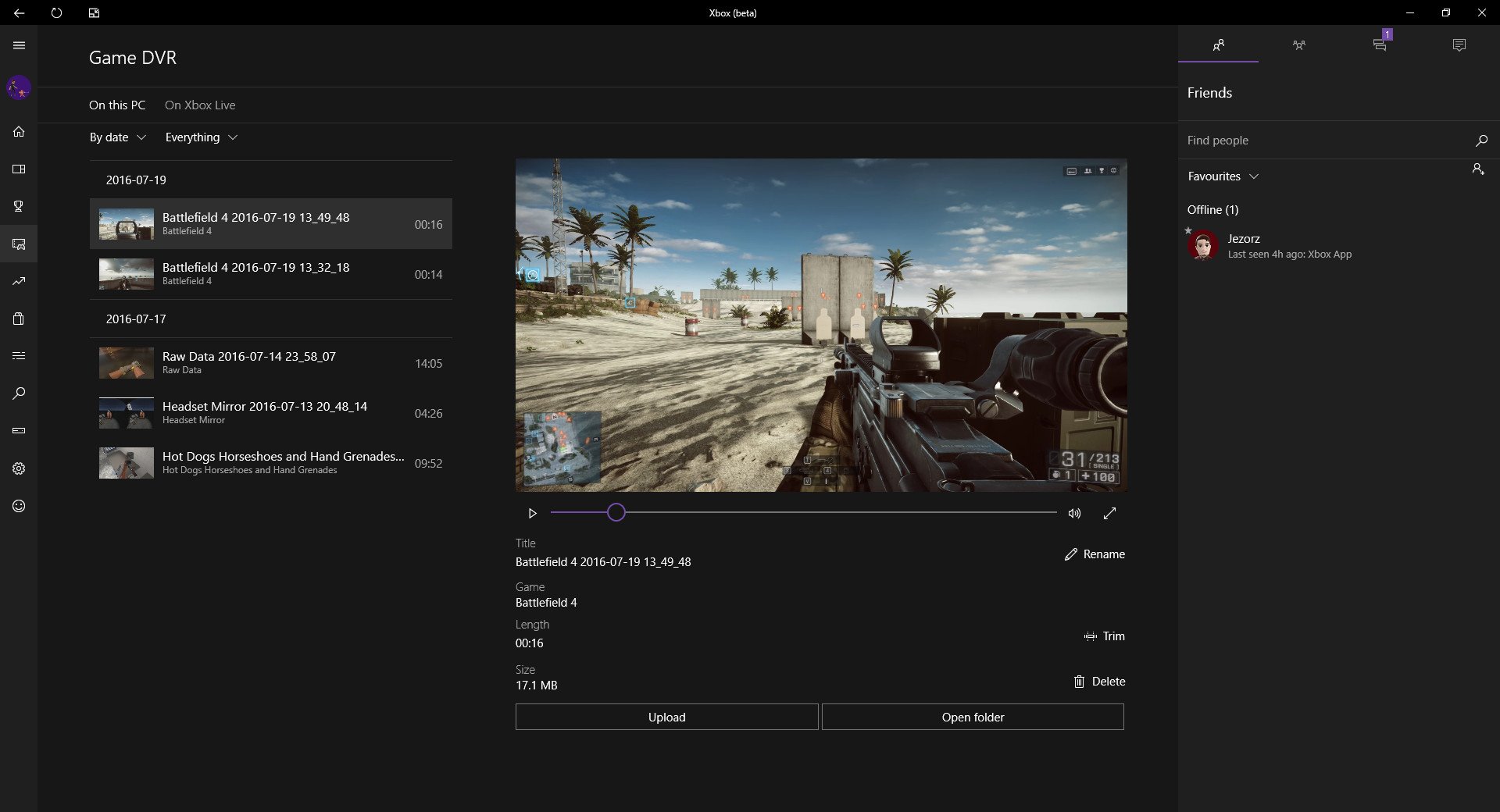
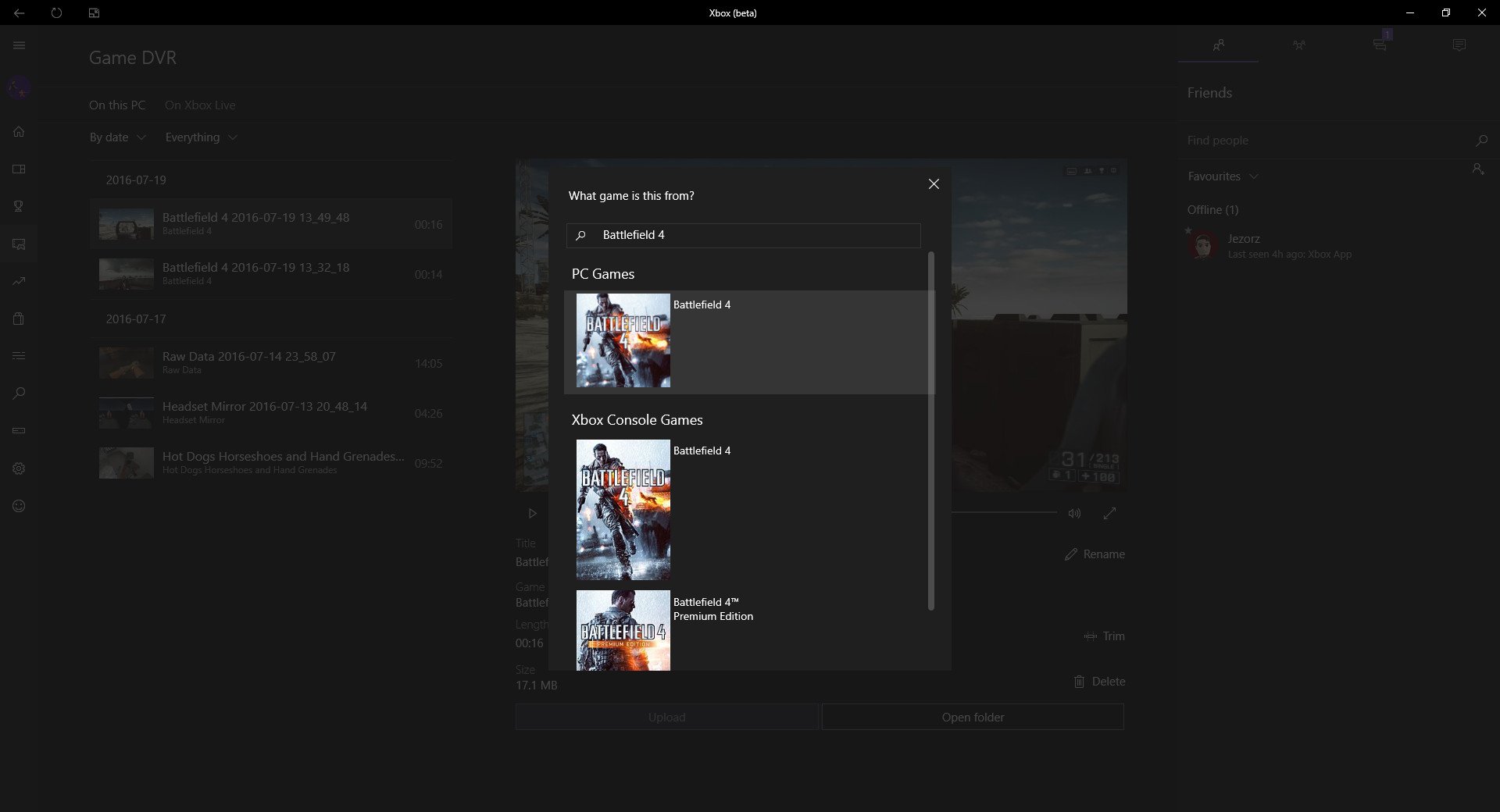
How to upload PC game clips to Xbox Live:
- Navigate to Game DVR using the app's sidebar. By default, your most recently recorded clips will be displayed at the top of the list.
- Select a clip from the list. A preview for the clip will appear on the right-hand side, alongside the options to trim and rename the clip before it's uploaded.
- When the clip is ready to be uploaded, click the Upload button below the preview.
- A menu will open asking for the name of the game featured in the clip. If the game is supported, it will appear under PC Games (pictured above) when entered into the search bar. If the game appears, click the game to select it.
- A final confirmation step will appear, to ensure the upload matches the title you've selected. Microsoft claims that game clips will be reviewed before appearing on Xbox Live, so a small delay can be expected during the review process.
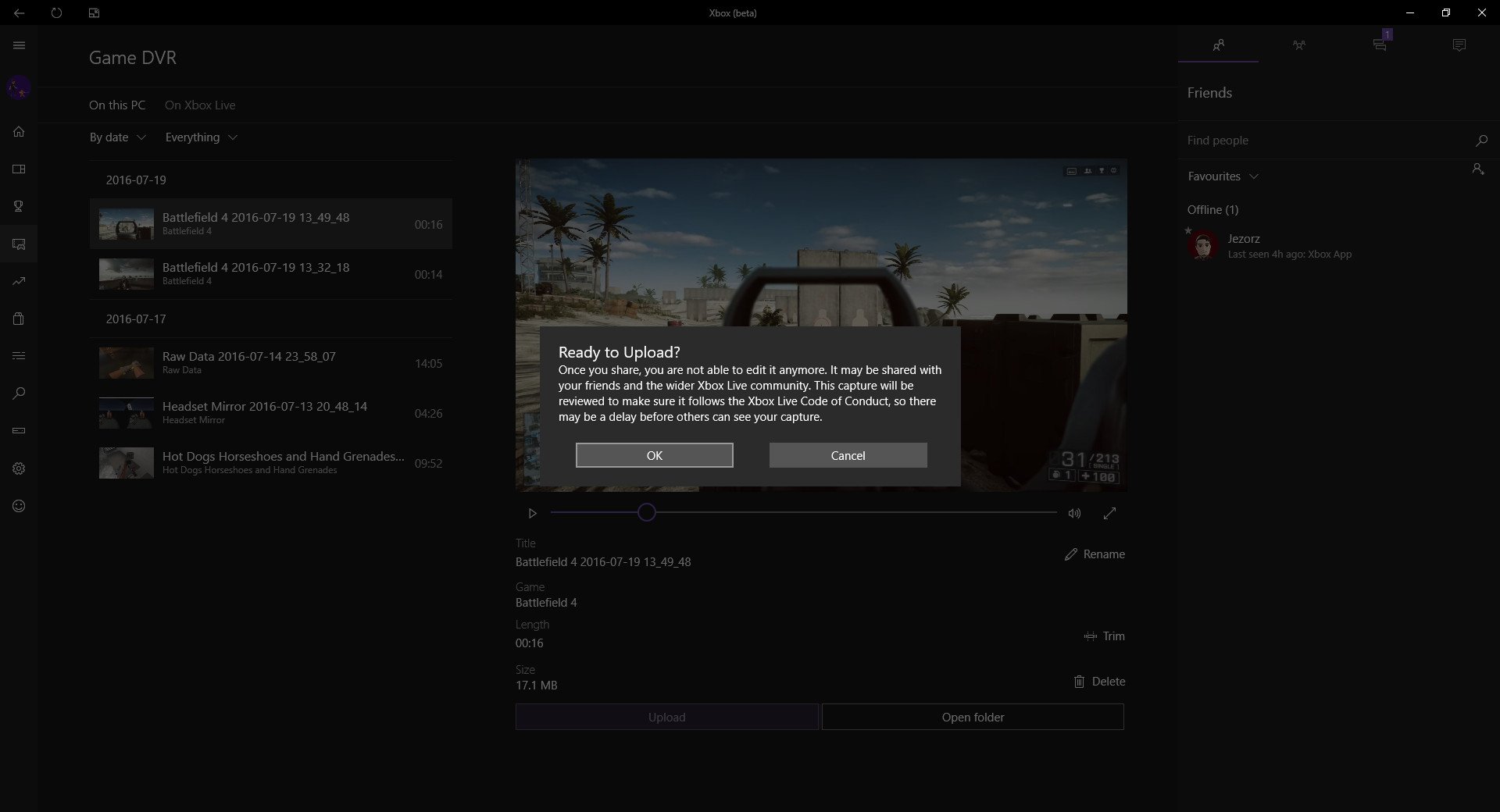
Your clip will now begin to upload and can be tracked using the progress bar below the clip preview. While we're still discovering games that support the feature, we've successfully uploaded clips for Battlefield 4 and Overwatch.
If you want to give the new Game DVR a try, download the Xbox (beta) app from the Windows Store at the link below.
Download Xbox (beta) from the Windows Store
All the latest news, reviews, and guides for Windows and Xbox diehards.

Matt Brown was formerly a Windows Central's Senior Editor, Xbox & PC, at Future. Following over seven years of professional consumer technology and gaming coverage, he’s focused on the world of Microsoft's gaming efforts. You can follow him on Twitter @mattjbrown.
