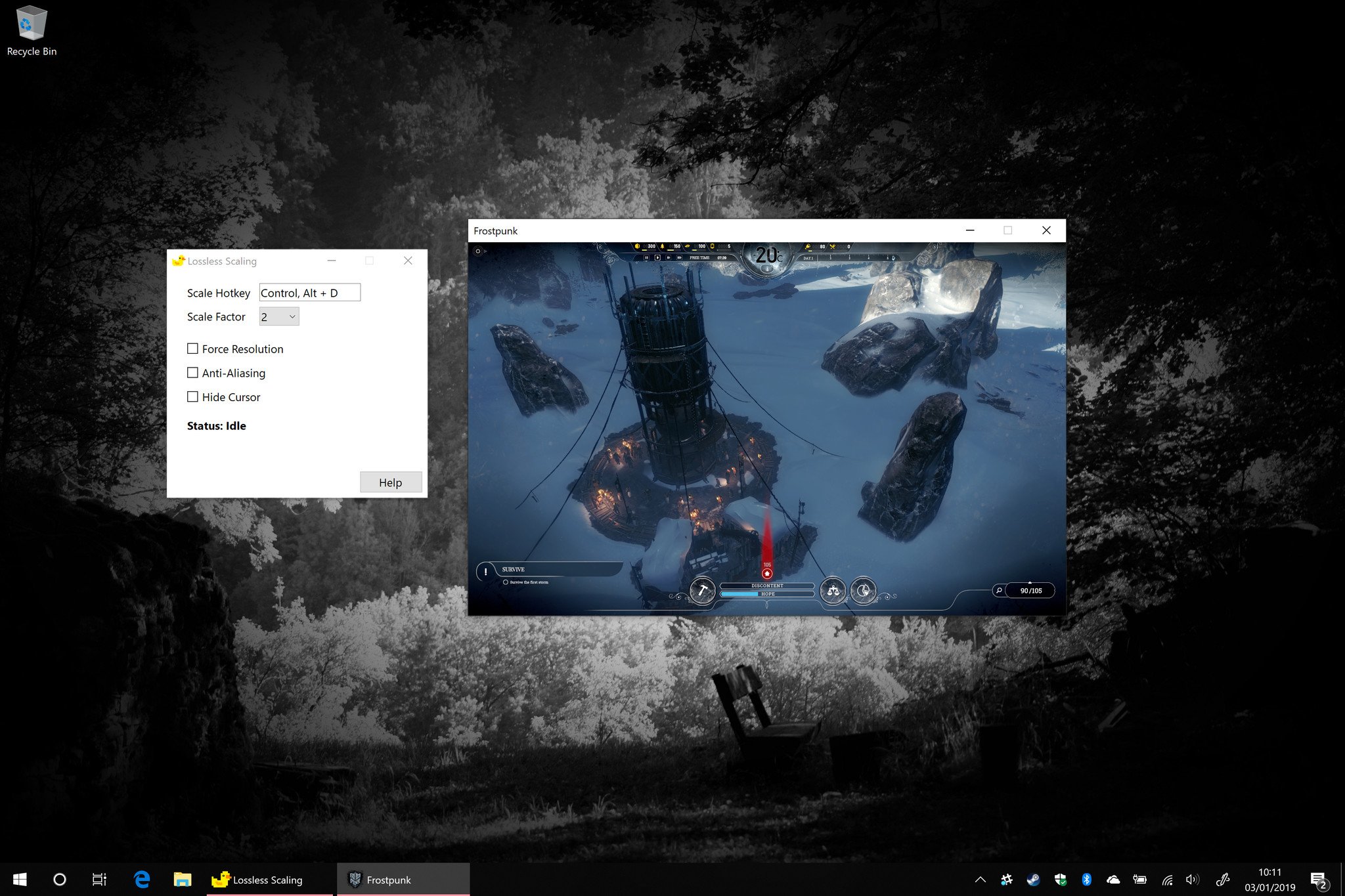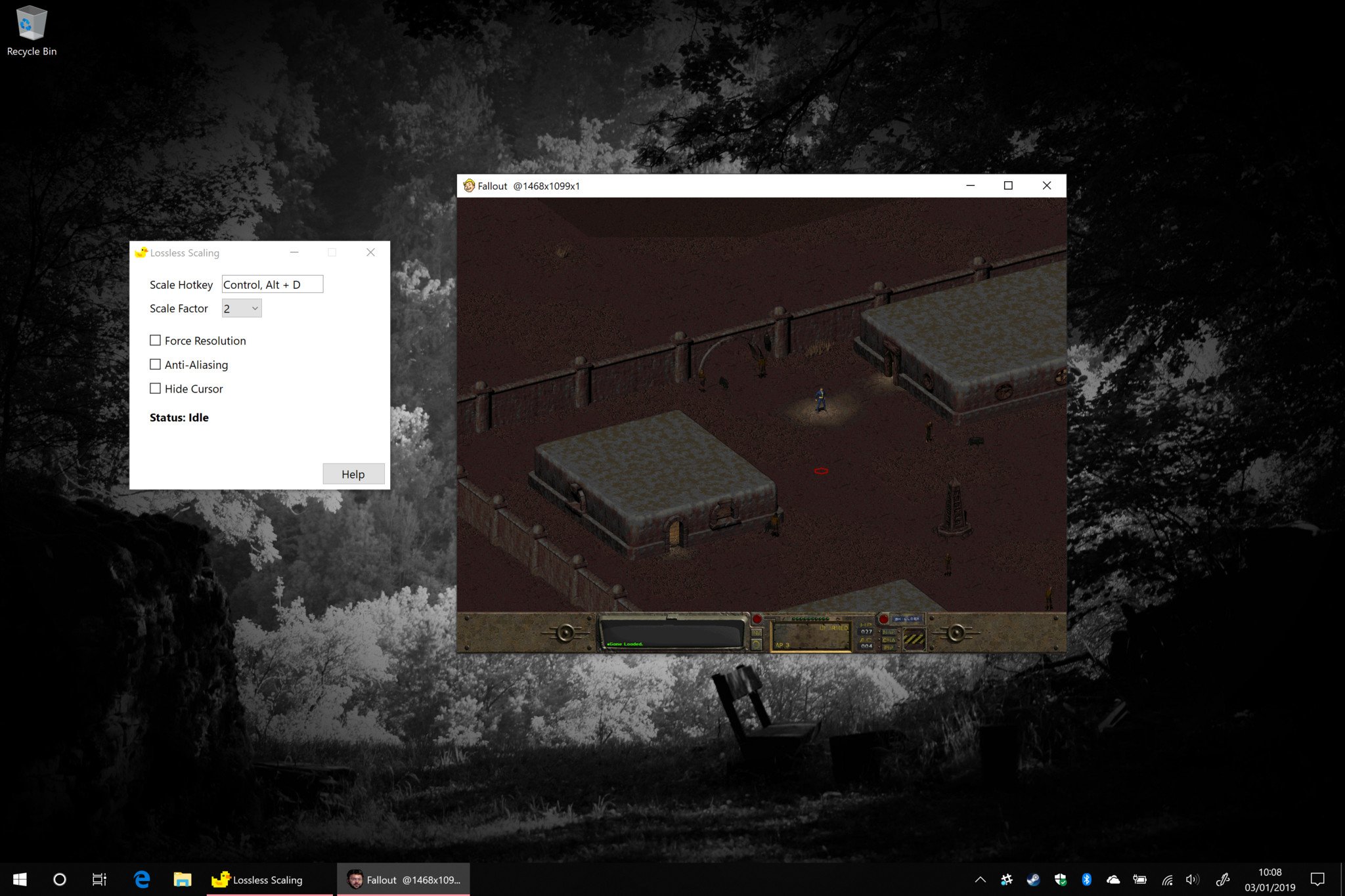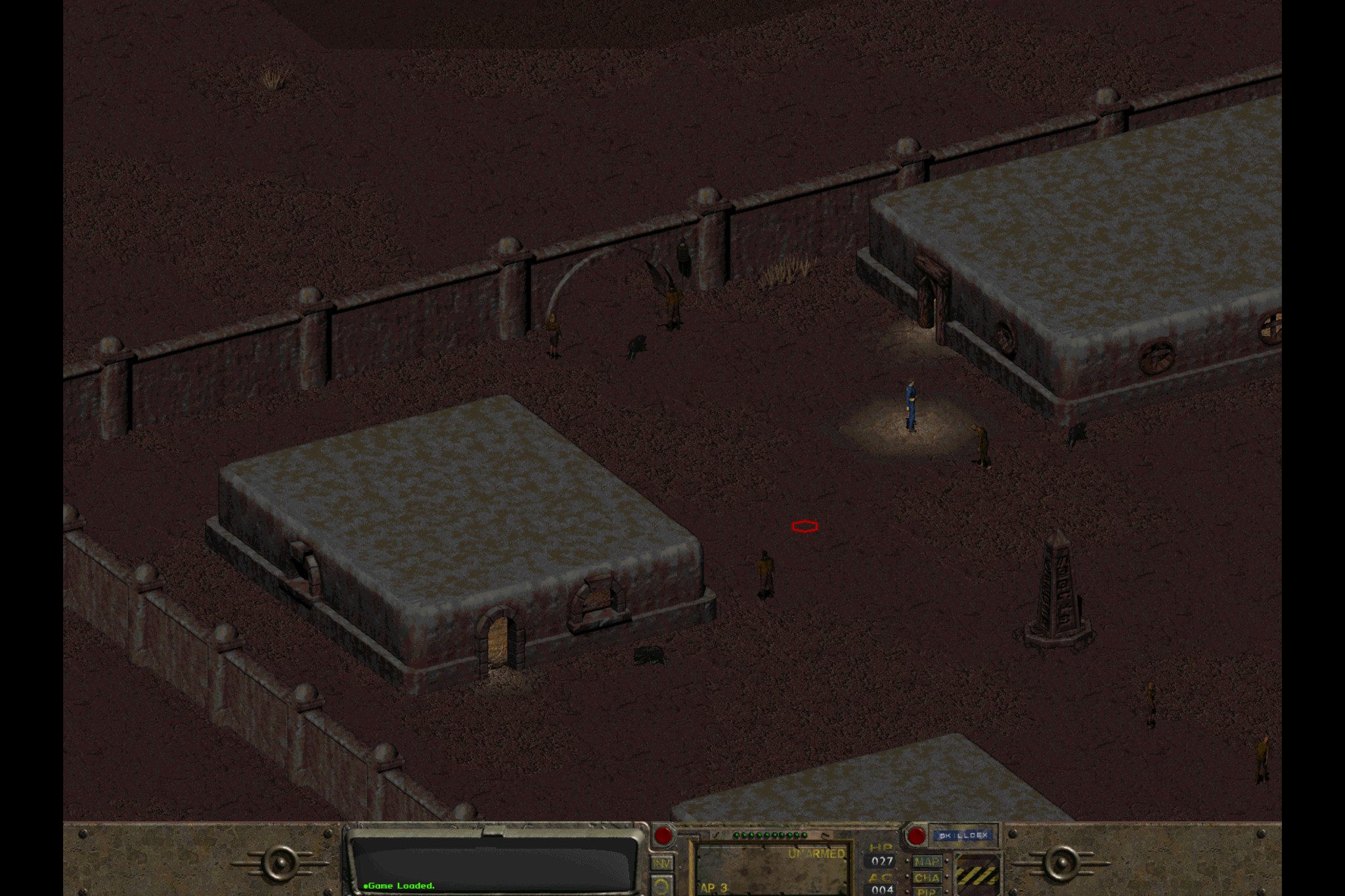'Lossless Scaling' Steam app makes PC gaming on 4K displays less painful
As a Surface Book 2 gamer, I'm persistently frustrated by issues stemming from the high-resolution display Microsoft slapped into the PC. This new Steam app makes things a bit easier.
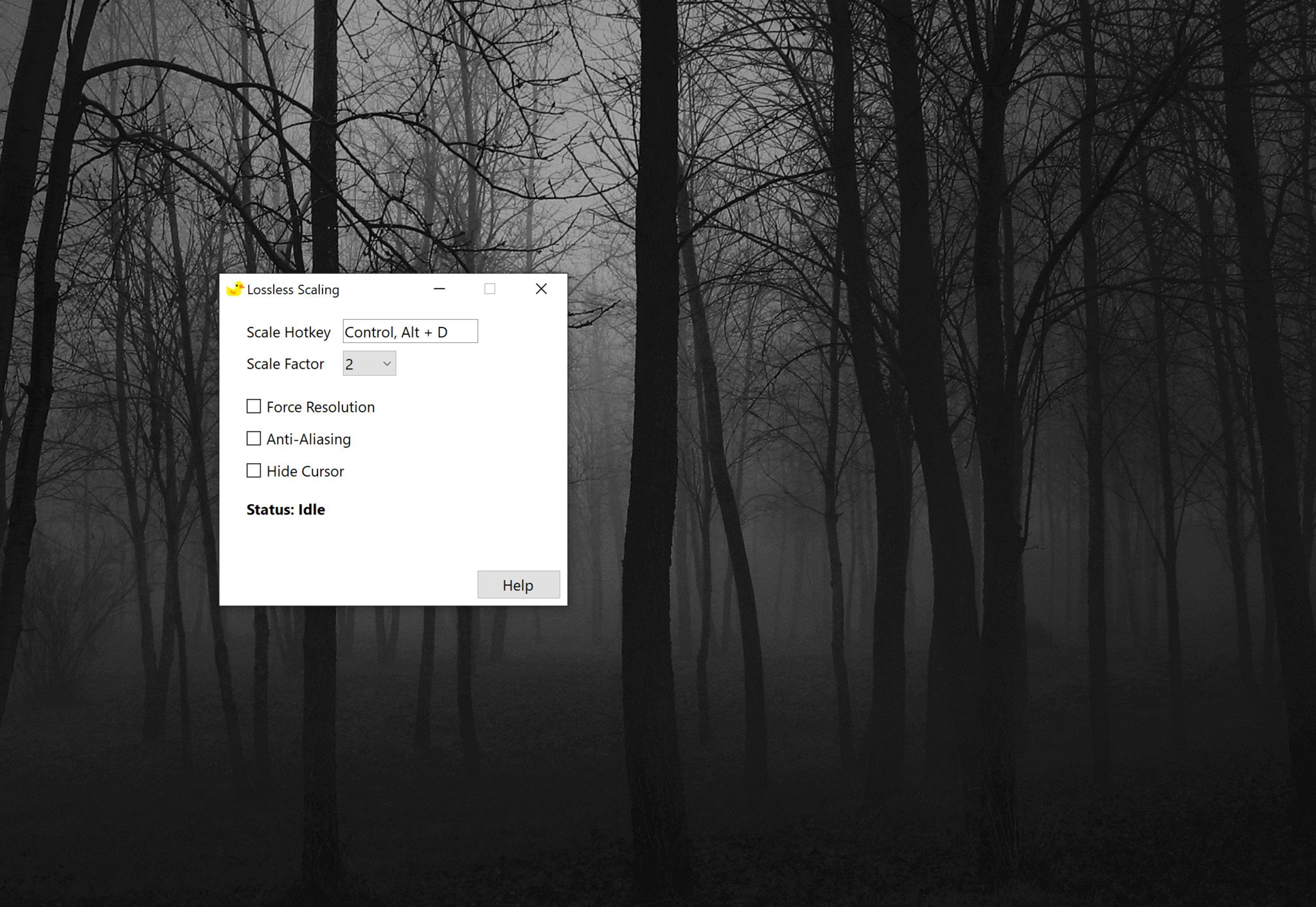
For those with experience gaming on the Surface Book 2, you'll know that the 4K (horizontal) display resolution in the device is a constant source of frustration. Despite the GTX 1060 GPU and quad-core processing, the power draw on the Book 2 is simply too much to run intensive 3D programs, leading to battery drain even when it's plugged in. As such, one method you can use to offset this problem is to lower the native resolution of the screen, which reduces the amount of power needed.
Having to downscale and upscale the Surface Book 2 display resolution every time you want to play a game, though, is annoying. And even for those who are using 4K external monitors with PCs that are equipped for intensive gaming sessions, higher resolution displays can cause a range of issues with older games that were designed when 1080p (or less) was the new hotness.
Thankfully, a developer stepped up to offer a solution. And it's rather good. Say hi to Lossless Scaling.
Scale it up
Built by "THS," (and found via the u/HiCZoK on the awesome /r/PCGaming subreddit), this incredibly lightweight app allows you to effectively magnify games that are running at a lower resolution than that of your native monitor, allowing you to enjoy the benefits of a lower res, without having to screw around with your display settings all the time. You simply put the windowed game in the foreground and hit your assigned Lossless Scaling hotkey combo to engage the magnification.
It works well for basic scaling across every game I tested, even including Universal Windows Platform (UWP) games with automatic resolution scaling. The UWP attempts to solve some of the issues inherent with windowed video game scaling on higher displays at a platform level, but the loss of control over how games look is not only frustrating, in some cases it can actually cause problems. For example, you cannot set the resolution manually on Frostpunk on the Windows 10 app store, which makes it drain battery profusely on my Surface Book 2 if you maximize the window. Using Lossless Scaling, you can simply drag the window to a smaller size, then use the hotkey to magnify it up, reducing the load on the GPU.
It's not perfect ...
While some classic re-released games like Fallout 1 include built-in high-res scaling options, many do not.
All the latest news, reviews, and guides for Windows and Xbox diehards.
The app is by no means perfect, of course. It comes baked with an anti-aliasing option for when you're running titles with a very low resolution, in an attempt to smoothen them out a bit. This can incur performance loses and introduce cursor lag in some cases.
Additionally, the app doesn't account for the cursor speed once you've upscaled a game; since it "upscales" the cursor's position, too, it can feel like it's moving faster than intended. You can alter this in the settings for some games or use a mouse with a DPI toggle button to offset the problem, but it's worth knowing about.
Finally, if you're using multiple monitors, the app creates a black screen border around any upscaled game, including across monitors you're not currently using. Hopefully subsequent updates will find a way around that problem.
A great option for high-res screen users
While it's probably a pretty niche issue affecting a subset of users, there are plenty of other reasons why you might want to run a game at your native display resolution, and Lossless Scaling is a simple but powerful attempt to soften one of Windows' most annoying display issues.
You can grab the app from Steam for just $4.99, with an introductory 30 per cent off during its launch period.

Jez Corden is the Executive Editor at Windows Central, focusing primarily on all things Xbox and gaming. Jez is known for breaking exclusive news and analysis as relates to the Microsoft ecosystem while being powered by tea. Follow on Twitter (X) and tune in to the XB2 Podcast, all about, you guessed it, Xbox!