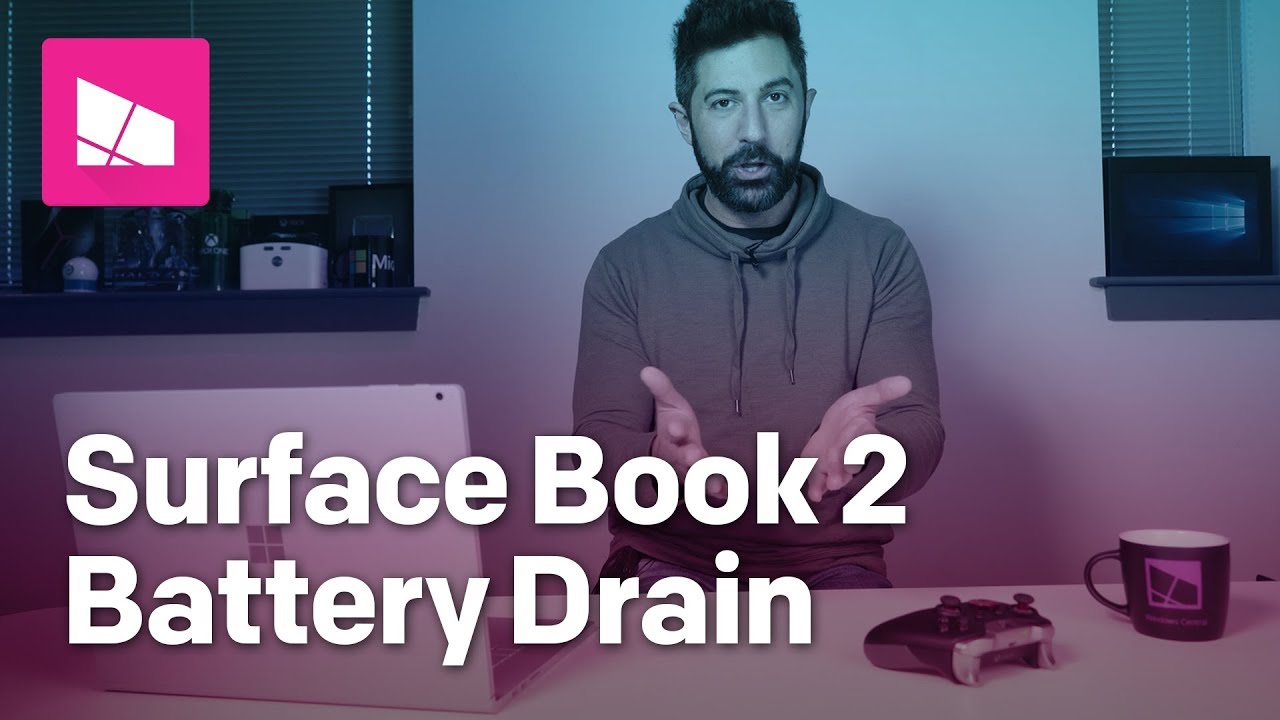How to fix Surface Book 2 battery drain while gaming or in VR
I love my Surface Book 2 15-inch, but it has a glaring flaw. Thankfully, it's not too hard to work around.

The Surface Book 2 is sleek, svelte, and damn powerful. Sadly, it also struggles with a maddening battery drain issue during intense loads or when gaming, even while plugged in. This tends to affect the 15-inch model most. Thankfully, there is a workaround you can try to mitigate this problem.
Related: Art, gaming, and hardware - a few days with the Surface Book 2
Why does this happen?
Our Executive Editor Daniel Rubino wrote extensively on the matter previously, noting that the wattage on the Surface Book 2 15-inch adapter isn't powerful enough for the potential contained in this device. From Rubino:
The included 102W AC adapter may not be large enough given extreme situations. Only about 95W goes to the Surface Book 2 as the remaining seven watts is used for the USB Type-A port for external charging.
In the vast majority of scenarios, you probably won't run into this issue. The problem arises in games that are intensive on the GPU and CPU, as the Surface Book 2 fans spin up to cope with the additional load. The issue persists in games, particularly those built for DX12, which no longer supports full screen exclusive mode. Full screen exclusive mode allows games to take command of your resolution, shrinking the resolution to match the game automatically. Games like StarCraft Remastered, despite being 2D, run in a window, using up all of the Surface Book 2 15-inch's juicy, power-hungry pixels.
The best way I've found to solve this problem is to simply lower the resolution of the Book 2 manually. Here's how to do that.
How to fix Surface Book 2 15-inch power drain
Follow these steps to change Surface Book 2's screen resolution:
- Right click on the desktop and select Display settings.
- Scroll down to Resolution.
- Select a less intensive resolution setting. (I typically go for 1680 x 1050, because, sadly, there isn't a decent 3:2 option below the Surface Book 2's default.)
- Alter the layout scaling to your preference. (With a lower resolution, windows and other programs may appear huge with the Book 2's default 200 percent scaling.)
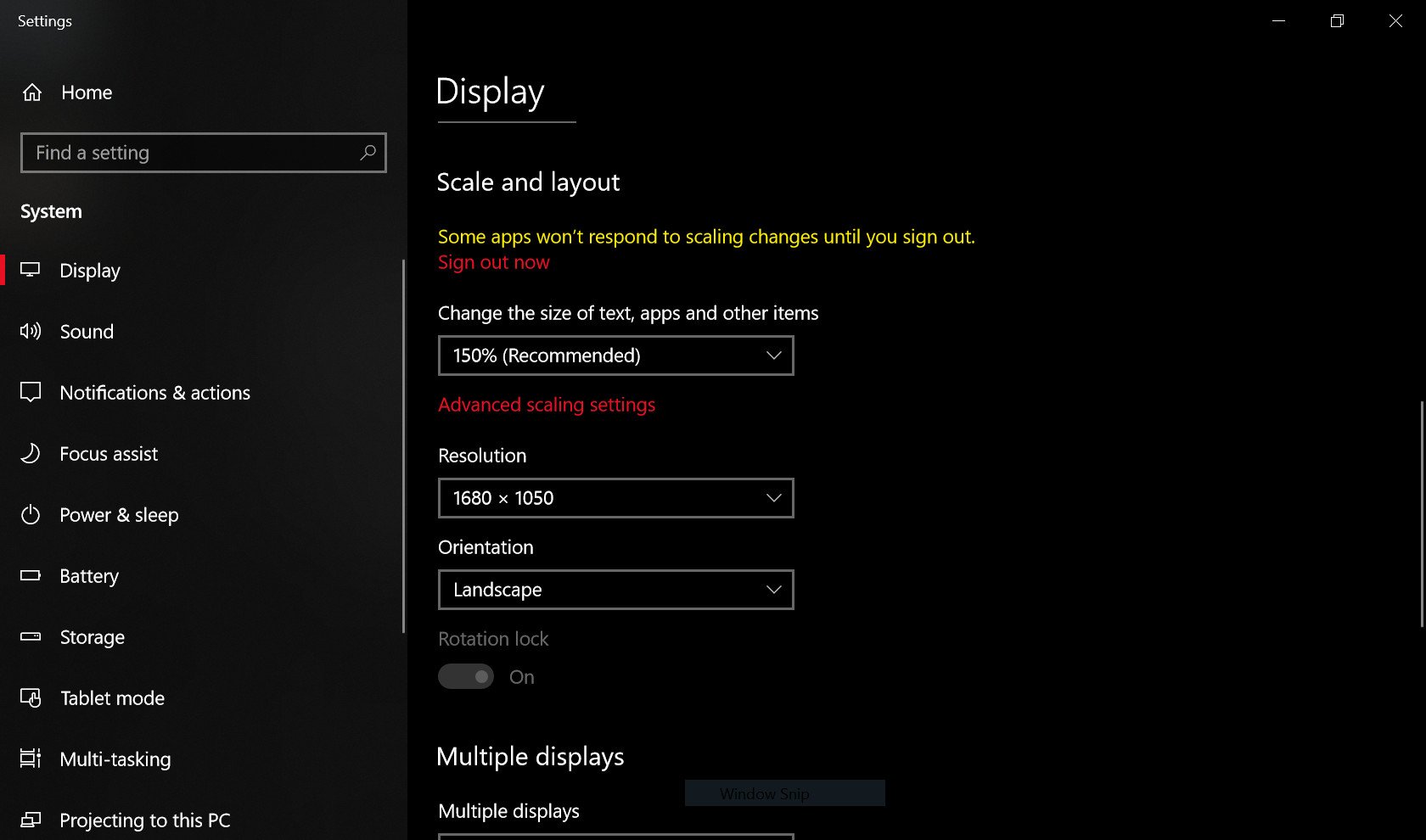
- Get gaming!
In this resolution, I've found that running games on ultra sttings at around 1080p or lower doesn't even dent the Book 2 15-inch's battery. The display simply wasn't designed with intense graphics in mind, clearly.
All the latest news, reviews, and guides for Windows and Xbox diehards.
Do you have any tips for gaming on the Surface Book 2? Hit the comments and let us know.
See Surface Book 2 at Microsoft
More Windows 10 resources
For more helpful articles, coverage, and answers to common questions about Windows 10, visit the following resources:
- Windows 10 on Windows Central – All you need to know
- Windows 10 help, tips, and tricks
- Windows 10 forums on Windows Central

Jez Corden is the Executive Editor at Windows Central, focusing primarily on all things Xbox and gaming. Jez is known for breaking exclusive news and analysis as relates to the Microsoft ecosystem while being powered by tea. Follow on Twitter (X) and tune in to the XB2 Podcast, all about, you guessed it, Xbox!