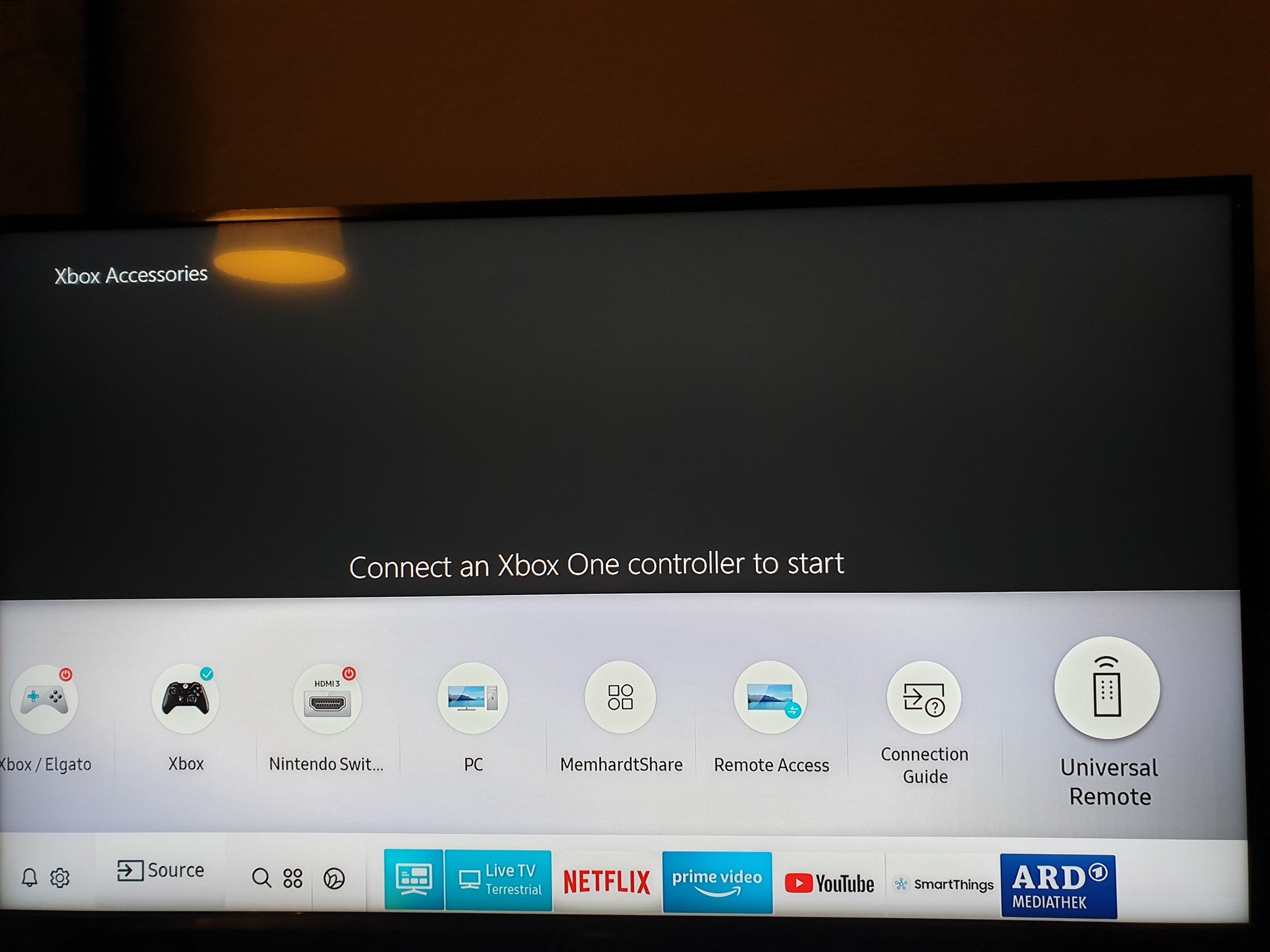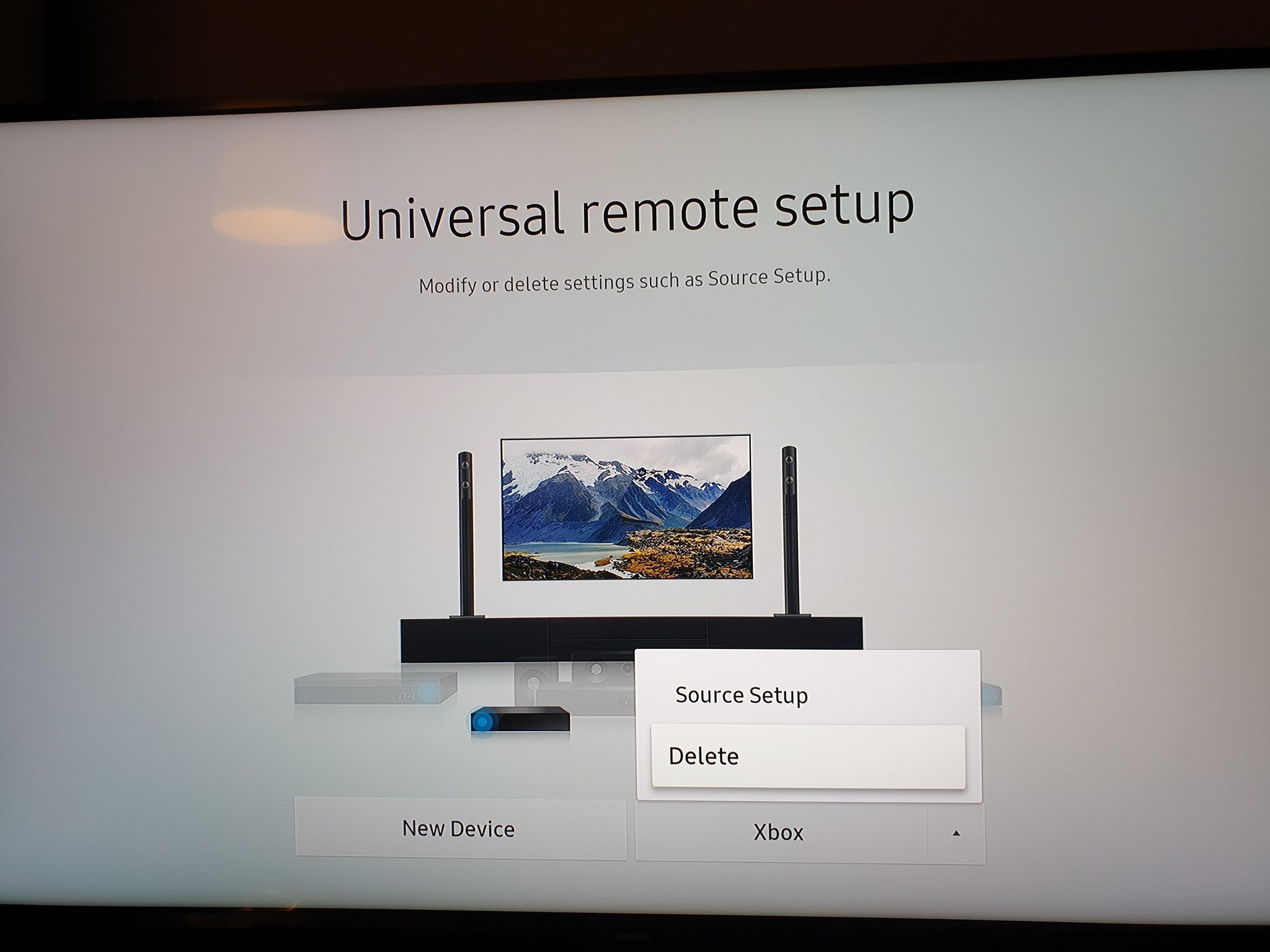How to stop Samsung Smart TVs from turning on your Xbox
There's an odd quirk of Samsung's TVs that can be annoying for Xbox owners.

Some recent Samsung smart TVs such as the 2019 QLED Q60 series sets come with a range of "connected home" features, allowing for full integration between connected devices. One of those devices is our trusty friend, the Xbox One. Problem is, this feels like a version 1.0 experience, with very little flexibility.
While it's super convenient to be able to control your Xbox dashboard and media using the Samsung Universal Remote feature, there's no way to stop it from automatically turning on your Xbox One, Xbox Series X, or Xbox Series S every time you boot up your TV. If you find yourself looking for the option to turn this off, look no further.
How to remove your Xbox from Samsung TV's Universal Remote
- Grab your Samsung TV remote and hit the home button.
- Navigate left to the sources section.
- In the sources menu, move right to the Universal Remote section.
- Here, you should see all the devices currently integrated with your TV.
- Navigate to your Xbox One and press up to access the menu.
- Hit delete.
If you ever want to add it back (if Samsung ever adds more options to make the feature less frustrating), simply go through the reverse process, adding a new device from the Universal Remote section instead.
Our top equipment picks
The Samsung QLED TVs are staggeringly awesome in terms of response rate, picture quality, and feature set. But when it comes to these "Universal Remote" connected features, Samsung still has a bit of work to do to make it all intuitive.

Most affordable QLED for gaming
The Q60 series offers some of the best picture quality and response rates for its price on the market, it also fully integrates with Samsung's "SmartThings" connected home features, which can be a bit overly zealous where Xbox is concerned. Still, it's easily fixed, as you can see above!
All the latest news, reviews, and guides for Windows and Xbox diehards.

Jez Corden is the Executive Editor at Windows Central, focusing primarily on all things Xbox and gaming. Jez is known for breaking exclusive news and analysis as relates to the Microsoft ecosystem while being powered by tea. Follow on Twitter (X) and tune in to the XB2 Podcast, all about, you guessed it, Xbox!