How to change your goal for steps with the Microsoft Band
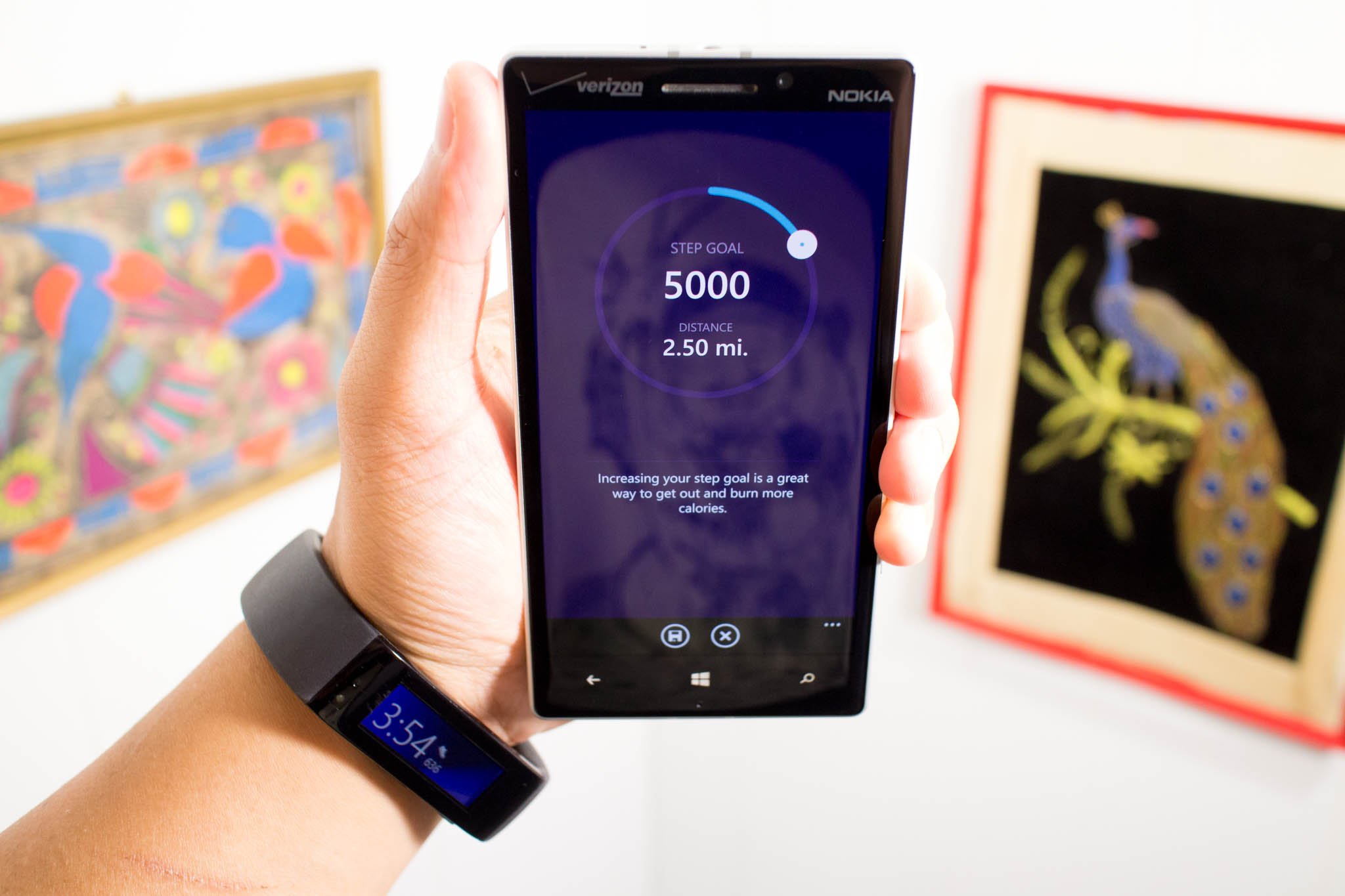
The Microsoft Band tracks your steps automatically. You can see this number from the main tile. Keep pressing the action button until you see the shoe icon. You can use the number of steps to measure the progress against your goals. By default, the Microsoft Band sets the goal at 5,000 steps. We'll show you how to change (increase) that goal. Watch our how-to video.
- Open the Microsoft Health app on your phone, and on the Home screen, tap Steps
- You can see the goal percentage below the graph. Tap the pencil icon.
- Slide the white touch-point around the circle. The selected number of steps will display with the estimated distance underneath.
- That's it! After setting your goal, tap the confirm button at the bottom.
To give you a better idea of what number of steps to set as your goal, take a look at your history. I noticed I was hitting close to 9,000 steps per day, so that encourages me to set a goal of 10,000 steps.
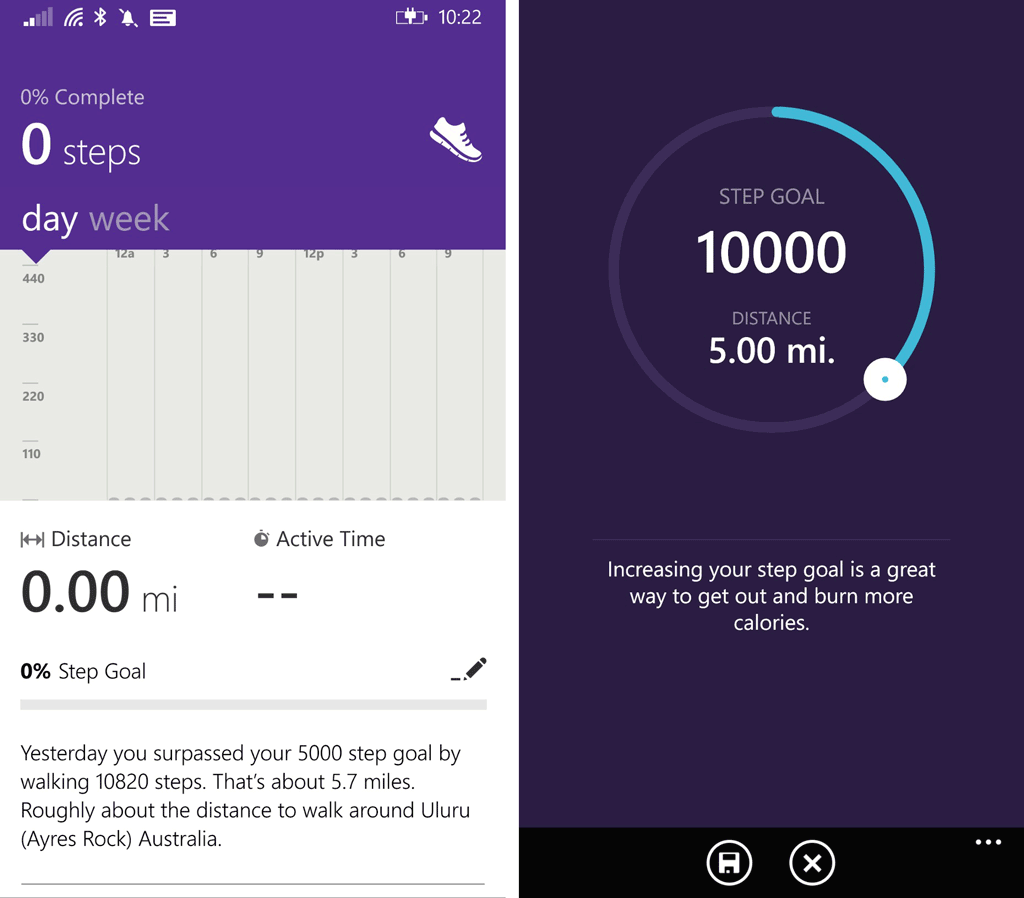
You should be aware that we've recently found some weird bugs with the steps data on the Microsoft Health app for Windows Phone. It's possible that your steps may be under-reported. Hopefully, Microsoft knows about these issues and releases an update soon.
Viewing your steps
You can view your steps history from the Microsoft Health app on your phone.
- From the app's home screen, tap Steps.
- Swipe to view day and week charts.
- The data of your previous steps are shown below the graph. Scroll down and select from your history to see how you have performed previously.
- Tapping the day chart cycles between steps and heart rate.
Are you going to change the default goal of 5,000 steps on your Microsoft Band? What are you aiming for? Let us know in the comments!
All the latest news, reviews, and guides for Windows and Xbox diehards.

