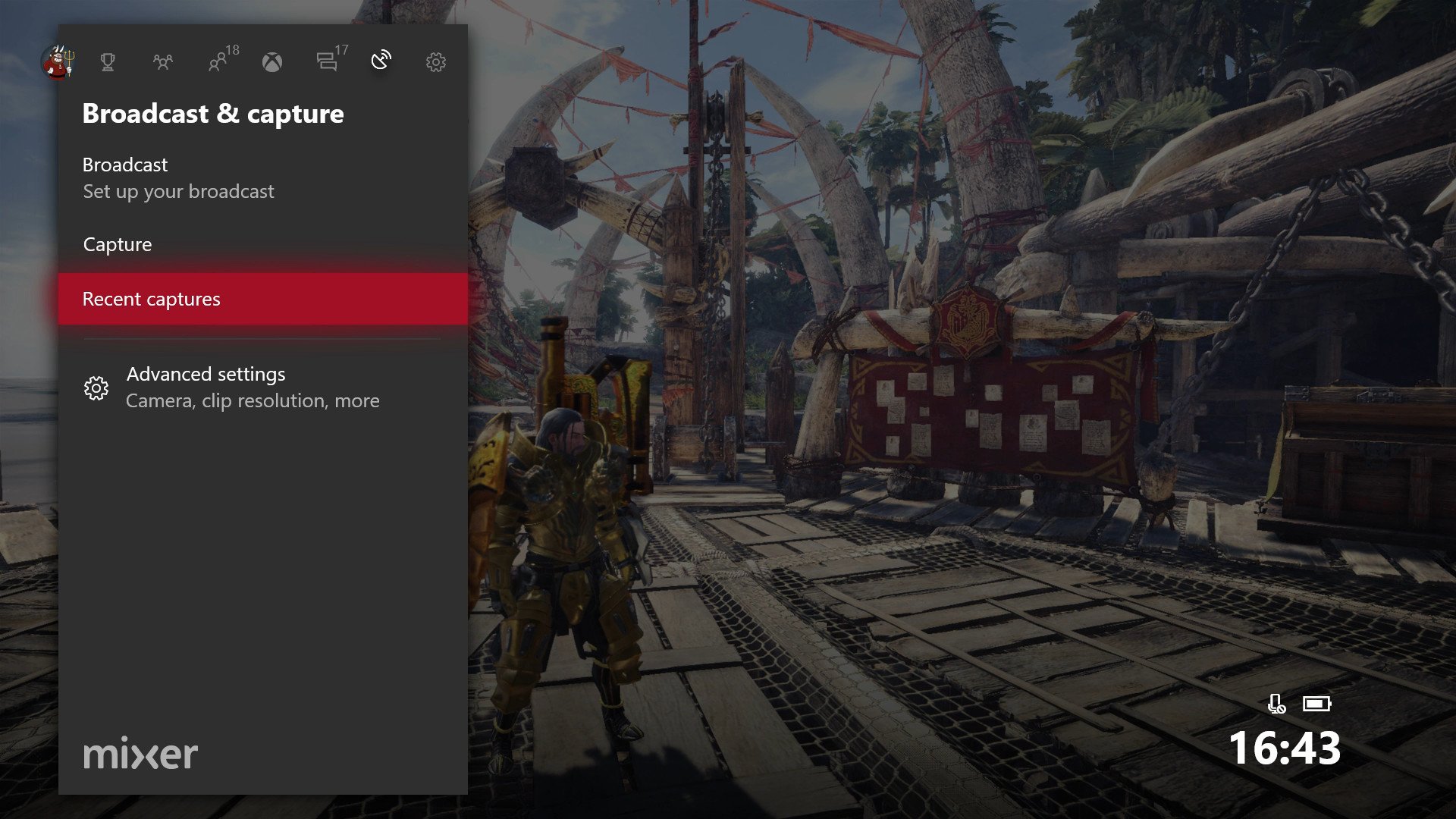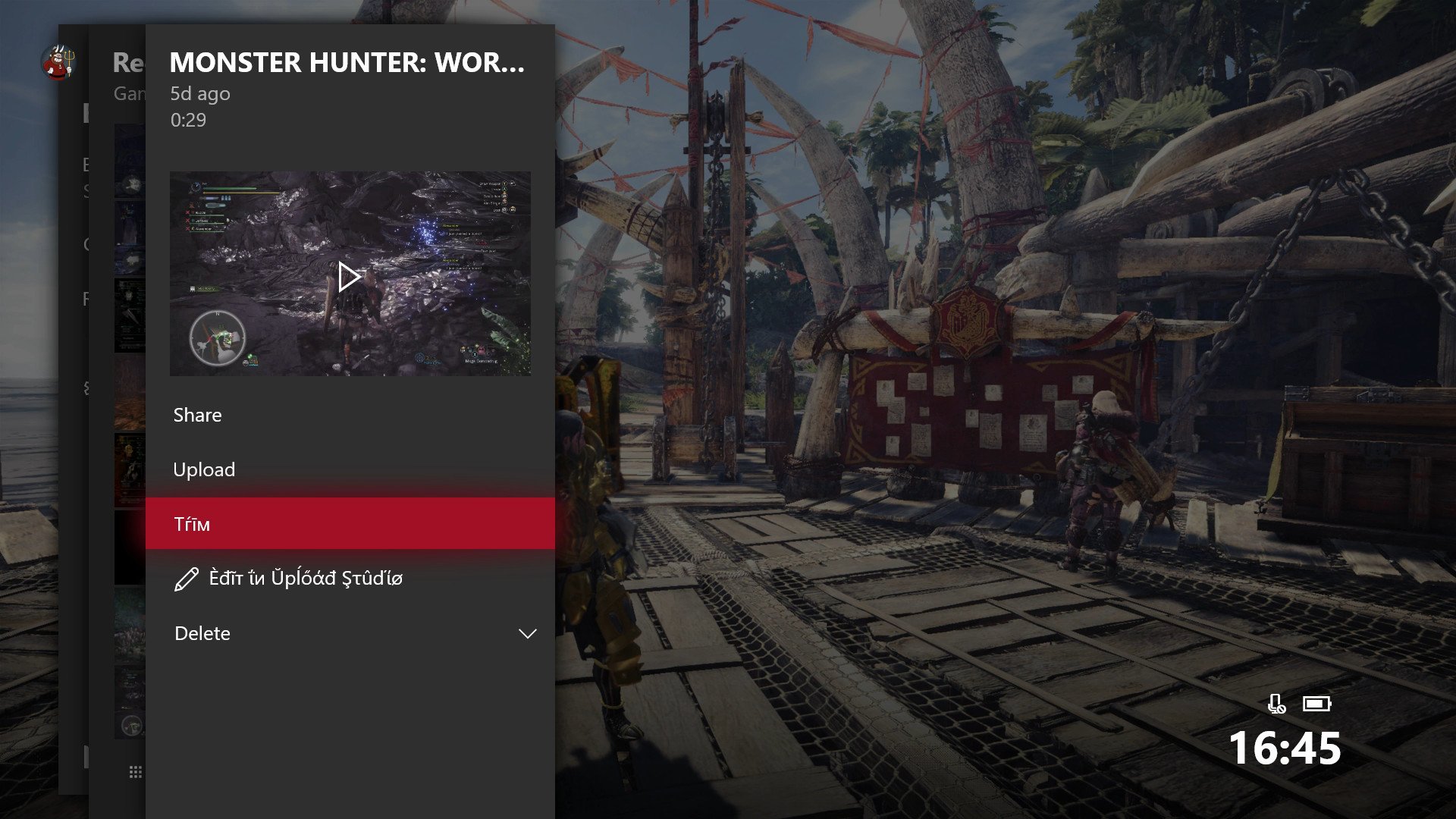How to trim Xbox One game clips using the guide
Recently, Microsoft introduced new sharing features for Xbox One, allowing you to share clips directly to Twitter. However, trimming was an issue ... until now.
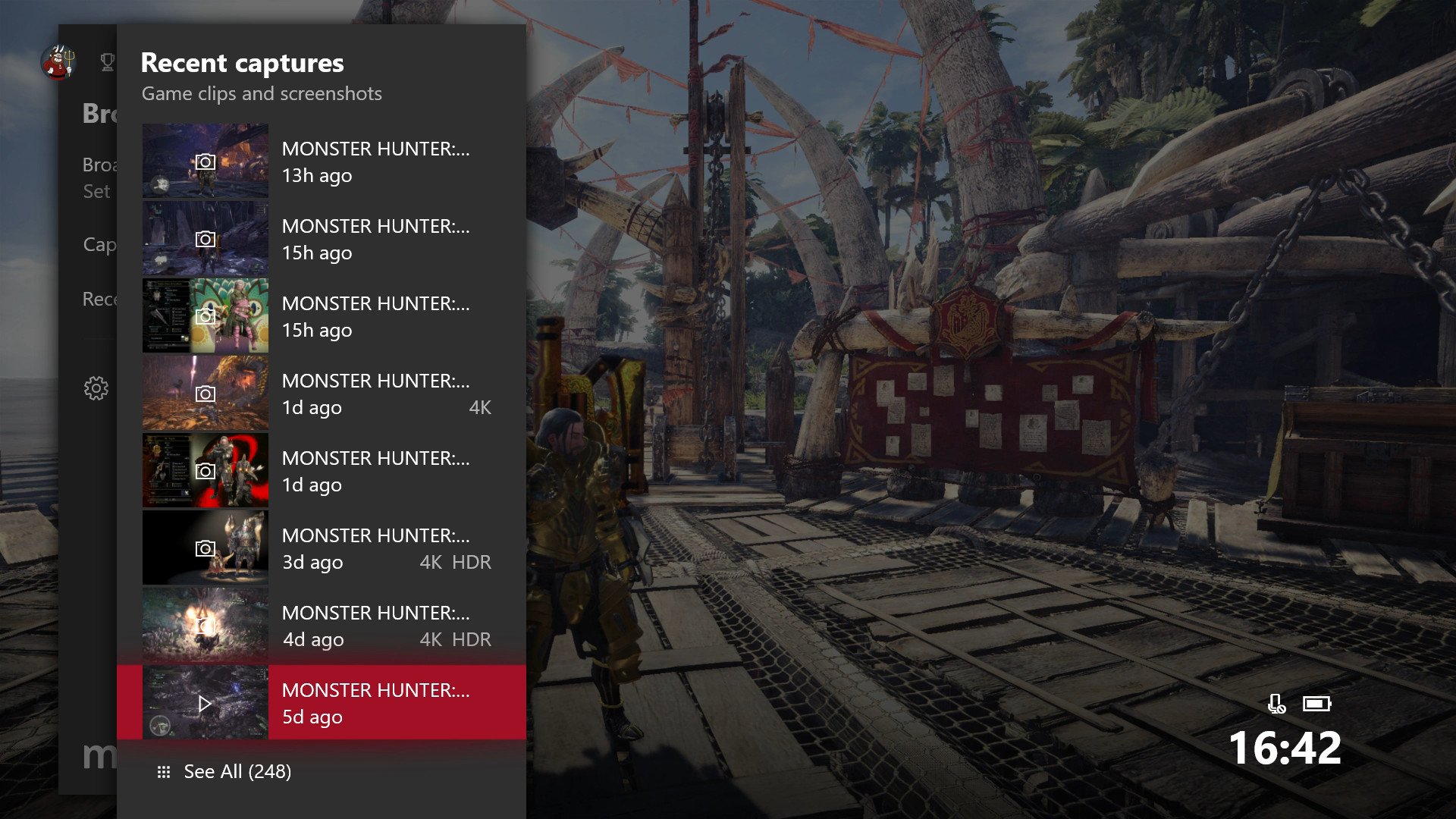
The new Xbox guide feature allows you to trim and share clips without having to use external software or Microsoft's woefully outdated Upload Studio on the Xbox One. Using these new systems, you can easily prepare clips for sharing either on Xbox Live or other social networks, focusing on the action rather than the process.
Related: How to create, delete, and share Xbox game clips
How to trim game clips via the Xbox guide
Note: As of writing, the trimming feature is only available in the Xbox Alpha ring as part of the Xbox Insider Program. It should roll out more broadly sometime in May 2018.
- First, take a clip! Refer to this guide for more information.
- Open the Xbox guide by pressing the Xbox button on your controller.
- Navigate right using the joystick to the Broadcast & Capture menu.
- Select Recent Captures using the 'A' button.
- Select the clip you want to edit and share.
- Select trim using 'A' on your controller.
- Use the left and right joystick to select the region of the game clip you want to keep.
- You can preview your selection by hitting the 'A' button.
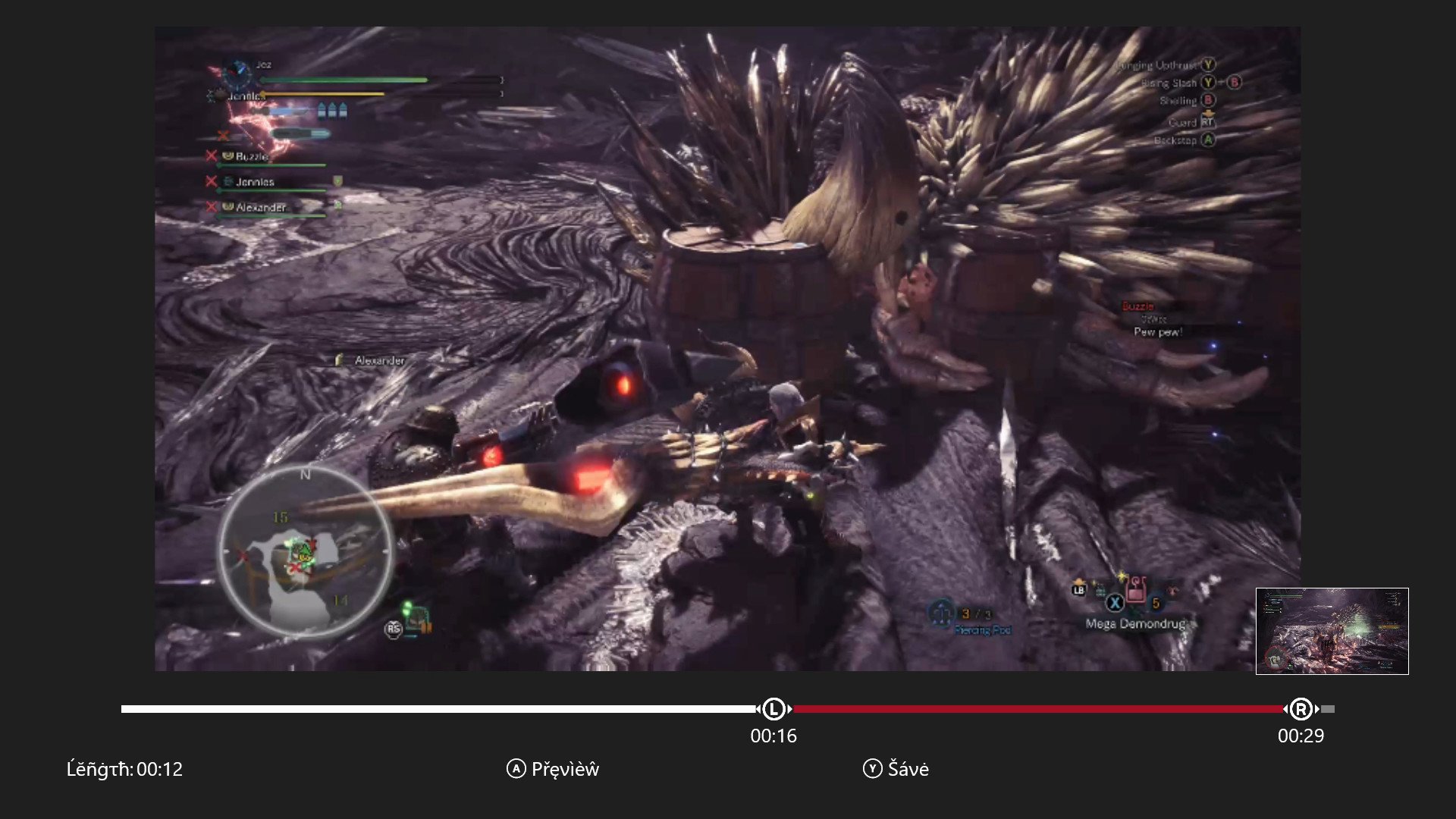
- When you're done, hit the 'Y' button to save your clip.
That's it. It will take a little time to trim the clip, and once it's done, you'll be able to share it across Xbox Live, Twitter, or upload it to OneDrive for storage and further editing.
Related: How to create, delete, and share Xbox game clips
That's a wrap!
While it's a shame we still haven't got a good update for the Upload Studio, it's cool to see Microsoft bring some of the more convenient features directly into the Guide to make sharing easier. Let us know in the comments if you plan to use it!
More: Xbox Help
All the latest news, reviews, and guides for Windows and Xbox diehards.

Jez Corden is the Executive Editor at Windows Central, focusing primarily on all things Xbox and gaming. Jez is known for breaking exclusive news and analysis as relates to the Microsoft ecosystem while being powered by tea. Follow on Twitter (X) and tune in to the XB2 Podcast, all about, you guessed it, Xbox!