How to turn off Xbox Club notifications on Xbox One and Windows 10
Clubs are available now for Xbox One! But they come with all new ways to be pestered while playing.
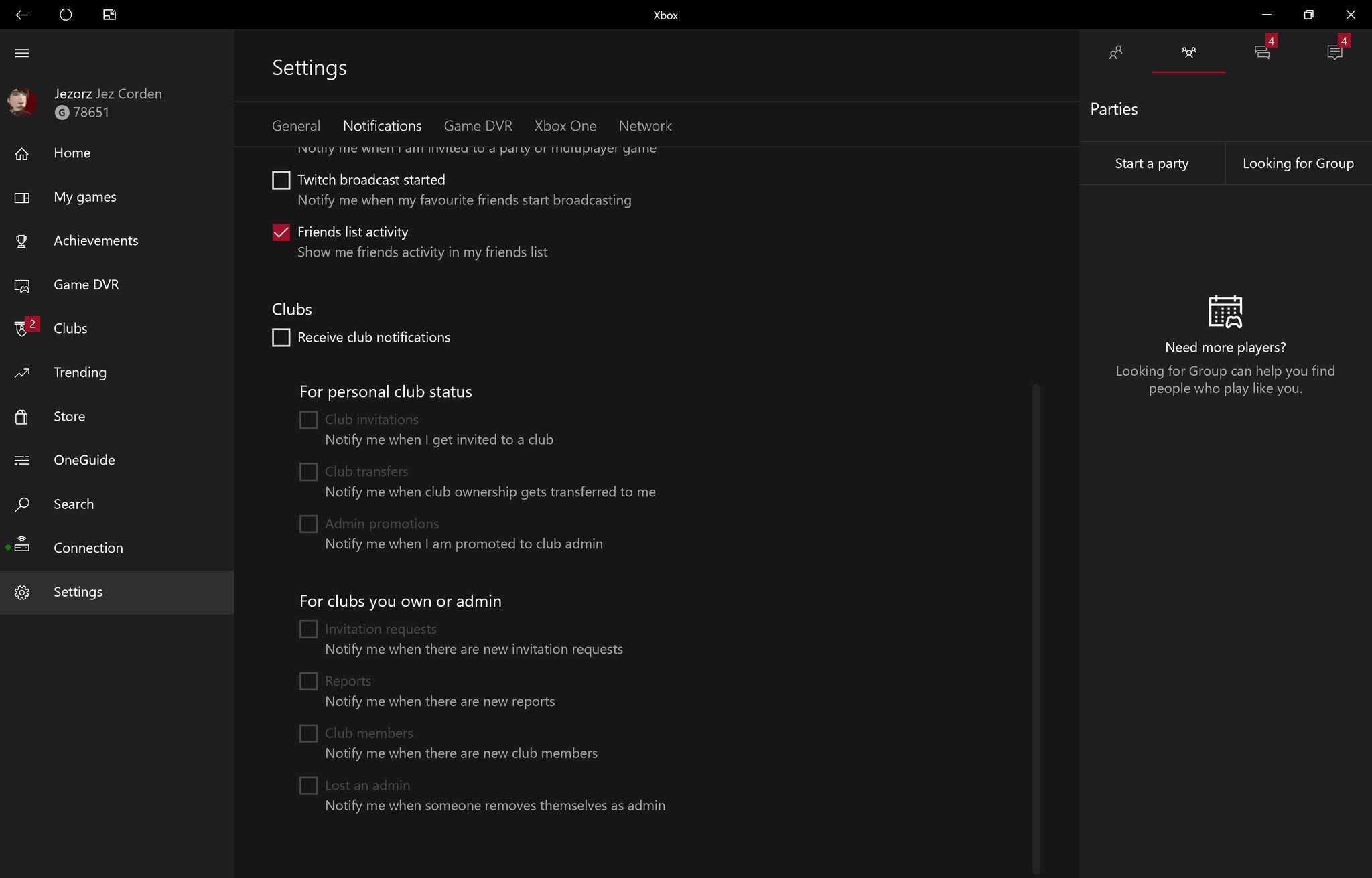
Whether you're a Club owner or a Club member, being part of a large community on the new system can result in a veritable spam of notifications leaking all over your PC Action Center or your TV screen.
Here are a few quick steps you need to take to reduce or turn them off completely.
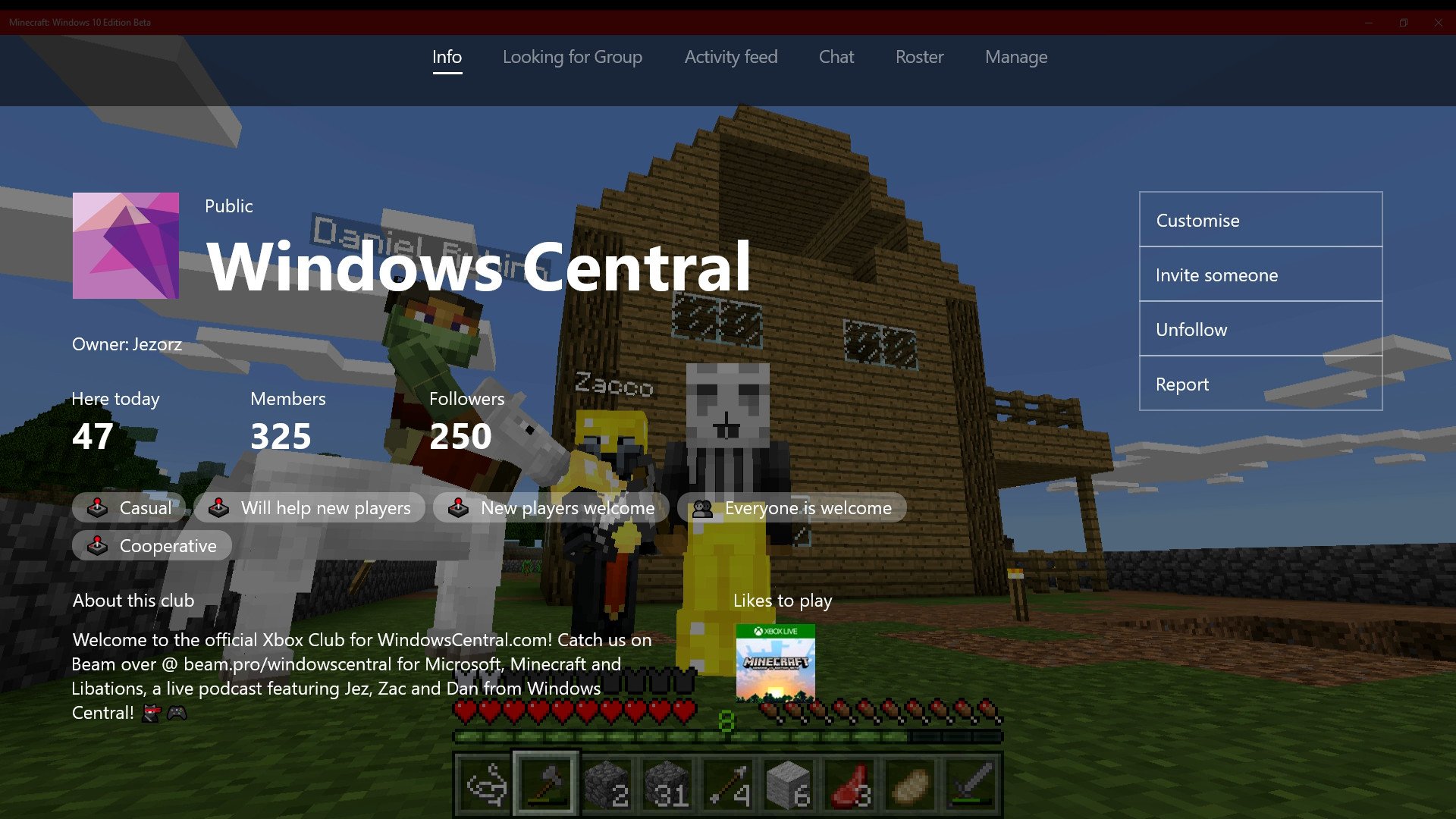
On Xbox
- Go to All Settings by double-tapping your controller's Xbox button, then navigating down to the cogwheel icon.
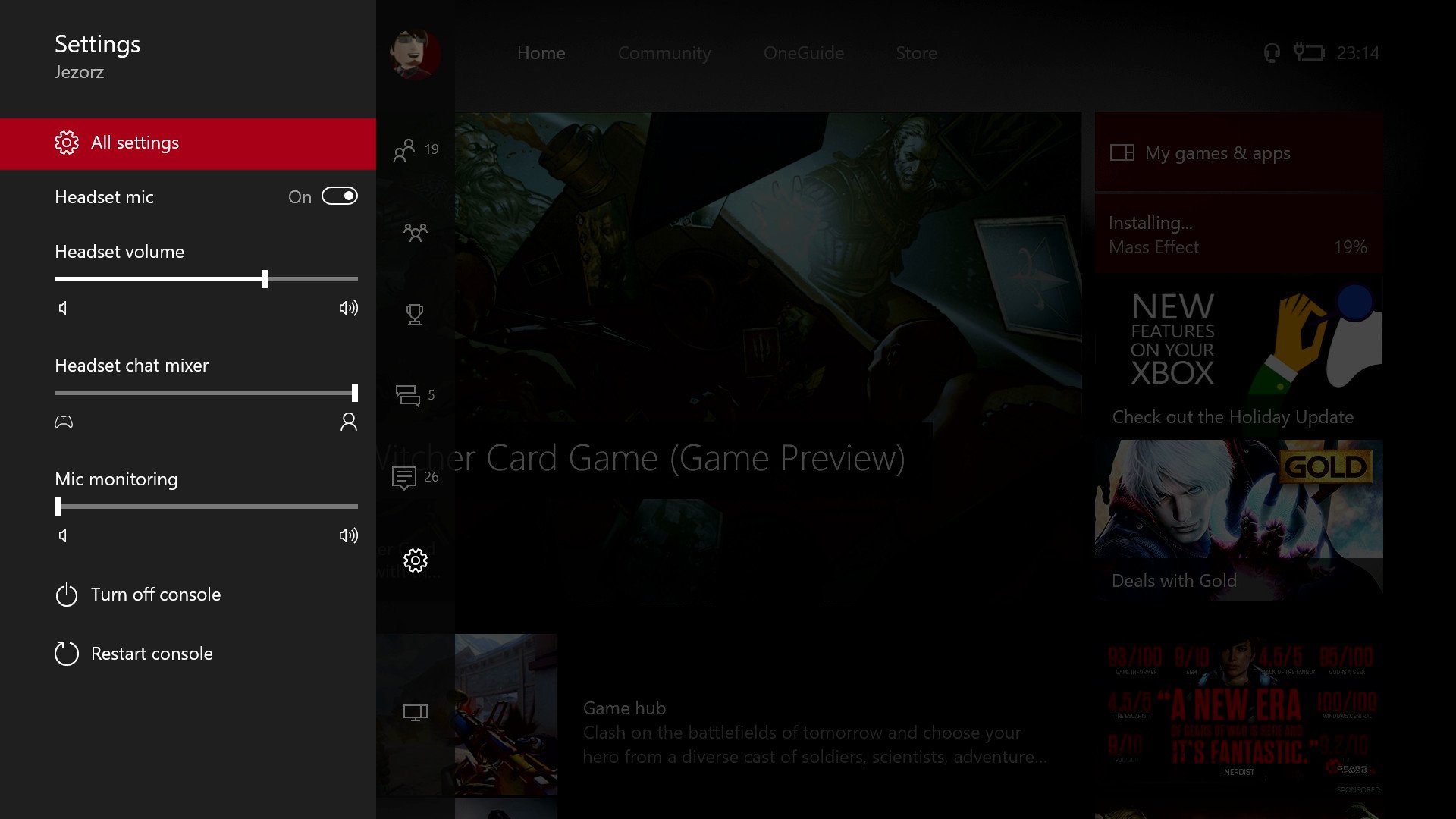
- Select Preferences.
- Select Notifications.
- Select Xbox.
- Select Clubs.
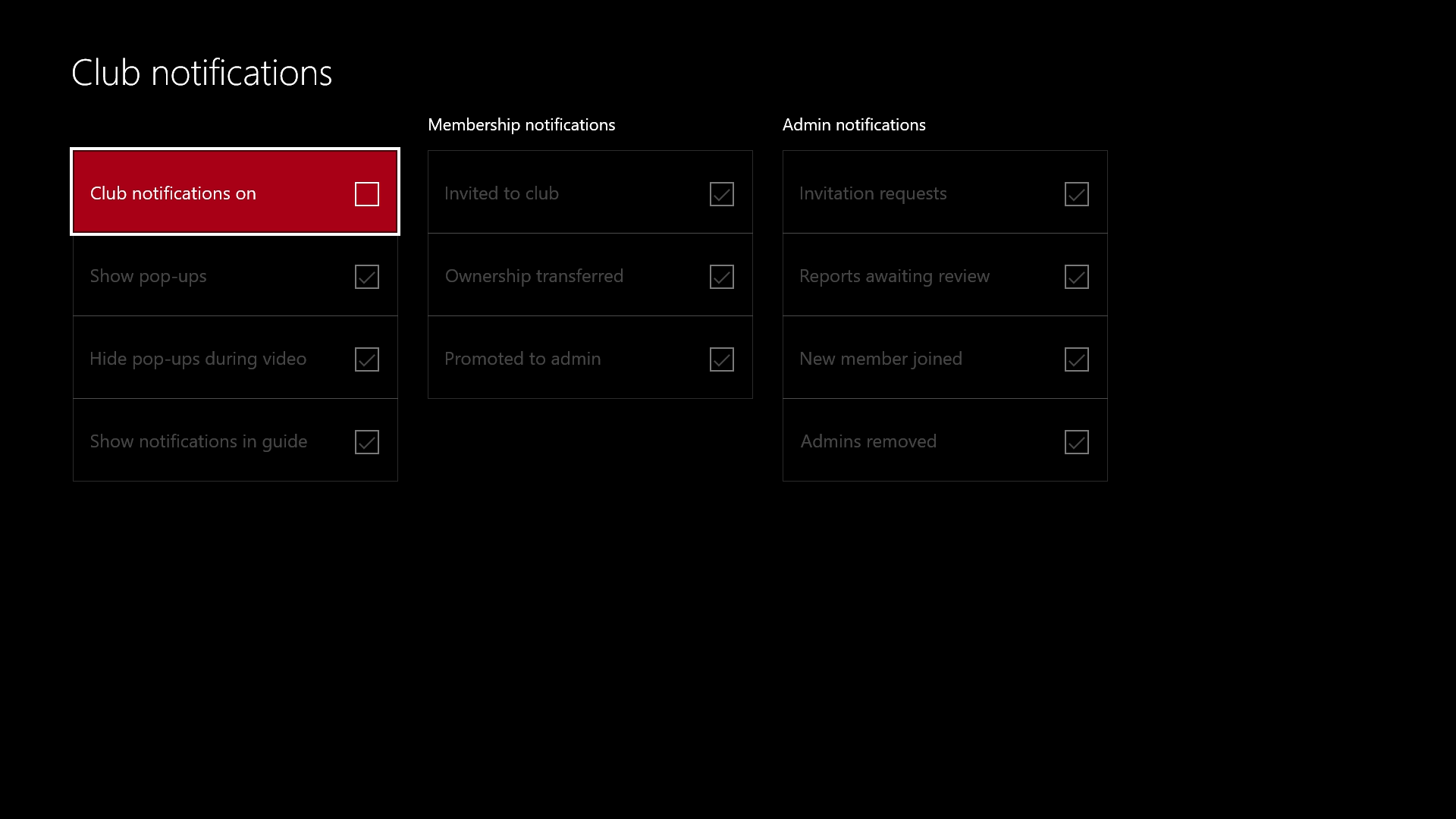
- From here, you can choose toggles for the following:
- Turning all notifications off and on.
- Showing pop-up notifications.
- Hiding pop-ups during videos.
- Showing notifications in the Guide's notification list.
- When you're invited to Clubs.
- When ownership has been transferred.
- When you're promoted to an admin.
- Invitation requests (as admin).
- Reports (as admin).
- When new members join (as admin).
- When admins are removed (as admin).
- Once you have set your preferences using the A button, you can close out of the settings panel.
On Windows 10 PC
- Launch the Xbox app by searching for Xbox in the Start Menu.
- Note: Make sure the Xbox app has been updated to the latest version in the Windows 10 Store.
- Click the Settings tab from the hamburger menu on the left.
- Click Notifications. You can now configure your Club notifications at the bottom of the list.
Following these steps should help reduce the spam from being in a popular Club, without actually leaving it all together.
For more information on what the Xbox Holiday Update contains, see the link below!
All the latest news, reviews, and guides for Windows and Xbox diehards.

Jez Corden is the Executive Editor at Windows Central, focusing primarily on all things Xbox and gaming. Jez is known for breaking exclusive news and analysis as relates to the Microsoft ecosystem while being powered by tea. Follow on Twitter (X) and tune in to the XB2 Podcast, all about, you guessed it, Xbox!
