How to use Chrome extensions on Windows 10's new Edge browser
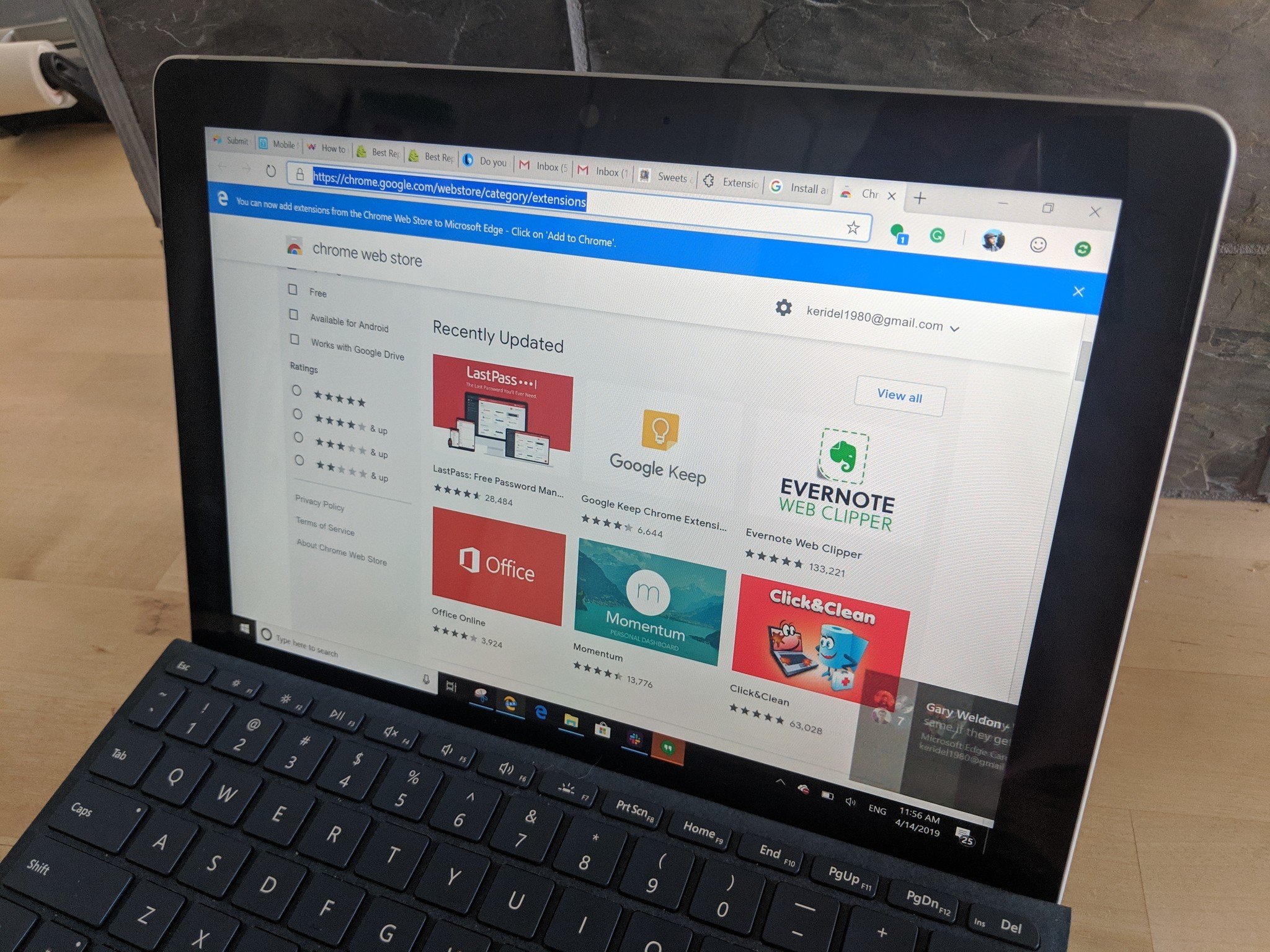
While Microsoft's new Edge browser is still in beta, but it is shaping up to be an excellent replacement to the original Edge and even Chrome. It feels faster than Chrome and with the addition of Chrome extensions, it now has the versatility that Edge was previously lacking. Using Chrome extensions is not turned on by default, but it's also not hidden away. Microsoft has clearly chosen to build Edge on Chromium, and Chrome extensions are a perk. Here's how to get it all working.
Products used in this guide
- Light yet powerful: Surface Go ($387 at Amazon)
- The best way to type: Surface Go type cover ($130 at Amazon)
Get Chrome extensions for the new Edge browser
- Download the latest build of Edge here.
- Navigate to the three dots menu in the top right corner.
- Click on the extensions option in the menu.
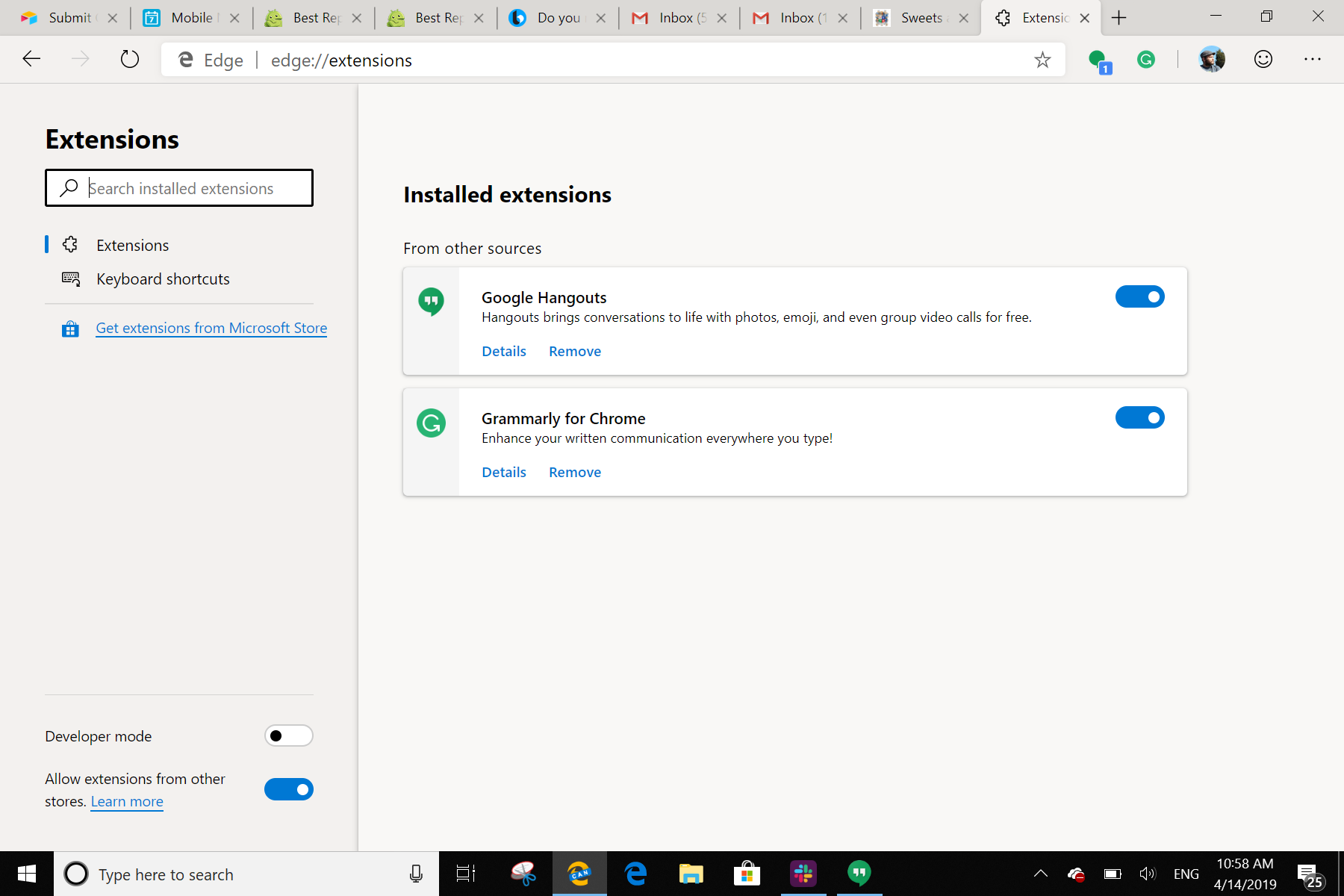
- In the lower left hand side, toggle the allow extensions from other stores to the on position.
- In the dialogue box that pops up, press Allow to allow other stores.
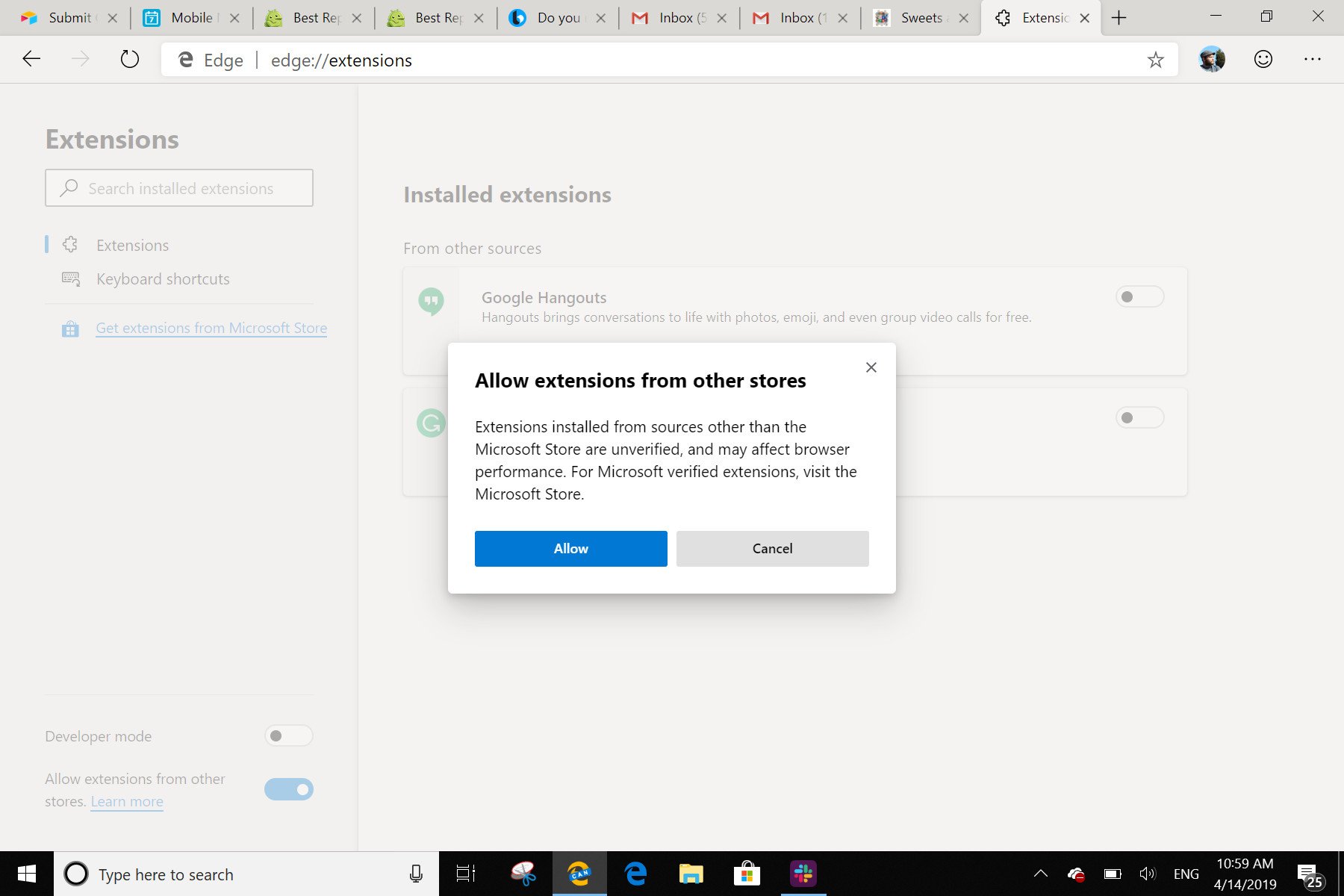
- Go to the Google Chrome Extension Store.
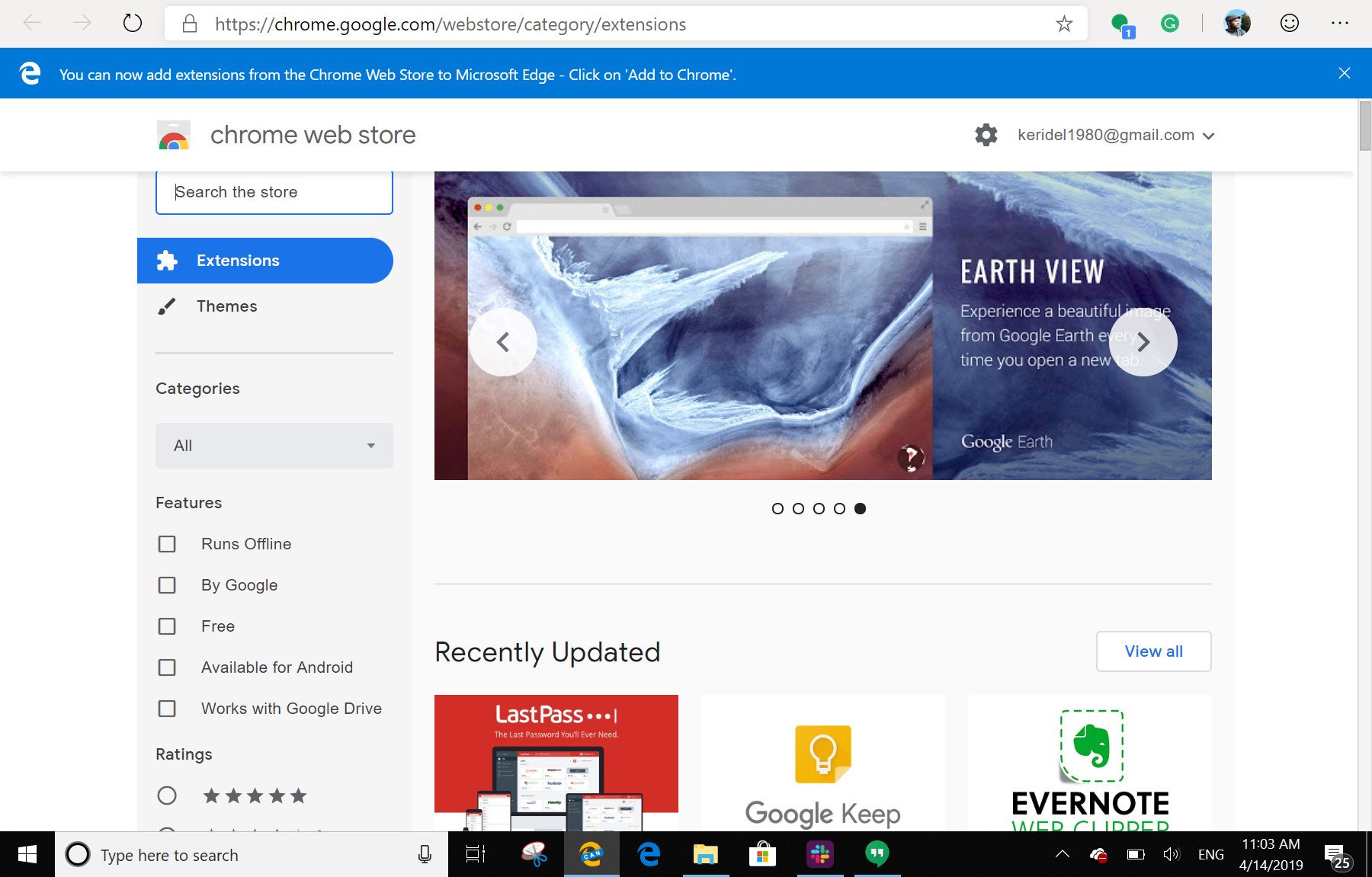
- Choose the extension you want to add, and press the add to chrome button to install onto your new Edge browser.
You now have full access to the Google Chrome extension store on the new Edge browser built with Chromium. We have not tested every single extension — there are hundreds — but every extension we tried has worked exactly as it does on Chrome.
So now you can have the power of Chrome extensions in a browser built from the ground up to work with Windows 10. The new Edge browser is fast and powerful, and by allowing you to install Chrome extensions, Microsoft has saved itself a huge amount of work trying to build a store of its own.
Our top equipment picks
We used a Surface Go while writing this how-to, but all you need is your Windows 10 PC and an internet connection to get this to work.
One of the great things about the Surface Go is its portability. It is easy to browse the web whenever you need, and the new Edge browser works extremely well. It is snappy and powerful when connected to the Surface Go.
Additional equipment we used
While not wholly needed, these accessories will make your Surface Go more efficient and more enjoyable.
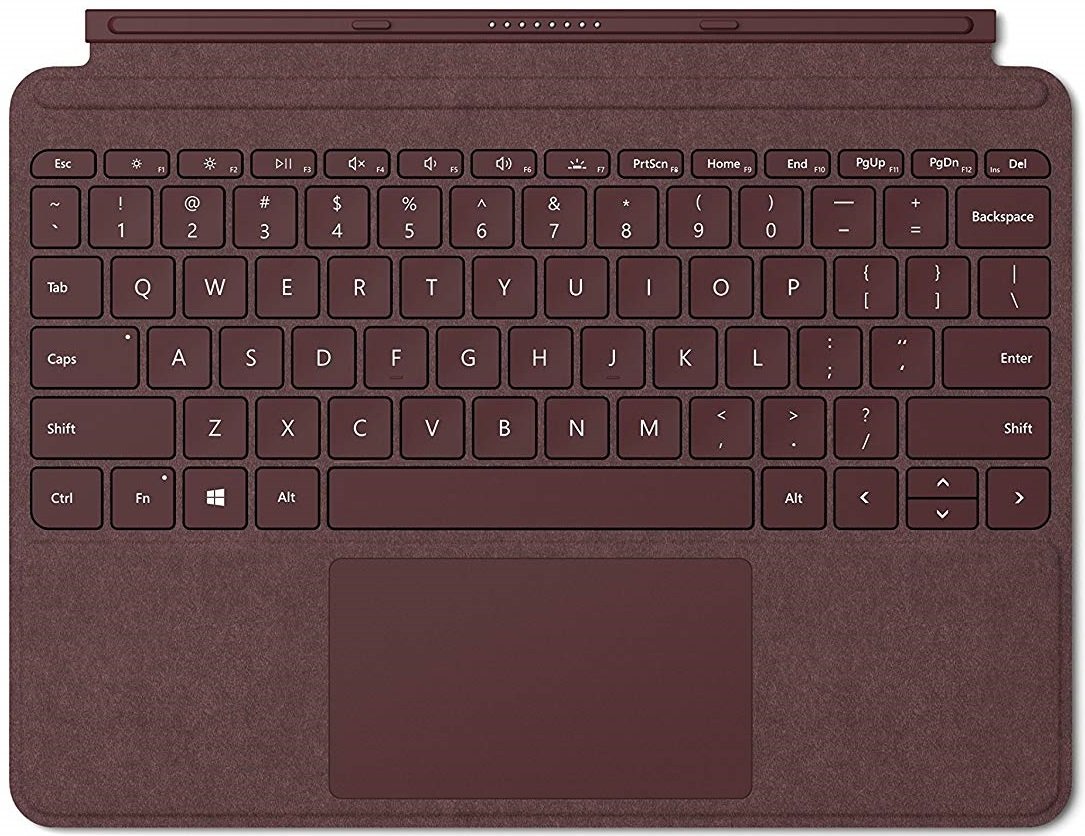
Surface Go Type cover ($130 at Amazon)
All the latest news, reviews, and guides for Windows and Xbox diehards.
While the Surface Go is an excellent tablet, to make it an excellent productivity device you will need the Type Cover to tie everything together. Plus, it looks smashing in burgundy.

Surface Pen ($68 at Amazon)
If you are interested in making art on your Surface Go, or just like taking handwritten notes, then you may want to invest in a Surface Pen. With over 4,000 points of pressure, it is insanely accurate and easy to use.

James is a Former Contributor who built his first PC when he was 13 and has never looked back. He can be found on Windows Central, usually in the corner where all the 3D printers are, or huddled around the Xbox playing the latest games.

