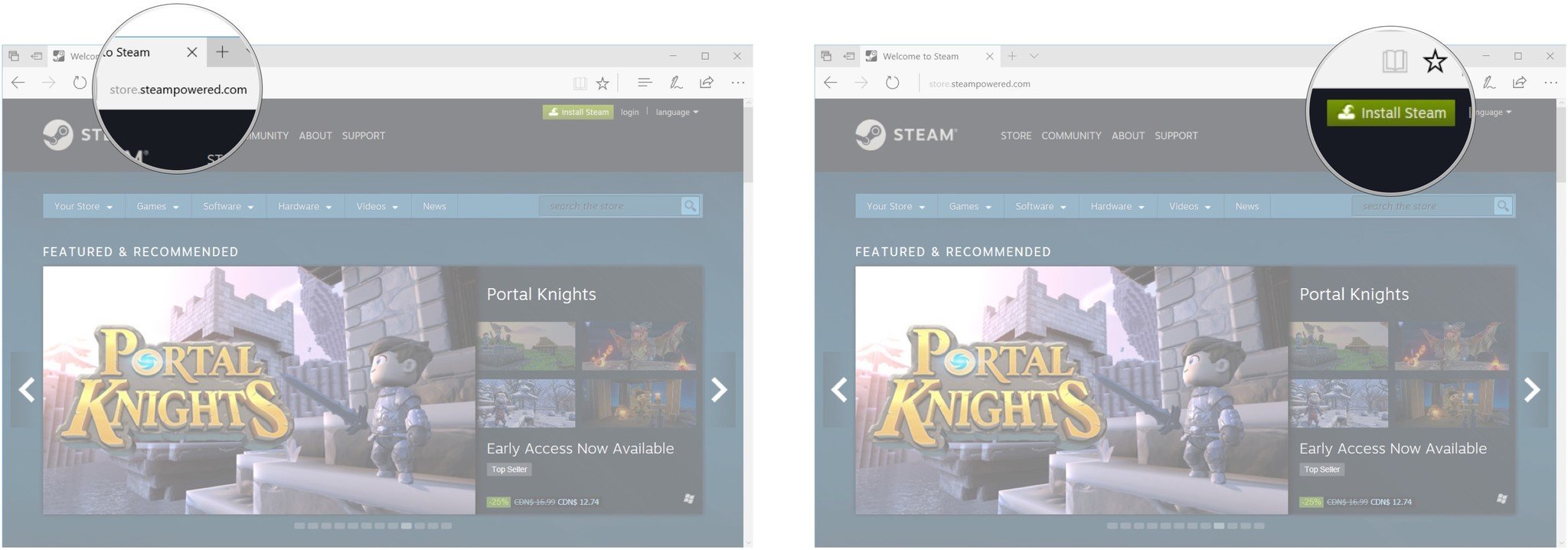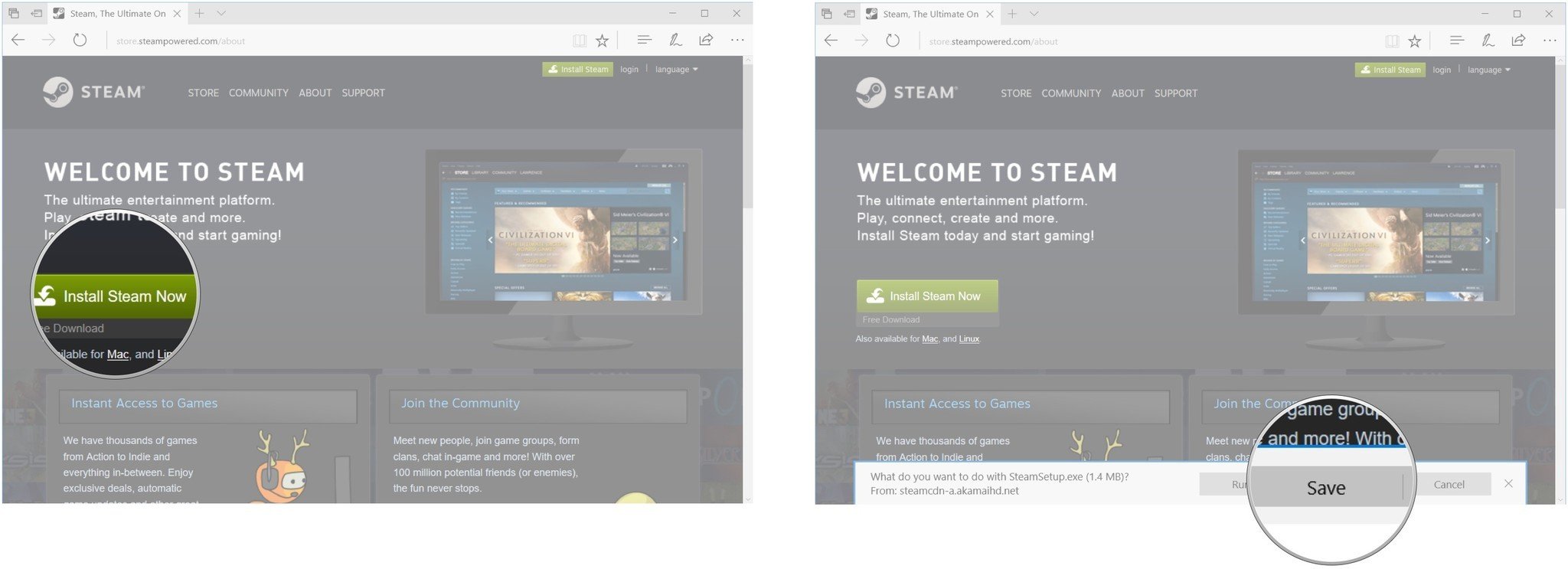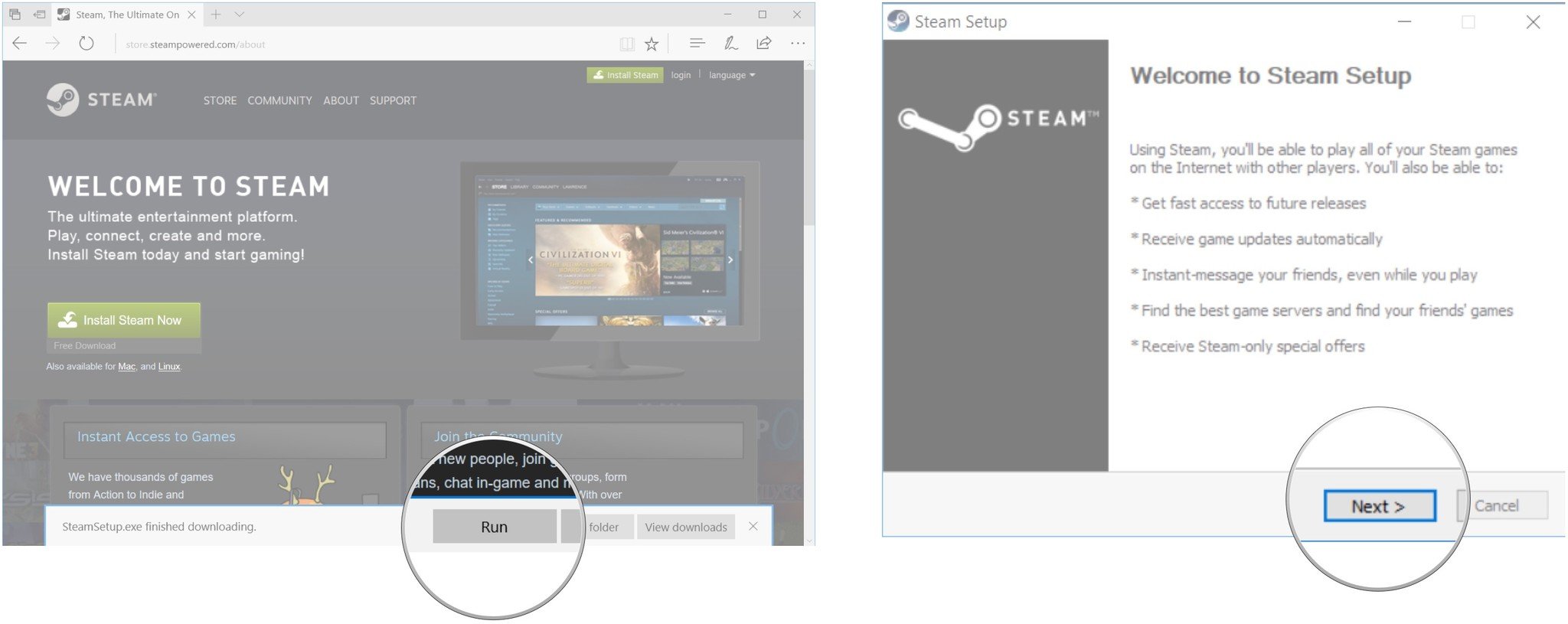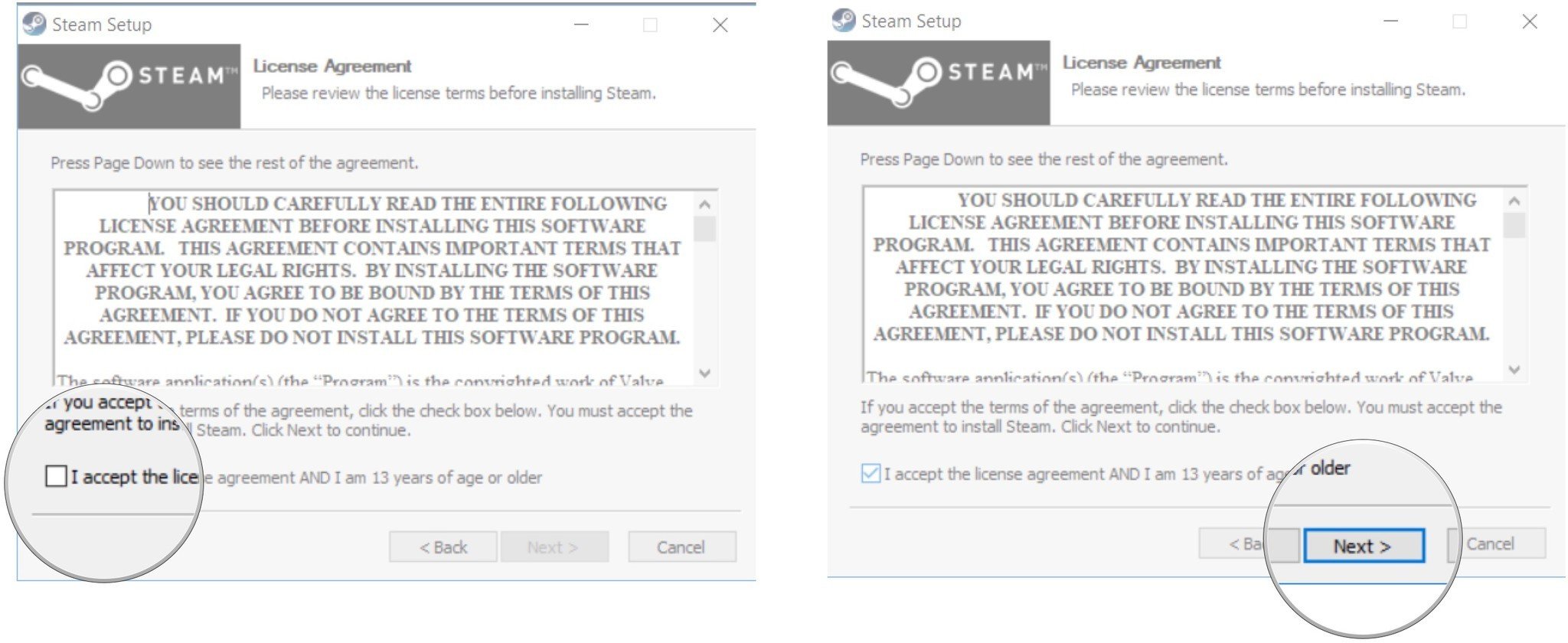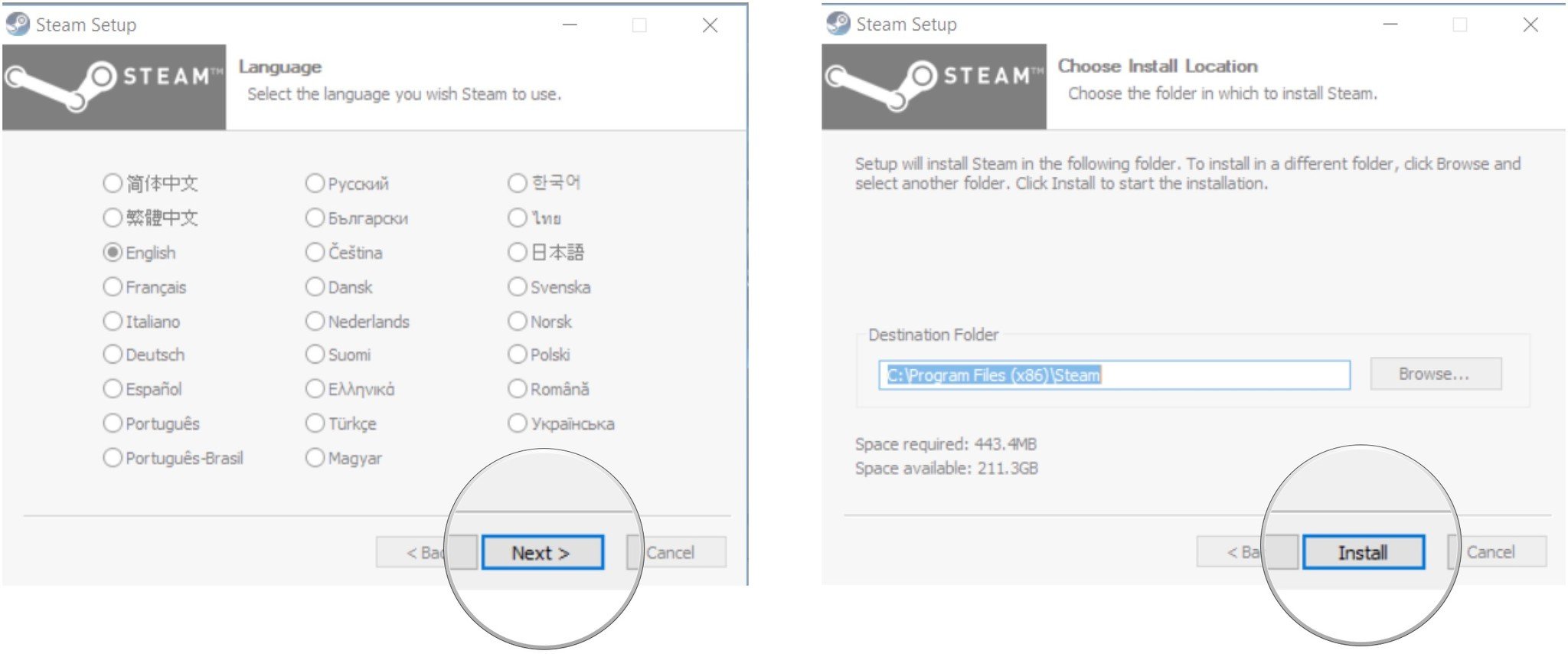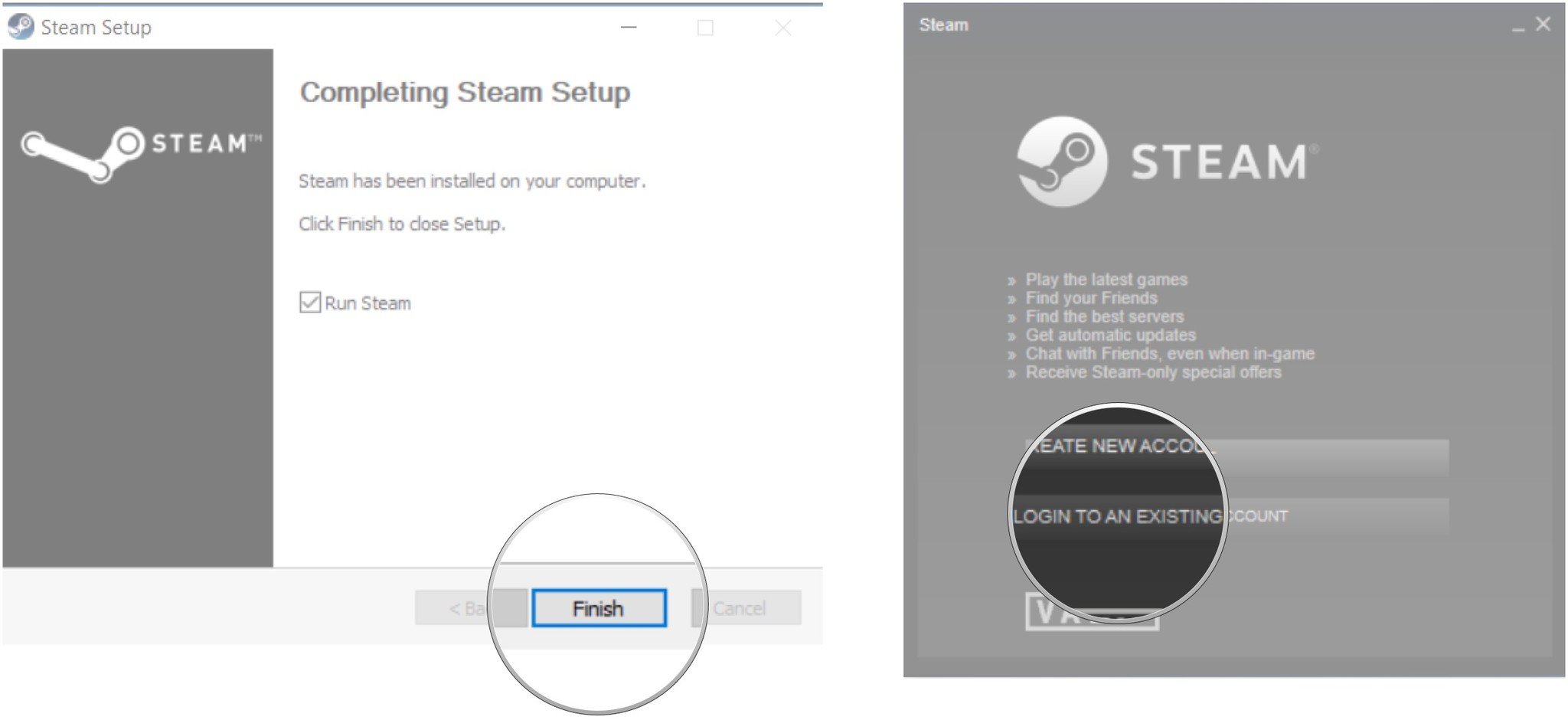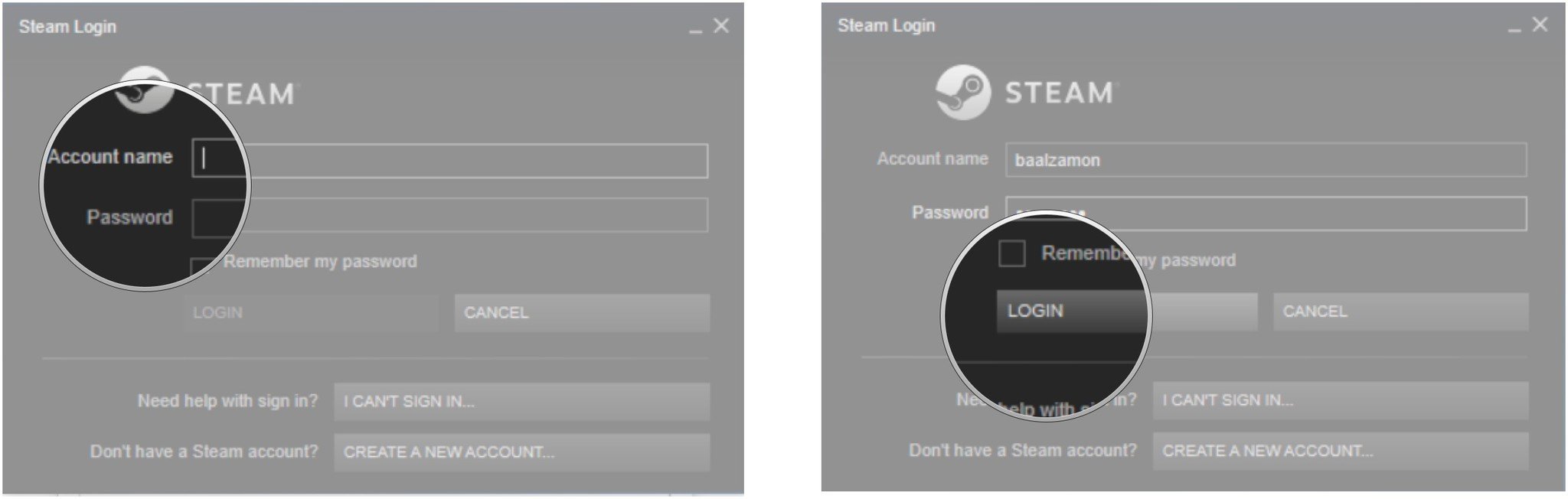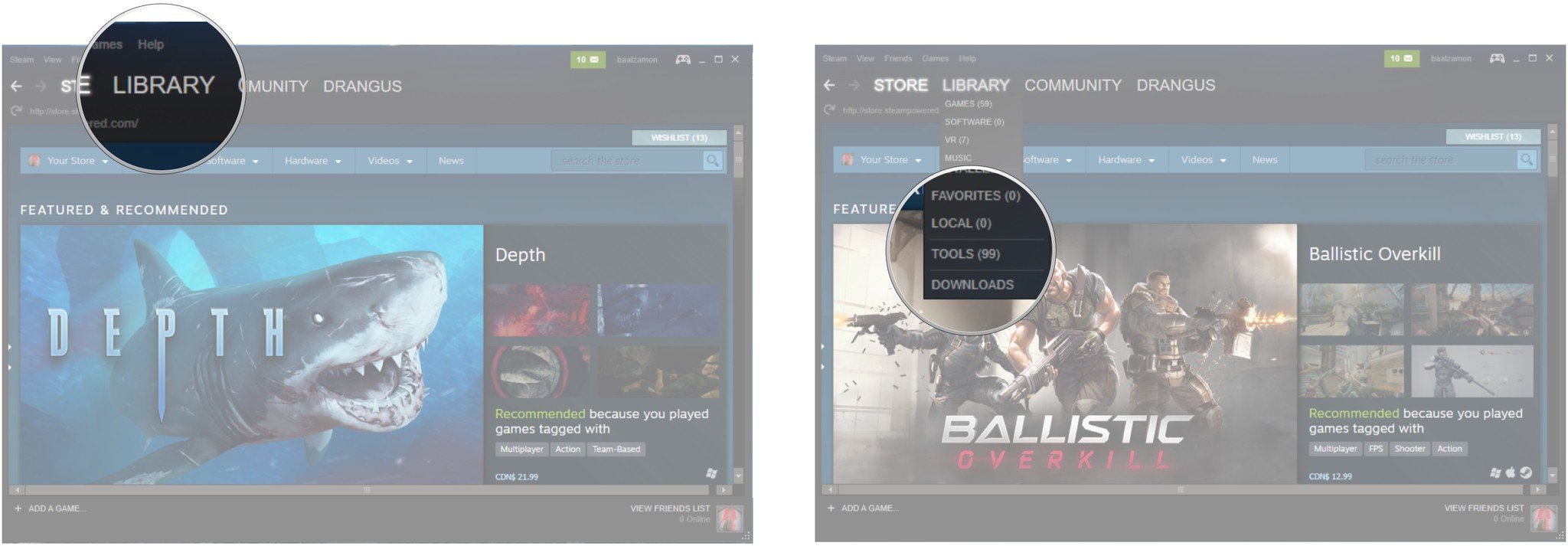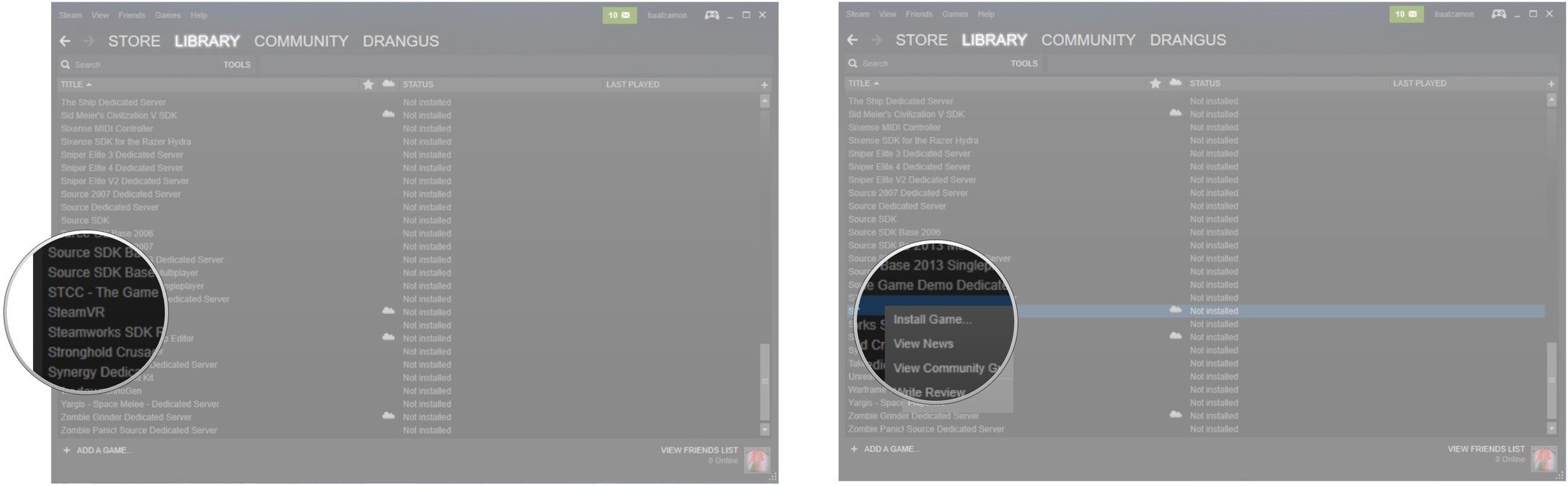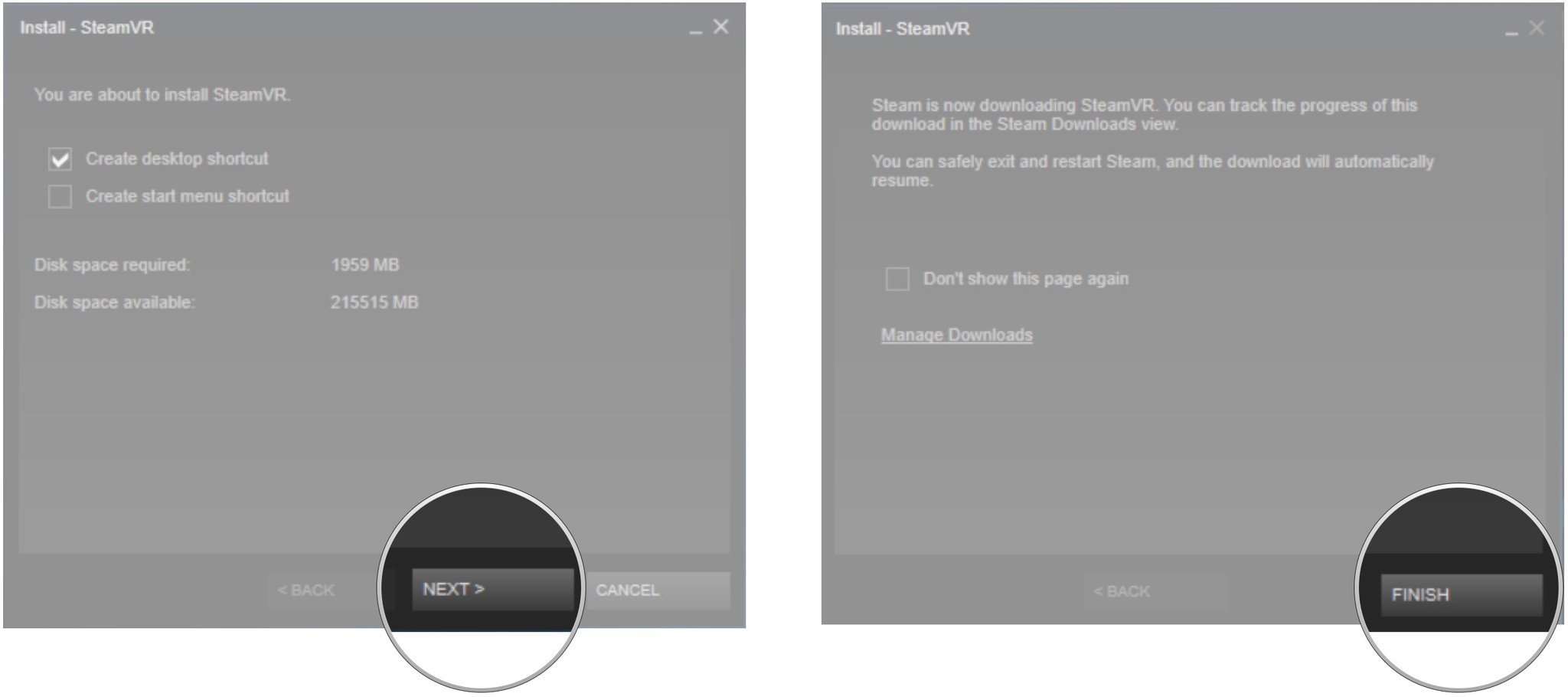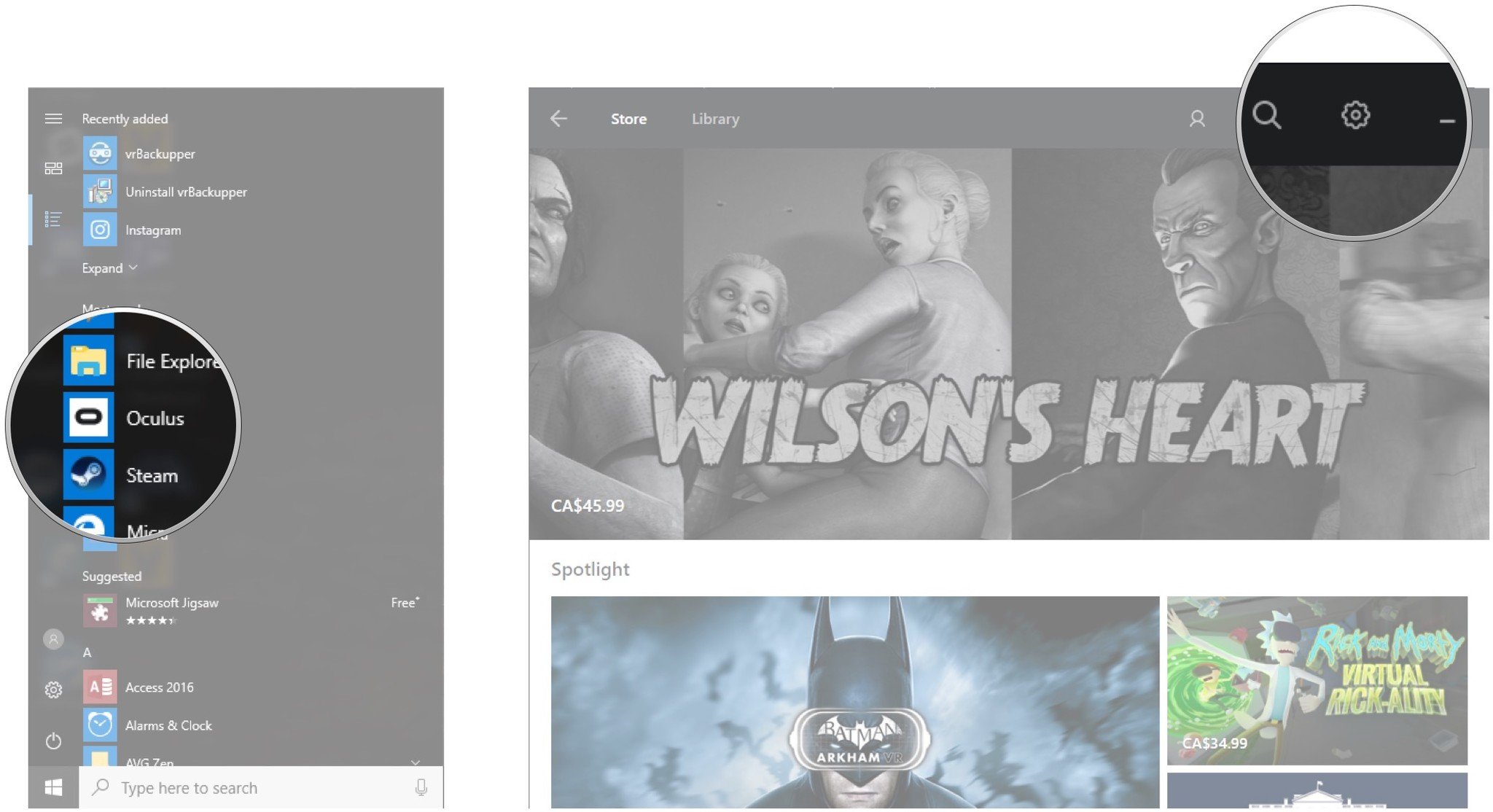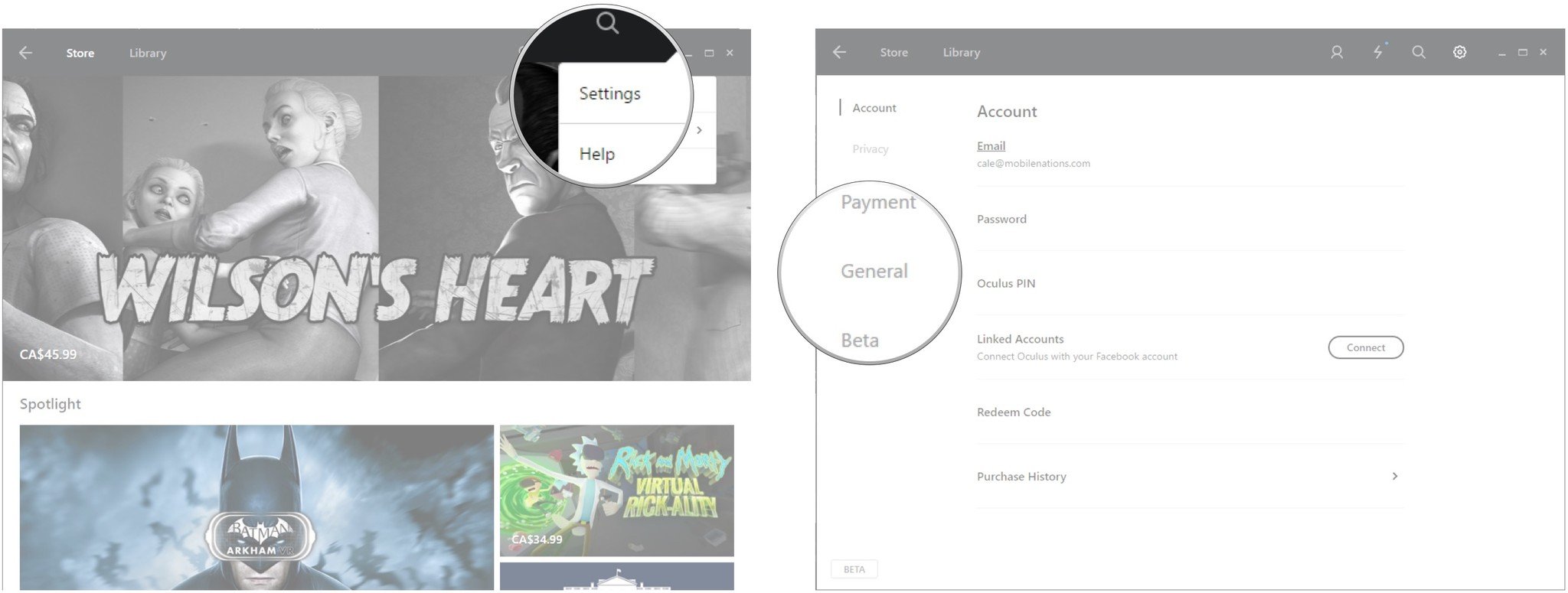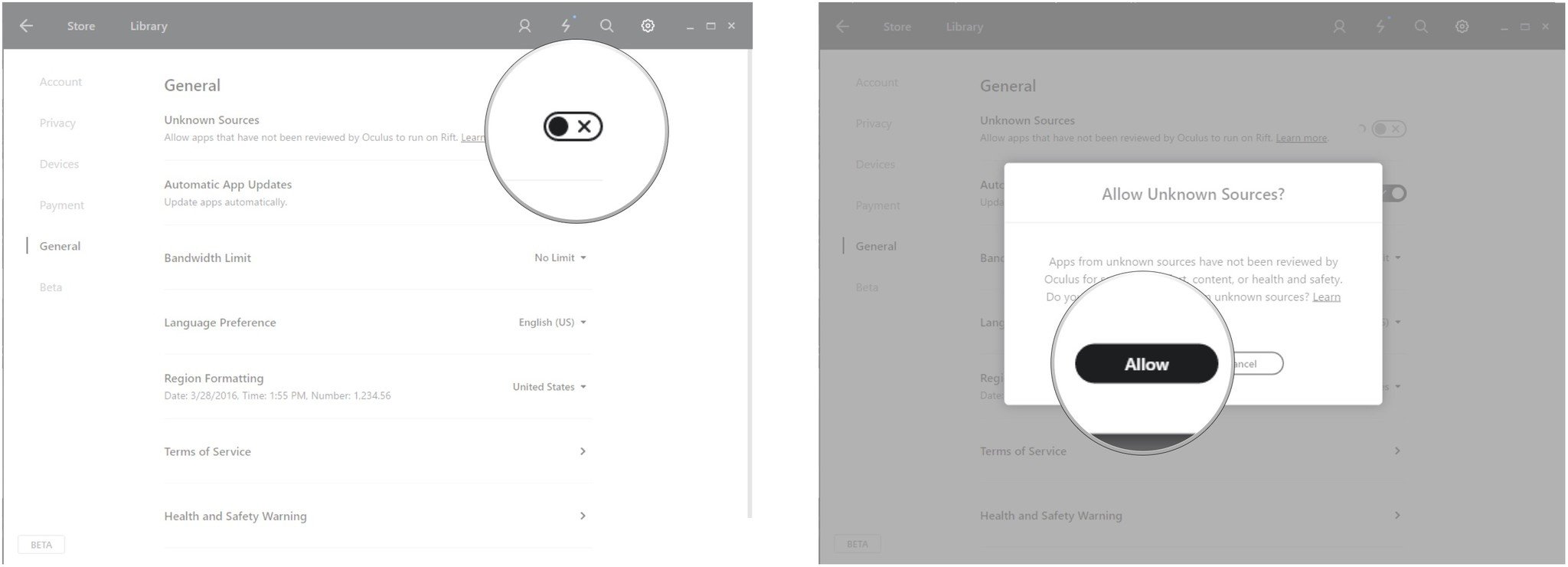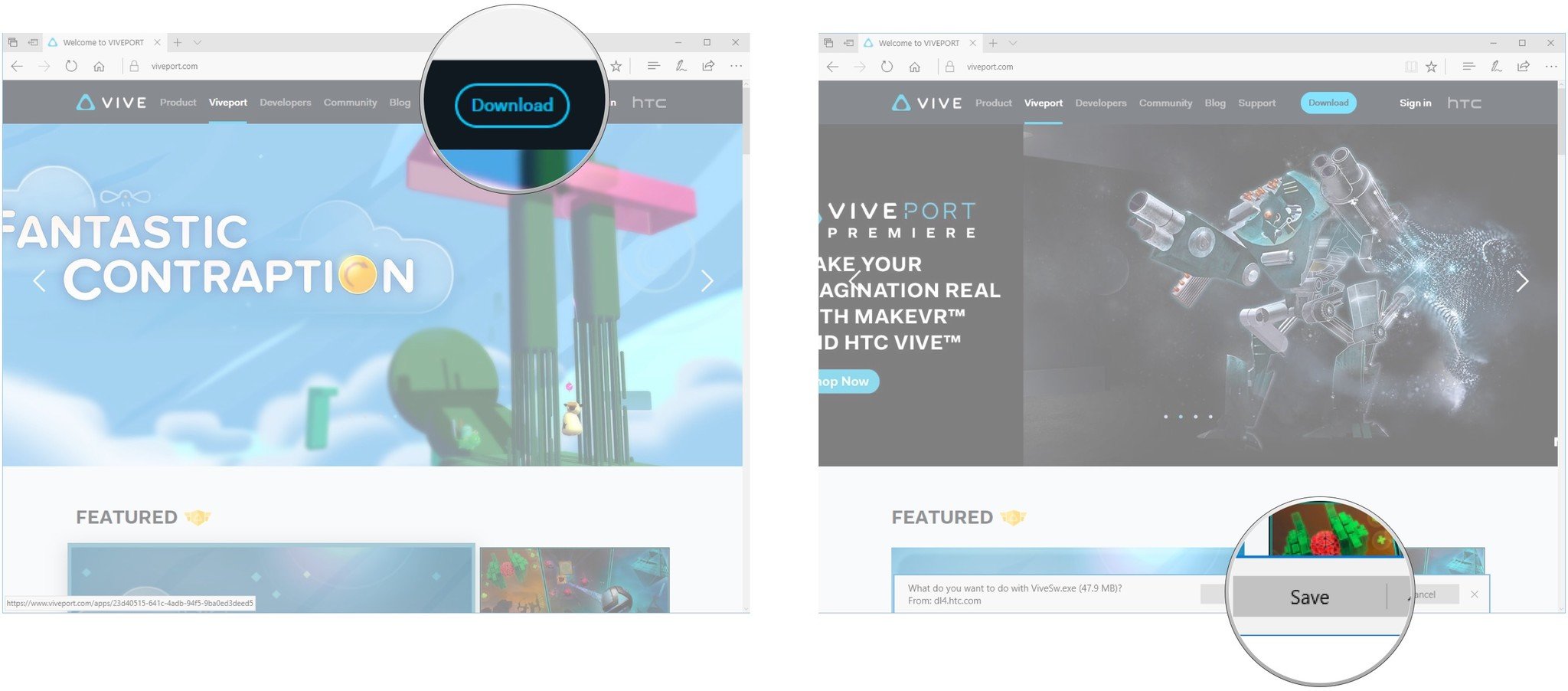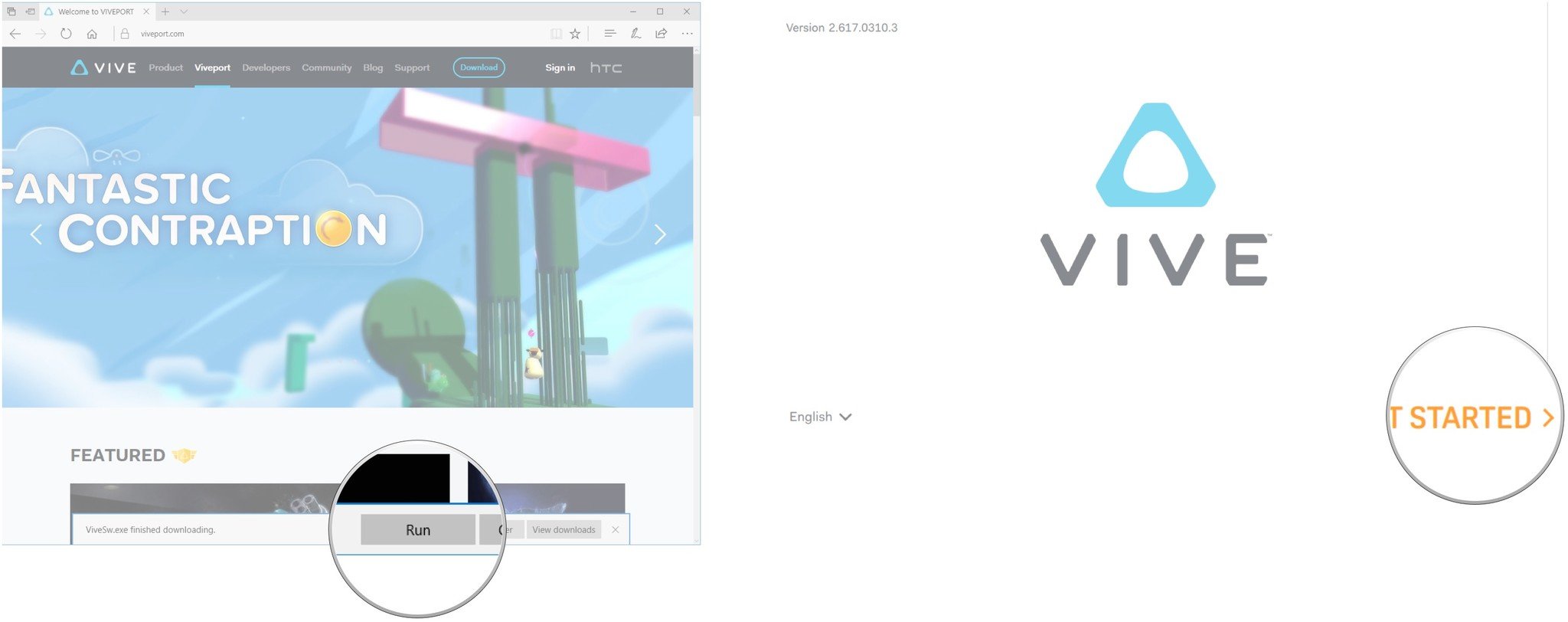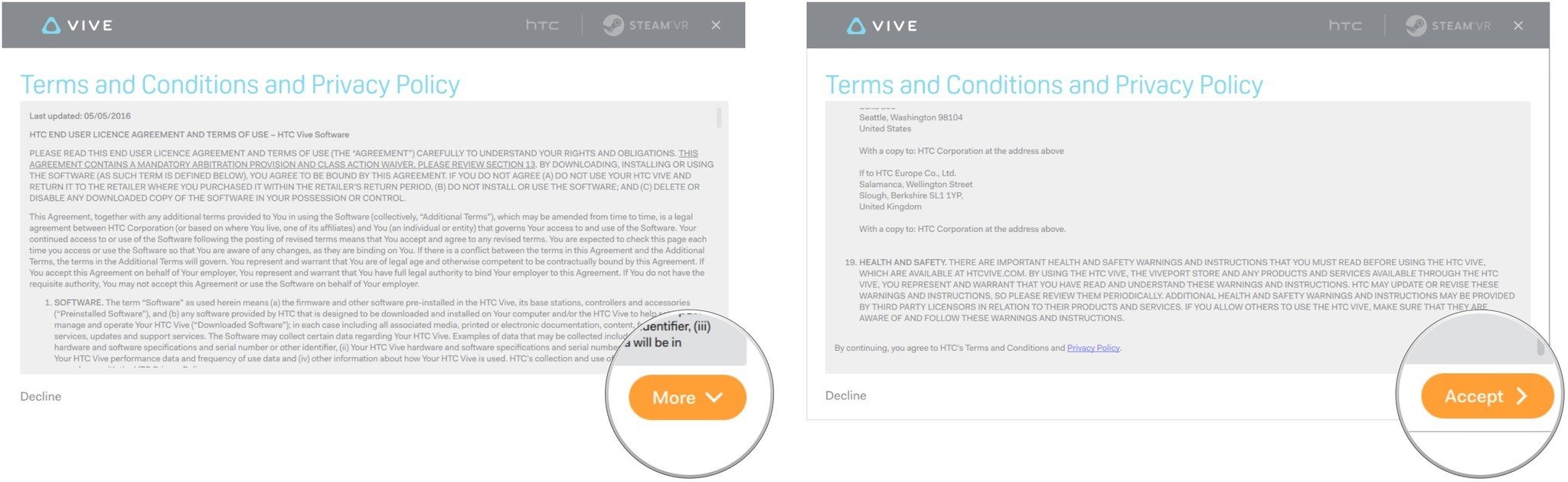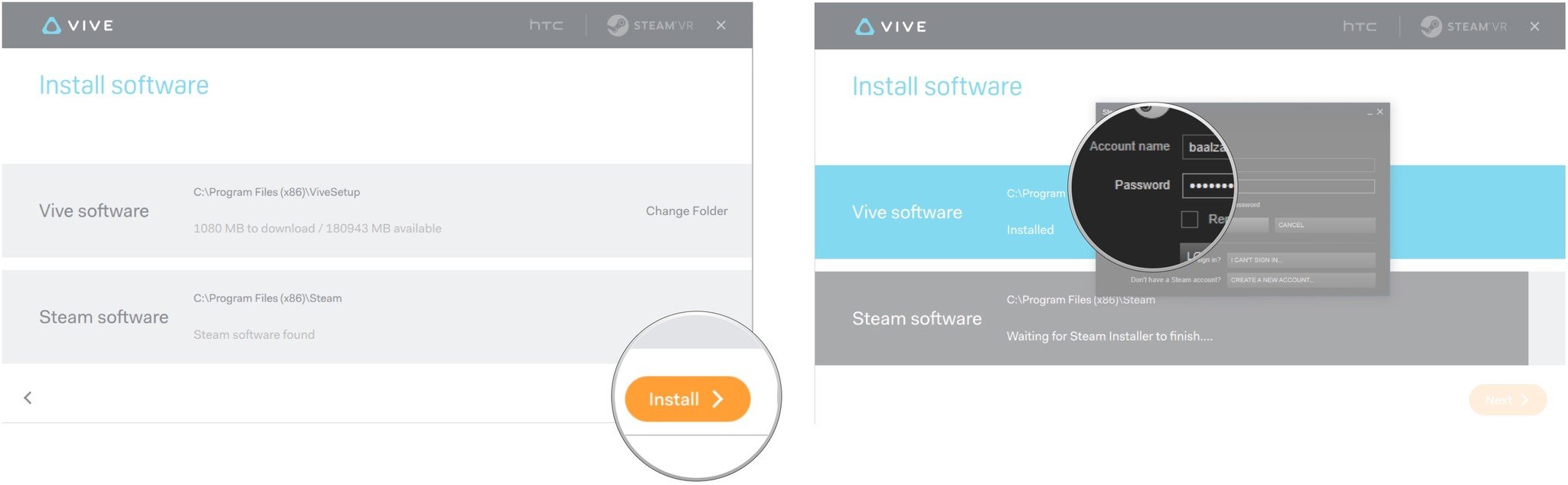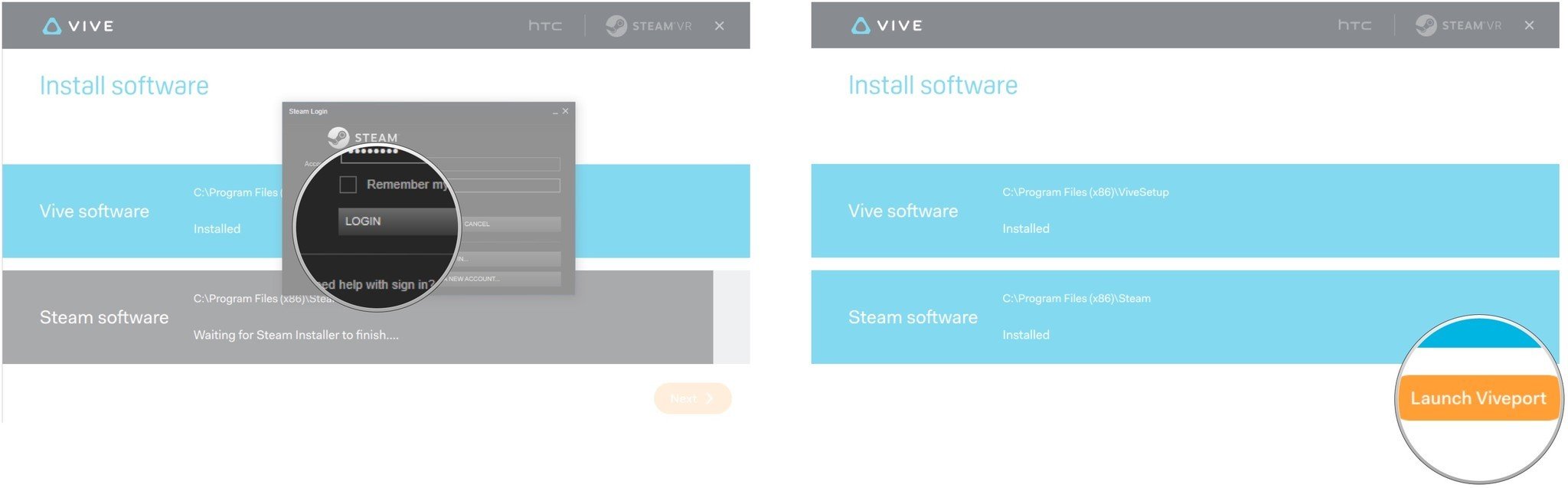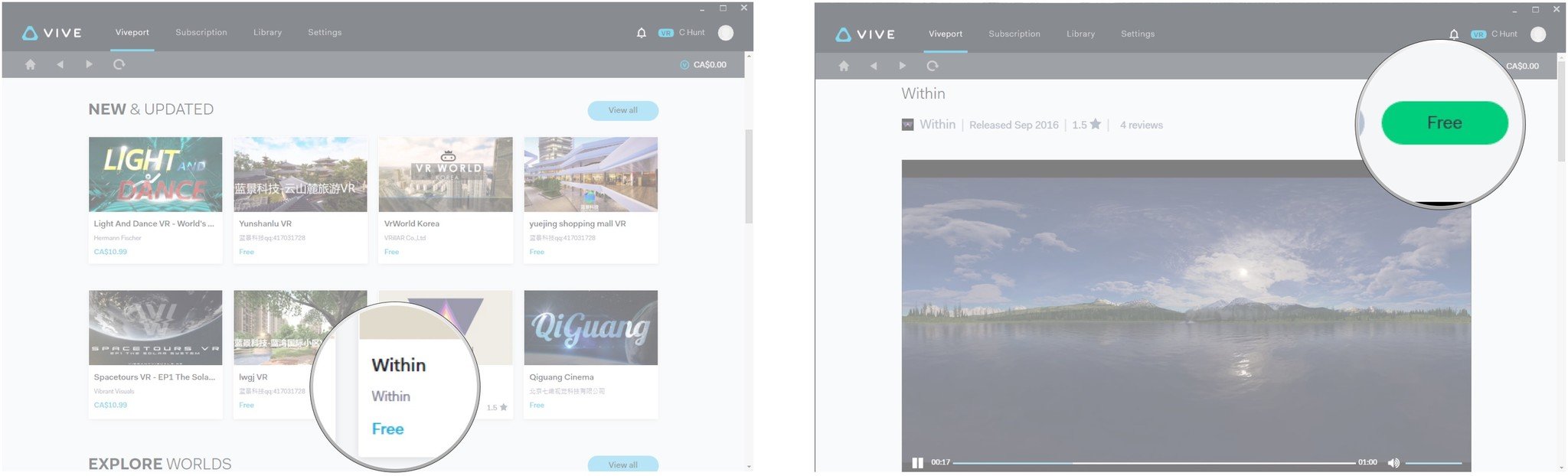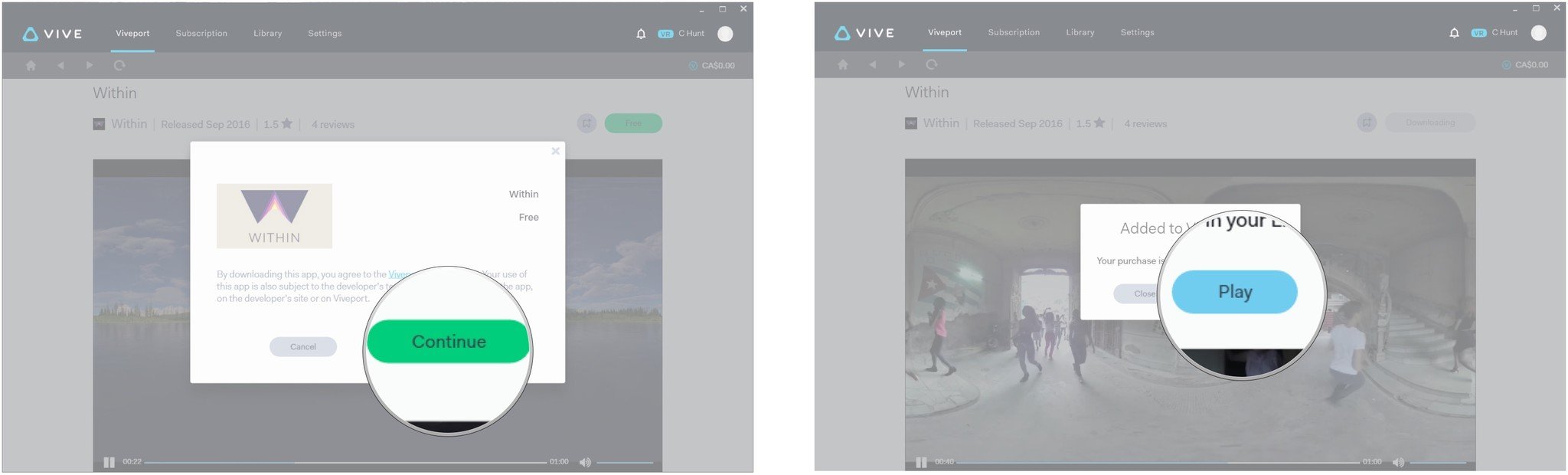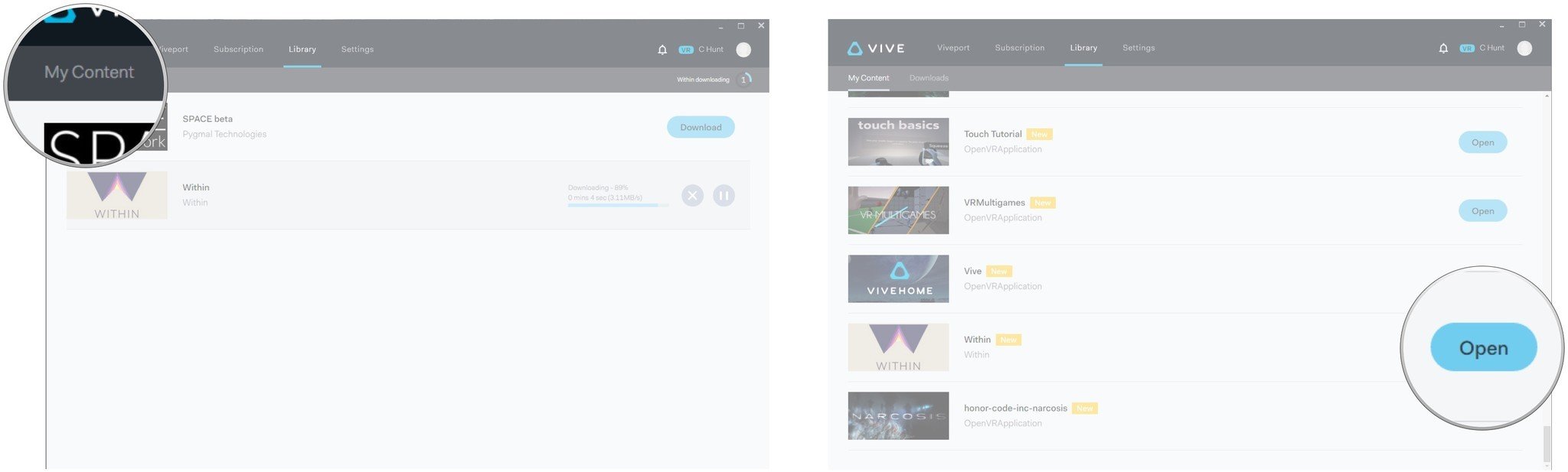How to use your Oculus Rift with Viveport

With the introduction of a subscription-based service, Viveport is becoming increasingly attractive to all VR users, including those with an Oculus Rift. The traditional model of buying an app once and keeping it forever is still supported, but you can now choose five VR titles per month to play for one baseline price.
Viveport is designed for use with the HTC Vive, but that doesn't mean the Rift is completely excluded; you can get it working with Viveport, but there are some drawbacks. Controls designed for the Vive wands can be a bit tricky to deal with, and apparently, some apps will simply refuse to work with the Rift (like Firebird - La Peri). It's hard to say exactly which games will play nice with the Rift, so tread carefully before deciding to spend your money.
That doesn't mean there isn't a ton of cool stuff in Viveport, both free and paid, for you to check out. Let's get it working with your Oculus Rift.
How to install Steam and SteamVR
The first thing you want to do is install Steam and SteamVR on your PC. If you already have them installed, carry on to the next section.
- Navigate to the Steam webpage.
- Click Install Steam.
- Click Install Steam Now.
- Click Save.
- Click Run.
- Click Next.
- Click I accept the license agreement…
- Click Next.
- Click Next when you've selected a language.
- Click Install.
- Click Finish.
- Click a login option. In this case, we will choose Login to an existing account.
- Type your account name and password
- Click Login.
- Right-click Library.
- Click Tools.
- Right-click SteamVR. You might have to scroll down a bit to find it.
- Click Install Game.
- Click Next.
- Click Finish. SteamVR will now be downloaded.
You now want to run through the SteamVR setup with your Oculus Rift, which we've already written a guide for.
Allow Oculus to run unknown sources
In order for Viveport apps to run on your Rift, you need to allow unknown sources.
- Launch the Oculus app from your Start menu, desktop, or taskbar.
- Click the gear button.
- Click Settings.
- Click General.
- Click the switch next to Unknown Sources so that a checkmark appears.
- Click Allow.
How to download and install Viveport
The next thing you want to do is download and install Viveport on your PC.
All the latest news, reviews, and guides for Windows and Xbox diehards.
- Navigate to the Viveport website.
- Click Download.
- Click Save.
- Click Run.
- Click Get Started.
- Click More.
- Click Accept.
- Click Install. You might be asked to sign into your HTC account while the download takes place.
- Type your Steam password.
- Click Login. An update will take place within Steam.
- Click Launch Viveport.
How to download and play a game in Viveport
Now that Viveport is installed and running, you can download and play a game or app on your Rift.
- Click a game or app in Viveport.
- Click the buy button near the top-right corner of the window. It is green.
- Click Continue.
- Click Play. If the app or game is not finished downloading, you'll be taken to the Downloads tab.
- Click My Content.
- Click Open next to your Viveport app or game. You will notice a bunch of your Steam games in the list as well if you have any downloaded.
The Oculus app will open automatically, but you do not need to interact with it. As long as the app or game you download in the Viveport app is compatible with the Rift, you're now free to enjoy VR; put on your headset and see what's happening!

Cale Hunt brings to Windows Central more than nine years of experience writing about laptops, PCs, accessories, games, and beyond. If it runs Windows or in some way complements the hardware, there’s a good chance he knows about it, has written about it, or is already busy testing it.