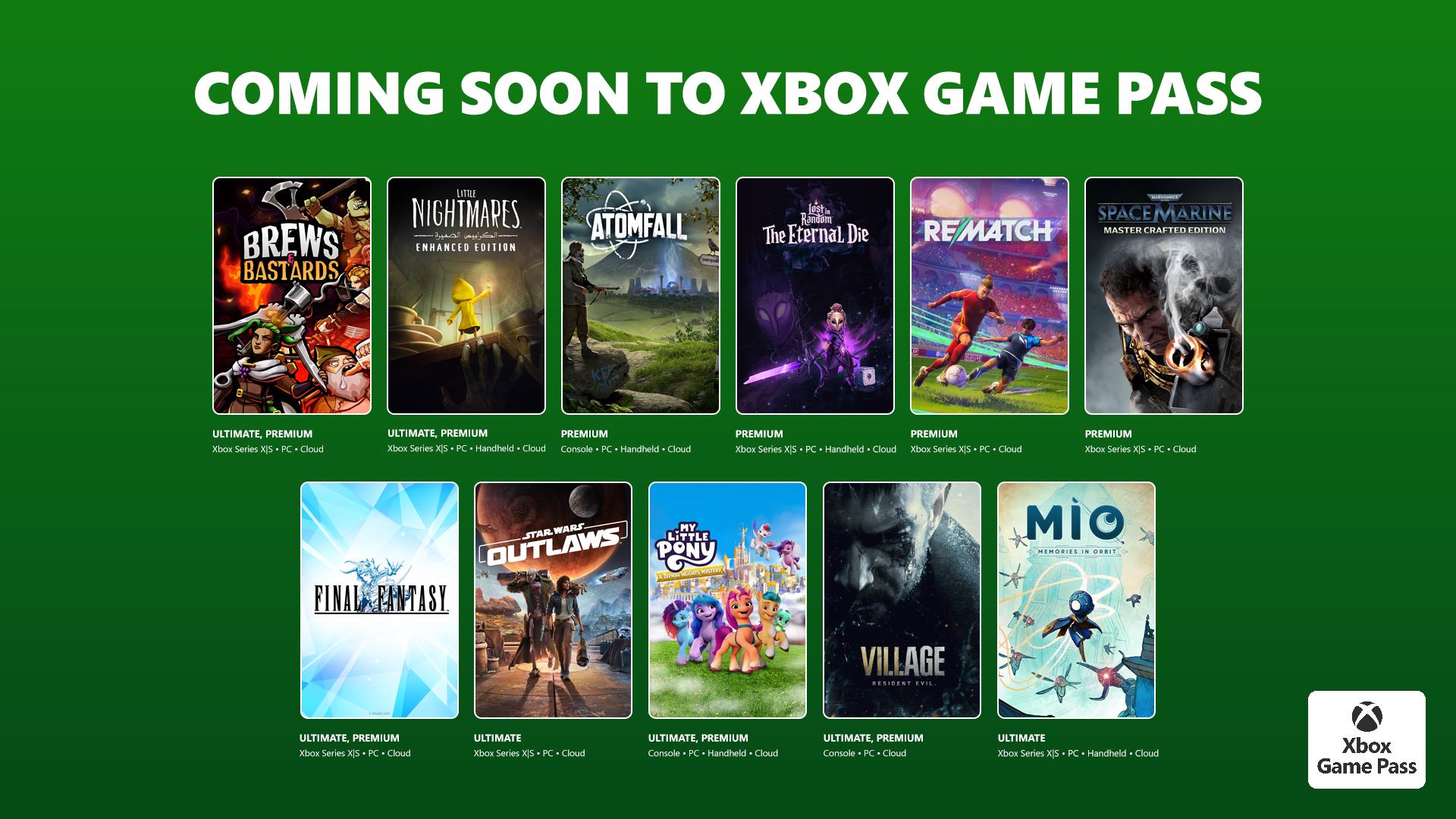Huawei MateBook first look: A gorgeous new Windows 10 2-in-1
Huawei is now a part of the Windows 10 family, and it isn't messing around.

This is the MateBook. It's Huawei's major announcement at Mobile World Congress and it's running Windows 10. What you're looking at here is a high end tablet with a keyboard, a pen, even Ethernet and Windows Hello. The keyboard and pen may be optional, but there will also likely be bundles in some regions that include them.
While reports had surfaced in the run up to the event, the MateBook still caught us a little off guard. What we're looking at here is a super nice 2-in-1 by any standard.
While Huawei hasn't made a Windows Phone in a while, elsewhere the Chinese manufacturer has been producing solid hardware the past couple of years. It's now brought that to Windows 10 with a healthy dose of its recent design language carried over into its new 2-in-1.
The sample we've had chance to spend a little time with in Barcelona has given us a feel for it and ultimately left us impressed.
So, what do we get? Quite a lot.

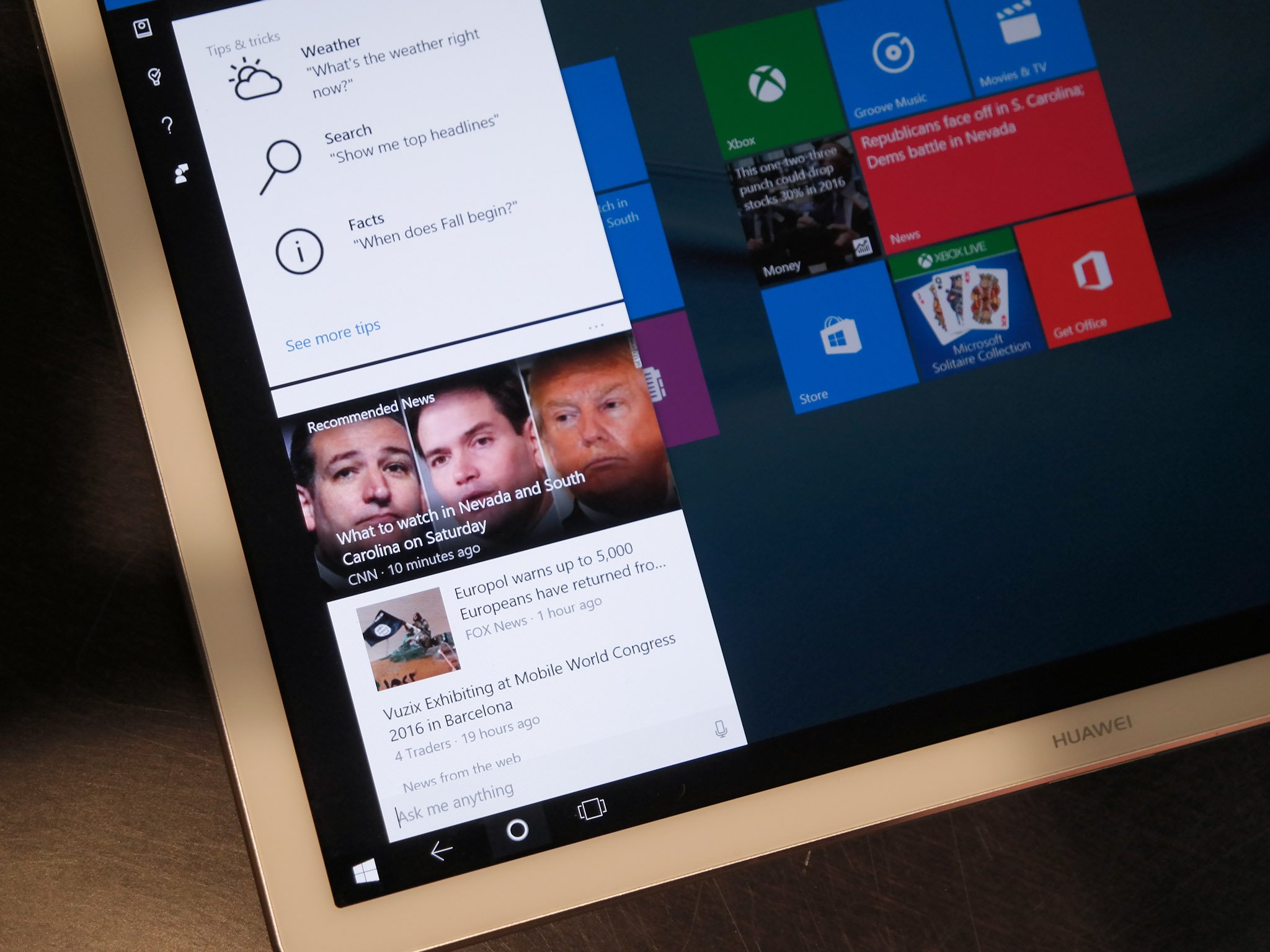
The MateBook is an all metal unibody design that weighs just 640g and is a crazy 6.9mm thin. To put it in a clearer context, it couldn't be any thinner and still have a 3.5mm headphone jack. Which it does.
Out the front we have a 12-inch QHD 2160x1440 resolution display and it looks fantastic. Colors are vibrant, text is superbly sharp and it's a real pleasure to look at. You'll also notice the bezels aren't exactly, well, large. Slim bezels have been a hallmark of Huawei's recent Android phones and the MateBook follows that tradition. You're getting an 84% screen-to-bezel ratio that keeps the overall size down, but doesn't impact on the experience with unintended touches. More on that below.
All the latest news, reviews, and guides for Windows and Xbox diehards.

Inside the MateBook unit we saw was an Intel Core m5 processor, 256GB SSD and 8GB RAM, all powering Windows 10 Pro. The internal storage options will top out at 512GB SSD, we're told. Other notable hardware includes a single-touch fingerprint scanner for Windows Hello, a single USB-C port for power and data and the usual power and volume buttons.
Along the bottom edge you have the magnetic docking connector to attach the MateBook to the optional keyboard cover. And good lord, they're strong. You can feel the tablet being pulled towards it which becomes a little awkwards when it's as light as it is. We missed a few times hooking the two together.
The MateBook supports Windows Hello thanks to Huawei's single touch fingerprint scanner
The keyboard is best described as Huawei's take on Microsoft's Type Cover. There's no battery inside it, but you do get a full-sized keyboard, a multitouch trackpad and LED backlighting. The latter of these has a neat trick where it'll sense the ambient light in the environment around you and come on when it thinks you'll need it.
However, typing isn't quite the experience you'll get elsewhere, though, perhaps just due to the nature of how the whole ensemble is designed. There's a fair bit of flex, which takes away from the experience.





Where the Type Cover just covers the front, though, the keyboard on the MateBook is a folio case. It looks very 'business-y,' since after all, that's the play Huawei is making with the MateBook, a killer device for people who want to get stuff done. The keyboard case is leather on the outside and comes in four different colors.
And as this is a 2-in-1, Continuum is fully enabled when you dock and undock the tablet to the keyboard, switching between tablet and desktop modes as required.
The palm detection is impressive, especially important with such slim bezels
The MateBook itself is available in a couple of finishes. You have one with a black front and one with a white front. If you were to make us choose, we'd go with the black one, since the dark gray finish on the back and the black bezels look pretty great together. And black bezels are way less distracting than white ones.
Above we mentioned that the experience of using as a tablet isn't hampered by the slim bezels, and that's true, even when using the optional Mate Pen. There's some solid palm detection built in, and no matter how hard we tried while doodling on the display, nothing happened. Which is exactly what you want if you're going to be using a pen.

Speaking of, the Mate Pen isn't at all like the Surface Pen. It's a chunky old thing, which frankly, is fine. Those of us who still actually use a pen will enjoy the added size. It actually feels like a regular, old fashioned pen. At one end you have the pressure sensitive tip which has 2048 sensitivity points, and that the other you'll find a laser. Yes, the Huawei Mate Pen has a frickin' laser.
The Huawei Mate Pen has a frickin' laser
It's all part of that business play. If you're using your MateBook at work to drive a presentation, you can use the end of the pen as a laser pointer on your slides. You can use the other end and one of the buttons as a 'clicker,' to advance your Powerpoint presentations without touching the device.
Driving your presentations, or anything else for that matter, happens through that lonely USB-C port on the side. Huawei has a dock to expand its functionality quite significantly, adding in HDMI, ethernet and some additional USB slots to plug in displays and what not. It's a pretty uninspiring piece of hardware, looking a lot like a portable battery pack. Functional, though.


Also with the USB-C port comes a tiny charging brick. The MateBook uses a pretty ordinary looking charger like you might find bundled with a smartphone. In one hour you can get yourself a healthy 60% charge, with it taking a further 60 minutes to fill up completely. And Huawei says it should be good for 10 hours of real world use, as well, so you can take it out of the office all day and not worry too much about running out.
So, wrapping up, then. The Huawei MateBook came a little out of left field and it certainly took us by surprise. Anyone familiar with Huawei's recent mobile products won't be shocked by the quality of the hardware. The MateBook is superb on every front. It looks fantastic, it's slim, it's light and it's every bit the premium product you might be looking for.

Richard Devine is a Managing Editor at Windows Central with over a decade of experience. A former Project Manager and long-term tech addict, he joined Mobile Nations in 2011 and has been found on Android Central and iMore as well as Windows Central. Currently, you'll find him steering the site's coverage of all manner of PC hardware and reviews. Find him on Mastodon at mstdn.social/@richdevine