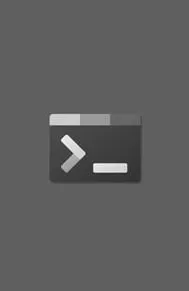Installing WSL 2 onto Windows 10 isn't a hassle anymore
Installing WSL 2 onto Windows 10 used to be a long process, but that's a thing of the past.
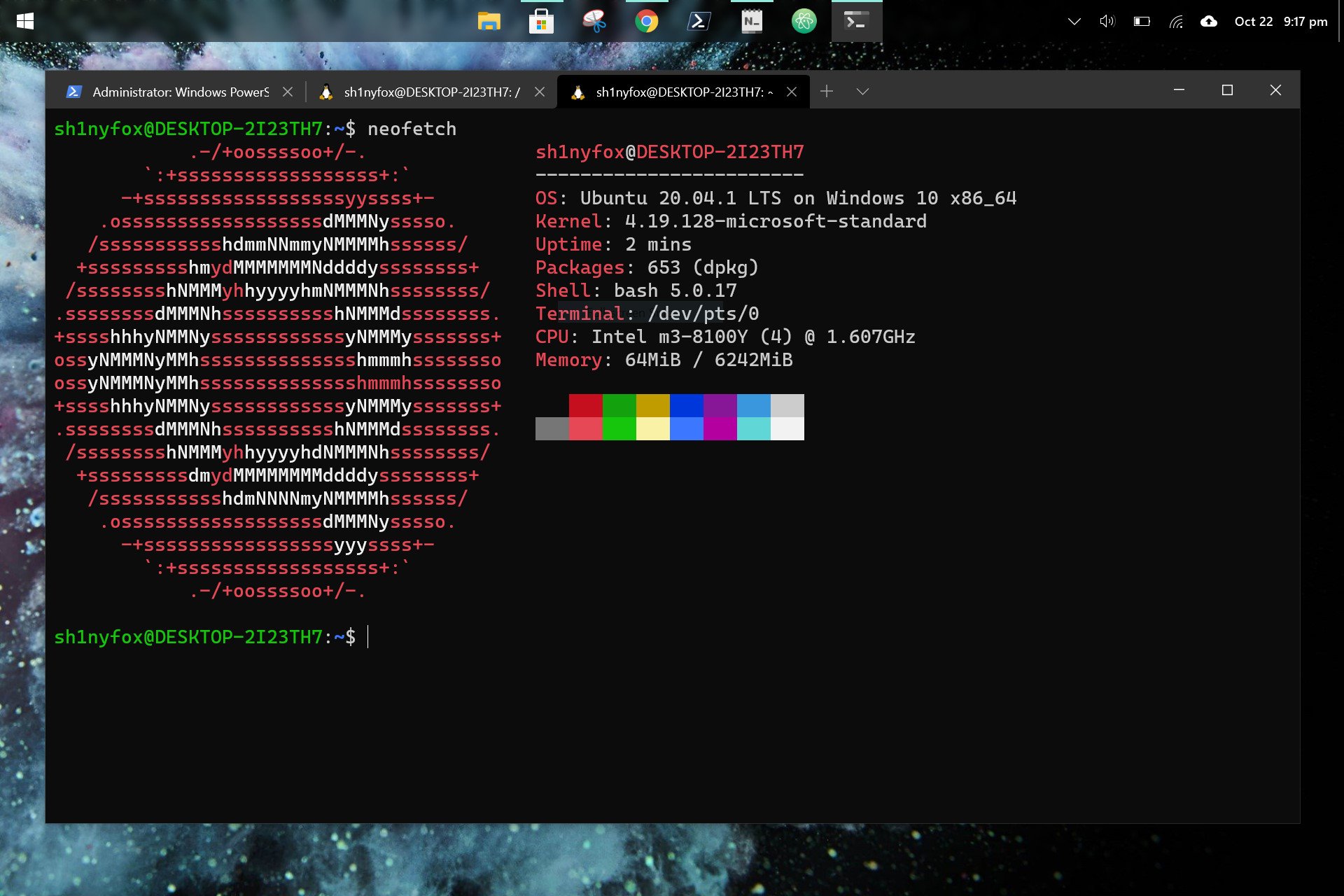
What you need to know
- You can now install WSL 2 onto Windows 10 with a single command.
- Previously, you had to enable it, download components for it, and go through a setup process.
- To use the new setup process, your PC needs to be on the Windows 10 May 2020 Update (version 2004) or newer.
It's now significantly easier to install WSL 2 onto Windows 10 than before. People can now just enter
wsl --installinto PowerShell to use WSL. The Windows Dev Docs team announced the change on Twitter. To use this new method to set up WSL, your PC has to run the Windows 10 May 2020 Update (version 2004) or newer.
WSL 2 is a newer version of the Windows Subsystem for Linux. It provides full system compatibility on Windows 10 PCs, but its setup process has historically been more complex.
With WSL 1, all you had to do was enable it and reboot your PC. Setting up WSL 2 was more complex, at least until now. Our guide on how to install Linux WSL2 on Windows 10 shows how much effort was needed before.
The WSL install page has been one of our most viewed topics. While we hate to see that traffic decrease, we're happy to announce that on Windows 10 versions 2004 and newer, you now just enter:
wsl --install
with PowerShell/CMD to get started with WSL! pic.twitter.com/YPdd3mSNHSThe WSL install page has been one of our most viewed topics. While we hate to see that traffic decrease, we're happy to announce that on Windows 10 versions 2004 and newer, you now just enter:
wsl --install
with PowerShell/CMD to get started with WSL! pic.twitter.com/YPdd3mSNHS— Windows Dev Docs (@WindowsDocs) August 2, 2021August 2, 2021
The new installation method streamlines the process of getting into WSL 2, allowing developers and anyone else to get started quickly.
Whether you're into theming or just want to run a bunch of different shells side-by-side, the Windows Terminal application can do it all.
All the latest news, reviews, and guides for Windows and Xbox diehards.

Sean Endicott is a news writer and apps editor for Windows Central with 11+ years of experience. A Nottingham Trent journalism graduate, Sean has covered the industry’s arc from the Lumia era to the launch of Windows 11 and generative AI. Having started at Thrifter, he uses his expertise in price tracking to help readers find genuine hardware value.
Beyond tech news, Sean is a UK sports media pioneer. In 2017, he became one of the first to stream via smartphone and is an expert in AP Capture systems. A tech-forward coach, he was named 2024 BAFA Youth Coach of the Year. He is focused on using technology—from AI to Clipchamp—to gain a practical edge.