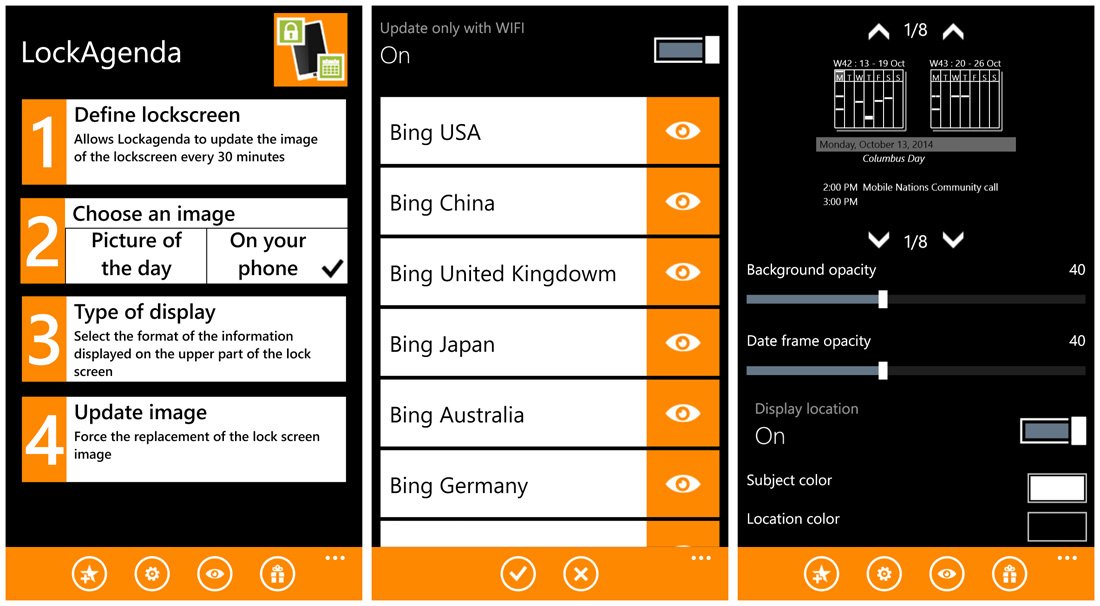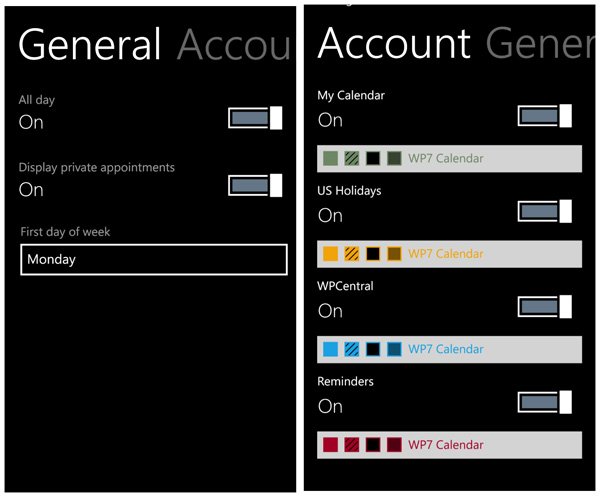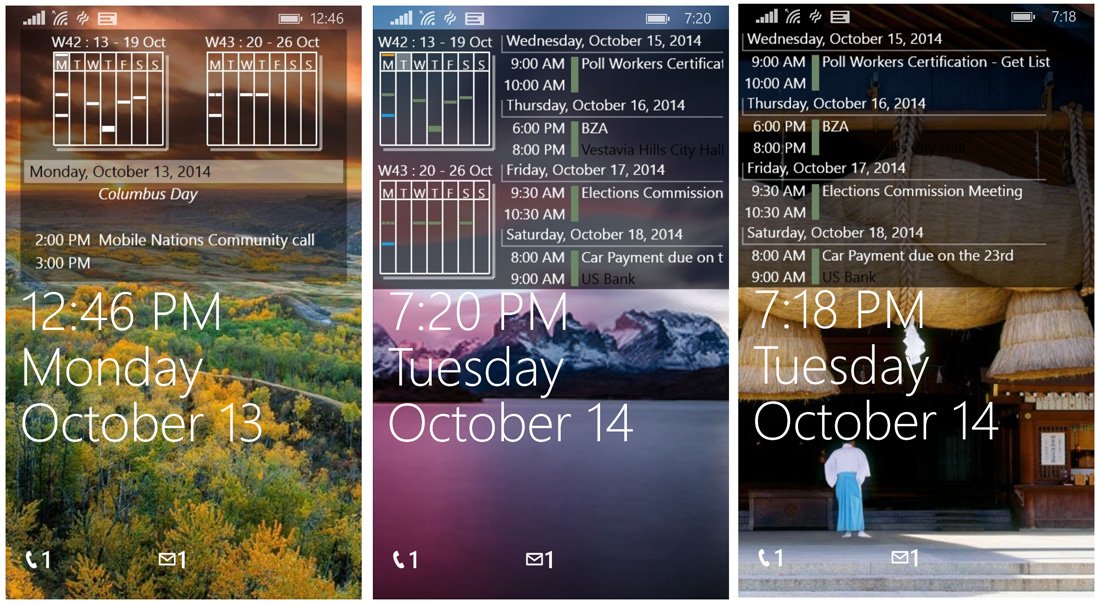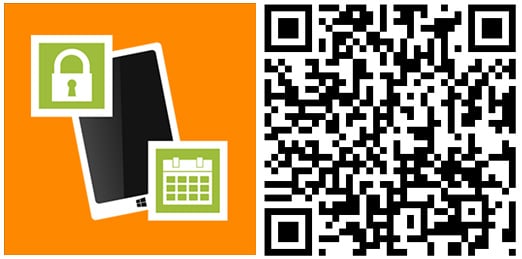LockAgenda, giving your Windows Phone lockscreen calendar a boost
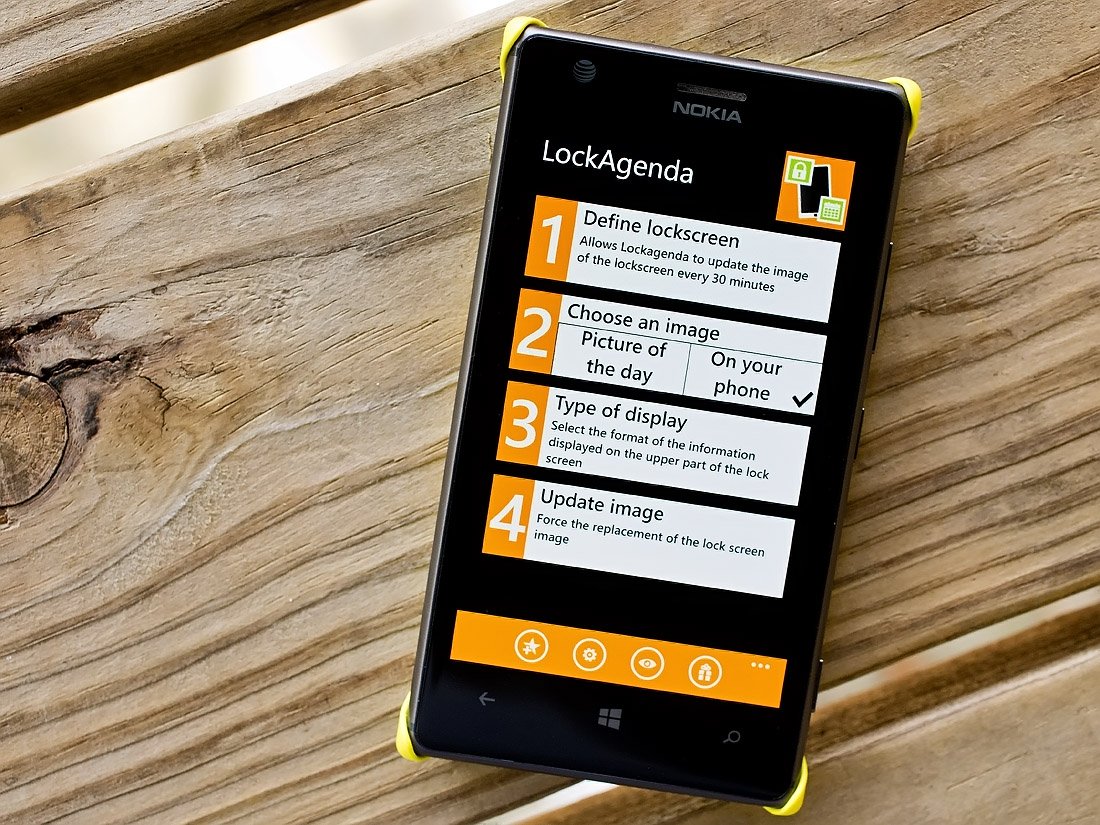
The Windows Phone Store is has plenty lockscreen apps that allows you to add a certain level of customization to your Windows Phone lockscreen. LockAgenda hopes to attract your attention by displaying more of your daily schedule of appointments on your lockscreen.
The app has several display options for your appointments and a decent selection of lockscreen wallpaper images to choose from as well. You can even use your own image as your lockscreen wallpaper. I can see some appeal with LockAgenda and if you need to see more of your calendar from your lockscreen it may be an option worth trying.
Four Step Set-up
LockAgenda has a simple, four step set-up to get your calendar displayed on the Windows Phone lockscreen. Each step is laid out on the app's main page and includes the following.
- Set LockAgenda as your lockscreen
- Select the background image. Here you will have the option of using your own image or images from online providers such as Bing, NASA, Victoria's Secret and a couple of dozen more choices.
- Choose your type of display. Here you can choose one of eight display types that will let you choose from a variety of calendar and appointment views. You can keep it simple and only show the next 3-4 appointments or have a graphical view of the next two weeks and the next two upcoming appointments showing.
- Force update the background image. If you need to swap out images before the automatic rotation kicks in, just tap this last button bar in the set-up process.
LockAgenda does provide a few additional options beyond selecting the layout display. You also can set the opacity of the appointment display, choose to display your location and a few color options for the display.
At the very bottom of LockAgenda's main page you will find a collection of control buttons as well as a three-dot menu. The control buttons allow you to rate the app in the Windows Phone Store, access the app's parameters, preview your lockscreen and (if you are running the trial version) buy the app.
The app's parameters allow you to run on/off showing all day appointments and private appointments, choosing which day is the first day of the week and choose which calendar accounts you want displayed.
The three-dot menu gives way to a handful of options that include:
All the latest news, reviews, and guides for Windows and Xbox diehards.
- Viewing the release notes
- E-mailing the developer
- Viewing other apps from the developer
- Viewing apps from the developer's friends
- Accessing your Windows Phone lockscreen settings
Setting up LockAgenda is a breeze with probably the most difficult part being deciding which agenda layout works the best for you.
Overall Impression
LockAgenda is a simple way to expand how much of your calendar is displayed on the Windows Phone lockscreen. The interface is straightforward and user friendly and overall it's a nice option to consider if you need more of your daily appointments available on the lockscreen.
While I can see the appeal LockAgenda will have for some, I can also see where this lockscreen app may not appeal to everyone. Personally, LockAgenda gives the lockscreen a slightly cluttered feel but then I'm more of a minimalist when it comes to lockscreen layout.
I had no issues running LockAgenda over the past few days with regards to stability or staying updated. The trial version times out after five days, giving you ample time to decide if LockAgenda is your cup of tea. If you do give LockAgenda a whirl, remember to rate it in the Windows Phone Store to give the developer a feel for how his work is being received.
After about a dozen reviews, LockAgenda brings home a 4.5 Star rating, which maybe tad too high, but we won't squabble over half a star.

George is a former Reviews Editor at Windows Central, concentrating on Windows 10 PC and Mobile apps. He's been a supporter of the platform since the days of Windows CE and uses his current Windows 10 Mobile phone daily to keep up with life and enjoy a game during downtime.