Microsoft just made em dashes easier in Windows 11 — Forget AI critics claiming it's become synonymous with ChatGPT-generated content
The software giant added a new keyboard shortcut that makes it easier to insert an en dash and em dash while typing in Windows 11.
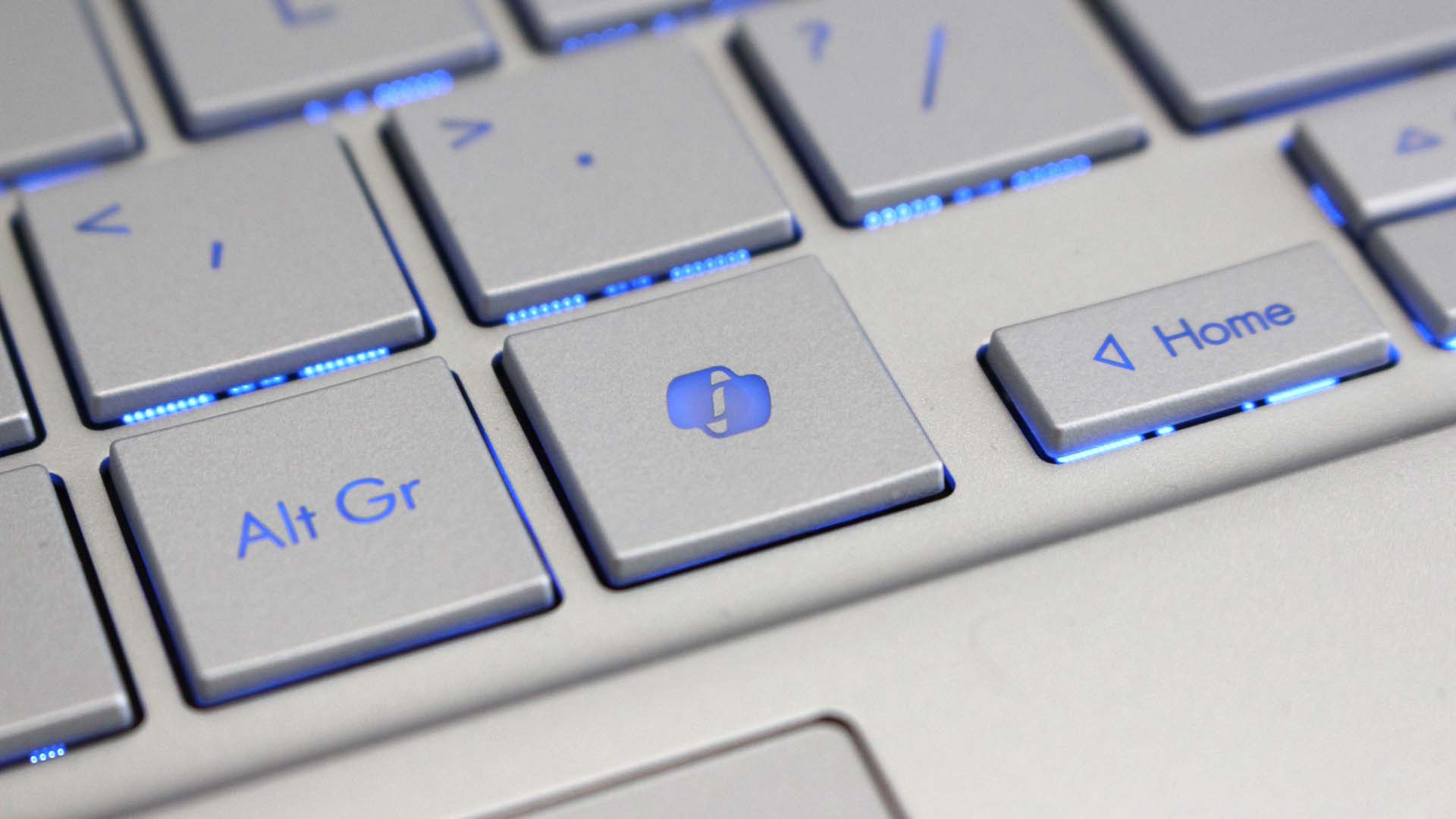
I spend a considerable part of my day behind a keyboard writing news stories, and over the past few years, I've adopted many different writing styles — the most recent of which integrates em dashes.
While scrolling through social media, I've bumped into a ton of posts claiming that em dashes are synonymous with AI-generated content from tools like ChatGPT and Microsoft Copilot. This couldn't be farther from the truth.
I predominantly use an em dash to separate thoughts about a particular topic, especially if they are tangentially related. It can also be used to expand on a topic or even indicate a break.
Admittedly, it isn't the easiest punctuation mark to create on a Windows PC. I often default to copying and pasting it from elsewhere rather than using the ALT + 0151 keyboard shortcut. Besides, this will only work if you're using a Windows laptop with a number pad.
However, this is about to change. Earlier today, Microsoft's Jen Gentleman, who is part of the Windows engineering team, revealed that the company is rolling out a dedicated Windows keyboard shortcut that can directly input an em dash in your text when typing as part of the Windows 11 patch KB5065789 (OS Builds 26200.6725 and 26100.6725) Preview.
Any em dash fans here?We're currently rolling out a new Windows keyboard shortcut that can directly input em dash if you need it when typing 😊https://t.co/uDsklvrdD3 pic.twitter.com/qvGONAWt2WOctober 22, 2025
New! Insert dashes with new keyboard shortcuts. You can quickly insert an en dash (–) or em dash (—) while typing. Press Windows logo key+Minus (-) to insert an en dash, and Windows logo key+Shift+Minus (-) to insert an em dash. If Magnifier is running, Windows logo key+hyphen (-) will zoom out Magnifier instead of inserting an en dash.
Microsoft
According to our news writer and apps editor, Sean Endicott:
"ChatGPT — and other Large Language Models (LLMs) — seem to favor it more than human writers, but they did not invent the em dash. The em dash has been around for hundreds of years and appears in many classic works, which is likely why ChatGPT noticed them so much in its training data."
This is a very welcome addition that will definitely make work easier for me, as well as for those who have acclimated to and embraced the em dash in their writing styles.
FAQ
What is an em dash?
An em dash (—) is a long dash used to create emphasis, set off phrases, or replace commas, colons, or parentheses for dramatic effect
Why are em dashes important?
They’re a favorite of writers and editors because they add rhythm, emphasis, and flexibility to sentences — often making text more engaging.
How were em dashes typed before in Windows?
Traditionally, users had to rely on Alt codes (Alt + 0151), copy‑paste, or special character menus — all clunky and time‑consuming.
What does the new Windows 11 update change?
Microsoft has streamlined em dash input, making it easier to type directly without memorizing codes or shortcuts. It’s part of a broader push to improve everyday writing tools.
Why are em dashes linked to AI writing?
Some critics argue that AI tools like ChatGPT overuse em dashes, making them a “tell” of machine‑generated text. But in reality, em dashes have been a staple of human writing for centuries — this update simply makes them more accessible.

Follow Windows Central on Google News to keep our latest news, insights, and features at the top of your feeds!

Kevin Okemwa is a seasoned tech journalist based in Nairobi, Kenya with lots of experience covering the latest trends and developments in the industry at Windows Central. With a passion for innovation and a keen eye for detail, he has written for leading publications such as OnMSFT, MakeUseOf, and Windows Report, providing insightful analysis and breaking news on everything revolving around the Microsoft ecosystem. While AFK and not busy following the ever-emerging trends in tech, you can find him exploring the world or listening to music.
You must confirm your public display name before commenting
Please logout and then login again, you will then be prompted to enter your display name.
