Parallels Toolbox for Windows launches to simplify your computing life
Parallels is best known for its Windows virtualization tools for Mac, but not today.
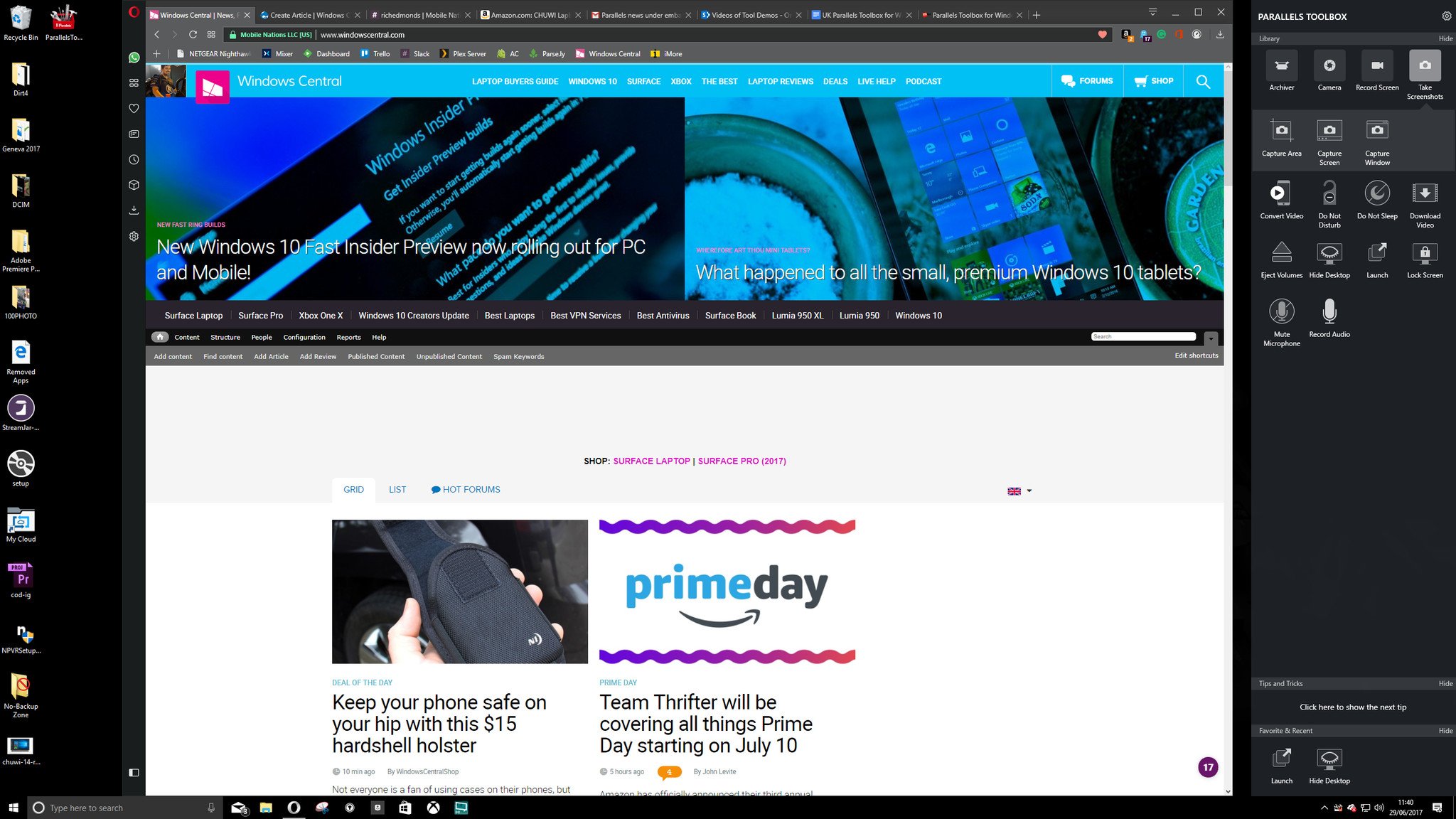
Parallels Toolbox is debuting on Windows with a whole range of one-click tools that are designed to make your computing life a little easier. The app has a free 30-day trial and after that costs a very reasonable $9.99 a year.
Toolbox will sit in your system tray ready and waiting, and when you open it up it snaps to the right hand side of your screen taking up no more room than the notification tray. From there you just click on the tool you want to use.
Simple!
Here's the complete list of what it can do for you.
- Archive: Create compressed archives from your files to save space or easily share files
- Block Camera: Block the built-in camera so applications will no longer have access to it
- Capture Area: Take a screenshot of a part of the screen
- Capture Screen: Take a screenshot of the entire screen and save in different formats (PNG, JPEG, TIFF, PDF and GIF)
- Capture Window: Take a screenshot of a single window
- Convert Video: Convert many video types to MP4 so they can be played on phones and tablets
- Do Not Disturb: Disable notifications and animations that would interrupt your work or presentation
- Do Not Sleep: Prevent the computer from going to sleep
- Download Video: Download video from the Internet to the computer
- Eject Volumes: Eject all external hard drives, memory cards, network volumes and mounted disk images with one click
- Hide Desktop: Hide icons on the desktop for clutter-free presentations
- Lock Screen: Lock screen to prevent unauthorised access
- Launch: Open several items—such as applications, folders, links or other files—all at once with just one click
- Mute Microphone: Mute the computer's microphone
- Record Area: Record video from a selected area on the screen
- Record Audio: Record audio from the microphone
- Record Screen: Record video of the entire screen
- Record Window: Record video from a single window
- Take Photo: Take photos immediately using the PC's camera
- Take Video: Immediately use the computer camera to take video with the click of a button
- Unarchive: Unpack various file compression formats—such as RAR, RPM, XAR, and Z—so you can use the files
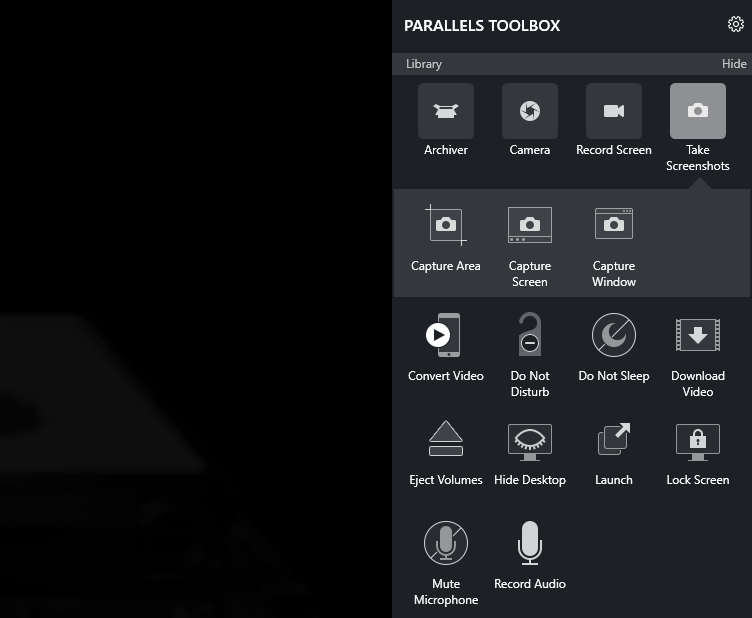
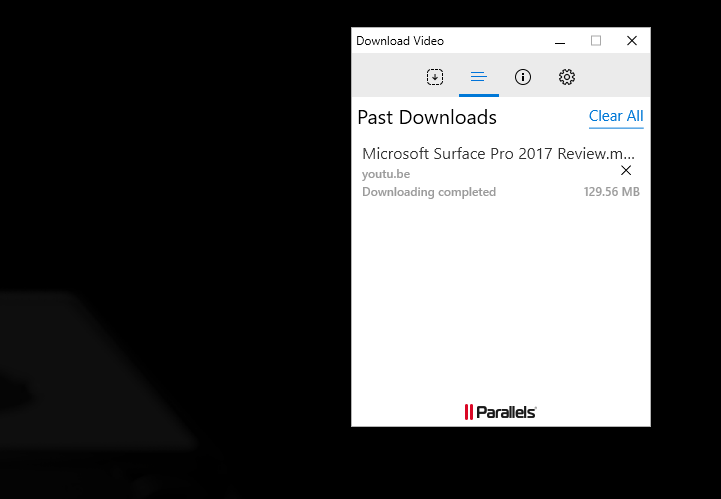
I haven't tried all of the features, simply because some of them don't come up much in my daily life, but the ones I have work exceptionally well. And here's a thing: If you're looking for a way to download YouTube videos this has to be the simplest, fastest way I've ever seen.
An example workflow: You're on YouTube and you want to offline a video for later (like Daniel Rubino's excellent Surface Pro review). Open Parallels Toolbox, click the Download Video option, paste the video URL in the box and it'll download it for you. You even get the option to change the quality settings, limiting to 1080p, 720p or going all the way to the maximum for that video. It's really well done.
Parallels Toolbox doesn't necessary introduce anything new, but that's not why it exists. It's there to simplify many common tasks, and it seems to do a remarkably good job of it. If I had one criticism so far, it's that you can't pin it to the desktop, you have to open it from the system tray every time you need it. I'd love it to be open all the time, just for that extra convenience.
All the latest news, reviews, and guides for Windows and Xbox diehards.
You can try it out for yourselves starting today at parallels.com/toolbox for 30-days free before the $9.99/£7.99 a year subscription begins. There's no reason not to give it a try, and you may well find real value in it as I have.

Richard Devine is a Managing Editor at Windows Central with over a decade of experience. A former Project Manager and long-term tech addict, he joined Mobile Nations in 2011 and has been found on Android Central and iMore as well as Windows Central. Currently, you'll find him steering the site's coverage of all manner of PC hardware and reviews. Find him on Mastodon at mstdn.social/@richdevine
