Registry Edits I Have Loved
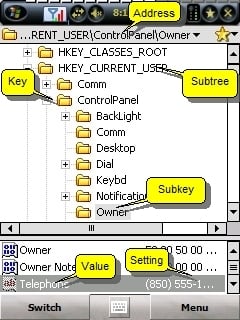
A while ago I wrote a detailed step by step tutorial on how to edit your Registry on your WM phone. Since then I have been asked several times, across multiple boards, which registry hacks should they do. If you are new to editing the registry and go searching across the internet, you might find yourself a little overwhelmed with how many reg tweaks you find. There are hundreds upon hundreds of registry edits / tweaks / hacks (they all mean the same thing) that you can do. Some are very specific for certain phones, some are for the more advanced users, but most are easy to do... but which ones should the average user do?
To help answer this question I have gone through several forums, websites, threads, etc... and I have picked some of the most common and helpful. (Not to mention fun, cool, and easy). This list is not meant to be an extensive resource of all the reg edits that you can do. This is a list of some of the most popular and useful reg edits to help those who may not know which ones to do when searching the web and forums with hundreds of reg hacks to choose from. I know there are loads that I have left out for one reason or another... too hard, too phone specific, known conflicts, or simply had to whittle down from the thousands to choose from. If you have a favorite reg edit that you feel I should have included, then please post it below to add to this one stop resource of the most common reg edits.
Meanwhile, read on for a massive list of Registry Edits I have Loved!
Sections:
- Performance and Optimization
- Increase your Battery life
- Eliminate Animations
- Improve Sound Quality of Speaker Phone
- Free up valuable ROM space
- Fix up Pocket IE
- Tame Alerts and Reminders
- Power up your Bluetooth
- Tweak your Interface

But before we begin, I want to give the standard warning that editing the registry can stop your phone from working... until you do a hard reset and restore your last backup. No matter if you are a noobie WM user with your first WM phone you bought a month ago, or a six year veteran WM power user, you will need to do the following 3 things before you begin:
1) You will need to download and install Registry Editor on your phone. My personal favorite, and very highly respected and preferred choice of many, is the Registry Editor included with Resco Explorer 2008. You can also use the popular free PHM Registry Editor.2) Review a couple safety tips for editing your registry. Even if you are veteran user, please read the "Safely editing your registry" section in the Edit the Registry Tutorial.3) Backup your phone before each time you are going to edit your registry.
Also a quick note of clarification when the directions below say to reset your phone after making a change in the registry. If you are using WM03, then you can simply reset right after you make the change, without any problems. But if you are using WM 5 or 6, the memory is handled differently. Simply put, it will take several minutes after you make a change in the registry for the change to stick. If you find that you made a change in the registry and then reset the phone only to discover that your edits are missing from the registry, then you did not wait long enough before resetting the phone. A few minutes time should be long enough in most cases. If the geek in you gets the best of you, you can find technical reasons of why this happens here.
Please also note that some reg edits may not be supported by all phones due to different WM operating systems, manufacturer or carrier enhancements for specific models, etc. On the flip side, there are also loads of really cool phone model specific registry hacks that are only supported by those specific phones. Because of this, go the the forums for your specific model of phone and you will find some threads listing many registry tweaks just for you.
Now, let's start digging in!
All the latest news, reviews, and guides for Windows and Xbox diehards.
Performance and Optimization
Increase phone performance
This is the one that is shown step by step in the Edit the Registry Tutorial, so this is the perfect one to start with. You can change the memory used to cache fonts glyphs, this allows you to use more memory to speed up the display.
Browse to HKEY_LOCAL_MACHINE\SYSTEM\GDI\GLYPHCACHE\You can change the "limit" value :4096 : this will slow down the display, but use less memory8192 : this is the default value on Pocket PC, average memory/performances16384 : this will speed up the display, but use more memory, twice the default Pocket PC value
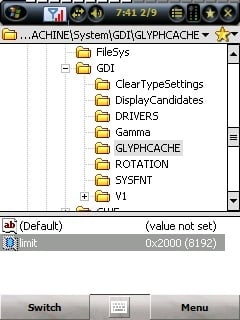
In addition to the above edit if you have WM 5 or 6 you can also do the following:
Enable FileSystem cache
To enable the FileSystem cache, speeding up overall performance at the risk of the cache not being written on a sudden reset:HKLM\System\StorageManager\FATFS\EnableCache = 1 (DWORD decimal)To disable again:HKLM\System\StorageManager\FATFS\EnableCache = 0 (DWORD decimal)Note that by default, the cache size is zero, and you will see no effect. See "Increase FileSystem cache" below to increase the cache size.
Increase FileSystem cache
To increase the file system cache:HKLM\System\StorageManager\FATFS\CacheSize = 4096 (DWORD decimal)To return the file system cache to zero:HKLM\System\StorageManager\FATFS\CacheSize = 0 (DWORD decimal)You can set the value to pretty much anything you like.
Increase FileSystem filter cache
To enable the file system filter cache, speeding up overall performance with file management:HKLM\System\StorageManager\Filters\fsreplxfilt\ReplStoreCacheSize = 4096 (DWORD decimal)To return the file system filter cache to zero:HKLM\System\StorageManager\Filters\fsreplxfilt\ReplStoreCacheSize = 0 (DWORD decimal)You can set the value to pretty much anything you like.Please note: When increasing Cache you are using up more of your RAM. If your phone has a large amount of RAM, then it is beneficial to increase the cache sizes. But if your phone has a low amount of RAM, like with the PPC-6800, then you can still try these edits, but if you start to run out of memory too fast, you may have to revert these back to the default or lower settings.
Increase your Battery life
General edits
HKEY_LOCAL_MACHINE\Comm\AsyncMac1\Parms
Default value type and value are
“DisablePowerManagement”=dword:1
Change to
“DisablePowerManagement”=dword:0
HKEY_LOCAL_MACHINE\Comm\Irsir1\Parms
Default value type and value are
“DisablePowerManagement”=dword:1
Change to
“DisablePowerManagement”=dword:0
HKEY_LOCAL_MACHINE\Comm\PPTP1\Parms
Default value type and value are
“DisablePowerManagement”=dword:1
Change to
“DisablePowerManagement”=dword:0
HKEY_LOCAL_MACHINE\Comm\L2TP1\Parms
Default value type and value are
“DisablePowerManagement”=dword:1
Change to
“DisablePowerManagement”=dword:0
You can find detailed explanations of what each of these do here.
Watch your Data
This edit allows you to see the duration of your Data connection along with a button to disconnect it. You see it in the bubble that is displayed when you tap the Vision icon. Keeping a closer eye on your data can help you manage your battery life.
Click HKEY_LOCAL_MACHINE
Click ControlPanel
Click Phone
[at this point, the button gray status bar should read \HKLM\ControlPanel\Phone'
Click the bottom menu 'edit'
Select new dword value
Change the value name to "Flags2" (no quotes).
Select the 'hexidecimal' button.
Type 10
Click ok.
You should now see in the 'name/data' section:
Flags2 16 (0x00010)
When done, reset the device.
Eliminate Animations
Disable menu animations
To disable menu animations (sliding in/out) and speed up performance of the UI a bit:
HKLM\SYSTEM\GWE\Menu\AniType = 0 (DWORD decimal)
To change it back to the default:
HKLM\SYSTEM\GWE\Menu\AniType = 6 (DWORD decimal)
Disable window animations
To disable window animations (minimizing/maximizing) and speed up performance of the UI a bit:
HKLM\SYSTEM\GWE\Animate = 0 (DWORD decimal)
And to switch them back on:
HKLM\SYSTEM\GWE\Animate = 1 (DWORD decimal)
Improve Sound Quality of Speaker Phone
You might have observed that when you turn on the speaker during a call, the other person has complained of too much disturbance on the line and can hear more static than your voice. Here's a fix to improve mic sensitivity:
HKLM\Software\HTC\AUDIOGAIN(x)\RECEIVE_UPLINK_VOLUME = CC (DWORD hexadecimal)
HKLM\Software\HTC\AUDIOGAIN(x)\EARPHONE_UPLINK_VOLUME = CC (DWORD hexadecimal)
where (x) = none, 0, 1, 2
Free up valuable ROM space
This is helpful if you find yourself starting to run out of valuable ROM space on your phone.
Change the location of My Documents
Documents are opened in and saved to the device's internal storage by default. You can change this location to, for example, your Storage Card:HKLM\Software\Microsoft\Windows CE Services\FileSyncPath = "\Storage Card\My Documents" (REG_SZ string, no quotes)To return to the original location:HKLM\Software\Microsoft\Windows CE Services\FileSyncPath = "\My Documents" (REG_SZ string, no quotes)
Change the location of Temporary Internet Files
When browsing the web, pages and images are saved in the 'Temporary Internet Files' location. You can change this location to, for example, your Storage Card. Please note that this is for WM Internet Explorer only:HKCU\Software\Microsoft\Windows\CurrentVersion\Explorer\Shell Folders\Cache = "\Storage Card\cacheie" (REG_SZ string, no quotes)To return to the original location:HKCU\Software\Microsoft\Windows\CurrentVersion\Explorer\Shell Folders\Cache = "\Windows\Profiles\guest\Temporary Internet Files" (REG_SZ string, no quotes)
Change the location of Ringtone file storage
WM5 will look for Ringtones in \Windows\ or \Windows\Rings by default. You can change this location to, for example, your Storage Card (example given is for ringtones placed on the Storage Card root folder). You will also need to move your ringtones from your \Windows\ or \Windows\Rings folder on your phone to the folder you chose on your storage card. If you need help with this, then please refer to the Install, Uninstall, and Transfer Files on Windows Mobile tutorial.HKCU\ControlPanel\SoundCategories\Ring\Directory = "\Storage Card\" (REG_SZ string, no quotes)To return to the original location:HKCU\ControlPanel\SoundCategories\Ring\Directory = "\Windows\Rings\" (REG_SZ string, no quotes)Note the default location may be "\Windows\" or "\Windows\Rings\" depending on your Device provider.
Fix up Pocket IE
Increase "Maximum number of concurrent connections" in PIE for WM 5 & 6
One of the most common and effective tweaks for web browsers on the desktop is also possible for IE on WM5. Stored in the registry are two keys which tell Internet Explorer how many connections it should make to a server when downloading a web page. They define the "Maximum number of concurrent connections" and they're just itching for a tune-up.
By [Creating] the following [DWord] key:
HKCU/Software/Microsoft/Internet Explorer/Main/MaxRequestThreads = 5
to a value higher than the default (5) will enable greater bandwidth saturation during page download and a noticeable improvement in page load time. I took a guess and raised the MaxThreads to 10 and have had no problems (thus far).
Also, you will want to add the dword value:
HKCU/Software/Microsoft/Internet Explorer/Main/MaxConnectionsPerServer
Malatesta recommends setting both to 25.
Navigate PIE up/down with any key
You can change the keys used by IE for page up/page down browsing by creating keys linked to these controls:
Page Up:
HKLM\Software\Microsoft\Internet Explorer\KeyMaps\|key code| = 1 (DWORD decimal)
Page Down:
HKLM\Software\Microsoft\Internet Explorer\KeyMaps\|key code| = 2 (DWORD decimal)
Where |key code| is the code of the key pressed. For example, if your Device has a phone pad on the front, you may prefer to use the '2' key (keycode 50) for page up, and the '8' key (keycode 56) for page down, leaving the four-way pad to browse links:
HKLM\Software\Microsoft\Internet Explorer\KeyMaps\50 = 1 (DWORD decimal)
HKLM\Software\Microsoft\Internet Explorer\KeyMaps\56 = 2 (DWORD decimal)
The full set of codes that can be assigned to keys are:
1 - Page Up
2 - Page Down
3 - Top
4 - Bottom
5 - Horizontal Page Up
6 - Horizontal Page Down
7 - Horizontal Top
8 - Horizontal Down
9 - Default Layout
10 - Desktop Layout
11 - One Column Layout
12 - Full Screen Toggle
13 - Show Pictures Toggle
Tame Alerts and Reminders
Getting rid of the Message Sent notification for text messaging:
For those who hate the "Message Sent" notification after sending an SMS, these are the steps to remove the Message Sent bubble notification..
Navigate to: HKEY_LOCAL_MACHINE\SOFTWARE\Microsoft\Inbox
Next, click on Inbox (make sure the Inbox is highlighted) and select Edit, New Key
Name the New Key as "Settings"
Click on "Settings" (make sure the Settings is highlighted) and select Edit, New String Value
On "Value name:", key in SMSNoSentMsg and in "Value data", key in 1
Soft reset your device and test it with one SMS, and you will notice that the SMS Sent bubble is being disabled
Stop the annoying beeps when you change volume during a call
HKCU\ControlPanel\Sounds\LoudestInCallVolume
HKCU\ControlPanel\Sounds\QuietestInCallVolume
HKCU\ControlPanel\Sounds\StandardInCallVolume
within each of these keys the default 'Script' value is 'p' for 'play'
Change the 'Script' value to blank (erase the 'p')
No more annoying beeps and the volume changes quicker!
Change Calendar 'working hours'
If you wish to change the 'working hours' in the calendar, adjust the following:
For 8am-5pm (default):
HKLM\Software\Microsoft\Calendar\ActiveTimes\ActiveTimes = 2210003E (DWORD hexadecimal)
For 9am-5pm:
HKLM\Software\Microsoft\Calendar\ActiveTimes\ActiveTimes = 2212003E (DWORD hexadecimal)
For 2pm-10pm:
HKLM\Software\Microsoft\Calendar\ActiveTimes\ActiveTimes = 2C1C003E (DWORD hexadecimal)
Make reminders show only once
By default, reminders will keep bugging you for 2 minutes. You can change this to zero minutes by adjusting this value:
HKCU\ControlPanel\Notifications\Reminders\AutoSnooze\AutoSnoozeMins = 0 (DWORD decimanl)
Note that you can set this to any value you like. Alternative to setting this value to zero is to delete the 'AutoSnooze' key altogether
Power up your Bluetooth
Enable BT for VoiceCommander
To make VoiceCommander the default dialer when using your Bluetooth headset, you can set the following value:
HKLM\SOFTWARE\OEM\VoiceCommand\Path = "\Program Files\Voice Command\VoiceCMD.exe" (REGSZ string, no quotes)
And to set back to the default dialer:
HKLM\SOFTWARE\OEM\VoiceCommand\Path = "\Windows\SDDialer.exe" (REGSZ string, no quotes)
Increase A2DP stereo bluetooth performance for WM 5 & 6
HKEY_LOCAL_MACHINE\SOFTWARE\Microsoft\Bluetooth\A2DP\Settings
"Bitpool"=dword:00000080
"MaxSupportedBitPool"=dword:00000080
"UseJointStereo"=dword:00000002
"SampleRate"=dword:0000BB80
Tweak your Interface
SIP (keyboard): Suggest More Words.
Increase the number of words suggested while typing. I love this one and use it myself!
Navigate to HKEY_CURRENT_USER\ControlPanel\Sip
Open up the value called SuggWords and choose your preferred number of suggested words. The default value is 4. You may choose 0 to 6.
Change the Softkey Buttons in WM 5 & 6
Since this one includes creating keys and values, this one is for the more advanced.
Create the following keys and Values in the registry:
HKEY_CURRENT_USER\Software\Microsoft\Today\Keys\112
HKEY_CURRENT_USER\Software\Microsoft\Today\Keys\113
112 is the left key and 113 is the right. Now for each key create a new string named Open and set the target path.
Change the height & width of the scroll bars
If you have a smaller square screen and want to make your scroll bars skinnier or if you want to be able to easily use your finger instead of the stylus and want thicker scroll bars, then here you go...
Navigate to HKey_LOCAL_MACHINE\SYSTEM\GWE\
and tweak the following values.
cyHScr : Horizontal Scrollbars Height in pixels (default is 13)
cxHScr : Horizontal Scrollbars Width in pixels (default is 20)
cyVScr : Vertical Scrollbars Height in pixels (default is 20)
cxVScr : Vertical Scrollbars Width in pixels (default is 13)
Change Start Menu Color.
The registry Binary Value key that controls the font color on the start menu is:
HKEY_LOCAL_MACHINE\SOFTWARE\Microsoft\Color\39
Here are values for some of the most common colors:
black = 00 00 00 00
red = FF 00 00 00
green = 00 FF 00 00
yellow = FF FF 00 00
blue = 00 00 FF 00
purple = FF 00 FF 00
White = FF FF FF 00
Display the clock / date in the title bar
The user can select Analog or Digital using tap&hold on the time. But some people also want the date to be easily available. Fortunately there is a tweak to display both the date, the time, both, or neither in the Pocket PC title bar.
To show nothing:HKLM\Software\Microsoft\Shell\TBOpt = 0 (DWORD decimal)To show just the clock:HKLM\Software\Microsoft\Shell\TBOpt = 1 (DWORD decimal)To show just the date:HKLM\Software\Microsoft\Shell\TBOpt = 2 (DWORD decimal)To show both the date and the clock:HKLM\Software\Microsoft\Shell\TBOpt = 3 (DWORD decimal)
Note 1: If you switch to the Analog clock display, the date will remain visible -through- the Analog clock
Note 2: Setting the clock to show 'nothing' will still keep the reserved space, showing the taskbar background, and obscure any icons that will shift to the right.
Note 3: Your date may get obscured by the space reserved for the OK/Close button in the top-right. You can fix this my adding spaces at the end of your 'Short Date Format'. See also the tweak on 'Change the Short Date Format'
Hide/Show battery indicator in Task bar
If you wish to hide the battery indicator in the task bar on some devices, you can set:HKLM\Services\Power\ShowIcon = 0 (DWORD decimal)And to show the battery indicator:HKLM\Services\Power\ShowIcon = 1 (DWORD decimal)
Note that this icon and its feature may not be available on your device at all. For example, the HTC Wizard regularly ships with a battery indicator in the Tray instead, governed by "Windows\Startup\InitTray.exe".
Note also that this reportedly does not work on AKU2 ROMs to remove the new battery indicator
Put custom text on bottom-right of Today screen
You can set some piece of text on the bottom-right of the Today Screen by setting the following key:
HKLM\Software\Microsoft\Shell\DeviceBeta\Today = "Hello World" (REGSZ string, no quotes)
Please note that this text won't take up Today item text. It will be obscured by Today items.
Threads & Resources
Here are several of the sources for this article as well as additional resources for many more registry hacks:
- http://discussion.wmexperts.com/showthread.php?t=103438
- http://discussion.wmexperts.com/showthread.php?t=167161
- http://discussion.wmexperts.com/showthread.php?t=108483
- http://discussion.wmexperts.com/showthread.php?t=129973
- http://discussion.wmexperts.com/showthread.php?p=1395421
- http://wiki.modaco.com/index.php/Windows_Mobile_5_Registry_Tweaks
- http://forum.ppcgeeks.com/forumdisplay.php?f=27
- http://forum.ppcgeeks.com/showthread.php?t=11156
- Forum for your specific model of phone.

Home to the most invested and passionate Microsoft fans, Windows Central is the next generation destination for news, reviews, advice and buying recommendations on the Windows, PC and Xbox ecosystems, following all products, apps, software, AI advancements, and accessories. We've been around for more than decade, and we take our jobs seriously. Windows Central writers and editors value accuracy and editorial independence in everything we do, never receiving compensation for coverage and never pulling punches.
